What Is the Easiest Way to Remove Background from Image on iPhone?

Sometimes, background in an image is enough to spoil the entire image. At such times, the background might contain some unwanted objects or people, thereby running your memory. If you wish to remove background from image iPhone, then this is the right place to land. This article will talk about different methods that can be used toremove or change picture background on iPhone.
Part 1. Remove Background from Image iPhone Free Using Pages App
One of the best methods to know how to change picture background on iPhone for free is to use Apple’s Pages app. The app is pretty familiar with the users and can be used to remove background from images on iPhone. Follow the below steps to know how to remove background from picture on iPhone using this app.
-
1
Install the Pages app on your device.
-
2
Open the app and import your image to a page.
-
3
Click on the image to select it and use the Edit icon. Go to the Image section and click on Instant Alpha.
-

-
4
Create a mask over the region that you wish to remove. Once done, click Done.
The disadvantage of this technique is that users cannot save the result directly on their phone. On the other hand, users can copy and paste it into different sharing apps where they need to use the pic.
Part 2. Remove Background from Picture on iPhone Using Online Tools
One of the simplest methods to get rid of the background on an iPhone from an image is to use the free online background remover online service. These online platforms are free of cost and offers medium-quality output. In addition to this, they do not have any watermark in the output. Below are some online tools that can help remove background from image iPhone free of cost. Have a look.
1. HitPaw Online Background Remover
HitPaw Online Background Remover is the best option that users can have to edit background of photo iPhone. The tool is very simple to use and offers result within no time. All you have to do is follow the below steps and you are all set.
- Remove background from image iPhone with a single tap.
- Create a transparent background for any image on your iPhone.
- change picture background on iPhone as you like.
- Built-in editing options including , image resizer, background color options, and scale.
- Easy to use and no software installation
-
1
Upload the pic that you wish to remove background from by dragging and dropping the image on the main UI.
-
2
Click remove background option to begin the process. Users can also change different image parameters here. Users can also know how to add white background to photo on iPhone in this step.

-
3
Once done, click Download to save the end result.
2. remove.bg
Remove.bg helps users know how to change background photo on iPhone. The platform removes the background of any image completely and automatically. Users do not have to select the background manually to distinguish them. All they have to do is select their pic and download the output instantly with the no background. Follow the below steps to know how to change photo background on iPhone using this service.
-
1
Navigate to remove.bg and click on Upload Image option.
-
2
Users can either click the image or upload an existing one.

-
3
Once you have selected the pic, remove.bg will do the process of creating iPhone image transparent and instantly remove the background.
3. slazzer.com
If you opt to edit images the old way, then it will take a lot of effort and time. Not only is it difficult to do but it is also costly and complicated. Slazzer does the remove background iPhone job very easily with the advancement in technology. The platform can remove image backgrounds within seconds. The platform makes background editing and removal simple and speedy. The easiest method to remove background from image iPhone 11 is by uploading the image on Slazzer. Follow the below steps to know how to use the tool to remove background from images.
-
1
Upload the pic on the platform.
-
2
The tool will take a few seconds. Once the process is done, the platform will remove the background and have the image ready for you.

-
3
Download the end result.
Part 3. Remove Background iPhone Using Free Background Remover Apps
Using one of the free background remover can also be used to know how to remove background from picture iPhone. Background Eraser is one such app that makes this job simple. This app easily removes the background of any image and makes it transparent with just few click. All you have to do is touch where you need to remove background. The app will automatically remove the background of similar color. Below are some features that the app offers.
- Remove your photo background in a quick way
- Make your photo backgrounds transparent automatically
- Replace the erased background with another one
- Remove elements in colors similar to the background
- Intuitive, simple and easy to use
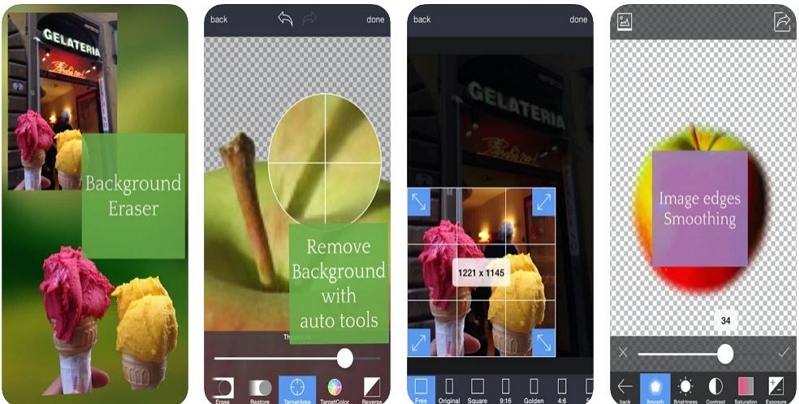
Conclusion
Having said that, we just had a look at different tools and methods that can be used to remove background from image iPhone. You saw different online tools, different apps, and apps from Apple that can be used to remove background from images on iPhone. The best and the easiest option to use is HitPaw Online Background Remover Users can use this tool very easily. The tool offers result within no time.




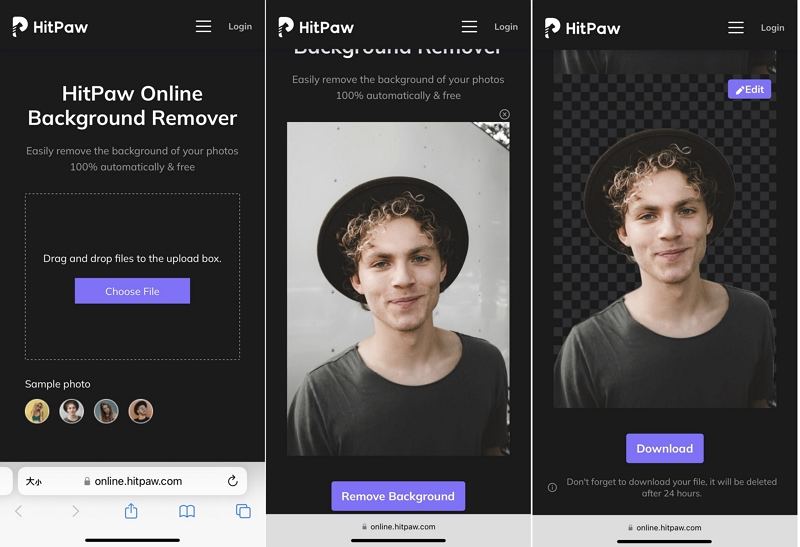
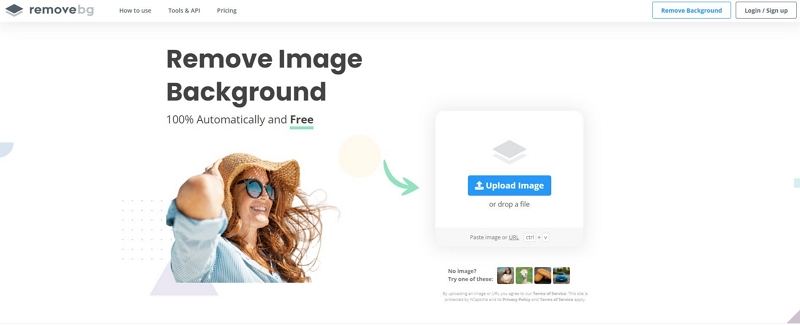
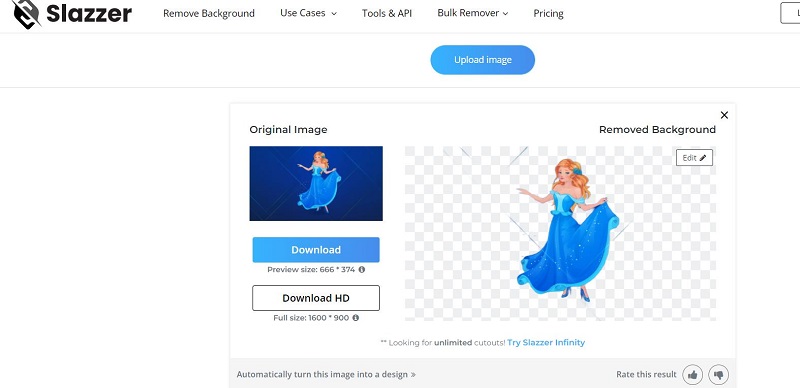







Join the discussion and share your voice here
Leave a Comment
Create your review for HitPaw articles