Essential steps to enhance video quality using Topaz Video AI
With the advent of AI, various artificial intelligence tools have also been discovered that not only help in editing videos but also significantly allow users to enhance and upscale the quality of their videos. One of those tools is the Topaz Video AI, which helps filmmakers, content creators, and influencers improve their videos' quality efficiently.
In this blog, we’ll thoroughly discuss Topaz Video Enhance AI, its key users, core features, pricing plan, pros&cons, essential steps to use it, and its best alternative.
Part 1: What is Topaz Video Enhance AI?
Developed by Topaz Labs, Topaz Video Enhance AI is a cutting-edge software that integrates artificial intelligence to enhance and improve the quality of videos. It consists of a user-friendly interface, multi-threaded architecture, and customizable features. You can modify each tool and feature according to your respective video.
Topaz Video Enhance AI offers various intelligent AI models, such as Gaia, Chronos, Proteus, Artemis, and Dione. Each model supports different video formats and provides the best image and video restoration solutions.
The key editing steps undertaken using Topaz Video Enhance AI are stabilization, detail recovery, focus correction, noise reduction, and sharpening. This software efficiently upgrades the resolution of your videos from 480p to 1080p and 4K, improves their frame rates and adds a natural and smooth texture to the videos.
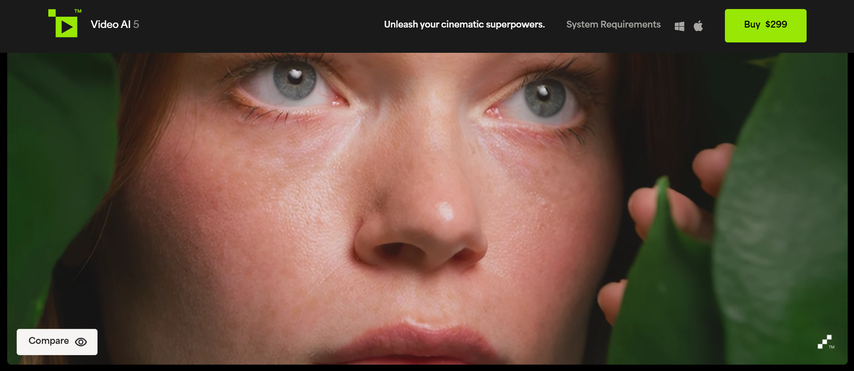
Part 2: Who are the Key Users of Topaz Video Enhance AI?
By using Topaz Video Enhance AI, you can improve the quality of hundreds of videos with just one click. There is no need to modify videos frame by frame. You can just apply the change to the whole video after selecting the particular effect. A wide range of users trust this software. Here are the key users of Topaz Video Enhance AI:
Photographers
Photographers use Topaz Video Enhance AI to improve image quality and remove noise to ensure that their work meets the highest photography standards.
Filmmakers
As filmmakers engage in high-level projects, they want the quality of their recorded videos up to 4K or 8K. To achieve that, they use Topaz Video Enhance AI.
Content Creators
Content creators use Topaz Video Enhance AI to upscale their particular content, such as promotional videos, reels, and images. It helps them to enhance the internet user experience.
Graphic Designers
Graphic designers efficiently use Topaz Video Enhance AI when enlarging and enhancing the resolution of their well-designed images and graphics.
Historians
Historians use this highly advanced software to restore old historical videos that are blurred or glitchy. It significantly helps them to breathe new life into that historical footage.
Part 3: Core Features of Topaz Labs Video Enhance AI
The core features of software completely show its strength, reliability, and efficiency. By checking the core features, users can effortlessly choose the right video-enhancing software according to their requirements. Here are the core features of Topaz Labs Video Enhance AI:
- Enhancement: This software enhances the quality of low-quality videos to 720p, 1080p, 4K, and 8K.
- AI Frame Interpolation: By using Topaz Labs Video Enhance AI, users can efficiently increase the frame rate in their videos to make slow-motion videos.
- Deinterlacing: This software also improves video efficiency and smoothness by deinterlacing the interlaced video.
- Motion Deblur: This software also allows users to reduce motion blur from video movements.
- Face Recovery: Topaz Video Enhance AI uses iris MQ technology to recover facial details in videos.
- Stabilization: Users effortlessly reduce camera shake and jitter from their videos using this software and make them smoother and more stable.
- Adding Film Grain: By using Topaz Video Enahnce AI, users can also add film grain to the video so that pixels blend to provide a natural look.
- Noise Reduction: This advanced software also allows users to reduce noise from their videos and helps them clean their videos.
Part 4: Topaz Video Enhance AI Pricing Plan
Video enhancement software seldom offers all its features free of cost. It might offer a few basic features free of cost; however, to access advanced features, users must purchase its premium versions.
The same is true for the Topaz Video Enhance AI, but what's interesting about this software is that it has a one-time purchase fee of $299. Users can access all its features and tools for their lifetime by paying this fee, and all the upgrades for the following year's updates are covered in it. After that, you would be required to pay $99 for annual upgrades.
If you think this is very costly, consider all the benefits and perks that you can get by purchasing it. You can enhance and upscale as many videos as you want to make them up to global standards.
Part 5: Topaz Video Enhance AI: Pros and Cons
Here are the pros and cons of Topaz Video Enhance AI:
Pros
- It's a desktop-based software which requires no internet to work.
- It has an easy-to-use interface, which is best for beginners.
- It supports multiple enhancement and upscaling features.
- It requires only a one-time purchase.
- It offers a 30-day money-back guarantee.
Cons
- It lags in processing large-sized videos.
- It is not best for low-quality videos.
- After enhancing videos, it increases their sizes.
- The pricing plan is too much if you only want to enhance a few videos.
- You require a powerful system and graphics to function with this software.
Part 6: Essential Steps to Use Topaz Video Enahnce AI to Upscale the Quality of a Video
Above, we have discussed the key users, core features, pricing plan, and pros and cons of Topaz Video Enhance AI; now, it's time to go through the required process to boost the quality of a video using the Topaz upscaling and enhancement features. If you’re also interested to know how to use this software, here are the essential steps:
Download and Install
The first step before using Topaz Video Enhance AI is to download and install it on your system. Go to Topaz Labs' official website and navigate to the downloads. Click on the particular system and click download.
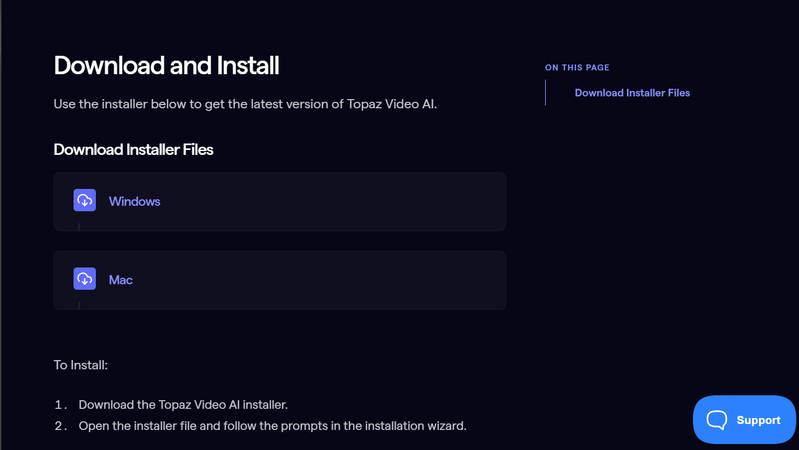
When it is downloaded, install it on your system to perform your desired tasks.
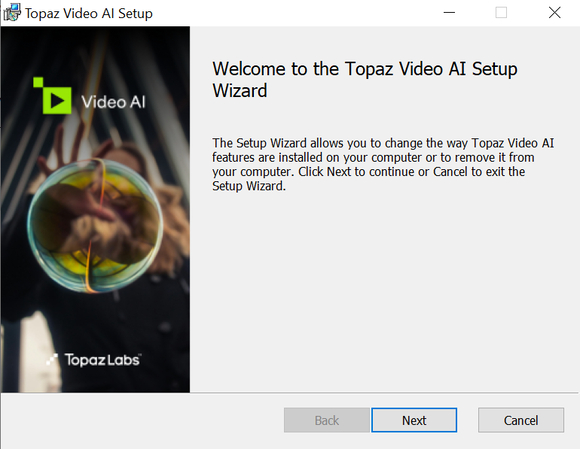
After the installation, open the application on your system. This is what it will look like:
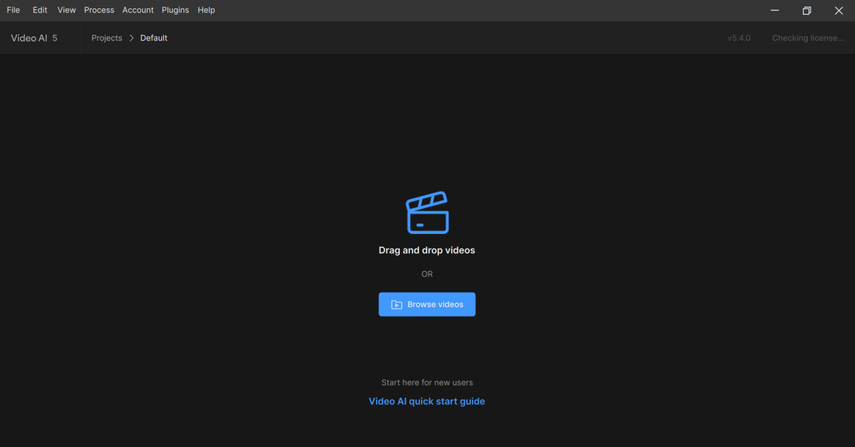
Browse the video that you want to enhance and upscale in the Topaz Video Enhance AI. This is the interface of this advanced software:
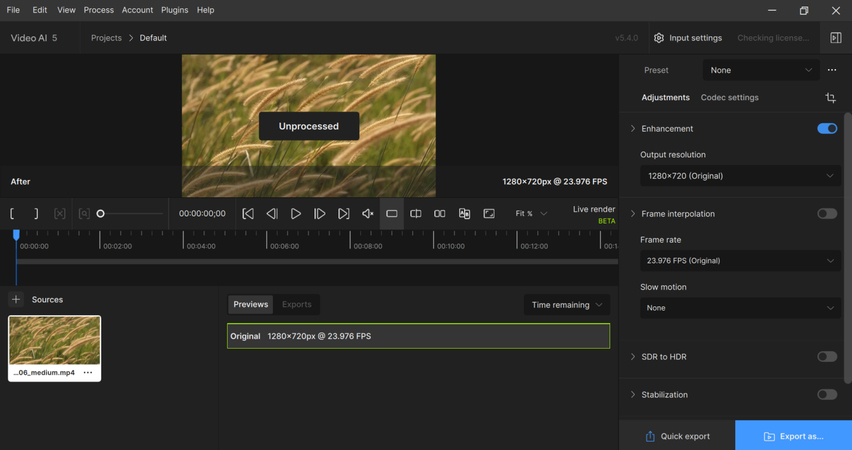
After browsing a specific video, you can view all the options and features. The above ribbons contain seven buttons, each leading to a separate function. However, on the far right, all the following features are listed:
- Enhancement
- Frame Interpolation
- SDR to HDR
- Stabilization
- Motion Deblur
Now, we’ll use all these features separately and apply them to our selected video.
1) Enhancement
The first feature in the line is Enhancement. It involves upscaling and enhancing the quality of videos by upgrading their pixels. To use this, click on this feature and select the required output resolution. The quality will be enhanced. You can also apply customized resolution.
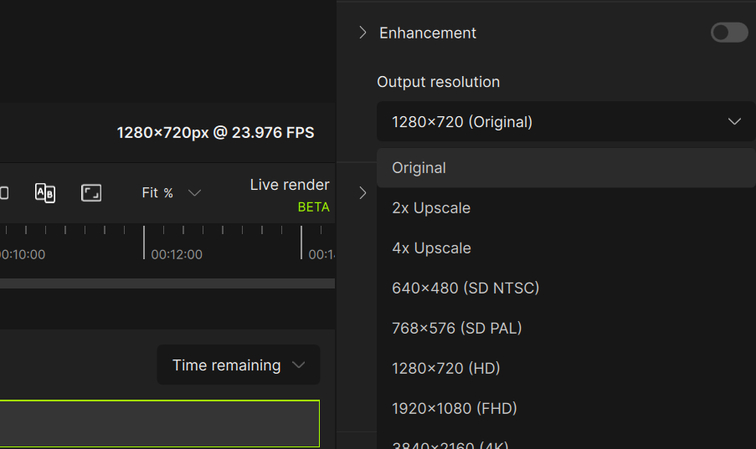
2) Frame Interpolation
The next feature is Frame Interpolation. This feature allows you to effortlessly increase the frame rate of videos with just one click and make them look smooth and slow-motion. To perform this, click on this feature and choose the desired frame rate. It will be applied to the video.
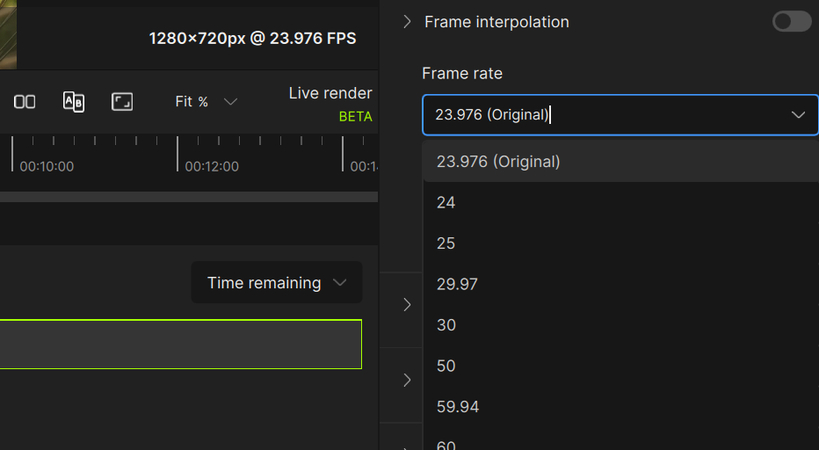
3) SDR To HDR
After frame interpolation, there’s SDR to HDR. By using this feature efficiently, you can boost the quality of your video from standard dynamic range to high dynamic range. To apply this, select this feature and choose the options of your liking. The changes will be promptly applied to your video.
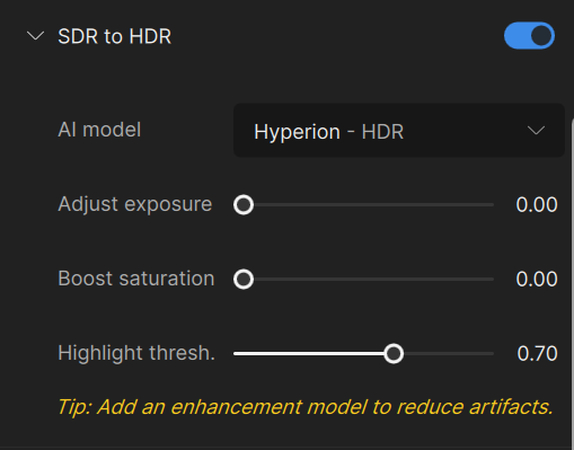
4) Stabilization
The next feature in line is stabilization. Sometimes, the video produced is very shaky and jittery, which makes it difficult for viewers to watch it easily. This feature stabilizes the whole shakiness and makes the video stable. You can apply this by choosing different stabilization methods and their strengths.
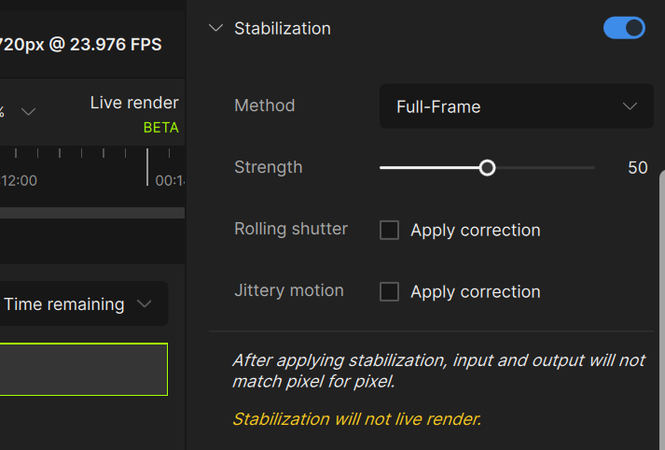
5) Motion Deblur
Sometimes, the post-produced video has unwanted and unnecessary blur, which can greatly compromise its quality. Luckily, the Motion Deblur feature efficiently corrects this. Topaz Video Enhance AI offers different motion deblur models to remove blur from videos. Choose this feature and effortlessly deblur your videos.
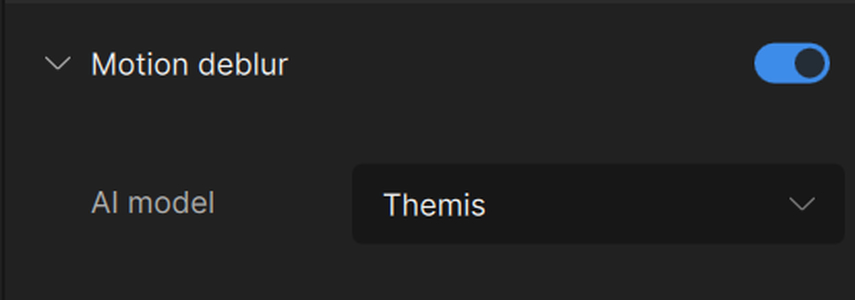
When you have performed all your desired tasks, click the Export button to save the enhanced video in your system.
Part 7: Best Alternative to Topaz Labs Video Enhance AI
Create Now!After discussing all the essential steps to use Topaz Labs Video Enhance AI to enhance video quality, let’s move towards the best alternative to this editing software. The best and most competitive alternative to Topaz Labs Video Enhance AI is HitPaw AI Video Enhancer. It is an advanced online tool that employs artificial technology to enhance and upscale the quality of videos.
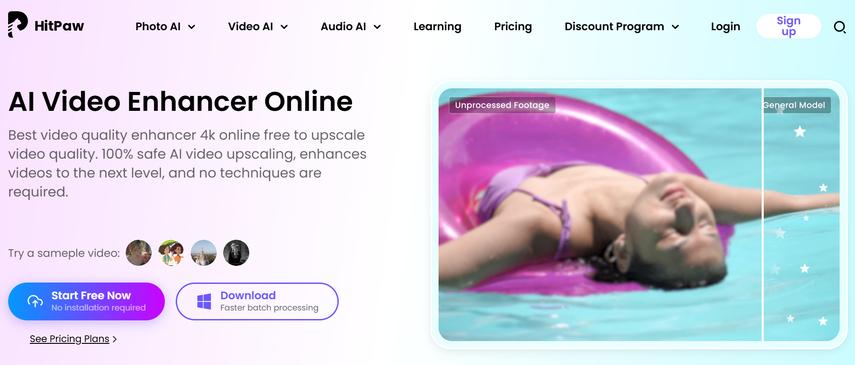
HitPaw AI Video Enhancer has five AI models, including the AI Face Model, the Denoise Model, the Animation Model, the Colorize Model, and the AI Lightener Model. This tool is the perfect choice for video creators, filmmakers, celebrity fans, anime fans, and AIGC users. It supports multiple platforms, such as iOS, macOS, Windows, and Android.
Key Features of HitPaw AI Video Enhancer
Here are the key features of HitPaw AI Video Enhancer:
- AI Restore: You can repair your videos by removing glitches, artifacts, and other issues efficiently.
- Noise Reduction: You can effortlessly reduce background noise from videos to make them clearer.
- 4K/8K Quality: Users can easily enhance their video quality from 480p to 1080p, or 4K/8K.
- Enlarge Video: Increase the size of your videos without damaging their pixels.
- AI Upscaling: This feature helps to enhance the quality of your low-resolution or compressed videos.
- Sharpen Video: Users use this feature to remove motion blur by recognizing all the grains and textures in the video.
Part 8: Conclusion
In this blog, we have comprehensively discussed what Topaz Video AI is, its core features, pricing plan, pros and cons, and the essential steps to use Topaz Video Enhance AI. By efficiently understanding these steps, you can enhance and upscale the quality of your videos.
However, we also discussed the best alternative to Topaz Video Enhance AI, which is HitPaw AI Video Enhancer. It is an online tool that allows users to enhance and upscale the quality of their videos with just one click. Most of its features are free; however, to access advanced features, you must purchase the premium version. It is widely used by filmmakers, video creators, influencers, celebrity fans, and anime lovers.
Part 9: Frequently Asked Questions
Q1. Which is the best tool for improving and upscaling video quality?
A1. The best tool for improving and upscaling video quality is none other than HitPaw AI Video Enhancer.
Q2. What are the core features of Topaz Video Enhance AI?
A2.
Here are the core features of Topaz Video Enhance AI:
Q3. What are the best ways to enhance video quality using Topaz Video Enhance AI?
A3.
The best ways to enhance video quality using Topaz Video Enhance AI are:
Q4. What are the key features of HitPaw AI Video Enhancer?
A4.
Key features of HitPaw AI Video Enhancer are given in the following:
Q5. Is HitPaw AI Video Enhancer free of cost?
A5. Yes, most of this tool's features are free; however, to access advanced features, you must purchase a subscription.








Home > Learn > Essential steps to enhance video quality using Topaz Video AI
Select the product rating:
Natalie Carter
Editor-in-Chief
My goal is to make technology feel less intimidating and more empowering. I believe digital creativity should be accessible to everyone, and I'm passionate about turning complex tools into clear, actionable guidance.
View all ArticlesLeave a Comment
Create your review for HitPaw articles