How to Get Acapella from a Song: Top Tools and Techniques Explained
Part 1. Understanding Acapella Extraction: The Basics
Depending on the factor that one is a DJ, a remixer or any other music creator, they will need acapellas – tracks without background music in order to mix, match or remake a song in new and interesting ways. Once, extracting clean vocals from a fully produced track was almost impossible without some audio bleed or distortion. And yet in modern times, due to audio innovations and artificial intelligence, anyone can take a song and within a short time very precisely extract the vocals alone.
Create Now!This article discusses all the available methods and most of the best programs for removing vocals from songs, thanks to which it is much easier to get down to work - when making remixes, training to sing, or making mash-ups. Let’s go!
What is an Acapella, and Why Use It?
An acapella may be defined as the vocal aspect of a song devoid of instrumental accompaniment. Musicians and DJ’s especially like the pre-recorded vocals, as they provide an avenue for remixing and reinterpreting songs to great extents. Vocal isolation serves to emphasize the focus on the singer’s voice, so that it is then mixed over new beats or even enhanced by effects for new versions.
Challenges in Vocal Isolation
One of the difficulties in taking out the vocal of a certain track would be isolating vocals from instrumentals. Since most songs are mixed together as one piece, removing the vocals can lead to certain complications, such as the following:
- Instrument Bleeding: When background instruments(s) tend to occupy the same frequency range with the vocalist, that makes it impossible to separate the voice as it is intended.
- Audio Artifacts: The terrible distortion or echoes caused by primitive equipment.
- Quality Loss: In making such separations there is also a risk of compromising the sound and thus, limited bandwidth, particularly on rich musical arrangements.
Not that it is in most cases such options are still not available, but rather that they tend to present lots of challenges. Below, we shall discuss these instruments in detail and illustrate how to utilize them: the best resources available for extracting vocals effectively.
Part 2. The Best Tools to Extract Acapellas from Songs
Online Tools for Acapella Extraction
1. HitPaw Online AI Vocal Remover
HitPaw's AI Vocal Remover is one of the easiest online tools for isolating vocals. With a few clicks, HitPaw lets you extract the vocal line from the audio or video files with music (instrumental) only. The simple yet efficient advanced AI is why many users prefer this tool as they can get quick solutions without downloading any software.
Key Features of HitPaw Online AI Vocal Remover:- One-Click Extraction: Move or select your document in the window and the software will do it for you, cutting the vocals off the background sound.
- Audio and Video Compatibility: It allows for the processing of both audio and video files, which increases usability further.
- Large File Processing: Accepts files with a size of maximum 1G and for the length of 90 minutes, appropriate for long songs.
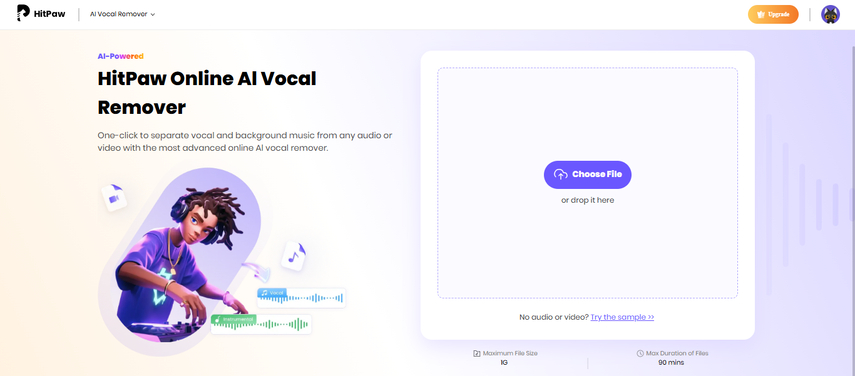
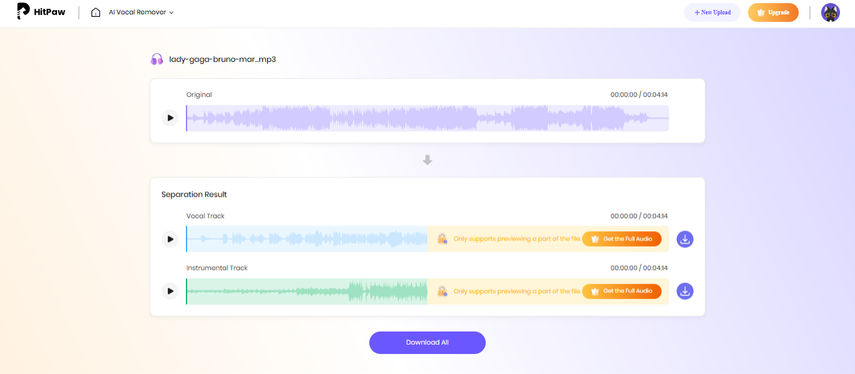
As soon as you upload your audio file, HitPaw starts working on it in order to present two tracks files, the voice and the background music separately. You can choose to either download each track by clicking on the respective icon, or click on ‘Download All’ to download both tracks at once. This material, however, aims to acapella (vocal), hence our focus will mainly be on downloading the vocal track.
Free vs. Pro Version:
In the case of the HitPaw free version, users can only preview the separated tracks for a minute and also limit the use to three files each day. If you want to use it without the restrictions, HitPaw has got a Pro version which removes any usage limits, allows longer preview times, as well as more files dedicated processing. The Pro options are:
- Weekly: $4.95/week
- Monthly: $9.95/month ($2.49/week)
- Yearly: $59.95/year ($1.15/week)
In that respect, all modules without any exception are available, including use of the software with no restrictions and ability to process files as big as 90 minutes long without any previews.
HitPaw’s combination of ease-of-use and high processing power makes it a great choice for those regularly working with acapellas or remix projects.
2. LALAL.AI: AI-Powered Acapella Extraction for High-Quality Results
LALAL.AI is an AI-based tool designed for the purpose of separating various audio elements, including vocals and instruments, from both audio sources and video files. It has universal applicability on web browsers, Windows, macOS, Play Store, App Store, making it available on many devices, and contains advanced quality audio stem separation technologies enabling the creation of acapellas ideal for remix projects or cover versions.
Key Features of LALAL.AI:- Forensic Dissection: LALAL.AI extracts distinct components including vocal ranges, instrument sounds, percussion, bass guitar, electric guitar, and synthesizers, providing every user with an option to mix or edit any element of the track.
- Efficient Process: Simply upload the document, choose the stem required (singer), and get delivered quality within no time.
- Result Output: Sophisticated A.I. systems reduce quality degradation while maintaining clear and tight, precise separation fit for remixes or edits done professionally.
How to Use LALAL.AI for Acapella Extraction:
Navigate to the official site for LALAL.AI.
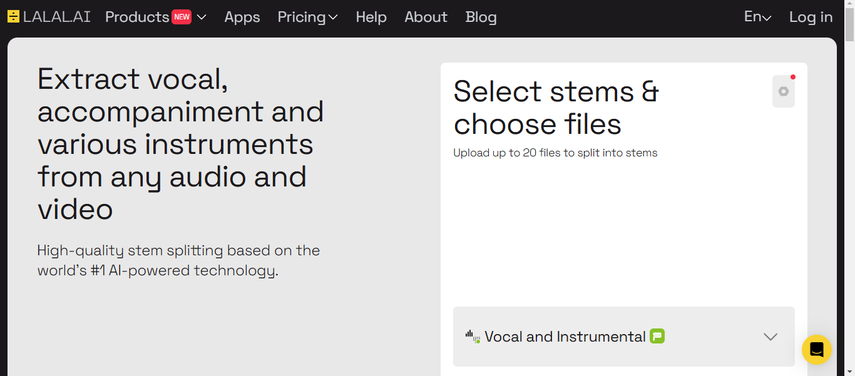
Select Your Stems: From the dropdown options, select ‘vocal and instrumental’ for the case of acapella extraction.
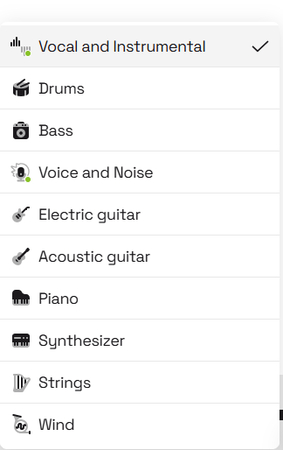
File Upload: Select the “Select Files” button in order to add your audio or video content (MP3, WAV, FLAC, MP4, etc. supported).
The Process: After a brief processing period, LALAL.AI divides the audio into two parts : vocal and instrumental. You can listen to the previews.
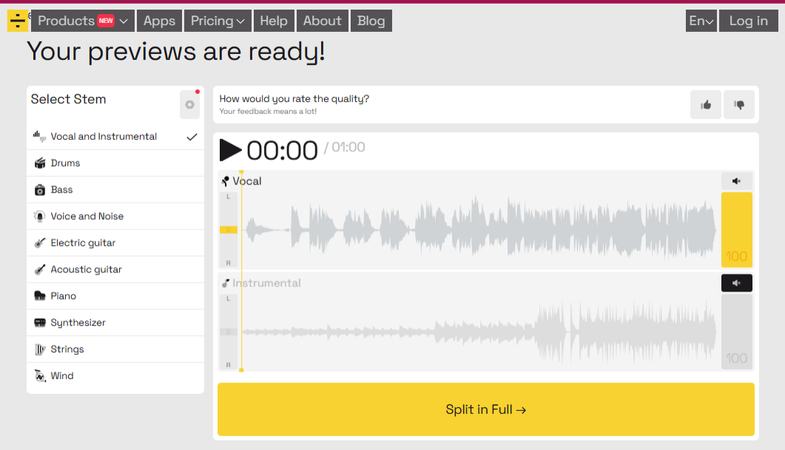
View and Change Settings:
- Mute the instrumental track and listen to the vocal one only.
- If the quality of audio seems to be lossy or stems are leaking, disable Enhanced Processing by pressing the settings button. This modification in setting may enhance the clarity of the separation.
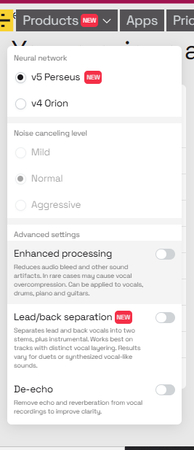
Select Output Format (if any): The users with a premium membership will have the option of choosing an output format that is not the same as the original file.
Download Vocal: To download an isolated acapella in your required format, click the download button in “Vocal [Full]” section. Also, download links will be provided to you via email.
The perfect balance of ease of use, output quality and cross-platform capability makes LALAL.AI one of the best tools for users who require quick and accurate acapella hollowing out for remixing or mashup projects or some other creative endeavors.
3. Acapella Extractor: Free, Easy, and Quick Online Service
If you’re seeking a simple and free tool to remove vocals, Acapella Extractor should serve you just fine. This web based application is designed to extract voice from any audio file (either in MP3 or WAV formats) easily without any download, registration or computer expertise needed. Thanks to Spleeter, a rather amazing open-source library, Acapella Extractor is designed such that the artificial intelligence separates music into vocals and the instruments on its own and therefore in many cases, is ideal for use even on the go.
Key Features of Acapella Extractor:- No Cost Service: Get up to 2 songs processed for free every day.
- Usage of Artificial Intelligence for Purposes of Extraction: Utilizes the technological features of Spleeter to separate the vocals from the instrumentals.
- Easy Steps: No sign up or software installations required, just upload and off you go.
- File Size and Duration: Works with files not exceeding 80MB and within a length not more than 10 minutes to protect the server from overloading.
- Basic Features: This is a quick-use rather than a professionally geared to projects that entail better sound quality and edges of customization.
- Navigate to the Acapella Extractor’s website.
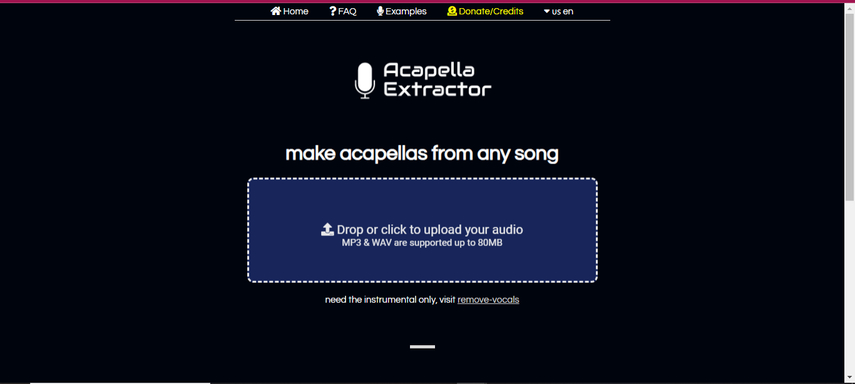
- Upload Your File Here: Simply drag and drop your MP3 or WAV file into the area provided, or click to choose and upload it.
- Processing: Once you have submitted your file, the system will prompt for processing automatically, hence separating the vocal component of the sound.
- Download: When done, you can easily: click the download button in order to download your acapella file.
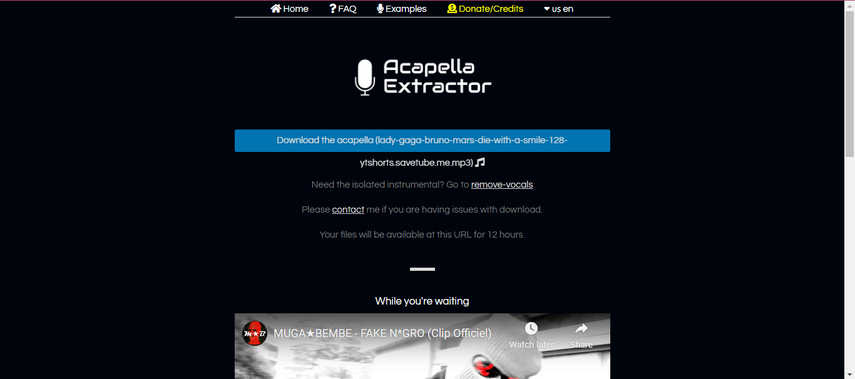
Although Acapella Extractor has some downsides, its straightforwardness, usability, and vocal extraction done by AI assists many users who are looking to do a quick vocal extraction without the need for installing any other software.
4. VocalRemover.org: Free AI-Powered Vocal Isolation for Acapellas and Karaoke
VocalRemover.org is a very easy to use web based tool that is used to eliminate the vocals from any piece of background music in order to achieve acapella or karaoke versions of songs. Its quick and user-friendly interface makes it perfect for such, ensuring that users who want to extract vocals from songs for free and without any additional programs or payments. The tool employs some AI algorithms in an attempt to provide a reasonable degree of separation, which is what attracts a lot of novice and occasional users to this solution.
Key Features of VocalRemover.org:- Vocal Remover Online Free: This service can be used totally free of charge, although regular use may lead to a ceiling or an alternative payment plan.
- Vocal Remover Fast: Typically separates voices and tracks within approximately ten seconds.
- Multiple Output Formats: Allows file saving in either MP3 or WAV format.
- Terms of use: Excessive usage might necessitate the reclamation of the tool after a certain period or upgrade to a chargeable plan that costs $5 every month.
How to Use VocalRemover.org for Acapella Extraction:
Go to VocalRemover.org tool at first.
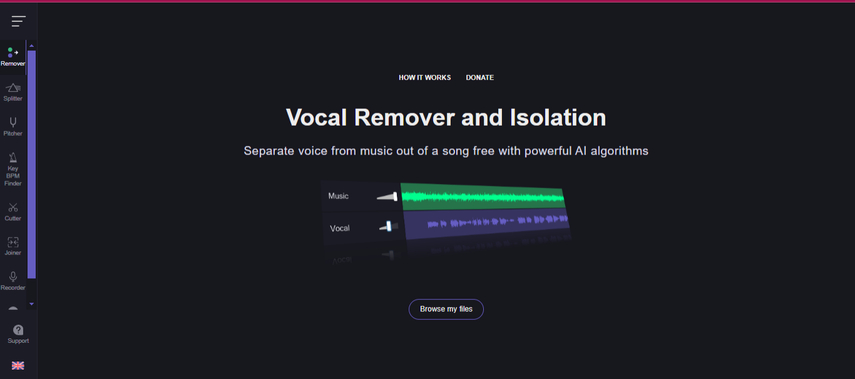
Use the vocal isolating tool by clicking on the left sidebar and selecting “Remover” option.
Upload your audio file: To upload a song, click on the button that says “Browse My Files.” The formats that are accepted are MP3 and WAV.
Processing: The duration will approximately take 10 seconds as the system shall process the audio and produce two different audio files; one with the title Music (instrumental) and the other one with the title Vocal (singing alone).
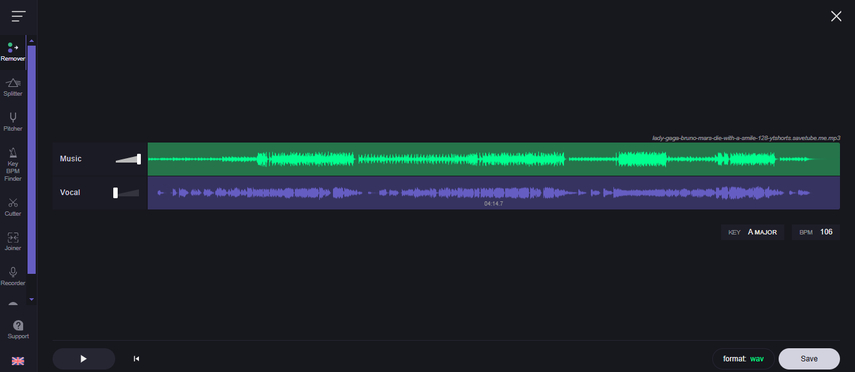
Preview and Mute: To listen to the vocals only, mute the ‘Music’ track.

Download the Acapella:
- In the ‘Save’ section, there is a ‘Vocal’ option where you can click on to isolate the vocal tracks and download it.
- Select the preferred format and click on download (MP3 or WAV) and the file will be downloaded.
More Information: The users can also download the customized composite ‘Music + Vocal’ audio, which contains a mix of the song based on the volume levels adjusted or muted. However, in case of an acapella, the best option to choose is a “Vocal” option.
Using VocalRemover.org has all its features enabled for easy use by its users, making it a perfect fit for persons who want to play around with acapella’s or for people looking for a simple and free vocal isolation tool.
Desktop Applications for Advanced Users
1. Audacity: Free and Open-Source Audio Editor for Vocal Isolation
Audacity is a popular audio editing application that is free and open source and can be installed on Windows, macOS, and Linux platforms. Due to its adaptable nature, Audacity includes features to record, edit and process audio, making it ideal for users who prefer to have extensive control over their audio projects. Similar to other software programs, Audacity has become more sophisticated with the use of the OpenVino AI plugin which enhances vocals separation from the instrumentals, making it easier for users to sing over the original song minus the music.
Key Features of Audacity:- Recording Features: Capture real-time sound via a microphone or sound mixer, or encode other audio media formats.
- Import and Export Features: Allows importing, editing and saving of data files in different formats that enables preservation of particular channels or whole works.
- Editing Facilities: Cut and paste, splice and join and mix tracks with infinite undo features.
- Internal Effects: Change the tempo, the tone and eliminate background noise interference of static or hums.
How to Use Audacity for Vocal Extraction with OpenVino AI:
Downloading and Installing Audacity
- Visit the official page and download Audacity on your device.
If using a Windows operating system, add the OpenVino AI Plugin:
- Acquire the Open Vino AI plugin from the Audacity’s Open Vino page.
- After installing the plugin, launch Audacity.
- Under Edit > Preferences > Module >find mod-openvino, and enable it.
- Restart Audacity to start using the plug in.
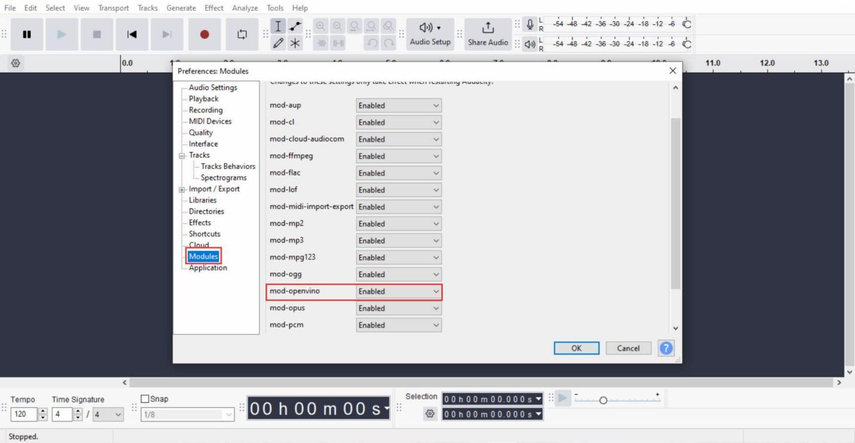
Open Your Audio File:
- To add the audio track you intend to work on, click on File > Open.
Vocal Separation:
- Select the track which you want to be separated.
- Select Effects > OpenVino AI Effects > OpenVino Music Separation.
- A dialogue box will appear, choose separation mode 2-stem (Instrumental, Vocals) and then hit Apply.
- Soon, after some processing time (depending on the length of the track), there will be three tracks appearing: the original one, the vocals track, and the instrumental track.
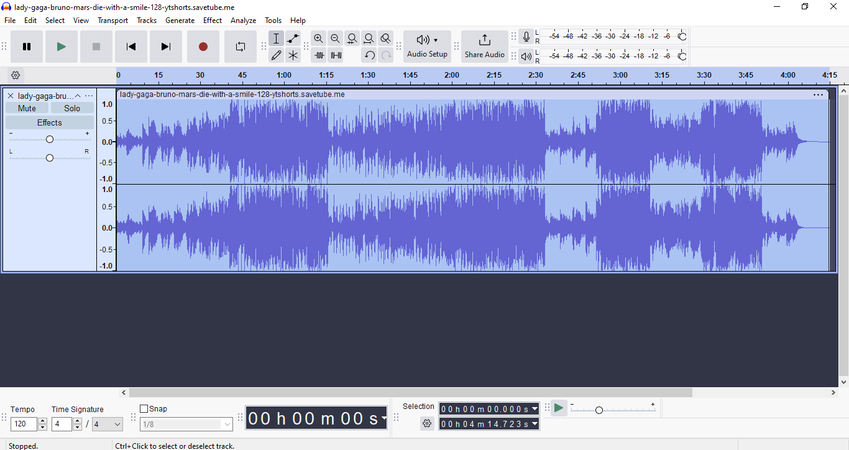
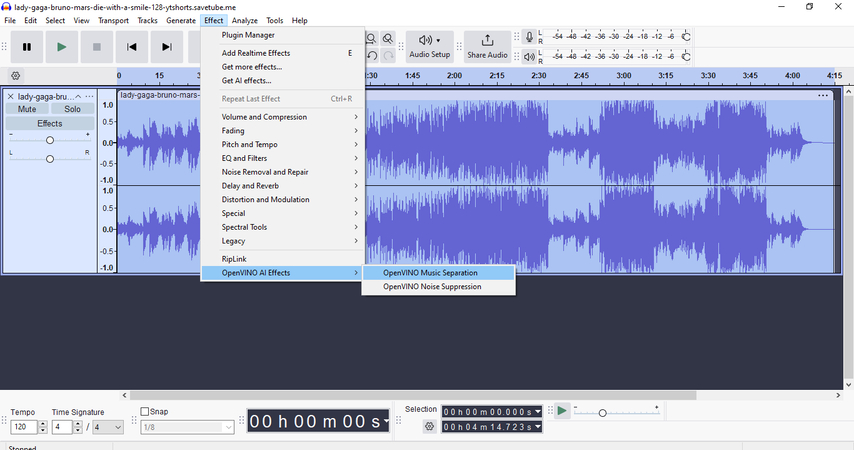
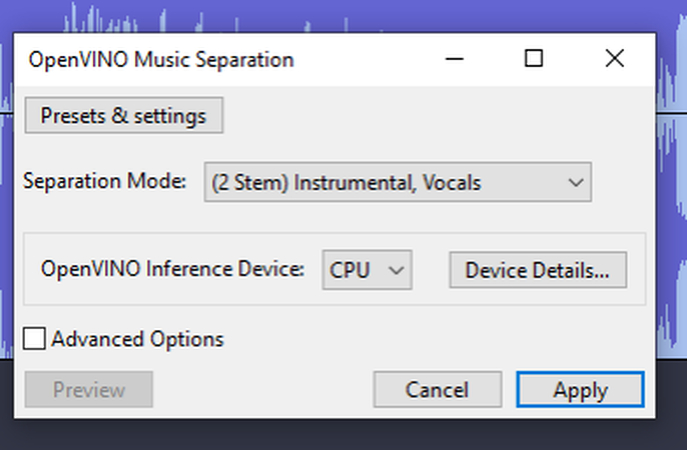
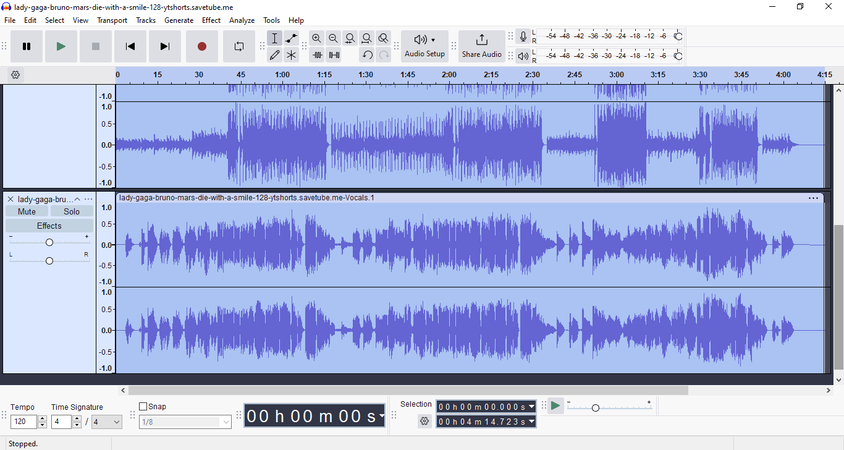
Export the Isolated Vocals:
- After selecting the vocal track, click on File > Export Audio.
- In the dialogue box for export settings, select Current Selection to export only the vocals and pick the format you want (like MP3, WAV) and press Export.
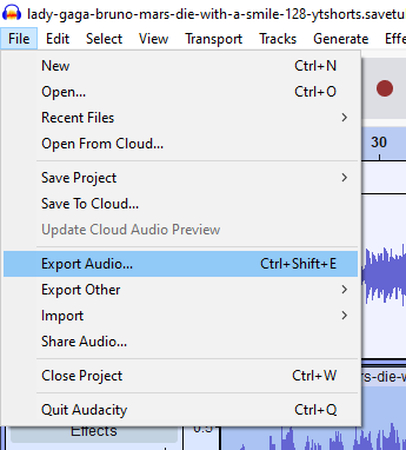

For those who are in need of a free, adjustable vocal remover that will help them in making remixes and mashups or for practicing, Audacity combined with the OpenVino vocal isolation is a perfect solution.
2. FL Studio: AI-Powered Stem Separation for Advanced Acapella Extraction
FL Studio is a popular digital audio workstation (DAW) developed by Image-Line among music producers for its sleek design and amazing capabilities. As of FL studio version 21.2, users can utilize the Stem Separation tool, which can be used in conjunction with FL studio to remove acapellas from audio tracks by breaking down the song into components like vocals, drums, or instruments, which is an extremely professional feature.
Key Features of FL Studio:- AI Stem Separation: Isolate distinct audio components (vocals, drums, bass, and other instruments) to make acapella pieces of superior quality and normal range compression.
- FL Cloud Integration: A vast repository of sound samples, tools for AI mastering and distribution of music to services like Spotify, through the internet offer stands for easy interface of these functions.
- Lifetime Free Updates: A single payment covers the cost of upgrades for the rest of the user’s life, thus making sure the user always has the most up-to-date versions and new features.
How to Use FL Studio for Vocal Extraction:
Downloading and Installing FL Studio Application:
- Download and Install FL Studio. After that, launch the application.
Preparation for Stem Segregation:
- In the upper menu, open the Playlist View.
- Place your desired audio clip into the playlist screen.
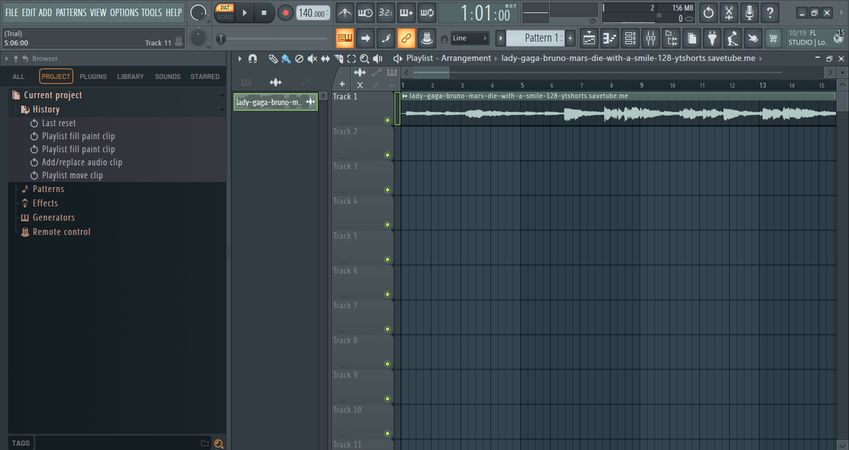
Stems Extraction:
- In the top left corner of your track, click and select Extract Stems from Sample.
- A prompt will appear to download the stem separation utility. Downloading may be the issue for some of the users. In that case, changing the location of the user data files may work:
- Re-attach your audio track and once more press Extract Stems from the Sample. This time, you’ll be able to download the feature.
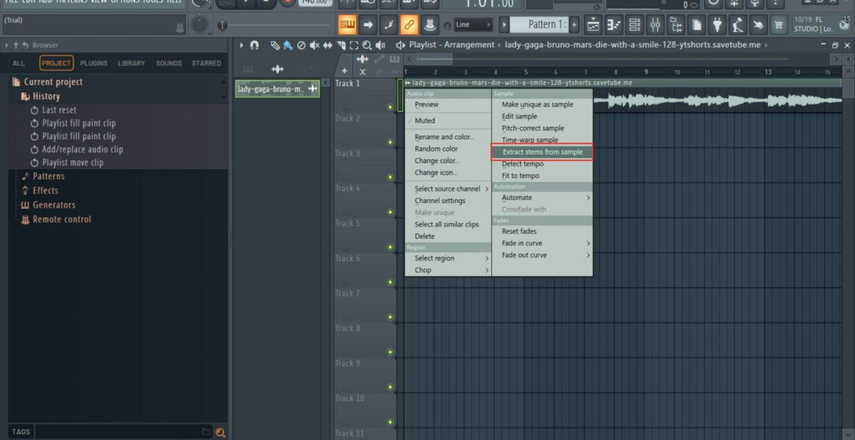
Options > File Settings > alter user data folder location and then restart FL Studio.
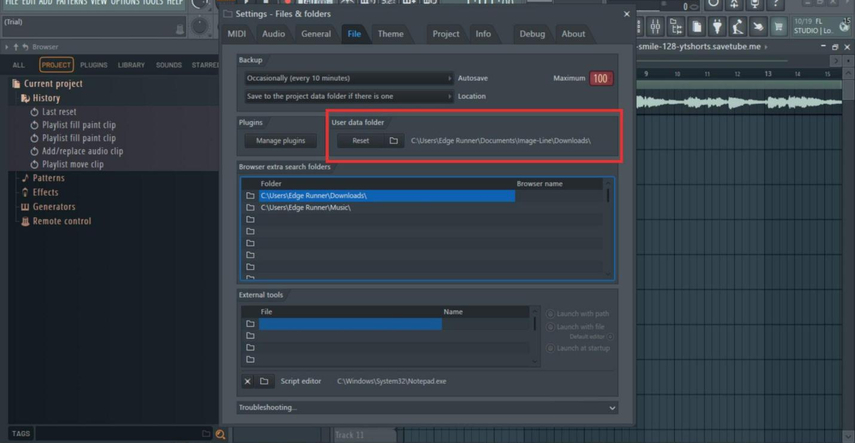
Choose Stems:
- A window will appear presenting available stems (vocals, drums, bass and instruments). Click on Vocals( acapella), or select all if you wish, and hit Extract.
- The processing will take a while, depending on the length of the audio file you have provided.
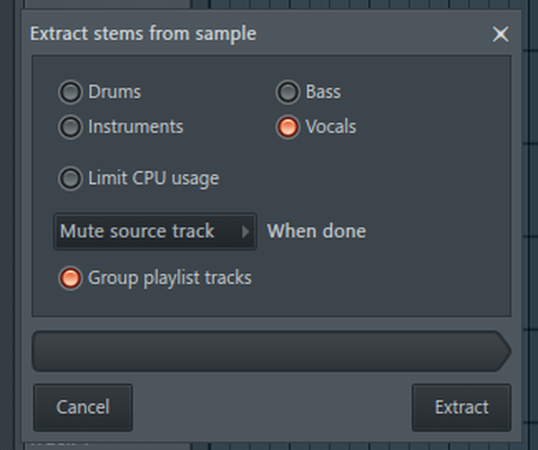
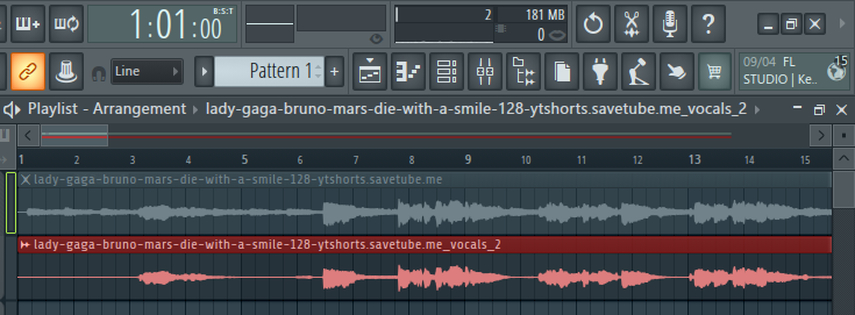
Saving the Isolated Vocal Track:
- When it comes to saving the vocal track, do the following: File > Export > All Playlist Tracks> From Track Start.
- Indicate the location where to save your file, create new folder and select it.
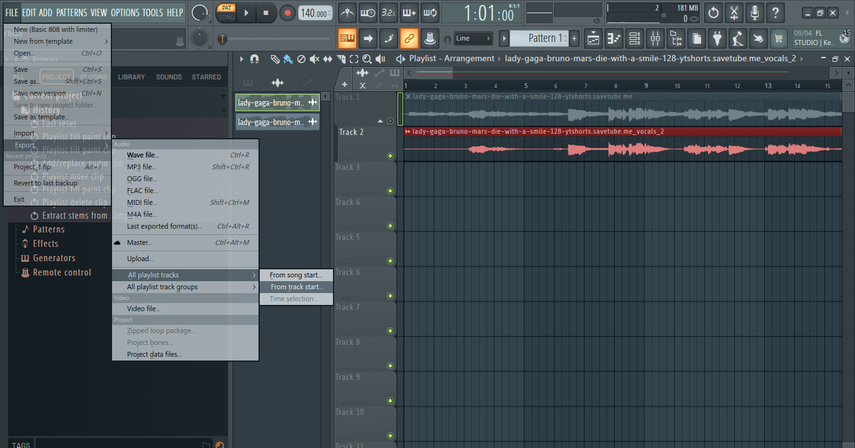
Decide what your format will be (WAV or MP3):
- In respect of WAV files, personnel shall Set WAV Bit Depth to 24 bits.
- Disable “Enable Insert Effects” and select Split Mixer Tracks.
- Press on “Start” to export, and when the process is finished, your created acapella will go to the folder you specified.
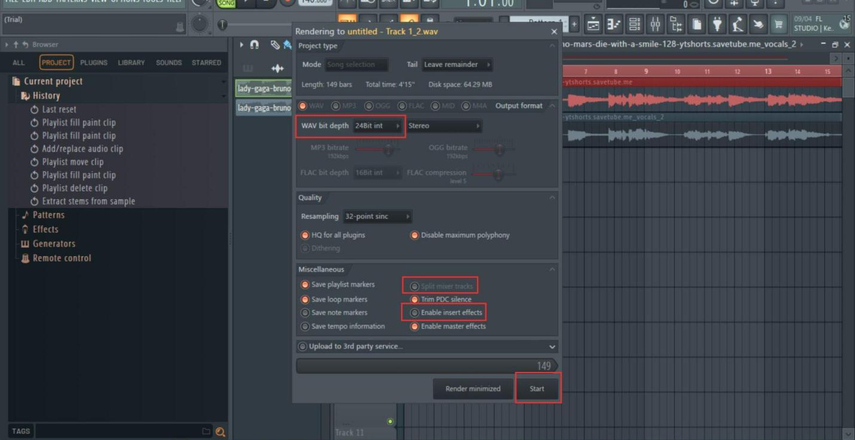
FL Studio allows stem separation which is very convenient for professionals as it provides accuracy and easiness in separating out voices. The FL Studio is also a recommended audio program for reworking other audio materials or performing live outdoor gigs, as it employs AI technology in all processing.
Comparison of Top Tools for Acapella Extraction
Tool
Platform
File Formats Supported
Features
Usage Limitations
HitPaw Online AI Vocal Remover
Web
Audio & Video (MP3, WAV, MP4, etc.)
AI-powered vocal isolation; one-click processing; up to 1G
Free version limits previews to 1 minute; 3 uses/day
LALAL. AI
Web, Windows, macOS, iOS, Android
MP3, WAV, FLAC, MP4, AVI, etc.
Stem separation (vocals, instruments); high-quality AI output
Free version limited to previews; output format selection and downloads are available for premium
users
Acapella Extractor
Web
MP3, WAV (up to 80MB)
AI-based vocal isolation with Spleeter; simple interface
Limited to 2 songs/day, 10-minute track limit
VocalRemover.org
Web
MP3, WAV
Quick AI isolation for vocals and instrumentals
High usage may require retrying or subscription
Audacity (with OpenVino)
Windows, macOS, Linux
Multiple (requires OpenVino plugin)
Free, multi-track editing; plugin-based vocal isolation
OpenVino plugin, available only on Windows
FL Studio
Windows, macOS
Multiple
AI stem separation; pro-level DAW features
Requires installation; advanced setup steps
| Tool | Platform | File Formats Supported | Features | Usage Limitations |
|---|---|---|---|---|
| HitPaw Online AI Vocal Remover | Web | Audio & Video (MP3, WAV, MP4, etc.) | AI-powered vocal isolation; one-click processing; up to 1G | Free version limits previews to 1 minute; 3 uses/day |
| LALAL. AI | Web, Windows, macOS, iOS, Android | MP3, WAV, FLAC, MP4, AVI, etc. | Stem separation (vocals, instruments); high-quality AI output | Free version limited to previews; output format selection and downloads are available for premium users |
| Acapella Extractor | Web | MP3, WAV (up to 80MB) | AI-based vocal isolation with Spleeter; simple interface | Limited to 2 songs/day, 10-minute track limit |
| VocalRemover.org | Web | MP3, WAV | Quick AI isolation for vocals and instrumentals | High usage may require retrying or subscription |
| Audacity (with OpenVino) | Windows, macOS, Linux | Multiple (requires OpenVino plugin) | Free, multi-track editing; plugin-based vocal isolation | OpenVino plugin, available only on Windows |
| FL Studio | Windows, macOS | Multiple | AI stem separation; pro-level DAW features | Requires installation; advanced setup steps |
Note: I have tried all these tools for free, without even adding credit card. But, if you’re a regular user, you might need to buy subscriptions, in the apps like FL STUDIO, HITPAW ONLINE, LALAl.AI.
Part 3. Tips for Integrating Acapellas into Your Remixes
Having managed to pull off an acapella quite professionally, the next obvious step is to infuse the sample in your remix in a manner that is fluid and musically easy to follow. Here are several important pointers to help ease and enhance this process.
1. Ensuring Key and Tempo Compatibility
There are several processes that you cannot afford to omit, and one of them is creating the necessary conditions that help to ensure that an acapella is in the right tempo (BPM) and key (pitches) of the new instrumental or beat you are adding. This is how to achieve that:
- Key Compatibility: Utilize resources such as Mixed In Key or the “Pitch Detection” feature found in FL Studio to find out the acapella’s key and adjust it according to the key of the track you are working on. In the event of any discrepancies, it is possible to pitch-up or pitch-down the acapella in order to adjust to the new key and still sound in place at the mix.
- Phase Adjustment: In most cases, it is necessary for the acapella’s tempo to be the same as the tempo of the beat of the track, or else the internal tempo. Most modern beat-making software systems such as Ableton Live or FL Studio enables warping or stretching of the acapella to fit a certain BPM without setting the quality of the audio on the slight risk.
2. Creative Uses of Acapellas: Effects, Chopping, and Layering
Introducing something interesting in your remix can be done by offering some effects and edits. Some of them are the following:
- Adding Effects: Simple effects like reverb and delay or EQ correction can be very useful for enhancing vocals. For example, adding a little reverb to the voice will make it sit well within the instrumentals, and delaying certain phrases will help to emphasize or add depth to those phrases.
- Chopping and Sampling: This pertains to cutting the a cappella and repeating and extending the cuts for variation. For instance, small vocal cuts can be placed elsewhere within the track, and it will create a different sound and impact.
- Layering: This can also be done by adding the main voice over additional chords or instruments that fit well. It helps in thickening the sound.
3. Polishing Audio Quality
In some cases, the process of extraction may compromise the quality of the audio, or result in the introduction of certain artifacts. Regardless, listed below are some recommendations on accapella audio quality enhancement:
- EQ Adjustments: An equalizer may help remove certain unpleasing frequencies such as high pitches or low rumbles that often get recorded when extracting the audio. Properly designed EQ can be effective in helping position the acapella in the mix without any potential collision with other instruments.
- De-essing and Compression: These are processes that aim to minimize irritating sibilance and balance out the levels within a track for a cleaner, more refined finish to the audio. Remember not to go overboard with compression in this case, since that will make the vocals sound boring and lacking in texture.
- Noise Reduction: Programs in Digital Audio Workstations (DAWs) such as Audacity and FL Studio include features for decreasing background noise that might remain after running the process. Noise reduction will also ensure that only the vocal elements are retained when making the remix, thus giving a clear sound of the entire track.
Conclusion: Choosing the Right Tool for Your Needs
Before picking up any acapella extraction software, you need to assess your abilities, the kind of work you are engaging in, and the satisfying quality of the output audio required. If you find yourself on occasions of restrictive or infrequent, small tasks, you may want to think of using tools like free or easy to use VocalRemover.org and Acapella Extractor. If you prefer flexible output formats and quality extractions, then LALAL.AI will be a perfect match. On the other hand, Audacity and FL Studio are for those who want to do complex audio processing and there is an option for them to do the whole separation by themselves.
HitPaw Online AI Vocal Remover is one more brilliant software to consider for anyone seeking a simple but effective standalone vocal remover with extra features and professional ones at a cost. This is for the people who would not want to waste their time and desire to have properly produced acapella within seconds, as it deals with heavy files with just a click. Give HitPaw Online AI Vocal Remover a try today and let’s make your vocal extractions easier and more effective!
Frequently Asked Questions (FAQs)
Q1. What’s the easiest tool for beginners to extract acapellas from songs?
A1. For novices in the field, the recommendation of VocalRemover.org and Acapella Extractor is given. The two apps in question are free and simple enough for the users who want quick results without any tedious configurations or long downloads.
Q2. Can I use FL Studio for vocal extraction if I’m new to audio editing?
A2. While it is true that FL Studio is a professional tool, its interface is made available such that even beginners can use it after some time. The “Extract Stems from Sample” feature on FL Studio is not hard to use once one is used to the interface, so do not shy away from using it!
Q3. Is there a way to extract vocals without losing quality?
A3. In order to prevent degradation of quality, it is best to use LALAL.AI, HitPaw Online AI Vocal Remover, or similar, based high-end cosmic tools. And it would also help if you used high quality files, such as WAV rather than MP3, to maintain the integrity of the sound while isolating the vocals, in other words preserving the audio texture.
Q4. Can I use acapellas extracted from songs for commercial projects?
A4. Getting to use acapellas that have been previously extracted from songs depends on the copyright policies as well as the right acquisition. Generally, for exploitation of any such work for commercial reasons, one would have to request for or obtain clearance from the intellectual property owner of the original song in question, as its rights cannot be violated. For example, however, you may be able to make certain personal remakes or alterations without any repercussions, although ensure that you know the copyright laws concerning such things in your country or use image and sound with no copyright issues.
Q5. What should I do if I hear artifacts or background noise in the extracted acapella?
A5. Most of the time, when isolating vocals, some artifacts may be induced but the use of noise reduction and EQ in DAWs like Audacity or FL Studio improves the quality. Additionally, de-essing which eliminates excessive sibilance as well as equalizing properly can enhance the clarity of the vocals.








Home > Learn > How to Get Acapella from a Song: Top Tools and Techniques Explained
Select the product rating:
Natalie Carter
Editor-in-Chief
My goal is to make technology feel less intimidating and more empowering. I believe digital creativity should be accessible to everyone, and I'm passionate about turning complex tools into clear, actionable guidance.
View all ArticlesLeave a Comment
Create your review for HitPaw articles