Step 01 Navigate to the official website of HitPaw Online Background Remover and tap on the'' Choose'' File icon to import the photo you'd like to cut background from.


You clicked the photos for commercial purposes, but after a few moments, you realized that the background of some images was inappropriate. So, you'd have wanted to cut background out of photo to make it relevant.
Can you cut background of a photo? The quality of your photo may lose the original flavor, but you can still remove the background of a photo by reading this post.
The best way to cut background of a photo has to be HitPaw Online Background Remover. Despite being an online tool, meaning you won't need to install any software, HitPaw Online Background Remover doesn't compromise your photo's resolution.
It is an incredible addition to the online cut background tools that make things look stunning and simple for you. So, why should you wait since you've got HitPaw Online Background Remover to cut background out of photo? Don't think twice and get the services of this tool.
Here are some features of this tool:
Step 01 Navigate to the official website of HitPaw Online Background Remover and tap on the'' Choose'' File icon to import the photo you'd like to cut background from.

Step 02 Tap on the remove background icon to initiate removing the image background. You can also adjust the size of your image.
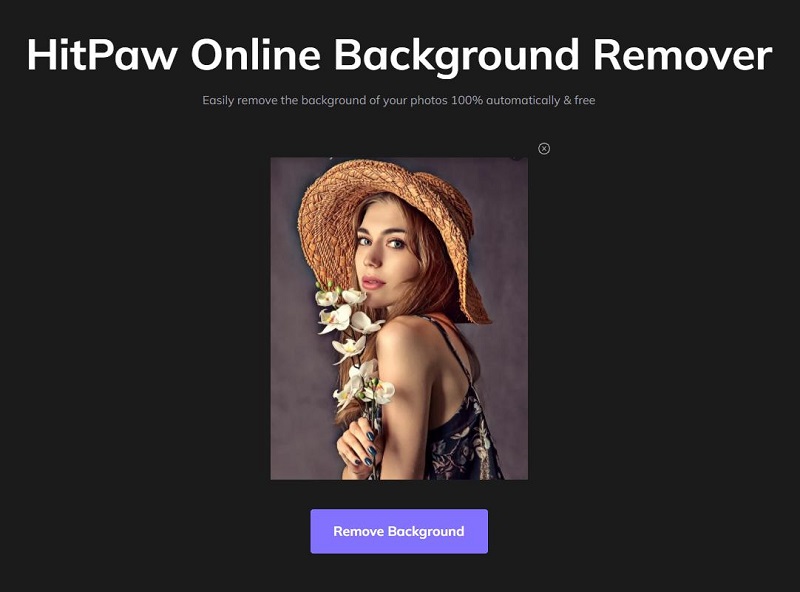
Step 03 Once you're done removing the background of an image, click on the Download icon to Saget and start downloading the edited image.
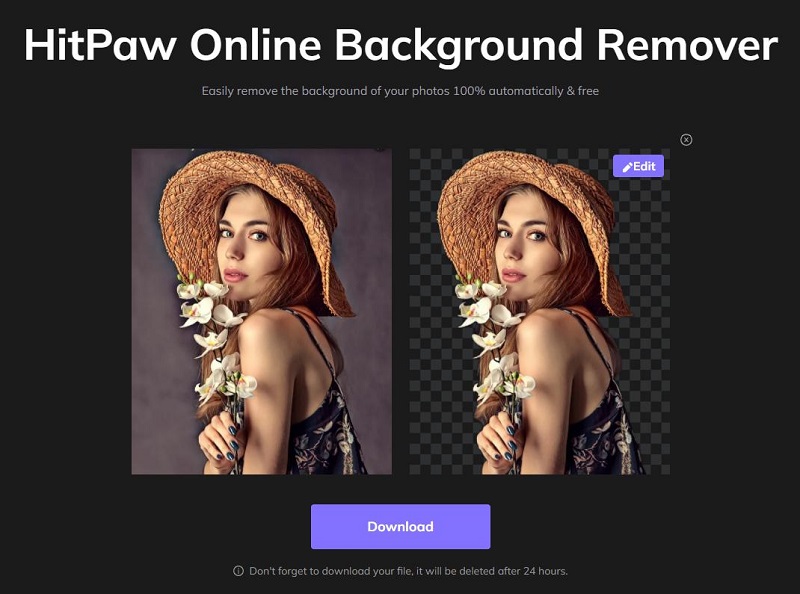
Photoshop is a professional tool that allows you to cut background out of photo brilliantly. Here's how to cut background in Photoshop using three quick methods.
Choose the ''Object Selection" tool after launching the photo in Photoshop. Next, press the shift icon to remove the background material after selecting the objects you want to keep in your photo.

After selecting the objects that you don't want to remove, tap on '' Inverse'' after hitting the Inverse icon. You'll need to choose the background you'd like to remove.
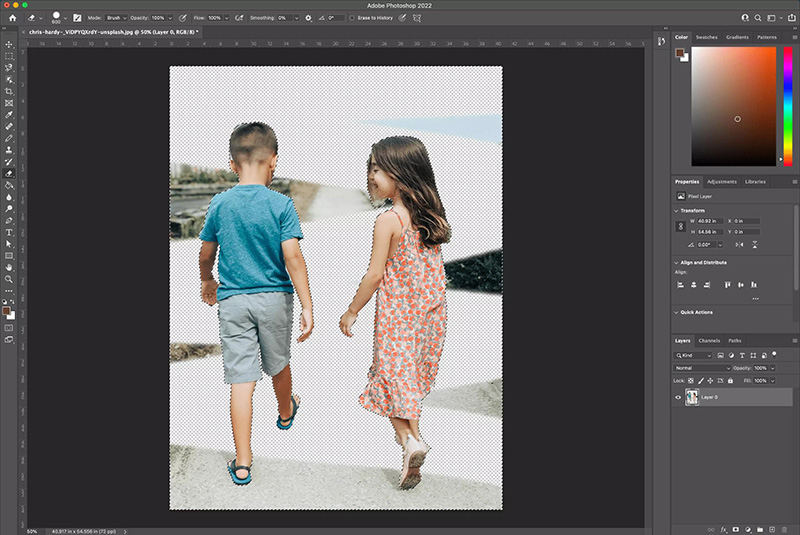
Tap on Duplicate Layer after tapping on the Background layer after launching the photo in Photoshop. From the dialogue box which appears, name your layer and then turn it off by tapping the eye icon.
Navigate to the Properties icon after hitting the Window option to launch the 'Properties' panel. After clicking on your new layer, tap the ''Remove Background'' icon under Quick Action.
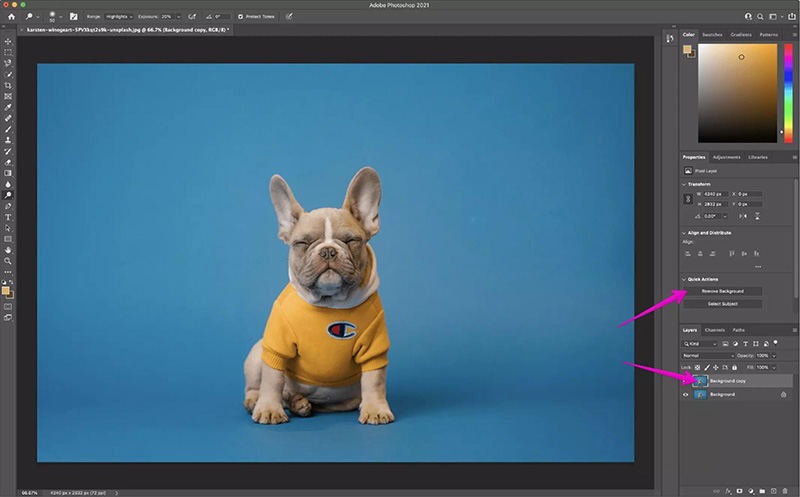
Now the Quick Action will start removing the background.The process will take only a few minutes before removing your photo's background.
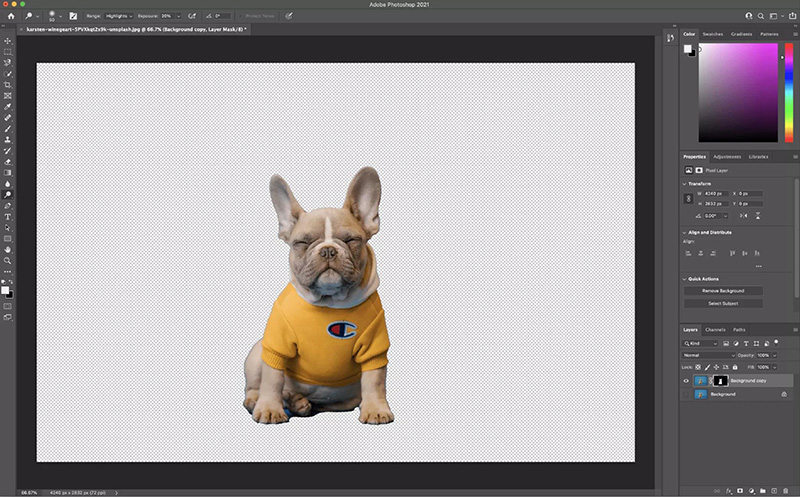
Open your photo in Photoshop and tap on Duplicate Layer after hitting your Background layer. Tap on ''OK'' after naming the layer.
Navigate to the toolbox tool and choose the Magic Lasso Tool. Draw your subject's edges with the tool. Doing so will help you draw the whole subject you don't want to remove. Next, you'll need to save the selection by tapping the Selection and '' Save Selection'' icon.
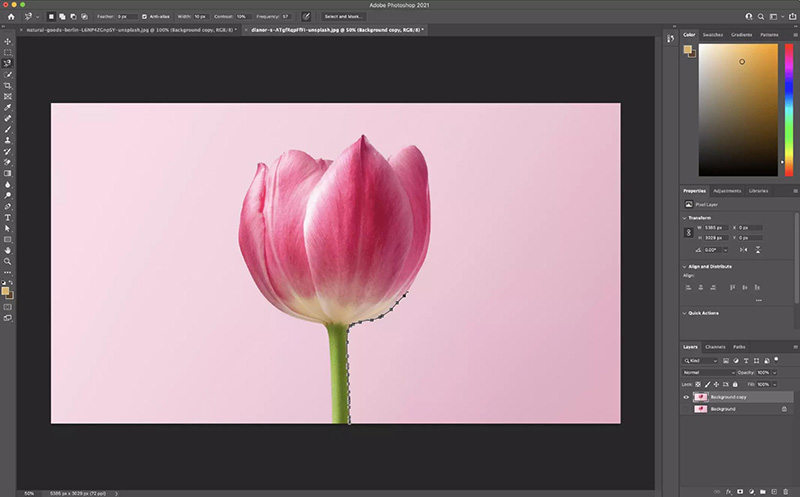
To cut background, you'll need to navigate to the ''Inverse'' icon after choosing the ''Select'' option. After selecting the area you'd like to remove, tap on the ''delete'' icon. Doing so will help cut background out of photo.
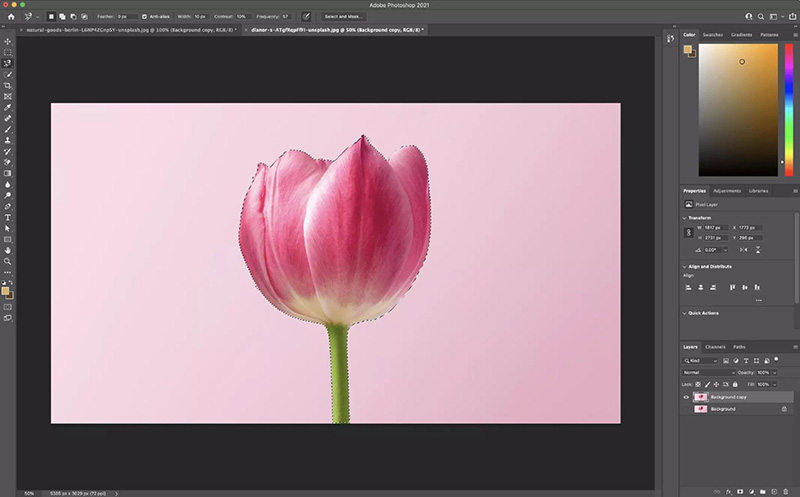
Note:
Of course, you can cut background of your photo using different methods of Photoshop, but if you don't know about using this tool, you won't be able to get your job done appropriately. Thus, it would help if you opted for HitPaw Online Background Remover, which makes it easy to cut background out of photo without compromising the resolution of your image.
Several other tools help you remove a picture's background easily; a few of the most reliable ones are listed below.
Easy Photo Background Remover can serve you magnificently if you want to cut background out of photo. It allows you to cut background of a photo, making it look flawless.
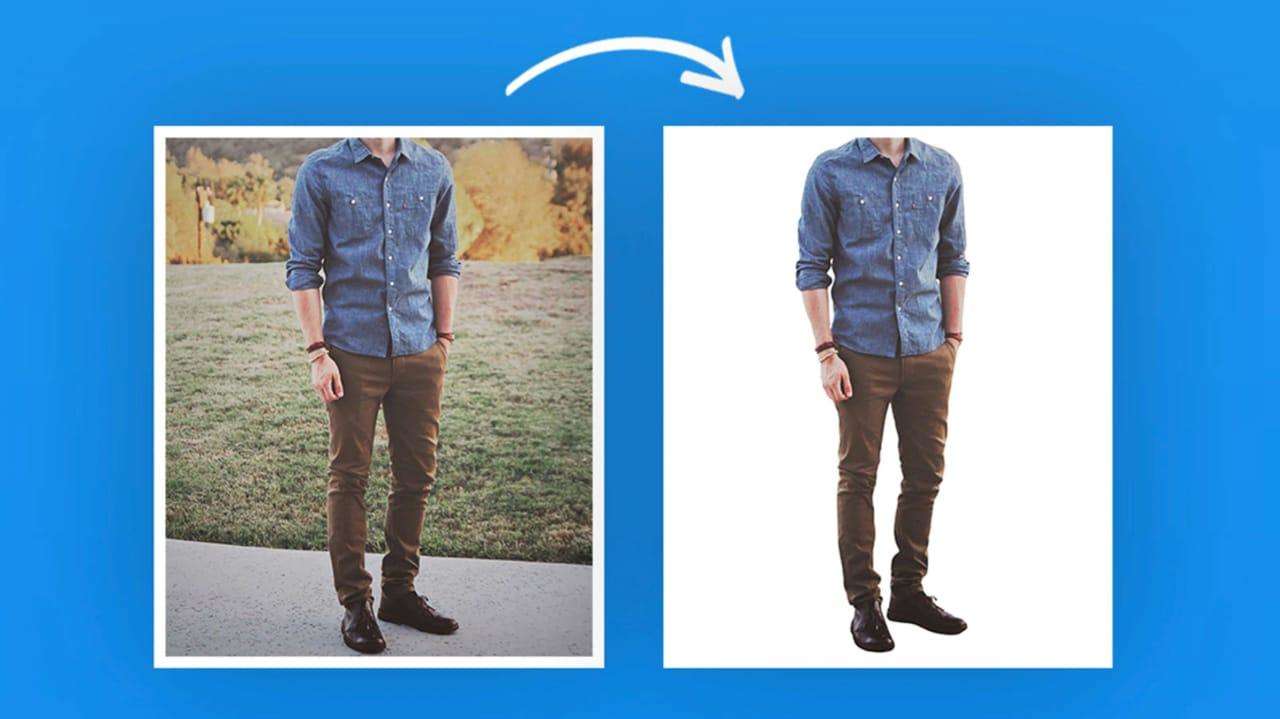
Features
Pros
Another way to learn how to cut background of photo is to acquire the services of Removal.ai. It comes with artificial intelligence to know which part of the photo is the background.

Features
Pros
You can opt for InPixio Background, which allows you to detect the part you'd like to cut background of a photo from. Luckily, this tool comes up with free and pro versions that automatically allow you to erase a photo's background.
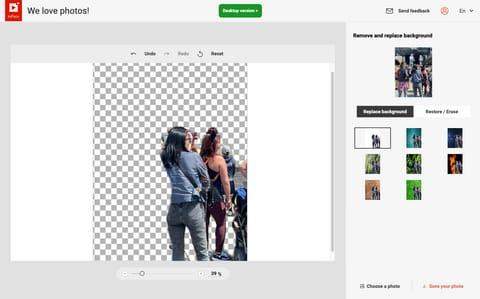
Features
Pros
Despite having tried background removal tools, if you still don't know how to cut background out of photo, PicMonkey might be an appropriate gig. Since PicMonkey is an online cut background tool, you won't need to download any application to serve your purpose.
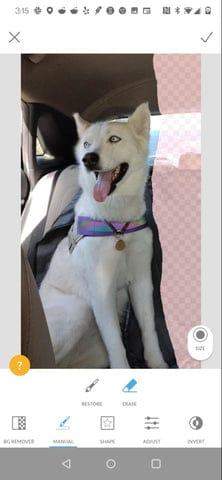
Features
Pros
AutoClipping is another impressive cut background online tool that makes it effortless when erasing the background of your photo. It is a user-friendly tool, and you won't face any issues using it.
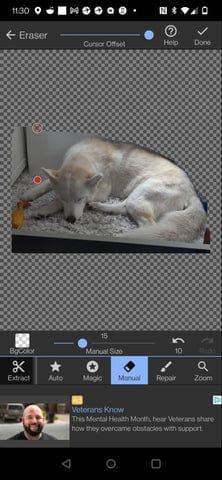
Features
Pros
Besides helping you to know how to cut background out of picture, PhotoScissors also enables you to opt for the cut background video. Using this tool, you've got the chance to cut background out of photo in a few seconds.
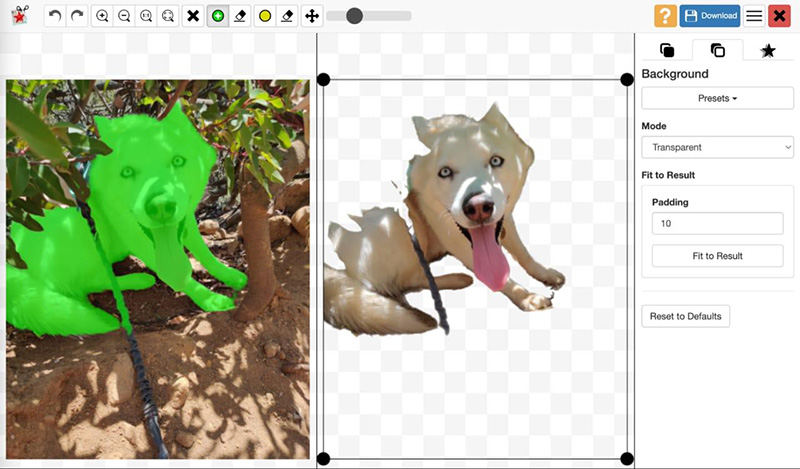
Features
Pros
Those who ask '' how to cut background out of photo'' can take useful notes from this guide. We were keen to reveal the most reliable to help you cut background of an photo. Although all the tools we've mentioned in the post to cut background out of photo are worth your attention, HitPaw Online Background Remover is the best online tool. Using this tool, you can remove the background of an image without tinkering with the resolution of your photo.
Recommend Product




HitPaw Edimakor
Create standout videos with simple clicks.

Join the discussion and share your voice here
Leave a Comment
Create your review for HitPaw articles