Step 01 After opening the HitPaw Online Background Remover website, click "Remove Background Now" to open the main interface. Head to the "Choose File" button to upload the desired image.
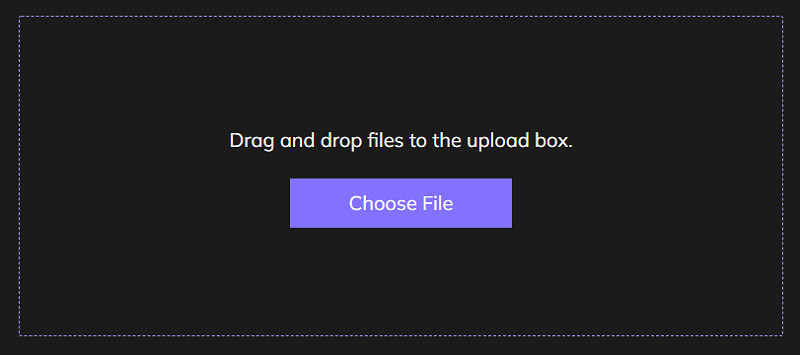

If you are already using Instagram for your business, you must be familiar with the stories and how the changing background color positively affects the followers.
However, Instagram stories are a trendy tool for your businesses that can be used for multiple purposes. You can utilize it to make a new Instagram post announcement, share a picture/quote, talk to your followers, and quickly repost the content from other accounts.
Below are the details on how to change the background color on the Instagram story, tips to boost its effect, and a one-click background removal process with third-party software!
Most Instagram stories have an image or a video, but if these don't fill up the entire screen, you will see the blank space in the background where it is possible to change the color.
If you are posting a personal picture/video to post or reshare other account content, there are two ways to change the color background on the Instagram story; one with the Draw tool and the other by scrolling left/right. However, the Create Tool allows you to change the background color of the Instagram story with text. All ways have been discussed below!
Let's follow the tutorial on how to change the Instagram story background color with photo/video:
The first step is opening Instagram, clicking the plus "+" sign, and choosing the "Story" option. Here you need to open the gallery from the bottom left-hand side. Select the image or video you need to share.

Now, the scrolling option is available from the left or right to choose your desired filter. Also, you can click the "three-dots" menu and pick the "Draw" tool. The draw tool offers five types; you can select one.
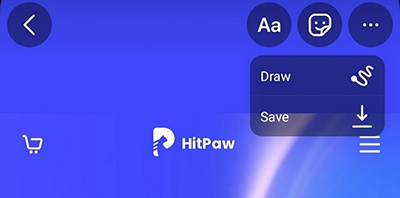
You can also easily increase or decrease the brush size and then fill the blank space according to your requirements. Now, add text or stickers and share the story on your account. That's all!
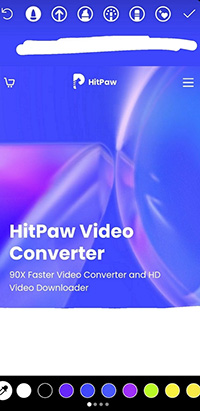
Here are the steps on how to change the background color in the Instagram story:
First of all, open the Instagram account, press the "+" tab, and click "Story." Here you need to select the "Create" tool from the left side options.
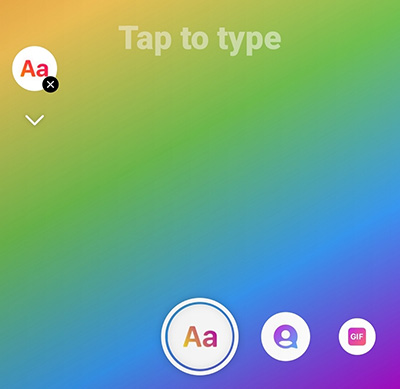
Along with changing the story type, you can change the color from the bottom of the right-hand side. Choose the color your like, enter the text, add stickers, and share the story. You are all done!
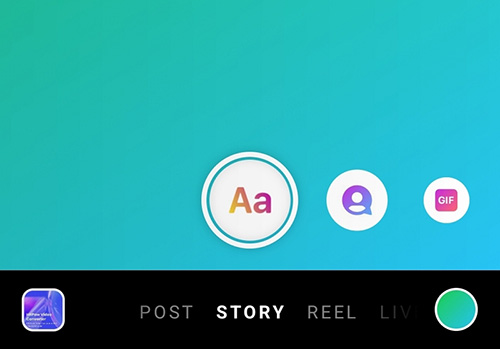
Do you know there are several hacks to enhance your story effect, resulting in your account growth? From unlimited stickers, AI filters, attractive color shades, and soothing music to responsive GIFs, you can use your creativity to get a boost.
Let's look at some fantastic Instagram story hacks other than changing colors!
The first one is about sharing multiple images over one story. Though it is primarily used in sharing reviews with pictures, you can utilize it for your business by modifying it a little. For this purpose, you need to add a color/image over the story and then choose the Add Picture option under the stickers. You can add as many pictures as you want.
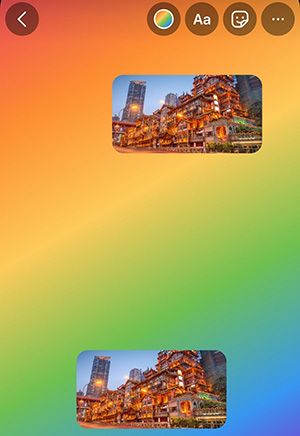
After sharing a picture from your camera roll, you can add a real-time image by capturing it with the Camera option available in the stickers. Even changing shapes like a rectangle, heart, circle, or any other is possible.
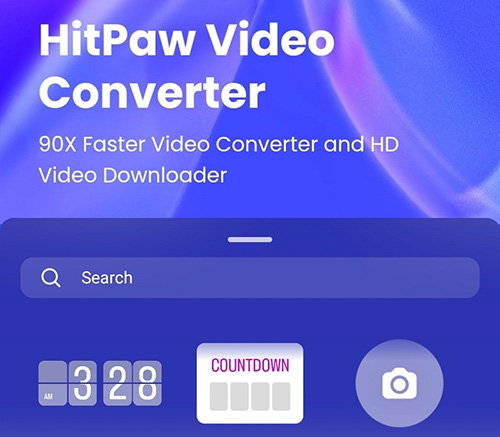
Since the available colors on the Instagram story are limited, you can also access the color palette for more shades. This can be done by long-pressing any color from the bottom. After that, you can move the pointer and choose the shade you want. That's all!
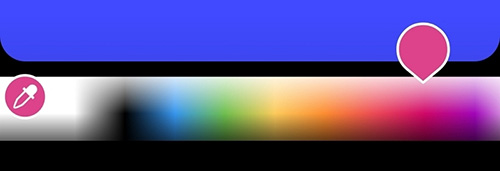
Undoubtedly, adding text is sometimes considered crucial so that you can change the text effect or color according to your needs. To complete this task, pick the text tool, the color from the bottom right-hand side, and the shape from the lower menu.
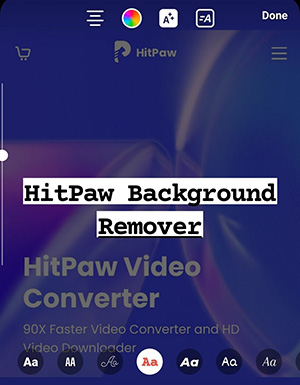
The eraser tool is available along with the different brushes to let you use your creativity for the eye-catchy effect. You can make any cool design, like circles, waves, clouds, etc., with the brushes and then erase the required part.
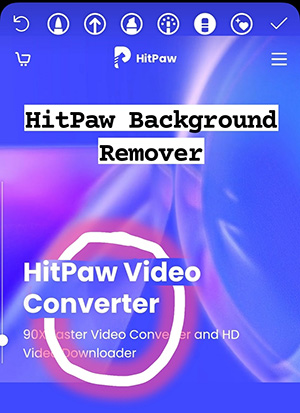
Just like the Boomerang, Create, and other tools, the Layout option is also available, where you can choose the desired grid with two, three, or four sections. It lets you add real-time images or the ones from the camera roll according to your needs. The grid has become a trend to use on Instagram stories.
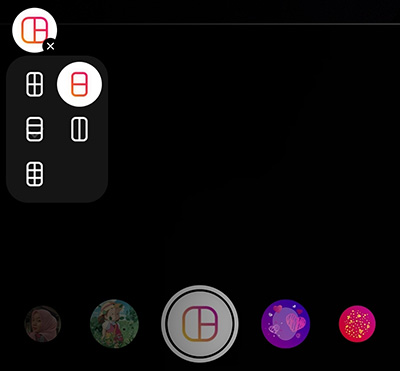
Not only can you add multiple basic stickers on a story, but also unique ones like Questions, Poll, Music, Link, Slider, Countdown, or whatever you want. Though it is not suggested to use all of them without any logic, you can use different ones to fulfilling your purpose.

If you are using Instagram already, you must be aware of the trend where people add music with lyrics with different effects. The most popular one is with the lyrics get written as the music progresses. You may find some music lyrics written in your national language. Give it a try!
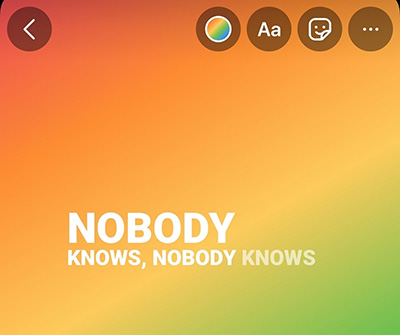
Though an infinite amount of GIFs are available on Instagram, you can explore brand-based GIFs like TikTok, Instagram, Tenor, Macdonald's, and more. Using the Search GIF option in Stickers, you can find and use the GIF related to the picture you share on your Instagram story.
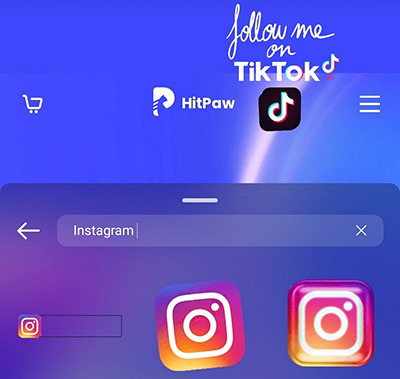
Instagram offers an extensive range of filters; however, you will see a limited number on the interface. To get more effects, click on the search icons at the end of all filters. You can browse, find the desired one, use it, and share your Instagram story.
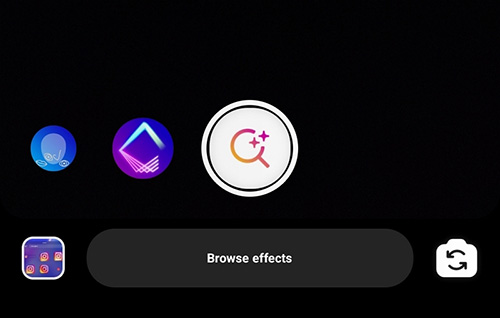
HitPaw Online Background Remover is a secure, stable, and super-efficient technique to change the background color on your Instagram story. Since it supports various formats like JPG, PNG, etc., you can effortlessly remove the background of any image. Along with that, it ensures lossless conversion much faster than other similar online tools. Even you can complete the processing in just three steps.
Furthermore, it lets you change the background color or put a solid image from the presets after background removal. Plus, it helps you upload the desired image from the system easily and quickly. Even you can also avail yourself of other editing features like resizing and scaling.
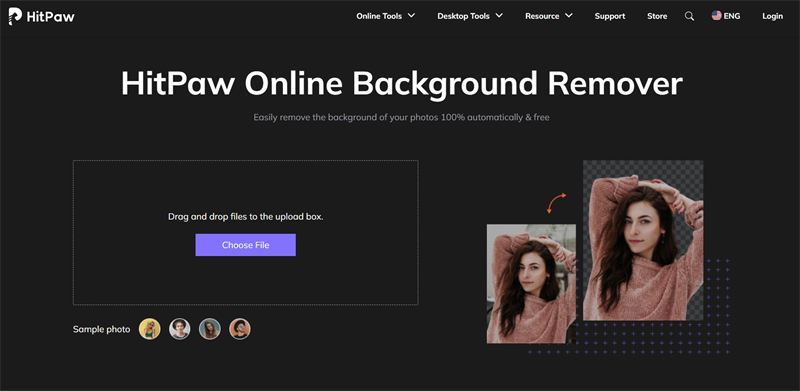
Features:
Let's explore the detailed procedure on how to change background with HitPaw Online Background Remover:
Step 01 After opening the HitPaw Online Background Remover website, click "Remove Background Now" to open the main interface. Head to the "Choose File" button to upload the desired image.
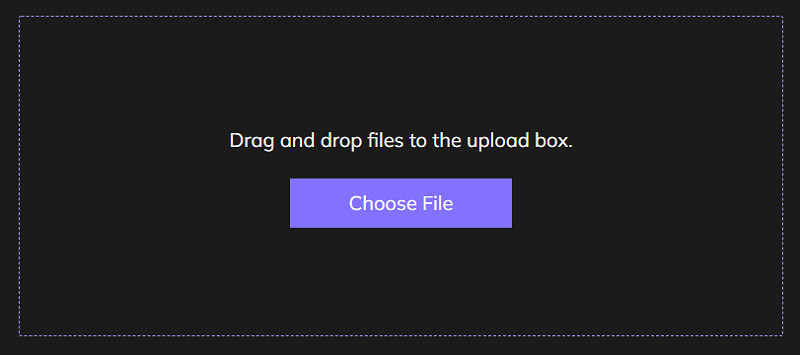
Step 02 Next, press the "Remove Background" tab, and after a bit of processing, you will preview the image with no background. Click the "Edit" button for the editing interface.
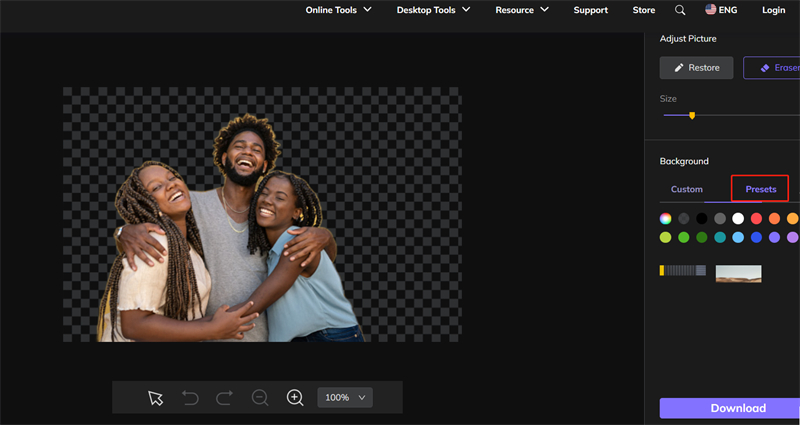
Step 03 The final step involves editing. Choose the new color/image from the "Presets" tab. Adjust other settings like scaling, zooming, or resizing. Once done, hit the "Download" button. That's all!
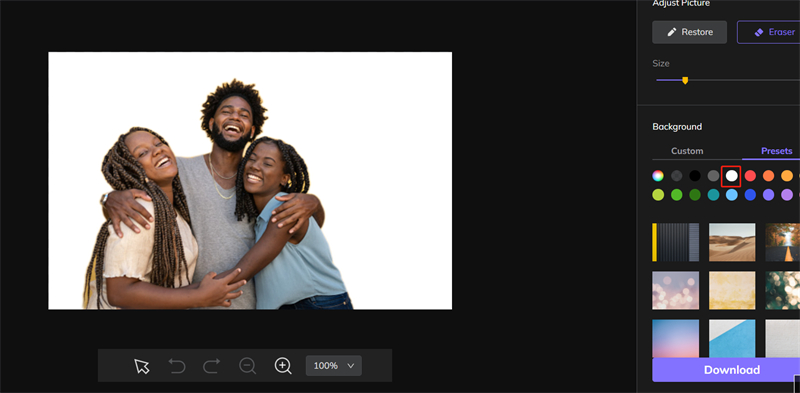
Customizing the Instagram story for your business is a crucial step to take. Above are the ways to change the background color on the Instagram story by using photos, videos, stickers, or text. However, it's your control what to do and what not to do.
Besides making the changes or editing the story on Instagram while uploading, it's better to use HitPaw Online Background Remover first. So you can create and adjust your Instagram story's settings beforehand. Another reason to choose this tool is its fast speed and easy processing.
Recommend Product


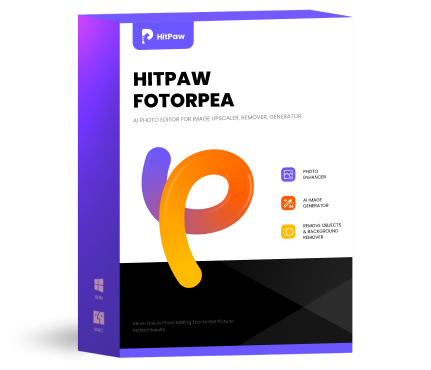
HitPaw FotorPea
Fix blurry footage and clearer your photos.

HitPaw Watermark Remover
One Click to Remove Video / Image Watermark.

Join the discussion and share your voice here
Leave a Comment
Create your review for HitPaw articles