Step 01 Go to the HitPaw Online Background Remover website. Upload the image you want to edit.


Are you wondering how to edit someone out of a picture? Worry not, as you’ll uncover simple steps and ways to give your pictures a fresh and new look. But why would people want to cut someone out of a picture? Of course, there can be many reasons, such as a change in relationship status, the unwanted person in the image, or privacy concerns.
In addition, people love individuality, and seeing strangers in pictures can generate unnecessary inconvenience. You don’t need to learn the nitty-gritty details to learn how to photoshop someone out of a picture, as there are easy ways to do and we’re going to do precisely that. If you want to edit someone out of a picture, continue reading, as you’ll uncover some amazingly simple ways to do that.

Nowadays, picture editing has become a pretty simple task thanks to countless apps and software. Here are two options to edit someone from a picture with and without photoshop.
Are you looking for the most reliable and fully automated software to learn how to edit someone out of a photo? If yes, then you should rely only on HitPaw Online Background Remover. In some respects, what we talk about how to crop someone out of a picture is actually how to remove the background of a pic. Because as long as the background is removed, then our portrait will naturally be cut out.
It is 100 percent free and an easy-to-use application. The best thing is that you can edit someone standing in the background in a few seconds without professional editing knowledge and skills. You can access it through your PC, Windows, Mac, iPhone, and Android device as and when you like.
Outstanding Features of HitPaw Online Background Remover
It is an powerful software that allows you to solve the problem of how to cut someone out of a photo.
How to Cut Someone Out of a Picture with HitPaw Online Background Remover?
Here are 3 simple steps you can follow to edit someone from a picture on a Desktop:
Step 01 Go to the HitPaw Online Background Remover website. Upload the image you want to edit.

Step 02 Now click the 'Remove Background' and edit the image according to your requirements to adjust the background, size and scale.
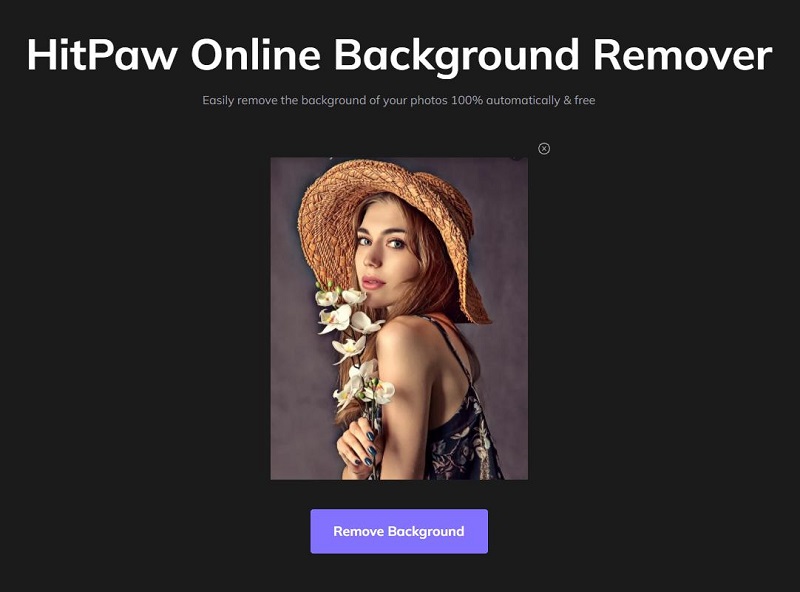
Step 03 In the final step, click the download to save the image.
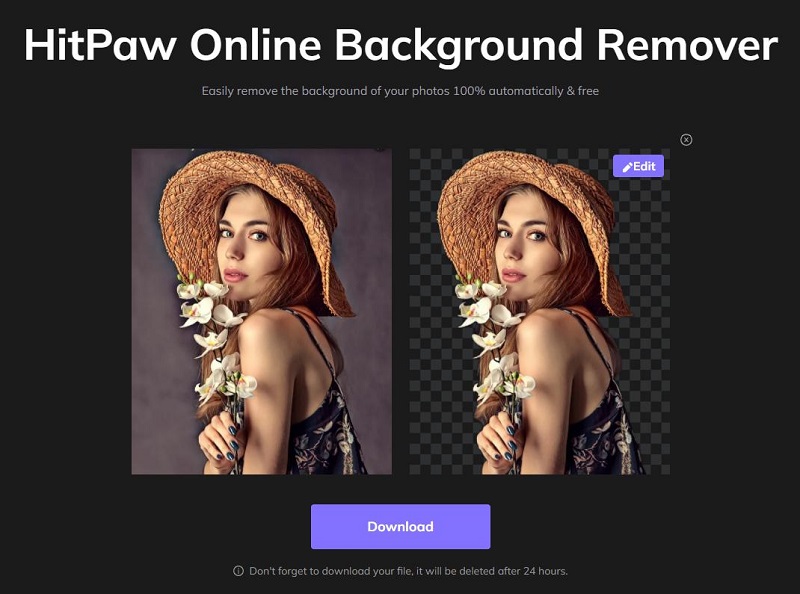
In the other hand, when we want to deduct a portrait from a photo, we sometimes mean that we want them to disappear, that is, remove the people from the photo. Adobe Photoshop is a convenient graphic designing tool that you can use to cut someone out of the picture. It is available online and lets you do the editing. As a result, you can get a fine-tuned and refreshing image.
But Adobe also has one more shortcoming. You need to purchase this software to make the most of it. You can edit minor things online but need to subscribe for more accessibility, which is always an expensive choice when doing multiple edits and significant changes.
How to Photoshop Someone Out of a Photo?
Go to Adobe Photoshop, upload your image, use the "Quick selection tool," and start selecting the person you want to edit out of a picture. When the person in the picture is small, zoom in first and then select that person.
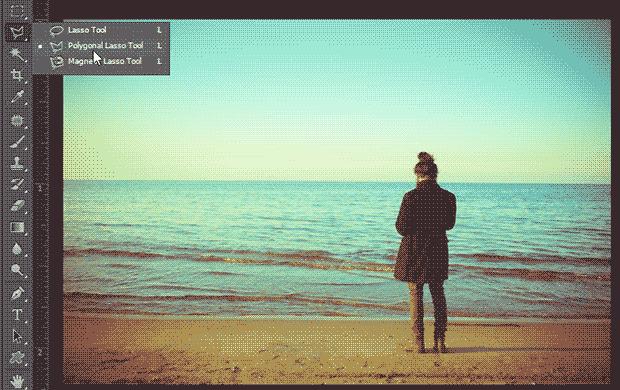
Hold on to the left-click button on your mouse and press Ctrl to cut all the lines and details of that person you selected. Ensure that the cutting line is clean and smooth.

Once all the selection is done, press "Delete," and that person will be removed from a picture on Adobe Photoshop.
Don't want to see a person longer in your picture? Fortunately, the iPhone has two amazing applications via which you can get what you want in no time.
It is a famous iPhone picture editing tool. You can find a set of many advanced features in this application. You can easily remove a person from a picture on your iPhone via Adobe Photoshop fix.
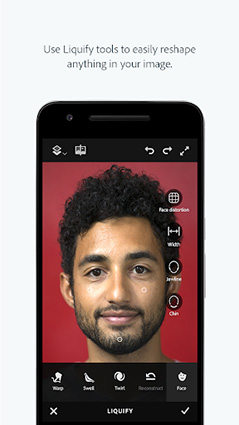
First, you need to import an image into Photoshop Fix.
You can use the pen tool and draw the line around the person you want to edit out of the picture. Select Make Selection from the drop-down menu. Go to the Edit tab and choose the Fill option.
Get the best editing results by clicking on the content aware option. It’s a perfect tool for amateur photographers. Moreover, you can get multiple photo editing options.
The best alternative to Adobe Photoshop comes as the TouchRetouch application. It has a user-friendly design and capacity to edit multiple photos instantaneously. You can edit someone out of a picture on an iPhone via TouchRetouch by following a few steps.
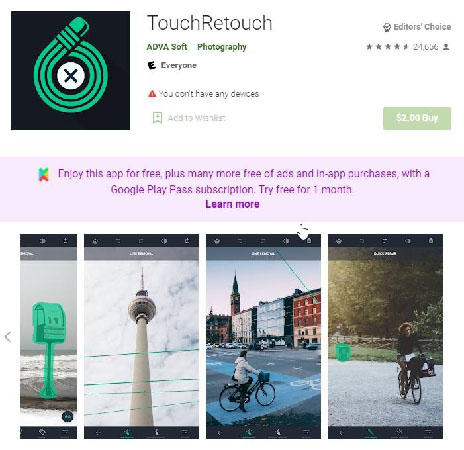
Open the application, import the image you want to edit, and select an output resolution for the final image.
You must select the person you want to remove using the Brush tool. Another option is to select a person through the Lasso tool.
Tap on the start button located on screen bottom to remove the person.
Are you an android user who wants to remove an uninvited guest or person from a family group photo? If that's the case, you better rely on two excellent applications I’m going to unlock below:
It is a trendy application among android mobile users. You can manually remove a person from a picture through this application. It's pretty simple to use. All you need to do is to download an application on your mobile from the play store. To use Snapseed, you don’t need much knowledge to remove a person.

Launch the application and tap on the interface to upload the photo. Once the photo is uploaded, choose the Healing tool from the multiple tool menu.
Manually select a person you want to edit out of a picture and tap on the check mark icon once you are done.
Export the picture.
When you want to cut a person out of a picture without photoshop on your android phone, you can rely on Photocut.
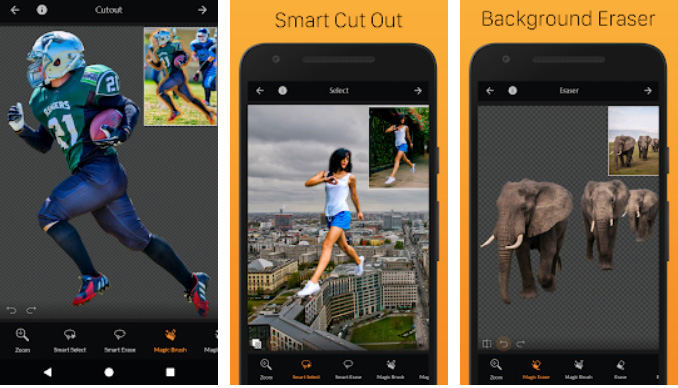
Download this application from the play store, launch it, and import a picture you want to edit.
Select the Cutout tool from the menu and manually select a person you want to cut out. The application will do automatic processing.
Wait for a second, see the results, and press the next arrow. Using PhotoCut, you can enhance the picture quality along with removing the background.
Finally, you have a clear picture of the question "how to cut someone out of a picture.” I have shared all the methods you can try on your android, iPhone, and Desktop. When getting professional results and fast image editing, you should rely on the HitPaw Online Background Remover.
It is efficient and brings some striking results that other applications don't. This Artificial intelligence-based tool detects a person automatically and makes the task of cropping someone out of a picture simply effortless.
Recommend Product



HitPaw Watermark Remover
One Click to Remove Video / Image Watermark.
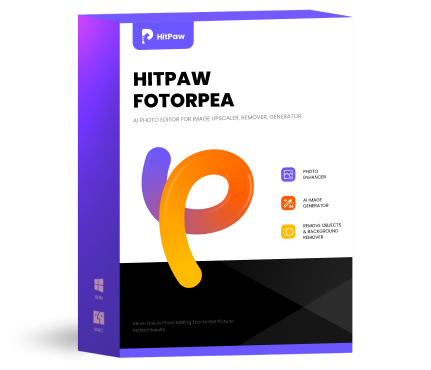
HiPaw FotorPea
Fix blurry footage and clearer your photos.

Join the discussion and share your voice here
Leave a Comment
Create your review for HitPaw articles