How to Make A Song Instrumental? Come and Learn!
Are you asking yourself, “How can I make a song instrumental?” Well, this can be a fun way to share your favorite music with friends or use it for karaoke events. Whether you're looking to come up with a karaoke track for personal use or to sell, this step-by-step guide will show you the complete process of turning a song into an instrumental karaoke version.
Part 1: How Can I Make a Song Instrumental Using HitPaw Vocal Remover
As a musician, artist, or average karaoke user, you might have loved a song and want to use the instruments in it to make your own track and then perform in front of your audience. This sounds great, but going through the hassle of spitting audio from the instruments may seem too much work to you.
Fortunately, there are software and tools available today that can do this task for you in a matter of moments. One such online tool is HitPaw vocal removal, and we’ll show you the step-by-step instructions below on how to turn a song into a karaoke version. Let’s begin!
Create Now!Step 1: Obtain the Original Song
First, make sure you have a high-quality version of the song saved on your computer that you want to convert to instrumental. You can also download any audio file from a trusted online source otherwise. But make sure you have the necessary rights to use and modify the original song.
Step 2: Log in to HitPaw Vocal Remover
Now, open up a browser on your PC, go to the “HitPaw Vocal Remover” web page, and click “Login” at the top right corner of the screen.
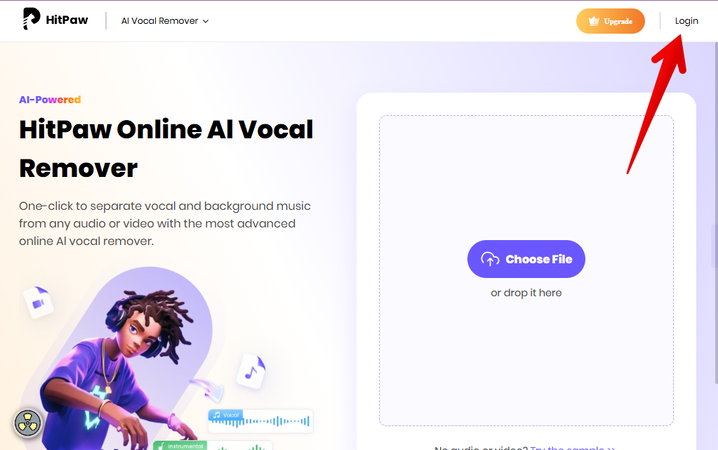
Next, sign in using your Google or Email credentials, or if you are new, sign up for a new account to access the HitPaw vocal remover dashboard.
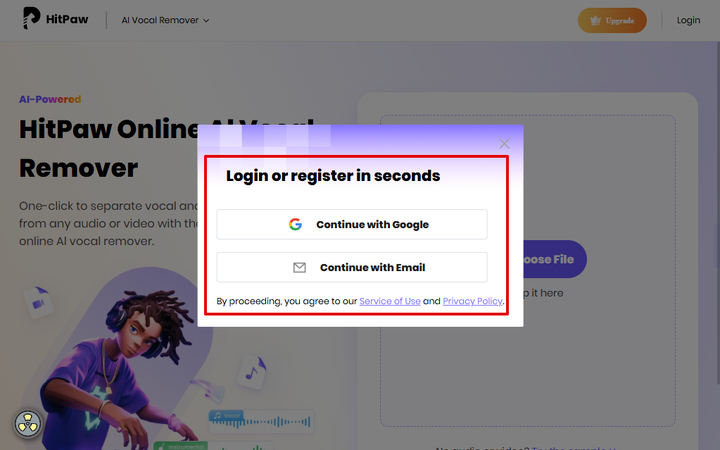
Step 3: Separate the Instrumental and Vocal
In the next step, click “Choose File,” browse to where you have saved the audio file on your PC, and click to open it on the HitPaw dashboard.
HitPaw vocal remover supports many audio formats so that you can upload the song in AXA, DTS, MP1, MP2, OMA, RA, M2A, VOC, AC3, AMR, RAM, A52, TTA, XM, MKA, ANX, SPX, M4A, MOD, WMA, MPA, WV, XA, AOB, AIFF, AQT, OGG, AIF, MLP, APE, FLAC, MP3, ASX, VQF, AQT, MP3, MPC, OGA, and WAV formats.
Otherwise, simply drag and drop the file from your PC’s desktop to the HitPaw dashboard to import it.
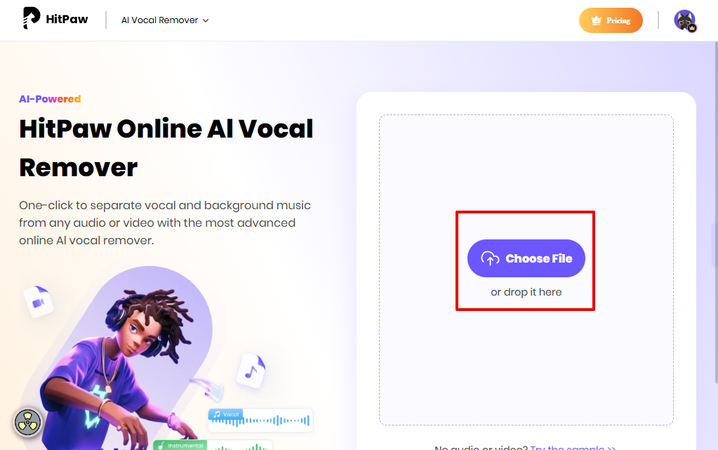
Note: If your song is in video format, don’t worry. HitPaw vocal remover can quickly remove the audio and separate the instrumental from it using its advanced AI algorithm.
Step 4: Export the Instrumental Song
After the song is imported, HitPaw will process the original track and give you separate results for “Vocal Track” and “Instrumental Track.”
Note: In case the uploading process fails while isolating the track, simply click the “Try Again” option in the “Seperating Result” section.
Finally, play the instrumental track to make sure it's free from any distortion or noise. Then, click the “Download” icon next to “Instrumental Track” to export it to your computer.
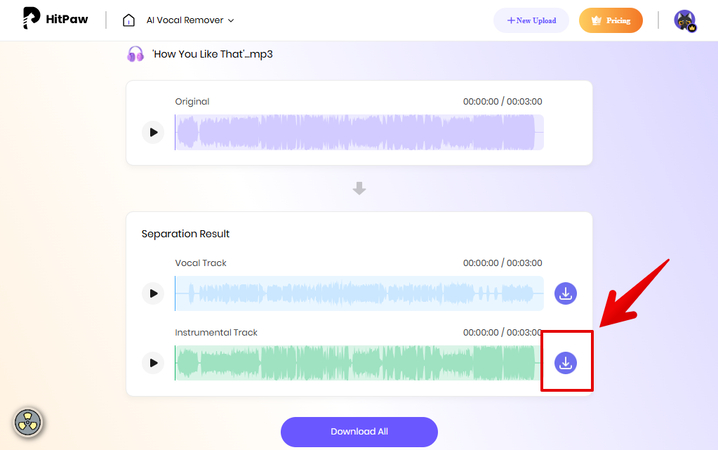
Part 2: How Do I Remove Background Noise from an Instrumental Song?
If there is some distortion, noise, or hisses in your instrumental version of the song that you just created, HitPaw also offers a dedicated “AI Audio Enhancer” online tool that uses AI to fix these issues for you and also gives you further control over the quality of the karaoke track.
Let’s explore the step-by-step process for this purpose:
Step 1: Open HitPaw AI Audio Enhancer
Go to the HitPaw main web page, click “Audio AI” and choose “AI Audio Enhancer” from the sub-menu. You can also simply click the drop-down menu next to “AI Vocal Remover” in the editor after removing vocals from the songs and choose “AI Audio Enhancer.”
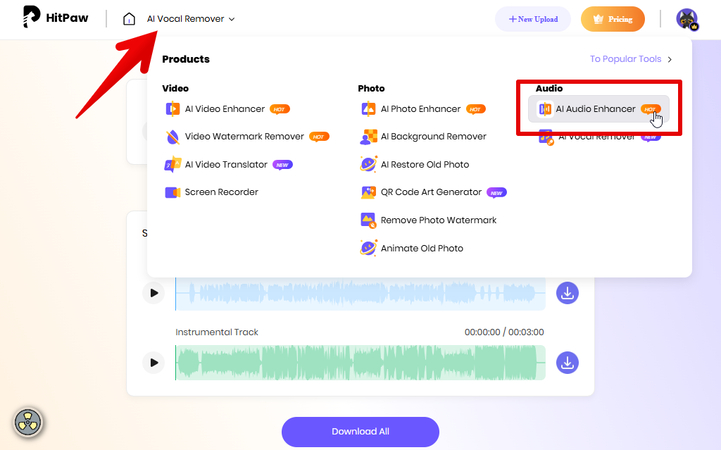
Click “Login” in the top right corner of the PC’s screen and sign in to your account using your Google or any other email account. Then, select “Enhance Now” to access the audio editing interface.
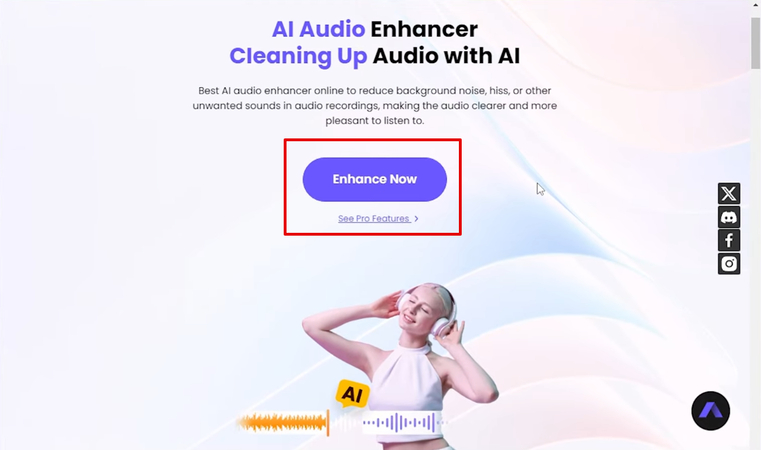
Step 2: Upload the Instrumental Song
Click “Audio” on the main dashboard, select your instrumental track from your computer, and click “Open.” Alternatively, drag it from your desktop and drop it in the HitPaw AI Audio Enhancer editor.
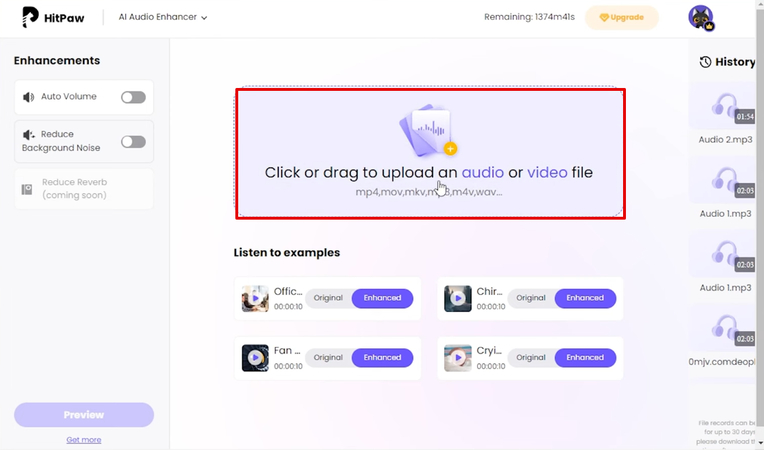
Note: The HitPaw AI Audio Enhancer works best with a file size of 30 minutes. So, if your instrumental track is longer than that, try splitting it into smaller files before importing.
Step 3: Improve Instrumental Audio Quality
After your video is uploaded to HitPaw AI Audio Enhancer, the tool will automatically adjust the volume and noise. If you are not satisfied with the results, click “Enhancements” in the left menu panel and toggle on/off the button next to “Auto Volume” and “Reduce Background Noise” to manually adjust the track.
You can also drag the slider below “Reduce Background Noise” to adjust its intensity and make the sound more realistic. After that, click “Preview” to apply the changes.
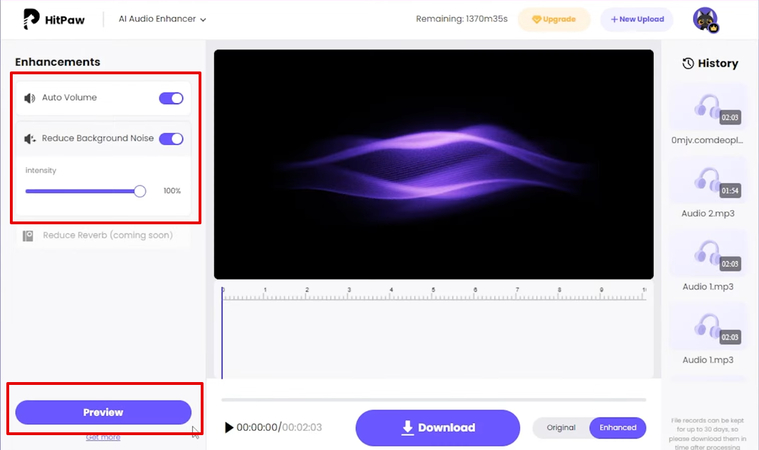
To listen and compare the track, click “Original” in the timeline and click “Play.” Then, switch between “Original” and “Enhanced” to see the changes in the track.
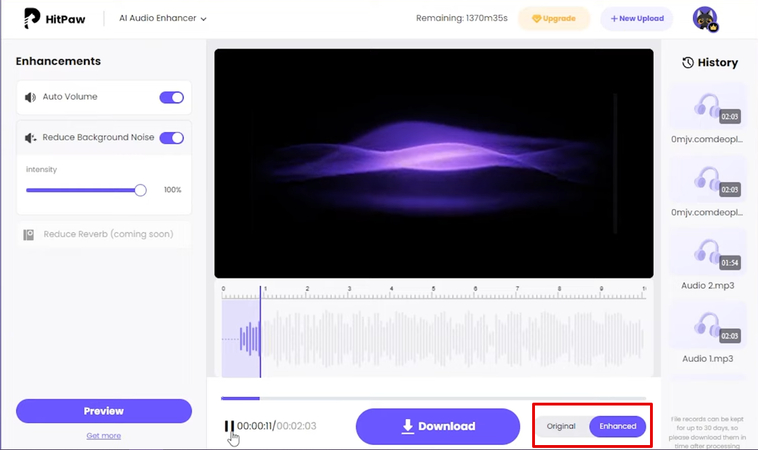
Note: HitPaw AI Audio Enhancer will soon introduce the “Reduce Reverb” option in the editor to give you more control over the quality of the audio file.
Step 4: Export the Instrumental Song
Once you are satisfied with the result, click the “Download” option at the bottom of the HitPaw AI Audio Enhancer dashboard to export the instrumental track to your PC. It will most likely be saved in the Downloads folder.
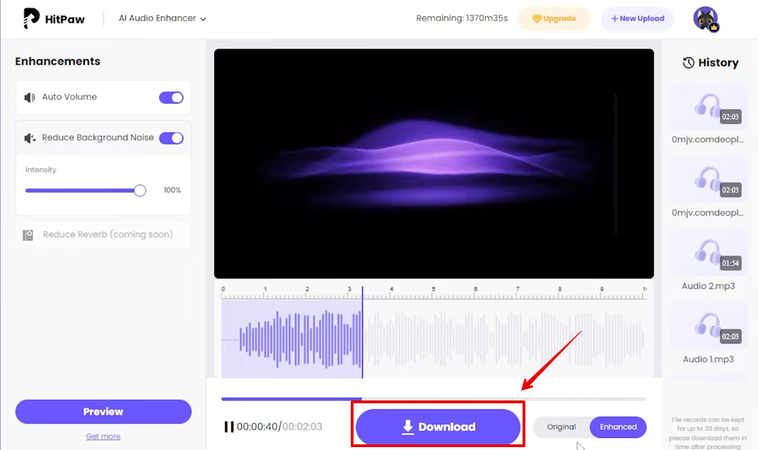
Part 3. FAQs of Karaoke Backing Tracks
Q1. What makes a song instrumental?
A1. A song that has no vocals and is only made up of instruments like guitars, drums, or electronic synthesizers is an instrumental track, and you usually hear them in commercials, films, public spaces, and live performances. However, some of these songs may feature non-verbal sounds, such as shouted backup vocals in choruses or bands.
Q2. Is there an app to make a song instrumental?
A2. Although there are many desktop software and online tools to make a song instrumental, Moises, Vocal Extractor, and Vocal Remover, Music Separator, AI Vocal are some of the apps you can use to create karaoke tracks on your mobile device. Simply upload your audio file, select “Vocal Remover” or reduce the volume of the vocal track, and export the instrumental track to your device.
Q3. How can I extract instrumental from a song for free?
A3. HitPaw is an amazing AI-powered online tool that quickly processes your song file to isolate the vocal track from the instrumental track for free. It then gives you the option to save the instrumental track to your device, which you can use for your karaoke night or in any form of audio or video content display on different platforms.
Q4. Is it legal to make an instrumental of a song?
A4. No, it is not legal to make an instrumental of a song without the permission of the copyright holder. If you are planning to use the karaoke instrumental track for film production, commercials, or distribution with others, you need to get a license from the original singer or song creator.
Q5. How to make a song to instrumental?
A5. Sign in on the HitPaw AI Vocal Remover page, upload the audio file you want to convert, and the online tool will process your file and separate the instrumental from the vocal, which you can also download to your computer.
Q6. How do people make karaoke versions?
A6.
You can make the karaoke versions of a song in two different ways:
1.Create the instrumental karaoke track from scratch using an electronic synthesizer, guitar, drum, piano, flute, violin, or saxophone.
2.Use vocal remover tools, like HitPaw AI Vocal Remover, to isolate the instrumental from the song and use it as a karaoke track.
Conclusion for Making A Song Instrumental
Knowing how you can make a song instrumental takes some work, but the end result can be a valuable resource for sing-alongs, parties, and more. By following the steps in this guide, you can transform your favorite songs into fun, interactive karaoke experiences using an online tool. The best part? The effort you put in manual ways is out of the window.
Ready to turn your favorite songs into karaoke versions? Start the process today with HitPaw vocal remover and share your creations with friends and family!"




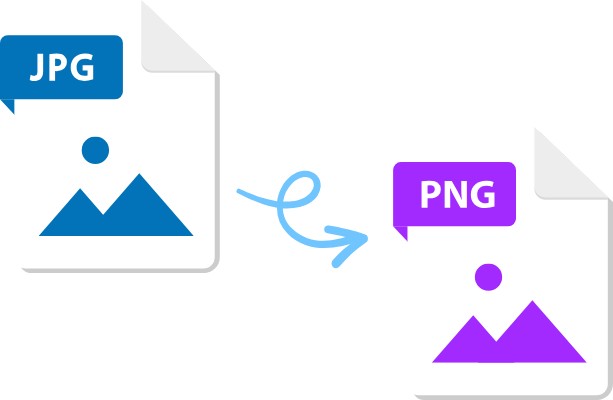



Home > Learn > How to Make A Song Instrumental? Come and Learn!
Select the product rating:
Natalie Carter
Editor-in-Chief
My goal is to make technology feel less intimidating and more empowering. I believe digital creativity should be accessible to everyone, and I'm passionate about turning complex tools into clear, actionable guidance.
View all ArticlesLeave a Comment
Create your review for HitPaw articles