Best 5 MP3 to 3GP Converters in 2025 (FREE!)
3GP or 3GPP format is defined by the 3rd Generation Partnership Project. It is a multimedia container format, famous for playing videos on 3G mobile phones. So converting your MP3 videos to 3GP is crucial if you want smooth playback on 3G-supported phones. The multimedia market undoubtedly offers multiple MP3 to 3GP converters, but finding the best and most efficient one is tricky.
To facilitate you, the top 5 converters are enlisted below after exploring multiple ones. Some of the chosen ones are free, while some provide you with the option of batch conversion. Let’s take a plunge into their details, one by one!
1. HitPaw Video Converter
In case you are a beginner who is not familiar with audio & video formats, HitPaw Video Converter proves to be an excellent choice. It supports the audio format MP3 to container format 3GP without any hassle. You can also upload the complete folder of audio files to convert them into 3GP or any other desired format.
Even the conversion will be 90X faster and provides you with a high-quality output file. Along with that, you can effortlessly change file aspects like channel, frame rate, codec, bitrate, and more. Adjusting the quality is also at your fingertips. Even it enables you to edit the converted files later using its wide range of editing features.

Features
- Support 1000+ audio/video formats
- Let you drag and drop files at ease
- Enable lossless conversion easily
- Offer a free and built-in media player
- Cut, crop, merge, and rotate videos
- Keep track of all the processed files
Here is the detailed procedure for using HitPaw Video Converter as MP3 to 3GP converter:
Step 1: Download the software for free
Launch the software on your system and from the main interface, move to the “Convert” and then the “Converting” section. Now, expand the “Add Files” drop-down menu and press “Add Audio” to browse & import the required MP3 audio file.
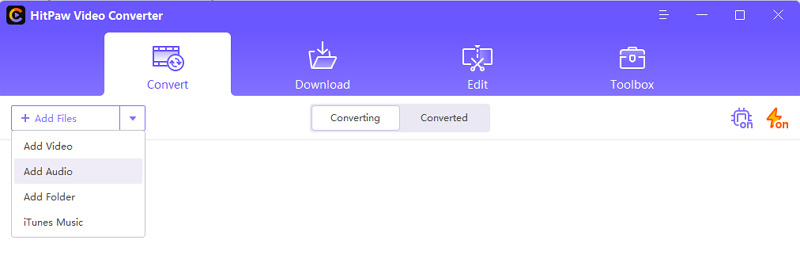
Step 2: Choose the output format
Next, click “Convert all to” > “Audio” > “3GP” to set the output file format. Along with selecting the quality here, you can also click the “Edit” icon to adjust the encoder, channel, bitrate, and sample rate. Once done, hit the “Create” button to save changes.
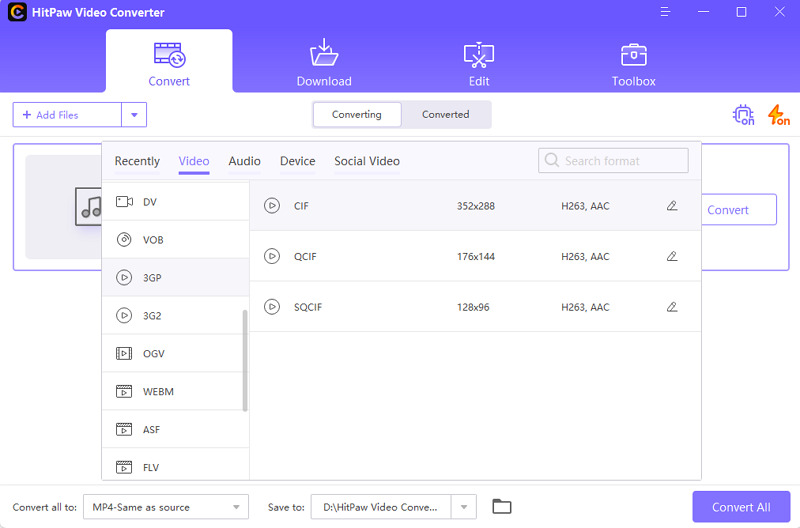
Step 3: Convert & Save
The final step is to press the down-arrow icon in front of the “Save to” tab to select the destination folder. After that, click “Convert” and wait a bit for processing. Now, you can avail of converted files from the “Converted” folder from the interface. That’s all!
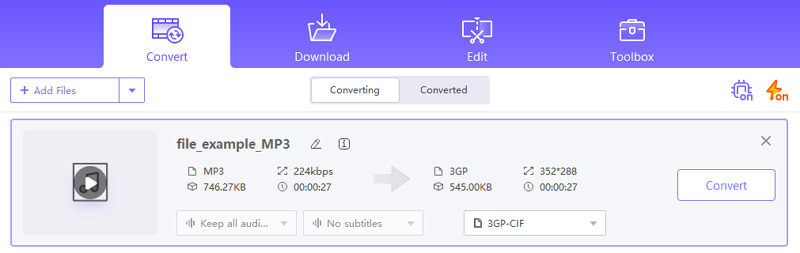
2. TalkHelper Video Converter
If you are looking for the best open-source converter, TalkeHelper Video Converter must be your ultimate choice since it offers an all-in-one experience. Supporting a variety of audio & video formats, it aids you in converting MP3 to 3GP and other formats like MP4, WMV, AVI, 3GP, FLV, etc. Also, you are allowed to opt for the device-based presets if required.
Additionally, this reliable software delivers high-quality output, and with advanced multicore processing, your file will be converted in moments. It is easier to convert files in batches. Last but not least, you can use its downloading options to grab videos from sites like YouTube, Vimeo, and more.
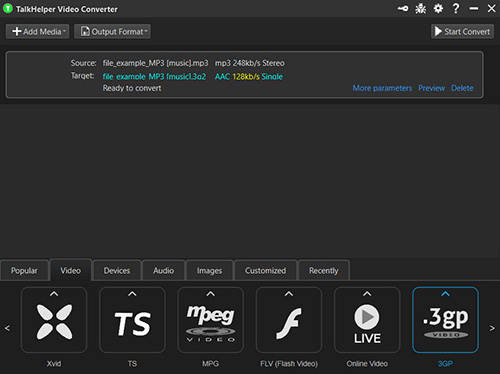
Pros & Cons
Pros
- Features an intuitive interface
- Offer a full range of device compatibility
- Support fast and efficient conversion
Cons
- Only some features are available in the trial version
- Take much time during installation
Steps
- Step 1. First of all, you need to download & launch the software on your system. Now, click “Add Media” to browse and import your source MP3 file.
- Step 2. The next step is to choose “Video” and scroll left to right to select “3GP” as the target file format. You can also choose the output format from the upper menu.
- Step 3. Lastly, tap the “Start Convert” button to proceed further; wait a little bit to complete processing, and you will be done.
3. FreeConvert
FreeConvert is a remarkable browser-based tool to assist you in quickly converting MP3 to 3GP or other video formats in good quality. You can easily add files from the system, Google Drive, Dropbox, and URL. The program also allows you to change codec, frame rate, aspect ratio, and more. Even you can trim, rotate, and flip the output if required. Along with that, it helps you batch convert the files to save your effort and time. Lastly, it deletes the uploaded or converted files after 4 hours of conversion.
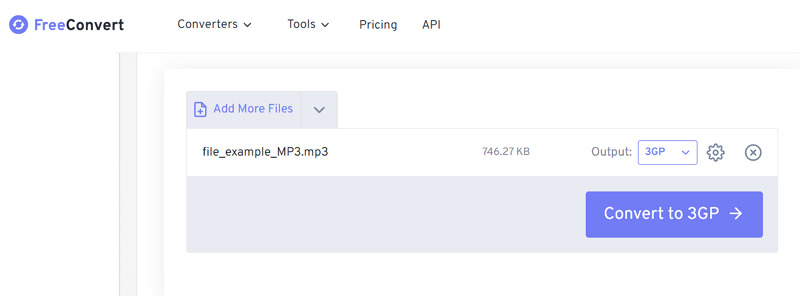
Pros & Cons
Pros
- Support more than 1500 file conversions
- Offer conversion of up to 1GB file size
- Work over 256-bit SSL encryption
Cons
- The interface is full of image/video ads
- Get slow for large files conversion
Steps
- Step 1. Open the converter website and click “Choose Files.” Now, import your MP3 file to proceed further.
- Step 2. Secondly, press “Select” to open the “Output” drop-down menu, choose “Video,” and then “3GP” format.
- Step 3. Finally, you can click the “Settings” icon to adjust file parameters, hit the “Convert to 3GP” and then the “Download 3GP” button. All done!
4. Convert Files
Convert Files is a simple yet powerful MP3 to 3GP video converter tool. It supports a wide range of audio and video formats to import and export your required files. After selecting the file and format, you can choose low, moderate, high, and very high quality. Even it lets you select the desired size from multiple available options. Not only this, but you can also perform various developer-related tasks.
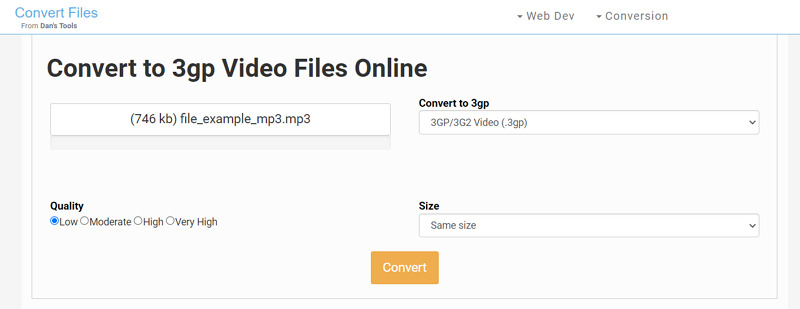
Pros & Cons
Pros
- Offer completely free and online services
- Let you finish tasks without the installation
Cons
- Support file import only from the system
- Specifically designed for technical users
- The interface ads may hinder work progress
Steps
- Step 1. After opening the website on your browser via the URL, click “Select a File” to browse and import the required MP3 file.
- Step 2. Now, expand the “Convert to 3GP” menu, scroll down, and select “3GP” as the output format.
- Step 3. Once done, choose the output quality & size, and press “Convert.” After processing, hit “Download 3GP file.” That’s all!
5. Video Converter
Besides FreeConvert and Convert Files, Video Converter is another fantastic MP3 to 3GP converter with an eye-catching and user-friendly interface. It ensures quick and decent file conversion between an extensive range of formats. You can upload files from your device or Google Drive and Dropbox. Plus, it is possible to convert a selected fragment, unlike other tools. You can even change the video resolution and audio quality according to your demands. Lastly, it provides you with a Google Chrome extension for easy accessibility.
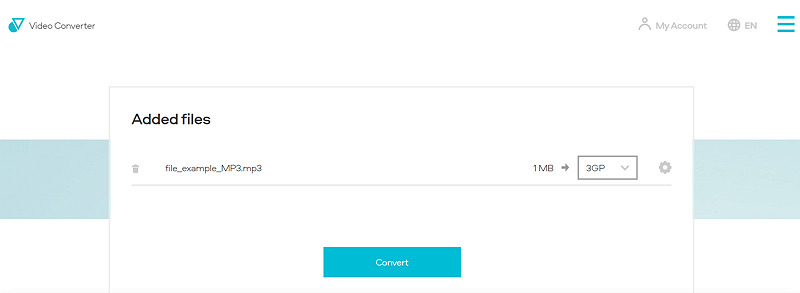
Pros & Cons
Pros
- Safe and reliable audio/video encoder
- Support up to 1080P resolution
- Offer faster conversion in comparison
Cons
- Offer conversion of up to 100MB file size
- Bring about the bugs issues sometimes
Steps
- Step 1. After opening its website on your browser, click “Add Your Media” to upload your desired MP3 file.
- Step 2. The second step is choosing “MP3” from the drop-down menu and adjusting the settings per your demands.
- Step 3. Finally, hit the “Convert” button and when processed, click “Download.” You are all done!
Conclusion
If you still face playback issues using MP3 files on your 3G mobile phones, it’s best to ditch this format and choose a compatible format like 3GP. The above guide recommends a list of the five best MP3 to 3GP converters to help you convert your MP3 files to 3GP format on your devices.
The above web-based tools prove to be excellent solutions for those who prefer online tools. However, it is good to go for HitPaw Video Converter, which offers a quick, easy, high-quality solution to complete your task and supports multiple formats.











Home > Learn > Best 5 MP3 to 3GP Converters in 2025 (FREE!)
Select the product rating:
Natalie Carter
Editor-in-Chief
My goal is to make technology feel less intimidating and more empowering. I believe digital creativity should be accessible to everyone, and I'm passionate about turning complex tools into clear, actionable guidance.
View all ArticlesLeave a Comment
Create your review for HitPaw articles