The Perfect YouTube Video Size to Skyrocket Your Views!
YouTube not only offers a huge audience base for your videos but also lets you earn handsomely for views. That’s why many video creators put extra effort into making their videos better and better. Capturing or recording is one thing, but you should know about the best YouTube video size, aspect ratio, and video dimensions for both regular uploads and shorts.
And this is where we come in and help you out. Keep reading!
Part 1. What Is the Standard YouTube Video Size for Uploading?
When it comes to uploading videos, one of the first things you need to consider is the size of video on YouTube. The platform supports many video resolutions, but for the best viewing experience, we can’t stress enough to follow the platform's optimal video size guidelines.
The recommended video size for YouTube is usually 1920x1080 pixels, which is Full HD (1080p). This resolution provides sharp, clear videos, which are ideal for desktop and mobile device screens. However, YouTube also supports higher resolutions, including 4K (3840x2160) and 8K (7680x4320), but 1080p remains the sweet spot for most successful content creators due to its right balance between quality and file size.
While video file size is not strictly limited by YouTube, larger files take longer to upload and may affect your internet bandwidth. YouTube allows file uploads up to 128GB in size, and the most commonly accepted formats are MP4, MOV, AVI, and WMV. It’s best to always make sure the file format and size are compatible to ensure smooth uploads.
Part 2. What Is the Best Aspect Ratio for YouTube?
The aspect ratio for YouTube makes sure your uploaded videos are shown correctly on all devices, from smartphones to TVs. The best setting for YouTube videos in this regard is 16:9. This widescreen format matches most modern devices, and your video fills the screen without any awkward black bars on the sides.
For standard videos, YouTube automatically adjusts the display based on the viewer’s device, but a 16:9 aspect ratio is the most universally supported to give the best viewing experience.
For creators, it’s essential to maintain this aspect ratio throughout the entire editing process. Whether you’re shooting with a phone or a professional camera, keep in mind that YouTube’s layout is optimized for this ratio. While YouTube does support other aspect ratios, such as 4:3 or 21:9, if you upload a video in these ratios, YouTube will crop or add borders, which may repel your viewers.
Part 3. What are the Video Dimensions for YouTube?
When uploading videos to YouTube, the video dimensions need to match the platform's recommended settings. YouTube supports several resolutions, but the dimensions for each can vary. The most common ones are:
- 1080p (Full HD) – 1920x1080 pixels
- 1440p (2K) – 2560x1440 pixels
- 2160p (4K) – 3840x2160 pixels
- 4320p (8K) – 7680x4320 pixels
Although YouTube automatically adjusts the video based on the device being used, aiming for 1920x1080 pixels will guarantee the most consistent quality for viewers on all devices. If you’re looking to upload 4K videos, ensure your equipment and editing software can handle the larger file sizes associated with higher resolutions.
Additionally, YouTube recommends a frame rate of 24, 25, 30, 48, 50, and 60 FPS, with 30 FPS being the most usual for most videos. Higher frame rates are often used for fast-paced content, like sports or action videos, where smooth motion is critical.
Part 4. YouTube Shorts Size: Get the Right Dimensions
YouTube Shorts section is used to create bite-sized videos that engage your audience. However, Shorts have their own specific requirements in terms of video dimensions, aspect ratio, and size.
The Best Settings for YouTube Shorts:
- Video Dimensions: The optimal resolution for YouTube Shorts is 1080x1920 pixels. This is a vertical video format that perfectly fits smartphone screens, which, most of the time, are the primary devices to view Shorts content.
- Aspect Ratio: The aspect ratio for Shorts is 9:16, which is the reverse of the standard 16:9 aspect ratio for YouTube videos, to ensure that your videos fill the screen when viewed vertically on mobile devices.
- File Size: While there’s no fixed limit for file size for Shorts, the file should be under 128GB to ensure it uploads successfully. However, keeping your file size under 50MB is great for quicker uploads and smoother playback.
- Duration: Shorts can be up to 60 seconds in length. If your video is longer than this, it won’t be classified as Short, so be mindful of timing when uploading.
Uploading your video to YouTube with these settings allows it to stand out in YouTube’s dedicated Shorts section, making it easier for users to engage with your content.
Part 5. How to Resize YouTube Videos and Shorts In One Minute
If you’ve created a video that doesn’t quite match YouTube’s recommended dimensions, you don’t need to start over. You can resize your video using a simple online tool like Veed.io. This tool is perfect for both YouTube videos and Shorts and is easy to use, even if you’re a beginner. It’s quick and doesn’t require complex software installations. Plus, it’s free to use for basic editing!
Do these steps:
Create Now!1. Visit the Veed.io video resizer online tool website on your browser, click “Choose Video” to land into the online editor, and click “Upload files” to upload your video.
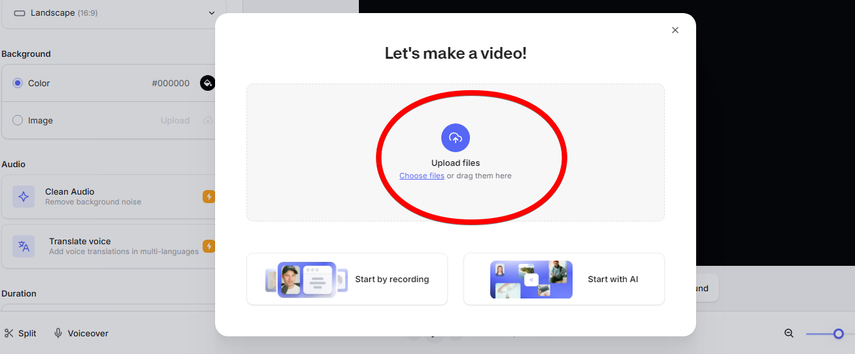
2. After uploading, go to “Settings” in the left pane, and under “Project Settings,” select the aspect ratio for YouTube or YouTube Short, and you will instantly see the changes in the right pane.
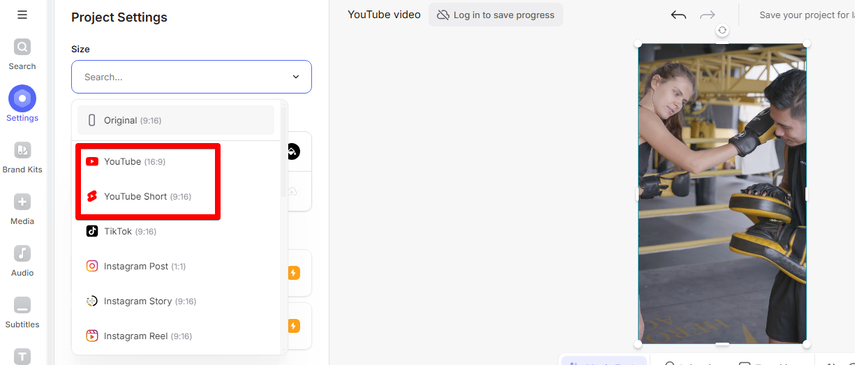
3. Now scroll below and choose 30 in FPS.
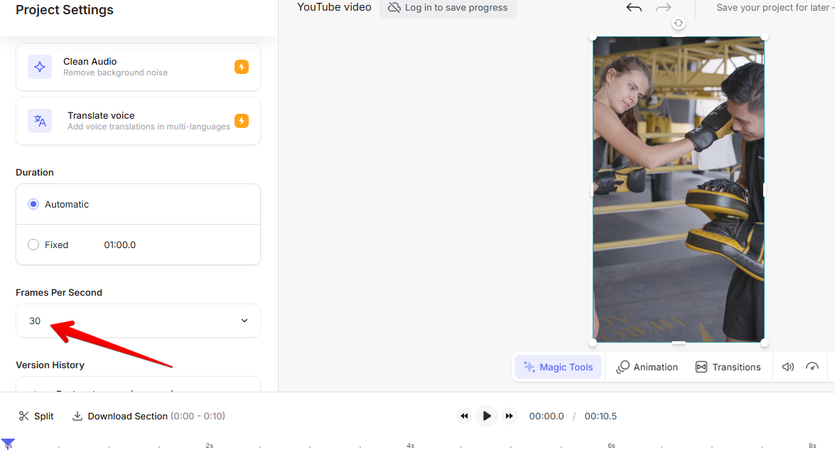
4. Once you're happy with the adjustments, click “Done” and click “Export Video” to save it on your device. However, the free version of Veed.io can leave a watermark, so it's better to upgrade the package. You can also get more size settings with a paid subscription.
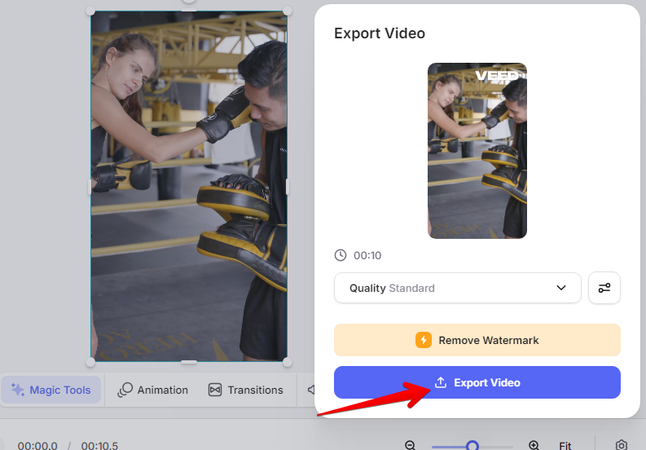
Part 6. How to Enhance Quality After Sizing Video for YouTube
If you want to enhance your YouTube videos after resizing them and before uploading, HitPaw Online AI Video Enhancer is your best bet. The online tool has different AI models that act as filters and effects to improve the quality so that your viewers get the best content.
- Face Model: To improve facial flaws.
- General Denoise: Get rid of low-quality footage and make it crisp.
- Color Enhancement Model: Brings out rich colors in your video.
- Colorize Model: Convert black-and-white to color and vice versa.
- Low-Light Enhancement Model: Brightens dim footage.
Here’s how you can do this with ease:
1. Visit the HitPaw Online AI Video Enhancer website; simply drag & drop or click “Choose Video.”
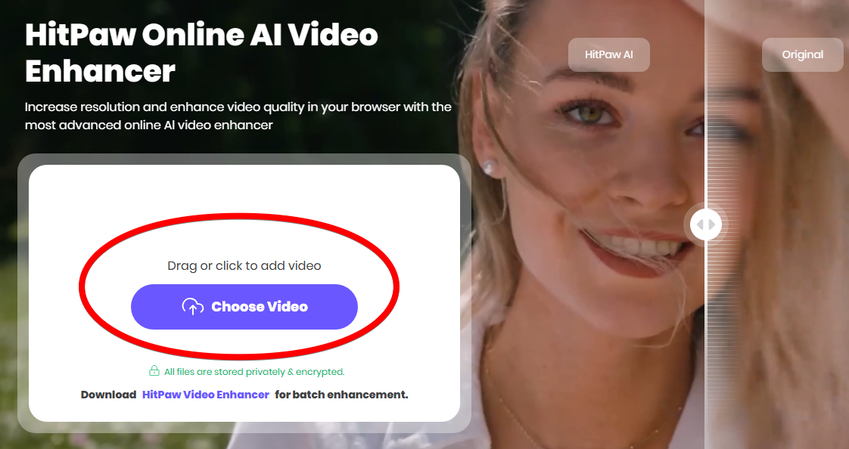
2. Choose the right model from the left menu that fits your needs, and click “Preview.”
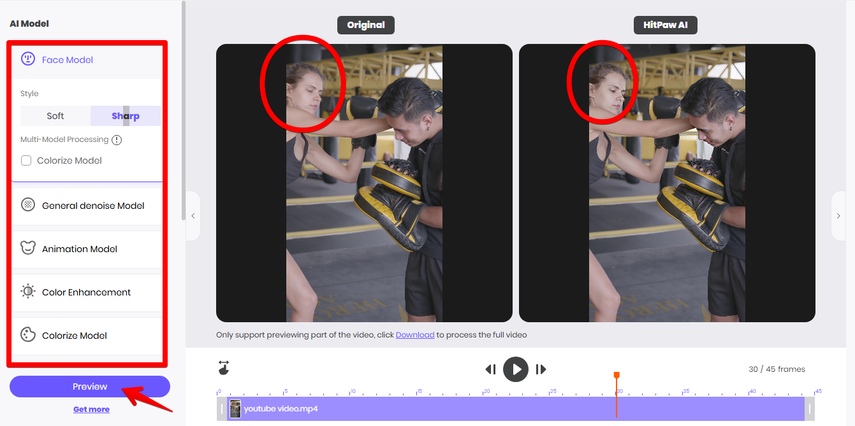
3. See the before and after results, and click “Download” to get the edited video link.
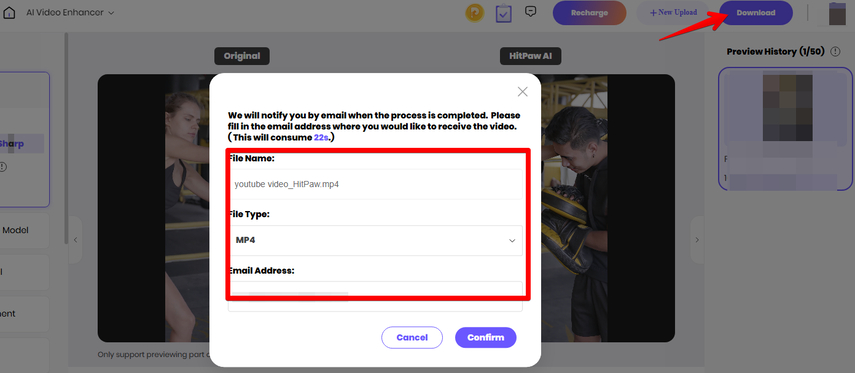
Part 7. FAQs of YouTube Video Size
Q1. Are YouTube videos 1920x1080?
A1. Yes, 1920x1080 pixels is the standard resolution for YouTube videos, often referred to as Full HD. This resolution ensures sharp, clear video quality and is compatible with most devices. YouTube also supports higher resolutions like 4K and 8K, but 1080p remains the most popular and widely used by creators.
Q2. Is YouTube 16x9 or 4x3?
A2. YouTube is primarily designed for a 16:9 aspect ratio, which is widescreen format. This ratio fits modern devices such as smartphones, tablets, and TVs. Although YouTube supports other aspect ratios, such as 4:3, they are not ideal for the platform and often result in black bars on the sides of your video.
Q3. Is 16:9 ratio the same as 1920x1080?
A3. A16:9 aspect ratio is the same as 1920x1080 resolution for YouTube videos. The 16:9 ratio refers to the width-to-height ratio of the video, while 1920x1080 is the specific resolution that follows this aspect ratio, making it the standard for YouTube content.
Q4. Does YouTube support 1080x1920?
A4. YouTube supports 1080x1920 resolution, which is used for vertical videos, such as YouTube Shorts. This resolution is ideal for mobile viewers, as it fills the screen when the phone is held upright. Make sure your video is in the 9:16 aspect ratio to ensure proper display on YouTube Shorts.
Q5. Is 1280x720 good for YouTube Shorts?
A5. 1280x720 is not the optimal resolution for YouTube Shorts, as the platform supports a 16:9 aspect ratio and is better suited for regular YouTube videos. For Shorts, the recommended resolution is 1080x1920 with a 9:16 aspect ratio, ensuring your video is vertical and fills the screen on mobile devices.
Conclusion on YouTube Video Size
In this useful guide, you’ve learned about YouTube video size, aspect ratio, and dimensions for uploading both regular videos and Shorts, which are the key factors in producing high-quality content that performs well on the platform. If you're uploading a Full HD video for standard content or creating a vertical Short for mobile audiences, knowing the right settings will improve your video’s appearance and engagement.
After resizing your video, use HitPaw Online AI Video Enhancer to remove the flaws, and then you'll be ready to upload content that will truly catch the attention of your viewers!







Home > Learn > The Perfect YouTube Video Size to Skyrocket Your Views!
Select the product rating:
Natalie Carter
Editor-in-Chief
My goal is to make technology feel less intimidating and more empowering. I believe digital creativity should be accessible to everyone, and I'm passionate about turning complex tools into clear, actionable guidance.
View all ArticlesLeave a Comment
Create your review for HitPaw articles