Fix Out of Focus Videos in Minutes with These Powerful Editing Hacks!
Shooting videos can be an exciting experience, but sometimes, things don't go as planned. One common issue is ending up with out-of-focus footage. However, blurry footage doesn’t have to ruin the day. Tools like Adobe After Effects and DaVinci Resolve come to the rescue. Both offer great techniques to enhance and sharpen videos. This article will guide you step-by-step on how to fix out of focus video using these two powerful software.
Part 1. Understanding Out-of-Focus Videos
Before jumping into fixes, let’s understand what “out of focus” means. Focus is how sharp or clear your subject appears in a video. A video may look blurry or soft if:
- The camera wasn’t properly focused.
- There was motion blur due to sudden movement.
- Poor lighting conditions caused softness.
While modern software can’t make an out-of-focus video perfectly sharp, it can still significantly improve its clarity and make it more presentable.
Part 2. Fix Out of Focus Video After Effects
Adobe After Effects is a go-to solution for refining blurry or soft footage. Its amazing effects library and fine controls make it a great choice to sharpen out of focus video.
Step 1. Import Your Footage
Open Adobe After Effects, import your video by clicking “File” > “Import” > “File,” and drag your clip to the Timeline Panel.
Step 2. Apply the Sharpen Effect
Next, go to the “Effects & Presets Panel” and search for "Sharpen.” Then, drag the Sharpen effect onto your video layer in the timeline. Afterward, adjust the “Sharpen Amount” in the Effect Controls Panel. Start with a value of 20–50.
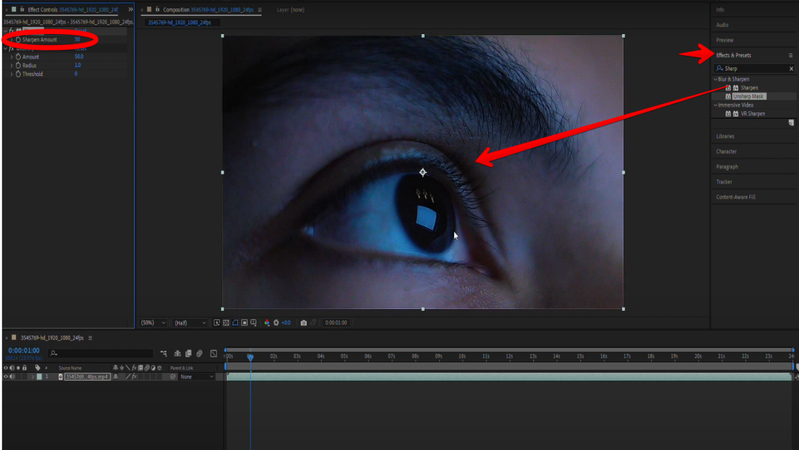
Step 3. Use the Unsharp Mask (Optional)
For finer control, use the Unsharp Mask effect instead. To do this, search for "Unsharp Mask" in "Effects & Presets" and apply it to your video layer. Adjust the Radius (to control the area of sharpening) and Amount (to increase sharpness).
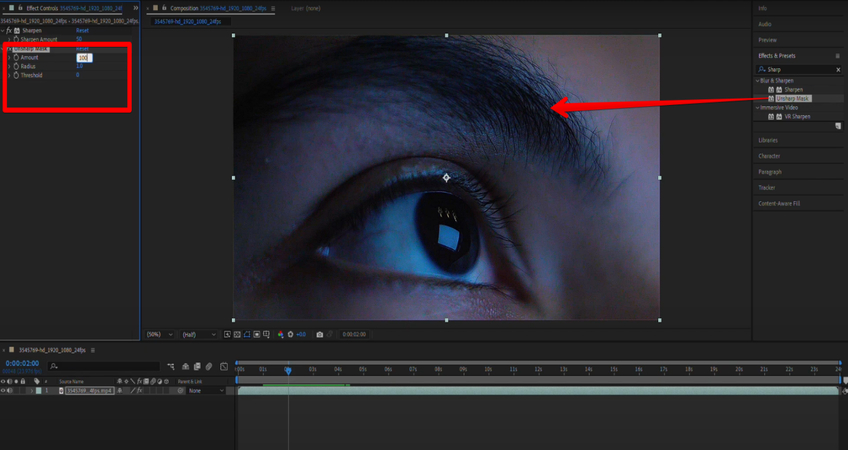
Experiment until you achieve the desired result without introducing artifacts.
Tip: Enhance contrast and brightness using Lumetri Color (Effects > Color Correction > Lumetri Color), and tweak “Contrast” and “Clarity” to make edges pop without overdoing it.
Step 4. Render Your Video
Once satisfied, render your video by selecting “Composition” > “Add to Render Queue,” then export it in your desired format.
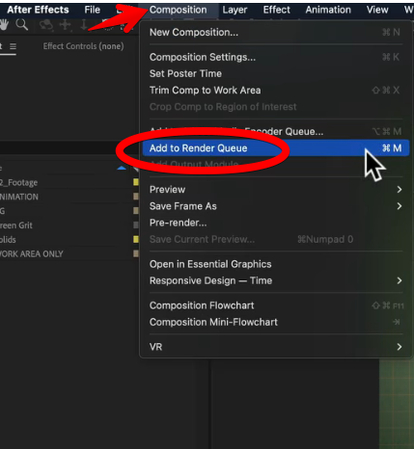
Part 3. Video Out of Focus Fix in DaVinci Resolve
If you’re looking for a free yet professional tool, DaVinci Resolve is an excellent software to fix out of focus video. Known for its color grading capabilities, DaVinci Resolve also features advanced sharpening tools.
Step 1. Import Your Video
Open DaVinci Resolve. Next, start a new project and import your video into the Media Pool. Then, drag your clip onto the timeline in the Edit Page.
Step 2. Apply Sharpening on the Color Page
Next, switch the Color Page option at the bottom and click the Blur and Sharpness icon that looks like a droplet.
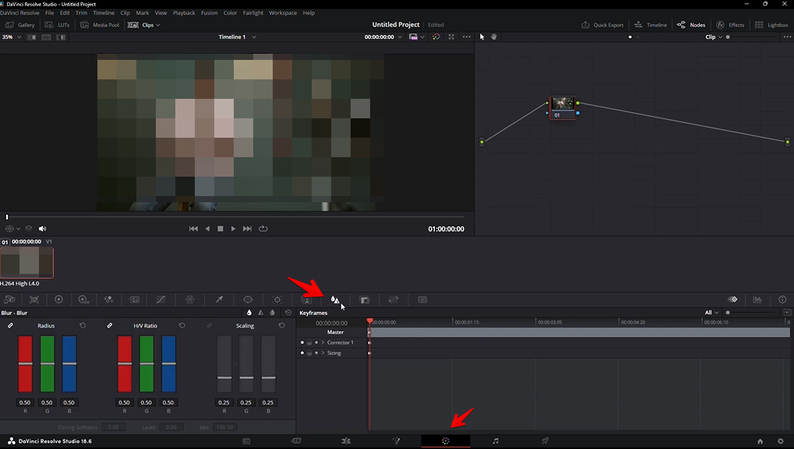
Step 3. Adjust Sharpening Settings
In the Inspector, tweak the “Radius” sliders. Drag the sliders downward to increase the sharpness and fix the out-of-focus video.
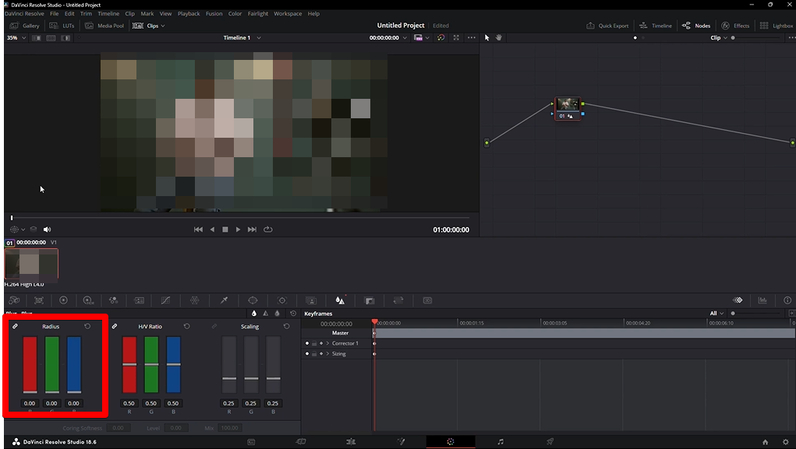
Remember to keep adjustments subtle to avoid artifacts.
Step 4. Export Your Video
Finally, set the in and out points of the fixed video and click “Deliver” at the bottom.
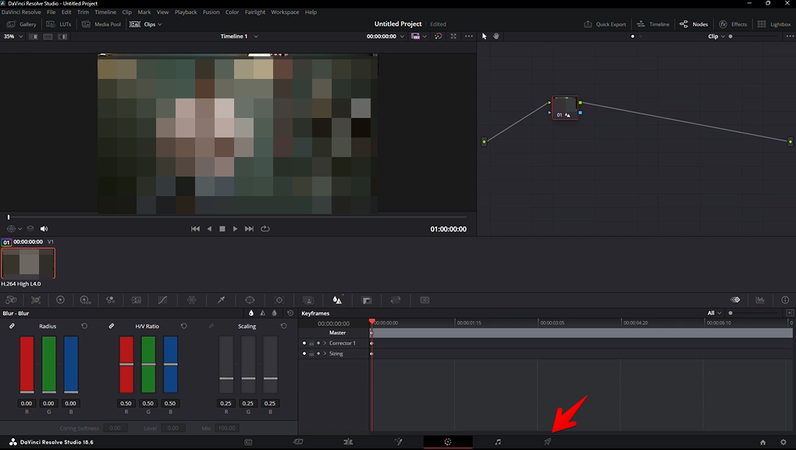
This will bring up a custom export menu.
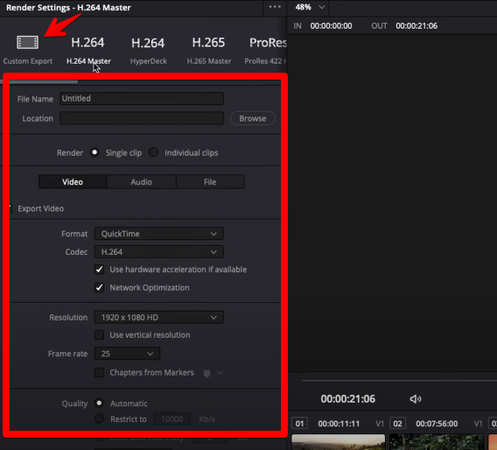
Fill in the export details, click “Add to Render Queue,” and select “Render All” to export your fixed out-of-focus video in your own format.
Part 4. Tips When Fixing Out-of-Focus Video on Adobe After Effects and DaVinci Resolve
Fixing an out-of-focus video can be tricky, but with the correct approach, you can significantly improve its clarity. Here are some essential tips to help you get the best results when using Adobe After Effects and DaVinci Resolve:
1. Start with Subtle Sharpening
Over-sharpening can make a video look unnatural and introduce unwanted artifacts. In both After Effects and DaVinci Resolve, start with a low sharpening value and gradually increase it. Use tools like the Sharpen Effect or Unsharp Mask in After Effects and the Sharpen Tool in DaVinci Resolve.
2. Tackle Noise First
Sharpening can amplify noise in your footage. Before applying sharpening, use noise-reduction tools. In After Effects, apply the Reduce Noise Effect, and in Resolve, use the Noise Reduction Tool in the Color Page.
3. Combine with Contrast Adjustments
Enhancing contrast and clarity can further define edges and make the video appear sharper. Use the Lumetri Color panel in After Effects or the Color Wheels in DaVinci Resolve to tweak contrast.
4. Focus on Fine Details
When using sharpening tools, adjust the Radius slider for fine-tuned control. Smaller values sharpen finer details without exaggerating larger areas.
5. Preview Often
Preview changes at 100% resolution to assess how sharpening affects the overall look. What appears sharp at a lower zoom may look overdone when viewed in full resolution.
With these tips, you can transform blurry videos into polished, presentable content!
Part 5. HitPaw Online AI Video Enhancer to Tweak Edited Out-of-Focus Videos
It’s very easy to sharpen out of focus video using Adobe After Effects and Devinci Resolve software. However, if you are a beginner and cannot edit your videos further to enhance their appeal, HitPaw Online AI Video Enhancer can do this by itself in a few minutes.
Here are the steps:
Create Now!Step 1. Upload Video
In the first step, go to the HitPaw Online AI Video Enhancer web page and click Login. After signing in, click “Choose Video” or use the drag-and-drop functionality to upload the video to the online tool.

Step 2. Select Models and Preview
Wait for the video processing to complete, and then, in the left menu, you can use any of the models to improve your video.
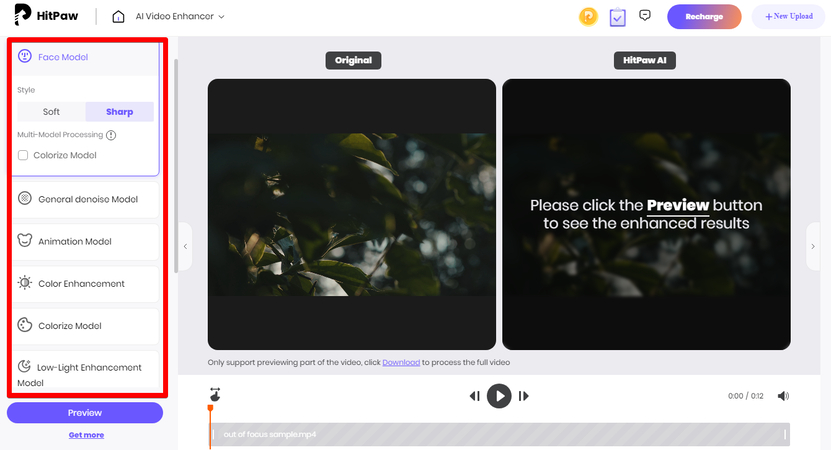
- Face Model: Retouch the human face details and upgrade the appearance.
- General Denoise Model: Get rid of video noise to make it clear and new.
- Animation Model: Repair animated video and restore the clarity.
- Color Enhancement: Sharpen the already existing colors in the video.
- Colorize Model: Convert black and white video to color.
- Low-Light Enhancement Model: Brighten your videos with AI.
Not only that, you can choose a fixed resolution for your footage, ranging from 720p to 8k.
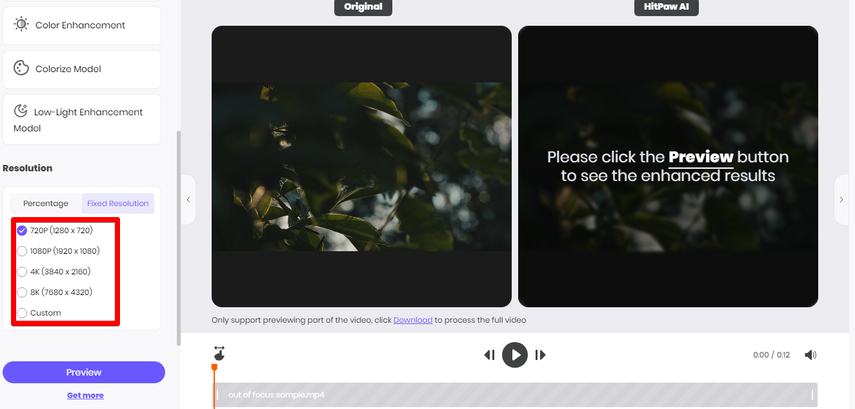
Step 3. Download and Export Your Edited Video
Click the “Preview” button below to see the before and edited video. If satisfied, click “Download,” choose the download file type, enter your email address, and click “Confirm” to get the video in your email within an hour.
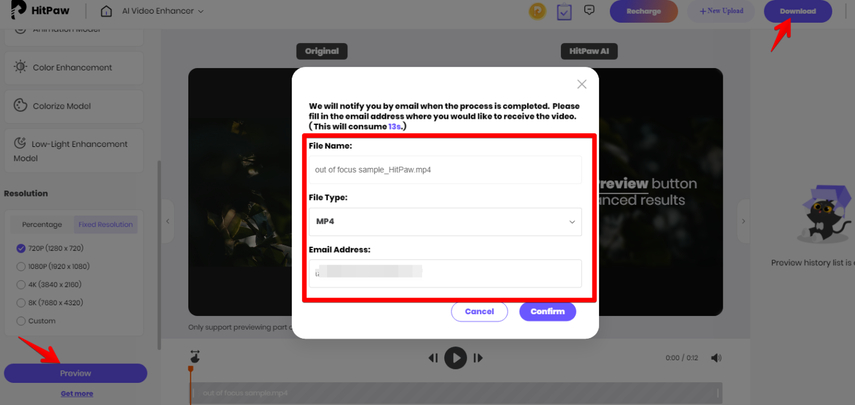
Part 6. FAQs of Fixing Out of Focus Video
Q1. Can you fix slightly out of focus video?
A1. Yes, slightly out-of-focus video can be improved using software like Adobe After Effects and DaVinci Resolve. By applying sharpening effects and adjusting contrast, you can enhance clarity significantly. While it won’t be perfect, it will look much better.
Q2. How to fix a video that is blurry?
A2.
To fix a blurry video:
1. Sharpening tools can be used in video editing software like Adobe After Effects or DaVinci Resolve.
2. Apply noise reduction to prevent grainy results.
3. Adjust contrast, brightness, and color to improve the overall appearance.
Q3. Can you fix out of focus on an iPhone video?
A3. Yes, you can fix an out-of-focus iPhone video to some extent using editing software. Adobe After Effects and DaVinci Resolve offer sharpening effects and adjustments to enhance clarity. Mobile apps like Adobe Premiere Rush or iMovie can also improve the video by applying sharpening filters and adjusting contrast. While you can’t fully restore lost focus, these tools can make the footage clearer and more presentable. Shooting in good lighting improves results during editing.
Q4. How do I change the focus on a recorded video?
A4. Changing the focus of a recorded video isn’t possible in the traditional sense, as the focus is determined during filming. However, you can simulate better focus in post-production using sharpening tools and contrast adjustments in software like Adobe After Effects or DaVinci Resolve. Apply effects like Sharpen or Unsharp Mask to enhance details and tweak contrast or clarity to define edges. While this won’t truly change the focus, it can improve the perceived sharpness of your footage.
Conclusion on Fixing Out of Focus Video
Dealing with out-of-focus footage can feel disheartening, but Adobe After Effects and DaVinci Resolve empower you to fix these issues. With the right techniques, you can fix out of focus video, apply creative adjustments, and make it look much better.
Remember, video editing is as much an art as it is a technical process, so don’t hesitate to experiment. Whether you’re working on a professional project or a personal memory, these steps will help you salvage your blurry clips and make them shine!








Home > Learn > Fix Out of Focus Videos in Minutes with These Powerful Editing Hacks!
Select the product rating:
Natalie Carter
Editor-in-Chief
My goal is to make technology feel less intimidating and more empowering. I believe digital creativity should be accessible to everyone, and I'm passionate about turning complex tools into clear, actionable guidance.
View all ArticlesLeave a Comment
Create your review for HitPaw articles