Unblur Portrait Mode: Find Best Tool for Enhancing Images
Portrait mode photos offer stunning depth and focus but can sometimes be blurry, affecting the final result. Apple was the first to introduce Portrait Mode in its iPhone series, taking smartphone photography to new heights. However, achieving the perfect shot in Portrait mode isn't always easy, as it demands precise focus and lighting. In this article, we'll dive into the common causes of blurriness in Portrait Mode and introduce the best tool available to help you enhance and unblur Portrait Mode photos, bringing out their full potential.
Part 1: What Can Cause Blurry Portrait Mode Photos

There are several reasons your photo may be blurry in Portrait Mode. Below are the most common reasons.
- 1. Incorrect Focus:As we all know, Portrait Mode requires camera focus to create the perfect shot. However, if the camera doesn't focus correctly, the image can be blurry.
- 2. Camera Shake:One of the main reasons for blurriness in Portrait Mode is movement. A slight camera shake while taking photos can lead to a blurry result.
- 3. Low Light:Portrait Mode often struggles in dim lighting. To avoid blurriness in your portrait mode photos, we recommend shooting in good lighting conditions.
- 4. Dirty Lens:Fingerprints or dirt on the lens can affect the clarity of your photos, causing issues like blurriness, low-quality images, and more.
- 5. Updated Camera App:An outdated app can sometimes lead to issues like blurry images in Portrait Mode. Keeping your app updated ensures that you have the latest performance improvements and bug fixes.
Part 2: Techniques for Preventing Blurry Photos in Portrait Mode
How to unblur Portrait Mode photos? If you're looking for a solution to unblur portrait mode photos, then we have some tips and techniques that you can use to prevent this issue:
1. Keep Your Hands Steady
When taking a photo in portrait mode, ensure that your hands are steady. To keep your arms stable, use both hands to hold the camera. This will help steady your hands and provide greater stability while taking photos, reducing the risk of blur.
2. Use A Tripod
One of the easiest ways to stabilize your camera is to use a tripod. A tripod provides a steady base that eliminates handshake, allowing for sharper, clearer photos.
3. Increase Shutter Speed
Increasing the shutter speed is a great way to reduce blurriness in your photos. A faster shutter speed allows the camera to capture the image more quickly, reducing the chances of motion blur caused by the camera shake.
4. Check Your Focus
Camera shaking isn't the only cause of blurry photos. It's also important to ensure that your camera is properly focused on the subject or person you're trying to photograph. Without proper focus, your images can also turn out blurry.
Part 3: Best Tool to Enhance Blurry Photos Portrait Mode
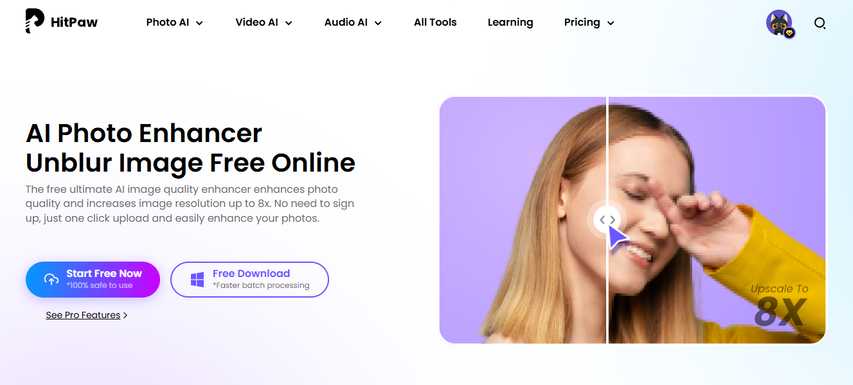
Can you unblur portrait mode photos? Yes, you can unblur them using an AI-powered photo enhancer. These tools can automatically detect and correct blur, improving the sharpness and clarity of your images. One of the best AI Photo Enhancer available online is HitPaw Online Photo Enhancer. This web-based program uses advanced technology to enhance blurry images effortlessly. With its batch processing feature, users can unblur multiple Portrait Mode images at once, saving both time and effort. Further, it supports various image formats, including JPG, PNG, JPEG, and more.
HitPaw Online Photo Enhancer offers four AI modes, each specifically designed to fulfill different tasks and enhance your photos in unique ways. With its Colorizer model, users can add vibrant colors to black-and-white images, bringing them to life.
Key Features of HitPaw Online Photo Enhancer
HitPaw offers a range of powerful features. Below, we have mentioned some of the top features of this program:
- Unblur Portrait Mode: The program carefully detects and removes blurriness from your images. This feature ensures your Portrait Mode images are crisp, clear, and more defined, providing users with professional-looking results.
- AI Colorizer Mode: This mode allows users to easily add vibrant colors to their black-and-white images. The program automatically selects and adds colors to your images, bringing them back to life.
- Upscale Up to 800%: HitPaw Online Photo Enhancer can upscale images up to 800%, making them perfect for a variety of uses, such as printing, framing, and more. This feature enhances the image while maintaining the original quality.
- Format Supported: It supports various image formats, including JPG, PNG, JPEG, and more. Users can import and export images in various formats, making it easy to upload them to any social media platform.
- User-Friendly: The program offers an easy-to-use interface, allowing users with no editing experience to enhance blurred Portrait Mode images without any professional help. Further, it's a web-based program, meaning no software download or installation is required.
How to Unblur Portrait Mode Images with HitPaw Online Photo Enhancer?
To unblur Portrait Mode Images with HitPaw Online Photo Enhancer, follow the below instructions:
Step 1: Go To HitPaw's Official Site
Open your web browser and navigate to the HitPaw Online Photo Enhancer official site. Click on the "AI Photo Enhancer" option to begin the unblur process.
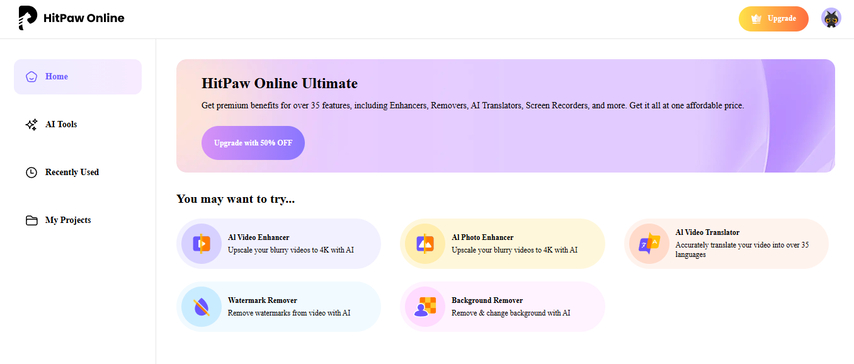
Step 2: Upload Blur Portrait Mode Image
The program will prompt you to upload an image. Simply click the "Choose Image" button to select and upload your file. Users can upload images in various formats, such as PNG and JPG.
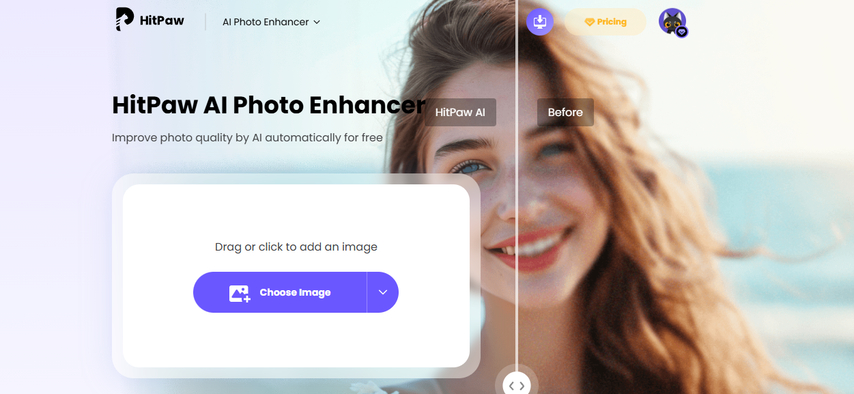
Step 3: Choose AI Model
Now, select the "General Model" to enhance the blurry image. This mode can fix various issues, including blurriness, pixelation, and more, improving the overall quality of your photos.
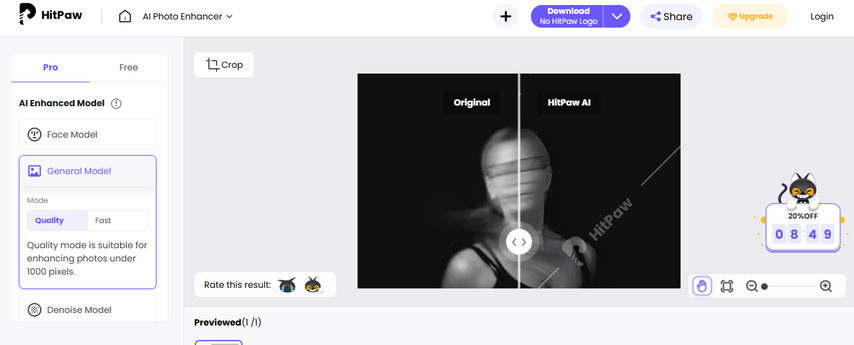
Step 4: Download the Enhance Image
Preview the image once the enhancement process is complete. If you're satisfied with the results, click the "Download" button at the top and save the image on your device.
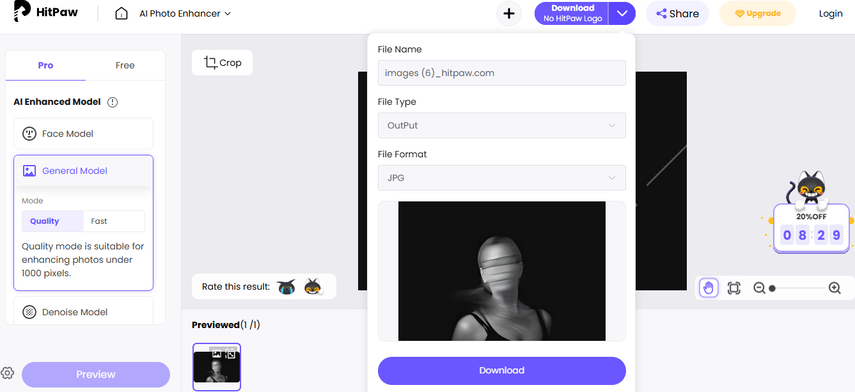
Part 4: FAQs Related to Unblur Portrait Mode
Q1. What causes blurriness in Portrait Mode?
A1. Blurriness in Portrait Mode can be caused by various factors, such as incorrect focus, camera shake, subject movement, low light, and more. If you want to fix blurriness in your images, use HitPaw Online Photo Enhancer.
Q2. Is HitPaw Online Photo Enhancer Free?
A2. Yes, you can use HitPaw Online Photo Enhancer for free. The program offers a free plan with advanced features, but it also provides an affordable paid plan that unlocks additional features for enhancing and editing images.
Q3. How to Unblur Images Using Online Enhancer?
A3. To unblur images using an online tool like HitPaw Online Photo Enhancer, simply navigate to its official site, select the AI Photo Enhancer and upload the image. Choose the AI model, and the program will automatically fix the blurriness from your image.
Part 5: Conclusion
Blurriness in Portrait Mode is common and can occur due to various reasons. However, it can affect the overall quality of your images. After reading this guide, you won't have to worry about blurry photos, as it provides the best solution for unblur Portrait Mode images. HitPaw Online Photo Enhancer is the solution you need. This program effectively removes blurriness from your photos, making them sharp and clear again.
Enhance Now!



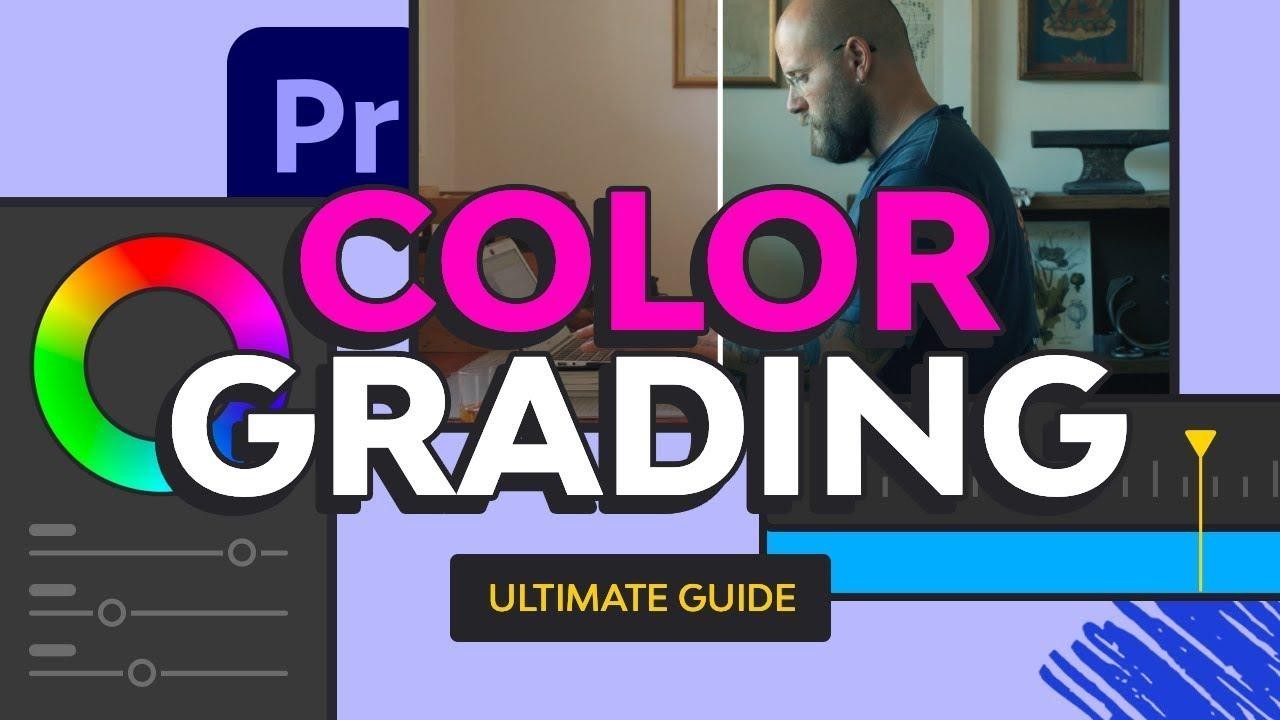


Home > Learn > Unblur Portrait Mode: Find Best Tool for Enhancing Images
Select the product rating:
Natalie Carter
Editor-in-Chief
My goal is to make technology feel less intimidating and more empowering. I believe digital creativity should be accessible to everyone, and I'm passionate about turning complex tools into clear, actionable guidance.
View all ArticlesLeave a Comment
Create your review for HitPaw articles