What’s Inside the New Emoji iOS 18 Update? Find Out Now!
Hold onto your smartphones, emoji fans! It's time for excitement as Apple released its new emoji iOS 18 update yet. This update is set to transform how you communicate through those tiny digital icons you've all grown to love.
Create Now!Part 1. iOS 18 Emoji Update: Nothing But the Facts!
The older versions of iPhones already have lots of emojis, but you might be trying to figure out if there are new emojis inside of iOS 18. Well, everyone knows this by now, but emojis are a very, very cool way of basically expressing yourself. There are actually a few different emojis that are available now.
After the iOS 18's release, you can see 7 new emojis on your emoji keyboard.
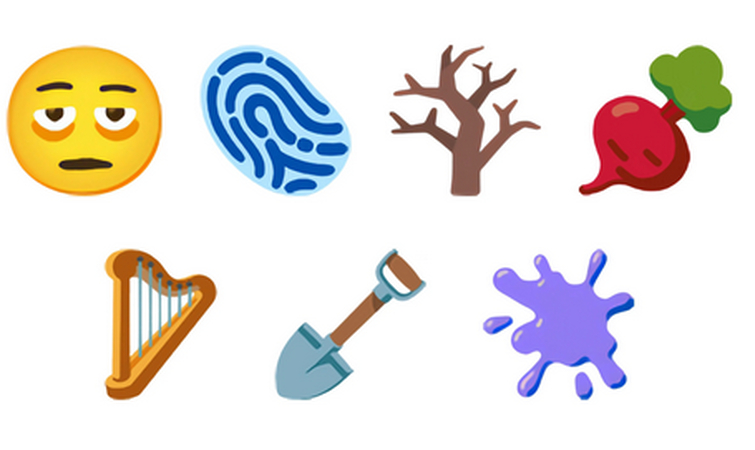
One is like a fingerprint sensor, then there is an exhausted emoji, and you have a harp and a radish. There is a tree, a purple thing, and then a shovel. The best thing is that you can search these emojis by name on the emoji keyboard. For example, just type harp, and this new emoji will appear, ready to be used in your communications.
Here is another update you need to know. iOS 18.1 update has the beta version for Genmoji, and you have to acquire early access to use this Apple Intelligence feature to create custom emojis. However, Apple released iOS 18.2 on December 11, and Genmoji is in full-swing mode for the supported iPhone models.
These iPhone models are:
- iPhone 16 Plus A18.
- iPhone 16 Pro Max A18 Pro.
- iPhone 16 Pro A18 Pro.
- iPhone 15 Pro Max A17 Pro.
- iPhone 15 Pro A17 Pro.
Part 2. How To Make New Emojis iOS 18.1 with AI: Genmoji
If you have an iPhone 15 Pro, 15 Pro Max, or any iPhone 16 model still on iOS 18.1, you can create custom emojis using the Apple Intelligence Genmoji in beta mode. Many iPhone users are now enjoying sharing their inspirations with this particular custom emojis iOS 18 method.
Here are the simple instructions to follow:
1. In the first step, make sure your iPhone (iPhone 15 Pro, iPhone 15 Pro Max, or iPhone 16) is updated from iOS 18 to iOS 18.1. To do this, unlock your iPhone, go to "Settings," scroll and tap "General," and then tap "Software Update."
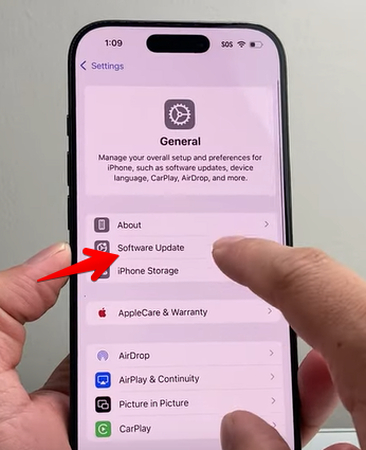
2. Wait for the phone to be updated to 18.1 and go back to the Home page.
3. Now, open the Messages app, tap the “+” button to compose a new message, and then tap “Image Playground.”
4. In iOS 18.1, you’ll be prompted to request early access for Genmoji, Image Playground, and Image Wand. Tap to request access, and then tap “Done.”
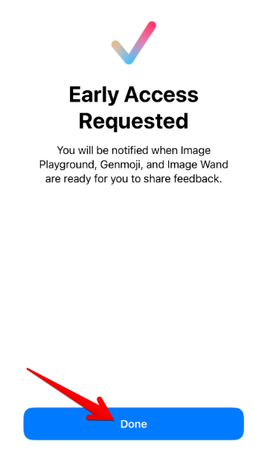
5. Once Apple grants you early access, go back to the “Messages” app, open an existing thread, or compose a new text message.
6. Now tap on the emoji icon, and in the field “Describe an Emoji,” use your imagination to describe what kind of emoji you want to make, like a cat on the moon.
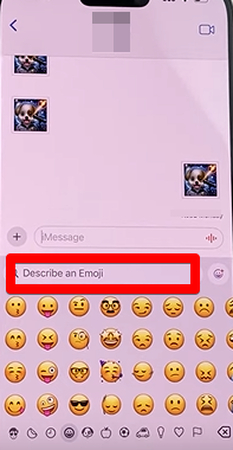
7. Tap “Create new emoji.”
Now, you’ll see an ovular bubble generating a new Genmoji. After a few moments, you’ll see different versions of your described AI-generated emoji. Select the one you like and tap “Insert” to add to the emoji board.
Part 3. How to Make New Emojis iOS 18.1: Non-AI Method for Older iPhones
If your iPhone is older, does not support Apple Intelligence, and runs on iOS 18.1, you can still create and use custom emojis in your chats. This method is about using stickers, just like the built-in emojis.
Here are the easy-to-follow steps:
1. Open the Pich or Instagram app on your iPhone, then search and tap “Share” to save some images you love the most to the Photos app. You can also search on TikTok to find a photo post with the options you like and save it to your camera roll.
2. Next, open the Photos app, choose the photo you saved, long press on the subject of an image, and tap “Add Sticker.”
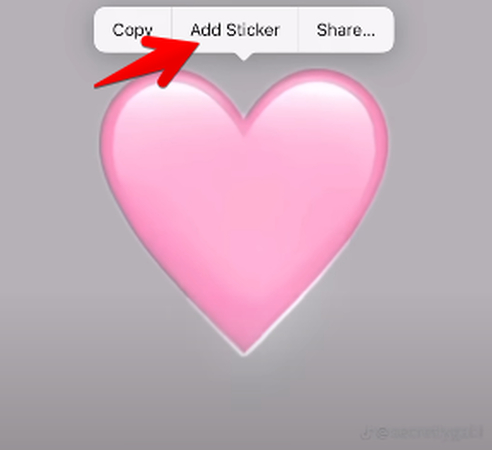
3. The image will now pop up in your stickers library.
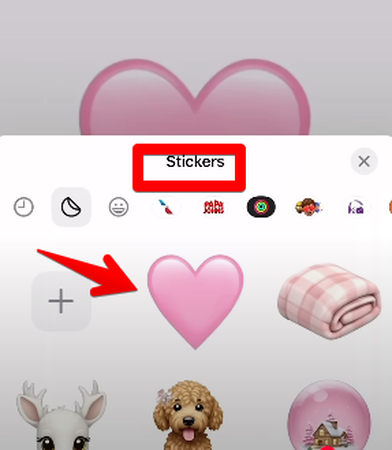
You can have as many as you want and even collect an entire series, like a winter-themed series or others. Now, you can use these custom stickers and chats just like the built-in emojis, and you can also add your stickers inside the Messages or other communication apps.
Pro Tip: If the newly saved images are not showing in your stickers library, or you can't send the new emoji, just make sure both you and the person you're messaging have iMessage enabled for smooth sharing. If you want to take it a step further, open “iMessage Apps” to check which other apps support sticker messages. This way, you can use your custom stickers across different platforms.
Part 4. iOS 18.2 Emoji Update: Genmoji Not In Beta Anymore!
Many iPhone users report a few bugs in iOS 18.1 while making emojis using Genmoji’s beta version, which comes with the latest Apple Intelligence feature. These issues were an empty stickers library and failure to create an AI emoji, to name a few.
After the iOS 18.2 updates, all of these issues are fixed, and you can use Genmoji to make whatever emojis you like with your visual sense. So, it is best to update your iPhone to 18.2 to fully use this feature for creating custom AI emojis.
There is no need for early access permission, as the Genmoji, Image Playground, and Image Wand features are built-in.
To use Genmoji in iOS 18.2, follow these instructions:
1.Open the “Settings” app, tap “Apple Intelligence & Siri, and turn on “Apple Intelligence.”
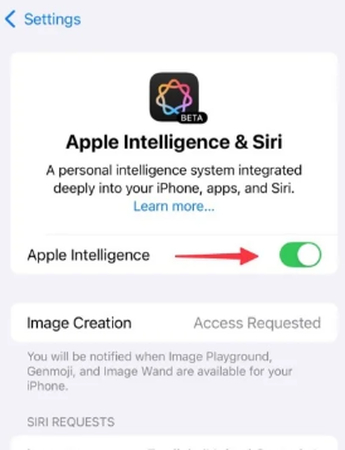
2. Then, open the “Messages” app, compose a new message, tap the emoji icon, write a description of the emoji you want, and tap “done.”
3. You can now see different variations of your AI-created emoji; tap “Add,” play around with it with existing emojis, and it will get added to the keyboard for you to use with other apps.
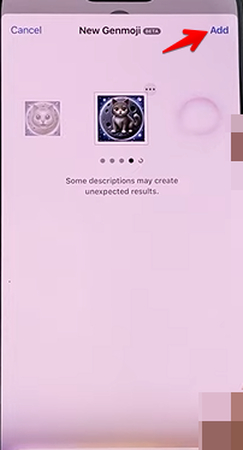
This is the new emoji iOS 18 creation method in detail for the 18.2 iOS version.
Part 5. FAQs of New Emoji iOS 18
Q1. Is Genmoji out yet?
A1. Good news! Genmoji is here and running at full speed since December 11, 2024. Apple released it in Beta with iOS 18.1 and full functionality in iOS 18.2. People went crazy making custom emojis right away. The numbers are wild - over 50 million custom emojis made in just seven days! Everyone with an iPhone 15 or newer can use it right now. No waiting, no beta testing, just jump in and start making your own emojis.
Q2. Are there new emojis for iOS 18?
A2. The emoji developers at Apple went all out this time! They got 7 new emojis in the iOS 18 release and 217 brand new standard emojis in iOS 18.1 - everything from tacos to tigers, and some really fun expressions, too. Each category has new stuff to play with. But here's the best part: Genmoji in 18.2 lets you make any emoji you can think of with Apple Intelligence. Want a breakdancing penguin wearing sunglasses? You got it! The possibilities are endless now.
Q3. How to fix emojis on iOS 18?
A3. If you're having trouble with emojis on iOS 18, here's what works: First, make sure your iPhone is running the latest iOS 18 update. If things still look weird, try clearing your emoji keyboard cache - it's like giving it a fresh start. Still, having issues? A quick phone restart usually does the trick. If nothing else works, visit the nearest Apple support team to sort out bugs in your iOS.
Q4. How to get AI emojis on iOS 18?
A4. To get AI emojis, called "Genmoji," on iOS 18, open the Messages app, tap the emoji icon, and then use the "Describe an Emoji " field to type a description of the emoji you want to create. Your phone will generate a custom emoji based on your description using Apple Intelligence features. However, make sure you have iOS 18.2 or later and are using an iPhone 15 Pro or newer to access this feature.
Conclusion on New Emoji iOS 18
The new emoji iOS 18 brought the biggest update in emoji history. These tools make texting better by giving us more ways to express real feelings. Standard emojis show basic emotions, but now you can make exactly what you want. The custom emoji maker turned simple text conversations into rich, expressive chats that show our true personalities. As millions of people create and share their own emojis every day, you're seeing a whole new form of digital communication take shape. The days of limited emoji choices are over - now your messages can be as unique as you are.




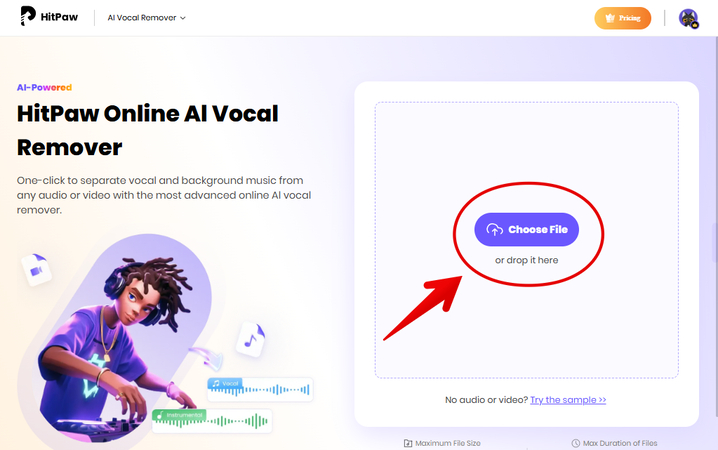
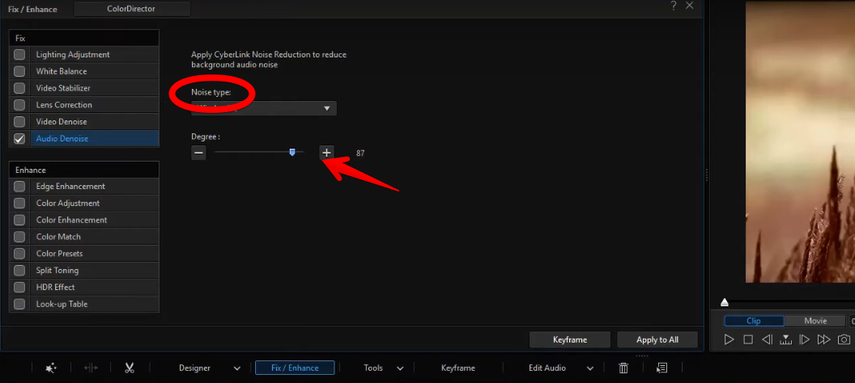


Home > Learn > What’s Inside the New Emoji iOS 18 Update? Find Out Now!
Select the product rating:
Natalie Carter
Editor-in-Chief
My goal is to make technology feel less intimidating and more empowering. I believe digital creativity should be accessible to everyone, and I'm passionate about turning complex tools into clear, actionable guidance.
View all ArticlesLeave a Comment
Create your review for HitPaw articles