Stop Losing Views! Learn How to Clean Up Audio on a Video Today
So, you've recorded a video that looks amazing, but there is a lot of background noise, like someone’s voice is way louder than it should b,e or static noises. Well, not so amazing, then. Right? Don’t worry—you’re not stuck with bad audio forever! Cleaning up the sound on your video is easier than you think, and it can totally transform the final product.
Your video with crisp audio is the only reason your content sounds professional. That’s the vibe we’re going for here! Whether you’re editing a vlog, a presentation, or just a fun clip, a few simple tools can do the trick. Let’s learn how to clean up audio on a video using AI-powered online tools and software.
Create Now!Part 1. How to Clean Up Audio on a Video? 4 Best Tools
Below are 4 excellent tools and software that can help you clean up audio in your video files quickly and easily. All of them are designed with user-friendly interfaces, which means you don’t need to be an audio expert to get the job done!
1. Veed.io – Simple, Effective, and AI-Powered
Veed.io is a favorite among video creators and for a good reason! This platform offers an online video editor with powerful AI tools that help clean up audio in video files. With only a few clicks, you can quickly remove background noise, adjust volume levels, and enhance speech clarity.
How to clean up the audio in a video using Veed.io? Here are the steps:
1. Go to Veed.io and upload the video file you want to clean.
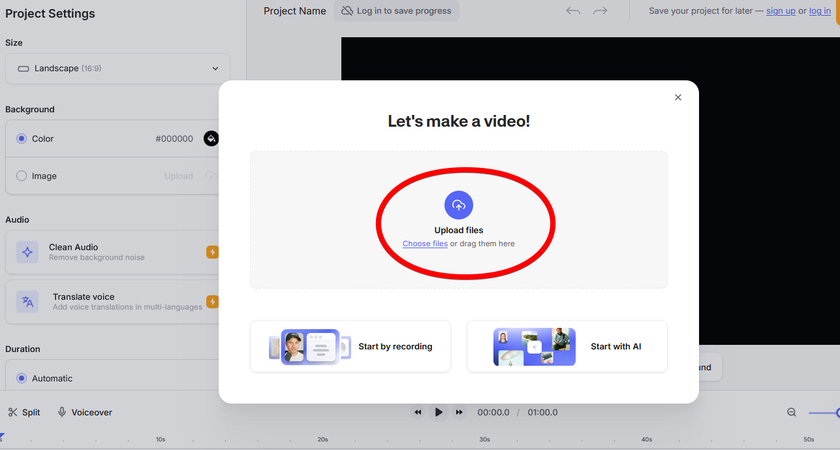
2. From the left toolbar, click “Settings,” then click “Clean Audio” under “Audio.”
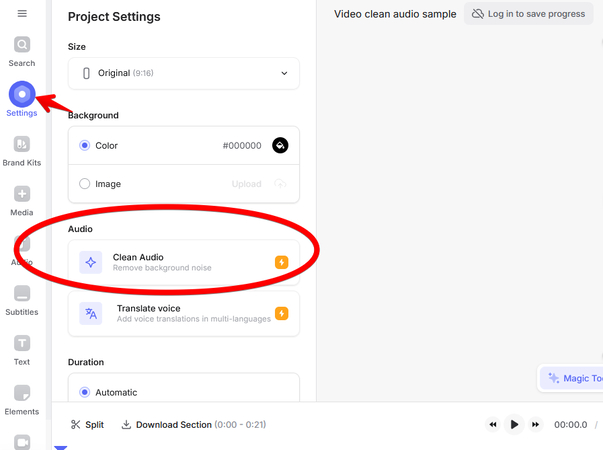
3. Wait for a minute to let the tool process the video file, and all the background noise will be gone. Click “Export” in the top left corner and save the video in your desired format.
2. PowerDirector – A Great Editing Suite for Audio and Video
PowerDirector is a well-known video editing tool that offers may features for both newbies and professionals. Its powerful audio editing capabilities include noise reduction, voice enhancement, and sound equalization.
Here’s how to clean up audio in video file using PowerDirector:
1. Download the PowerDirector software on your PC and import the troubled video onto the timeline.
2. Click “Fix/Enhance” above the timeline menu and then select the “Audio Denoise option from the top-left menu.
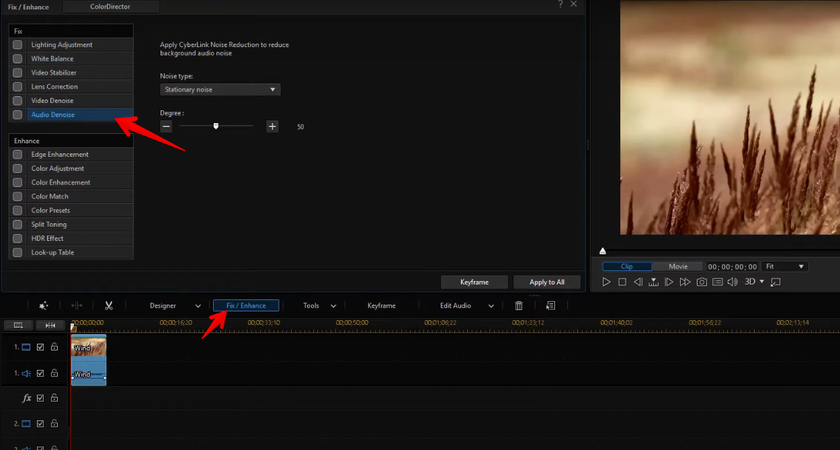
3. Select the noise type to remove and slide the level under “Degree” to reduce the noise as much as possible.
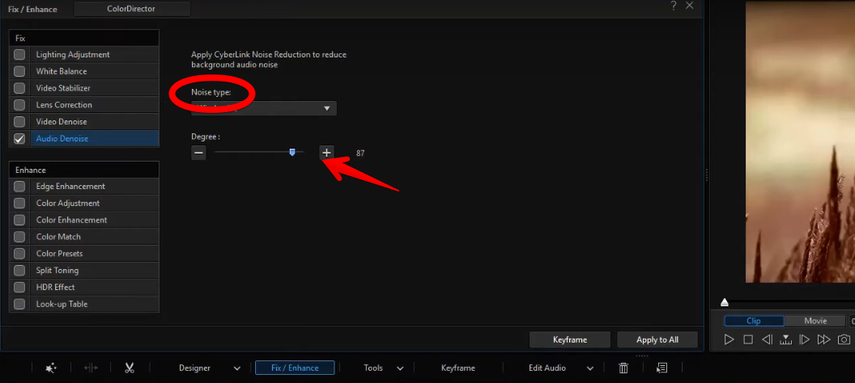
4. Finally, play the clip and then save the noise-free video to your computer.
3. Flixier – Fast and Simple Audio Cleaning
Flixier is another online video editor that offers quick and easy audio cleaning options. It’s designed for those who want fast results without the complexity of other tools.
Here’s how:
1.Go to the Flixier website, click “Get Started” to access its online platform, then select “Click to Upload,” and drag the imported video to the timeline.
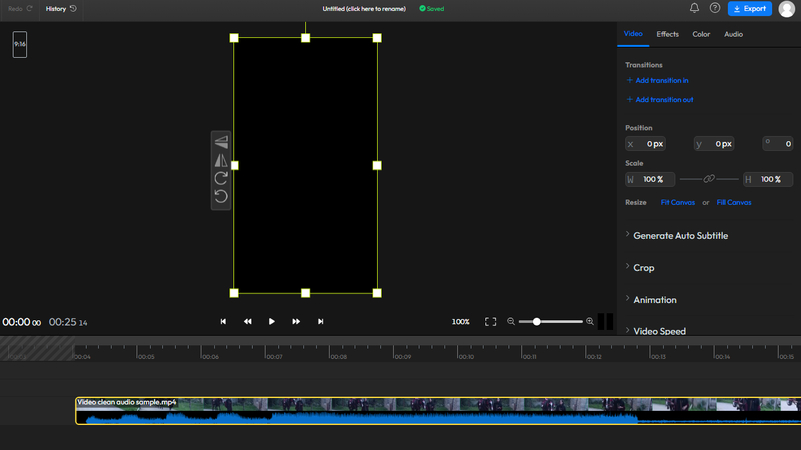
2. Next, click “Audio” in the top-right pane, go to “Enhance Audio,” and select “Reduce the background noise from the drop-down options.
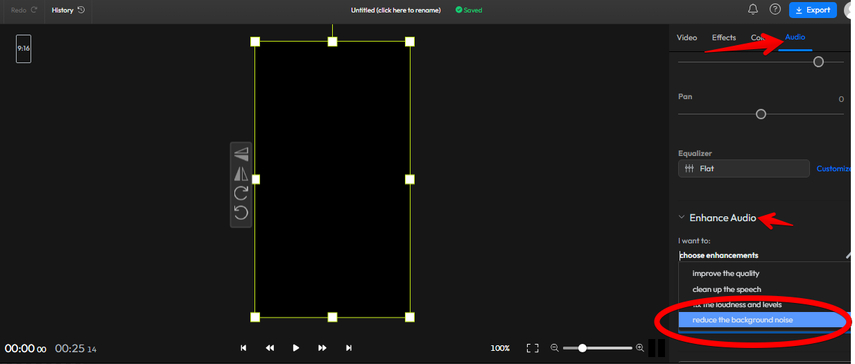
3. Select the content type, click “Enhance Audio,” and wait for the process to complete.
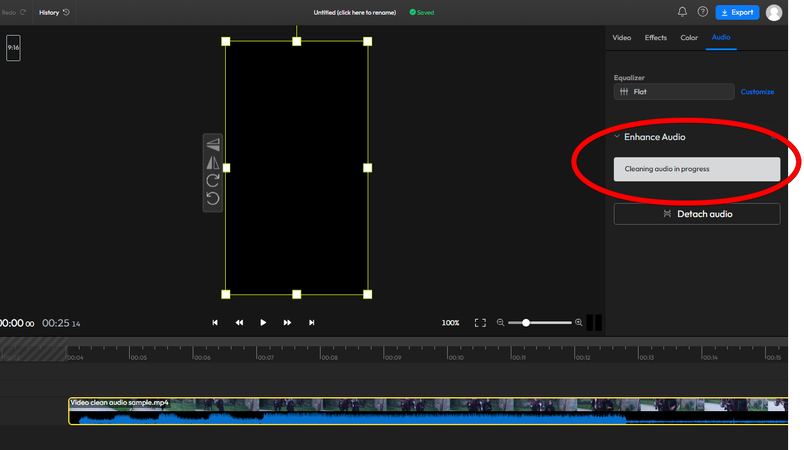
4. Lastly, click “Export” to save the video file, or you can opt to share it directly on social media platforms.
4. LALAL.ai Voice Cleaner – AI-Powered for Perfect Sound ????
If you're looking for something truly innovative, LALAL.ai is an AI-powered voice cleaner designed to separate vocals and background noise. It’s perfect for getting rid of unwanted background sound while keeping the voices clear.
How to Use Lalal.ai to Clean Up Audio:
1. Visit the LALAL.ai voice cleaner website and click the “Select Files” option to upload your video with audio file.
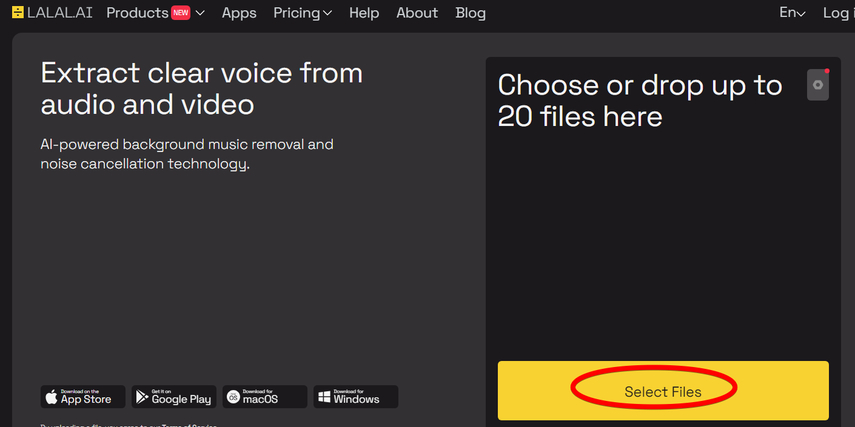
2. The AI will automatically start working now to extract clear voices from the video.
3. You can preview the cleaned-up audio by clicking the “Play” button to ensure the quality meets your expectations.
4. Once you're happy with the result, click the “Download Cleaned recording” to save the video file to your PC.
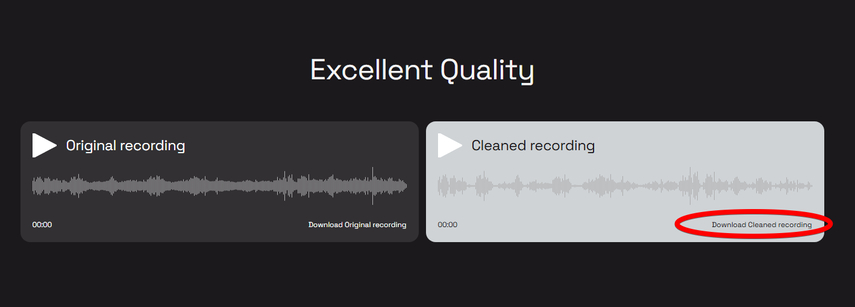
Part 2. How to Clean Up Sound on Video with HitPaw Online Vocal Remover
When creating videos, crisp and clean audio can make all the difference. Background noise or distracting vocals can ruin an otherwise perfect video. Thankfully, HitPaw Vocal Remover makes cleaning up your sound quick and effortless.
HitPaw Online Vocal Remover is a powerful tool designed to isolate or remove vocals and get rid of background noise from video or audio files. It’s browser-based, so there’s no need to download anything! Whether you’re cleaning up a podcast, creating karaoke tracks, or improving audio clarity in your videos, this tool gets the job done.
Steps to Clean Up Sound with HitPaw:
1. Open HitPaw Online Vocal Remover in your browser, and log in or sign up for a new account afterward. Then, drag your video file onto the upload section on the right or upload it by browsing to the location where you’ve saved the file. The platform supports popular formats like MP4, MOV, and more, so compatibility is no issue here.
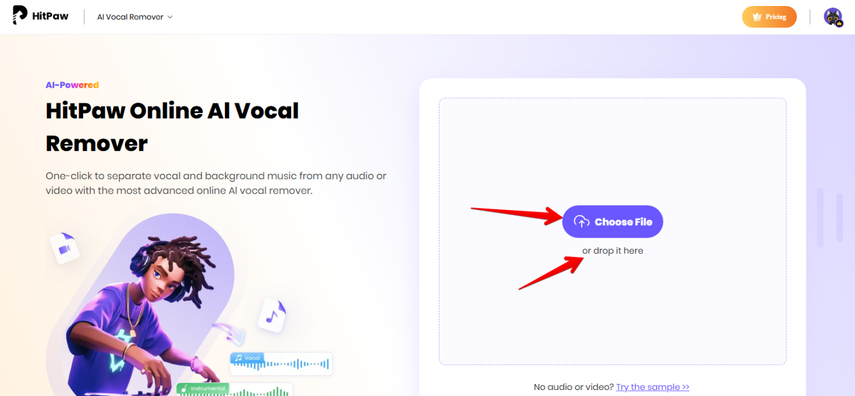
2. Once uploaded, HitPaw analyzes your audio by isolating the vocals and the background music, including the noise. You’ll then see two versions on the next screen, i.e., vocal and instruments.
3. Before finalizing, preview the result by clicking the “Play” button under “Vocal Track” and click “Download” to save the video without the background noise.
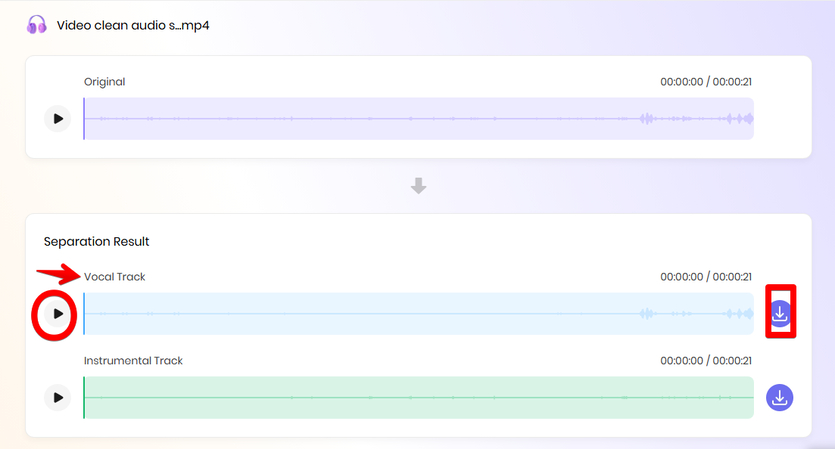
Why Use HitPaw? Well, the vocal remover tool has a user-friendly UI suitable for beginners, and it removes noise by isolating the background noise in seconds without compromising quality.
Part 3. FAQs of How to Clean Up Video Audio
Q1. How do I fix bad audio quality on a video?
A1. To fix bad audio quality on a video, AI editing tools like HitPaw Vocal Remover, Veed, Flixier, or LALAL.ai can reduce distortion and balance sound levels. If the issue is severe, consider re-recording specific audio parts or using high-quality sound effects to make it more enjoyable and professional for viewers!
Q2. How to remove unnecessary noise in a video?
A2. You can quickly get rid of unnecessary noise in a video using PowerDetector on Windows or Mac. To do this, open the software and import your video file. Select the section of the audio you want to clean, then navigate to the Audio Denoise tool. PowerDetector automatically identifies and isolates background noise. Adjust the noise reduction levels for optimal clarity while preserving natural sound. Once satisfied, apply the changes and export your clean audio-video file. It’s quick, efficient, and perfect for improving sound quality!
Q3. How do I remove unwanted audio sounds?
A3. HitPaw Online Vocal Remover might be the answer for you to remove unwanted audio sounds from a video. Simply visit the HitPaw Vocal Remover website and upload your video to the platform. Its advanced AI will analyze the audio and separate vocals and instruments, along with background sounds. By isolating the instruments or vocals, you can effectively remove background noise during the process. Simply select the audio track you want to keep, preview the results by playing the video, and once the audio is cleaned to your liking, download the processed video to your device. HitPaw makes it easy to achieve professional sound quality directly from your browser!
Conclusion on Cleaning Up Audio on a Video
And there you have it—knowing how to clean up audio on a video doesn’t have to be a huge hassle! No matter the project you’re working on, with the right tools and a little effort, you can convert your content from “meh” to amazing and make all the difference.
So, don’t let bad sound hold your videos back. Give them the makeover they deserve, and watch how much more engaging they become.
With HitPaw Online Vocal Remover, your videos will sound as professional as they look. Try it today and take your audio quality to the next level!








Home > Learn > Stop Losing Views! Learn How to Clean Up Audio on a Video Today
Select the product rating:
Natalie Carter
Editor-in-Chief
My goal is to make technology feel less intimidating and more empowering. I believe digital creativity should be accessible to everyone, and I'm passionate about turning complex tools into clear, actionable guidance.
View all ArticlesLeave a Comment
Create your review for HitPaw articles