How to Reduce Background Noise Like a Pro – Secret Tips You Need to Know!
Are you recording a podcast, filming a YouTube video, or working on a professional project, but the end result is an audio or video with a lot of background noise? Nothing’s more frustrating than these sounds creeping into your recordings—distracting hums, distant chatter, or even the buzzing of your own equipment.
Fortunately, resolving this issue is not so difficult! With a few smart tricks, this guide will share how to reduce background noise so that you can create crystal-clear content that keeps your audience fully engaged.
Reduce Background Noise Now!Part 1. How to Reduce Background Noise In Audio and Video Recordings? 9 Useful Tips
If you're creating a podcast, recording music, or just trying to capture a meaningful conversation, background noise can affect the quality and professionalism of your recording. Capturing clear or noise-free audio is quite a challenging task, especially when background noise seeps into recordings. Luckily, there are several ways to reduce or get rid of these unwanted sounds and give your audience what they truly deserve.
Here are a few tips on how to remove background noise from video as well as audio for professional results.
1. Choose a Quiet Recording Environment
The first and one of the quickest ways to lower background noise is to record in a quiet environment. Ideally, select a location that is away from heavy traffic, machinery, and other loud activities. Here’s what you can do:
- Pick a small, closed room: Smaller rooms with fewer reflective surfaces are generally quieter and easier to control.
- Shut doors and windows to reduce outside noise, which is essential if you're recording near a busy area or street.
- Try covering windows with curtains to absorb sound from the outside and blankets on hard surfaces to reduce echoes inside the room.
- If possible, record at times when your environment is less active, such as early mornings or late nights.
If you’re unable to control your recording environment entirely, look for any temporary solutions, like recording during quieter hours.
2. Invest in High-Quality Equipment
Buying good recording equipment can make a significant difference in audio quality. Low-quality microphones tend to pick up more background noise, while high-quality gear is often designed to capture sound more precisely. Here’s what to consider:
- Directional microphones focus on sound directly in front of them, which filters out noise from the sides or behind. Shotgun or cardioid microphones are excellent choices for minimizing background noise.
- Adding a pop filter to your microphone reduces harsh sounds, while windshields are essential for outdoor recordings to block wind and ambient noise.
- If you’re recording on a computer, an external audio interface can improve sound quality over built-in mics, which gives you clearer results.
Note: Investing in quality gear upfront can save you hours of editing time down the line.
3. Control the Room Acoustics
Reverberations and echoes can create unwanted noise, which makes your audio or video recording sound amateurish. The good bit is that you can improve your room’s acoustics with the following handy tips and make a huge difference in reducing noise:
- Devices like fans, heaters, or air conditioners create low-level noise that microphones can pick up. So, anything that hums, buzzes, or clicks should be turned off if it’s not needed during recording.
- Carpets, curtains, and furniture help absorb sound and lower echo levels, which makes the room quieter. If you’re setting up a recording studio at home, also consider using foam panels to improve sound absorption.
- For a portable solution, sound shields create a mini-sound booth around your microphone. This blocks out noise and improves acoustics in less-than-ideal spaces.
4. Position the Microphone Correctly
Microphone placement plays a huge role in lowering or even removing noisy sounds.
How to remove background noise from audio or video recording with accurate mic-positioning? These are the tips:
- The closer you are to the microphone, the more your voice will dominate the recording, and this makes background noise less noticeable. However, don’t get too close, as this can cause distortion as well.
- Try angling the microphone slightly off-axis to your mouth to reduce popping sounds (plosives) and keep the mic focused on your voice.
- The use of a boom arm or a shock mount isolates the microphone from surface vibrations and allows you to adjust its position easily. This aids in allowing you to achieve the best sound balance.
5. Adjust Recording Settings
Adjusting your recording settings can also help manage noise levels. Many cameras and audio recorders have settings that improve recording quality in noisy environments.
For instance, the sample rate and bit depth affect audio clarity. Recording at a higher sample rate (like 48kHz or 96kHz) can capture more detail and allow for better noise reduction in post-production. Keep in mind that higher sample rates require more storage space, so balance this based on your project’s requirements.
The same goes for higher bit depth. A 24-bit depth provides a wider and more dynamic range, which makes it easier to remove background noise without affecting the main sound.
Furthermore, lowering the gain on your microphone reduces sensitivity to quieter background noises. Just make sure it’s high enough to capture your voice clearly.
6. Use Sound Isolation and Barriers
Sound isolation techniques can be helpful if you’re recording in a space you can’t fully control.
Portable sound shields can minimize noise by creating a soundproof barrier around the microphone. These are especially helpful in reducing noise from the sides and back.
For quick setups, you can use pillows as barriers around your recording space to create an impromptu sound barrier.
7. Isolate the Sound Source
While recording multiple people or instruments, try to isolate each source that’s creating a sound. For this purpose, use individual mics to stop each piece from picking up unwanted sounds. Also, If feasible, record each sound source independently. This will make it easier to control each audio track and remove background sounds.
8. Monitor Audio While Recording
When possible, wear headphones to monitor the audio in real time while you’re recording. This way, you can identify noise issues immediately and allow you to adjust your setup as needed. Closed-back headphones are ideal as they block out surrounding sounds and let you focus on what the mic is picking up.
9. Do a Test Run
Finally, always do a test run before your main recording. First, record a short sample, then listen for background noise. This helps you to catch and correct noise issues before they ruin a full recording.
Part 2. How to Reduce Background Noise in Video and Audio Recording
HitPaw has a dedicated online vocal removal tool that can separate the video or audio recording into two tracks: vocals and instrumental. Post-recording, you can take advantage of the feature if the background noise is as consistent as the BGM.
So, how to remove noise from video or audio? Follow these steps:
1. Go to the HitPaw Vocal Remover online page, sign up, and log in to your account.
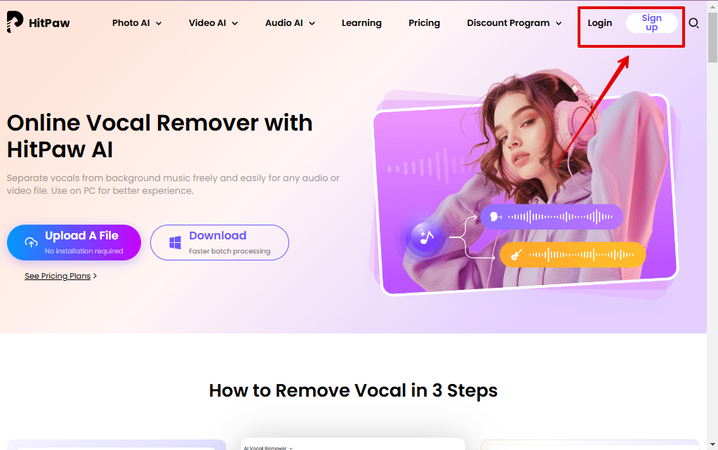
2. Then, click “Choose a File” and upload the audio or video recording saved on your PC.
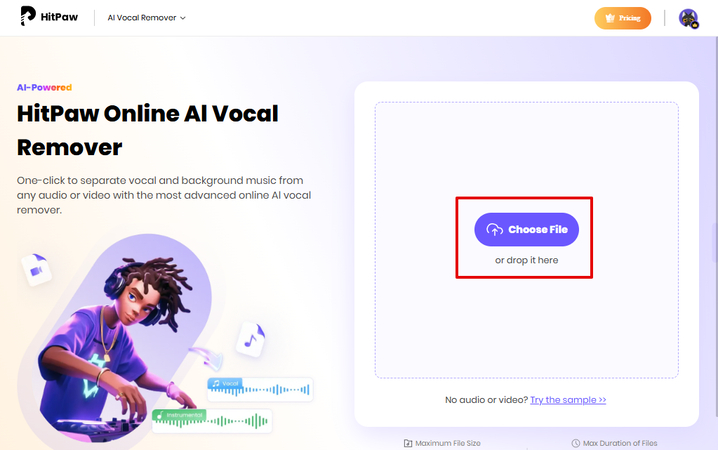
3. Wait for the tool to isolate vocals and the background music (if any) from the file.
4. Click “Download” next to “Vocal Track,” and you’ll get a clean recording without any background noise because it will be isolated as “Instrumental Track,” along with any traces of the background music.
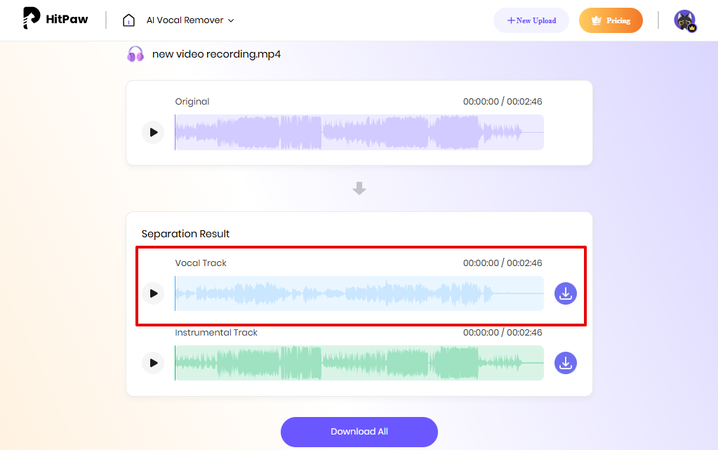
Part 3. FAQs of Background Tracks for Songs
Q1. How do I make background noise less?
A1. To reduce background noise in audio and video recordings, choose a quiet location and use high-quality directional microphones to focus on the main sound source. It’s best to add soft furnishings to absorb sound and position the microphone close to the speaker. Also, monitoring audio with headphones during recording also helps catch and adjust for noise immediately.
Q2. How can you remove unwanted background noise from audio?
A2. HitPaw Vocal Remover separates vocals from background music and noise. It then gives you two tracks to download. Simply download the “Vocal Track” version to get the noise-free recording.
Conclusion on Reducing Background Noise
Knowing how to remove background sound from video and recordings is essential for delivering great content. With little care and a few adjustments, you can minimize noise and ensure your content sounds as clear and engaging as possible. From selecting a quiet space to using the right equipment and a post-production online tool like HitPaw Vocal Remover, each step brings you closer to creating a noise-free, high-quality recording that improves the listening or viewing experience.







Home > Learn > How to Reduce Background Noise Like a Pro – Secret Tips You Need to Know!
Select the product rating:
Natalie Carter
Editor-in-Chief
My goal is to make technology feel less intimidating and more empowering. I believe digital creativity should be accessible to everyone, and I'm passionate about turning complex tools into clear, actionable guidance.
View all ArticlesLeave a Comment
Create your review for HitPaw articles