Strip Tracks in Seconds: How to Remove Lead Vocals from Songs?
Want to create your own karaoke track or remix a favorite song? Knowing how to remove lead vocals from songs can open up endless creative possibilities. This technique helps you focus on the instrumentals and backing vocals to add your own spin to the track.
To help you out, we’ll walk you through the most effective ways to do this task effortlessly below.
Part 1. Difference Between Lead Vocals and Other Vocals In a Song?
The lead vocals are the most important part of a song, where the primary vocalist performs the melody and lyrics that carry the song’s main message. This part stands at the forefront of the arrangement, drawing the listener’s focus. Lead vocals are generally mixed louder than other parts to ensure they’re clear and commanding. The lead vocalist’s tone, phrasing, and emotional delivery shape the song’s overall vibe, which makes it memorable for listeners.
Other vocals, if any, in a song provide support to the lead vocals that add to the song’s richness without overpowering the main melody. Here’s a breakdown of the roles each type of vocal can play:
- Backing Vocals are usually simpler lines sung in the background to complement the lead. These vocals might repeat phrases or sustain notes that create a fuller sound behind the lead.
- Harmony Vocals add a different note to the lead vocal’s melody, which is helpful in creating chords that add emotional depth. They’re typically softer and blend closely with the lead to improve musical expression.
- Ad-libs are improvisational phrases or runs that emphasize certain parts of a song to add a bit of variety. Doubling is when the lead vocalist’s lines are re-recorded and layered subtly to create a stronger sound in an effort to leave a solid impression on the listeners.
Each type of vocal serves a purpose that, when balanced, results in a full, engaging song. The lead vocals capture attention, while the other vocals add layers, creating a polished, harmonious sound.
Part 2. Is it Possible to Isolate Lead Vocals From a Song?
Yes, isolating lead vocals from a song is possible. This process, often called "vocal isolation" or "vocal extraction," involves separating the main voice from the background music with secondary vocals, which is famous for creating remixes, karaoke tracks, and sampling projects.
The lead vocals are usually the backbone of a song, where the main singer vocalist performs the melody and lyrics that carry the song’s main message. These vocals are mixed louder than other parts to ensure they’re clear and commanding.
The tone in which the lead singer delivers the song shapes its overall vibe, which makes it memorable for listeners.
Then, there is AI lead vocal remover that recognizes patterns in audio and separates the lead vocal frequencies from those of instruments and backing vocals. Unlike traditional filters, which can distort or miss parts of the vocals, AI targets complex frequencies more accurately and gives you better results.
Keep in mind, though, that absolute lead vocal isolation is hard to achieve because the quality depends on the original track’s mix and audio quality.
Part 3. How to Remove Lead Vocals from Songs Using HitPaw Online Vocal Remover
Remove Now!HitPaw Online Vocal Remover uses advanced AI technology to extract the lead vocals from the instruments, along with the backing vocals, in just a few clicks.
Below are the steps to use this lead vocal remover:
Step 1: Access the HitPaw Vocal Remover
First, get the high-quality audio or video file of the song from which you want to remove the lead vocals. Otherwise, you may not get clear and distortion-free results.
After that, go to the HitPaw Vocal Remover page and click “Login." Type your email and password and click the “Login” option again, or click “Continue With Google” and go through the on-screen prompts to log into your HitPaw Vocal Remover studio.
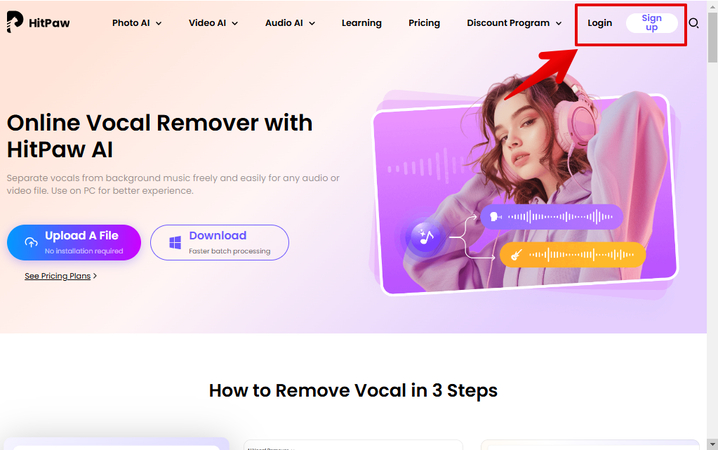
Otherwise, click “Sign Up” and use your credentials to create a new account.
Step 2: Upload the Song
In the next step, scroll down to the “Other AI Tools” section, hover over “AI Vocal Remover, and click Upload.” Browse through your PC from the open window to select your audio or video song to remove lead vocals and click “Open.”
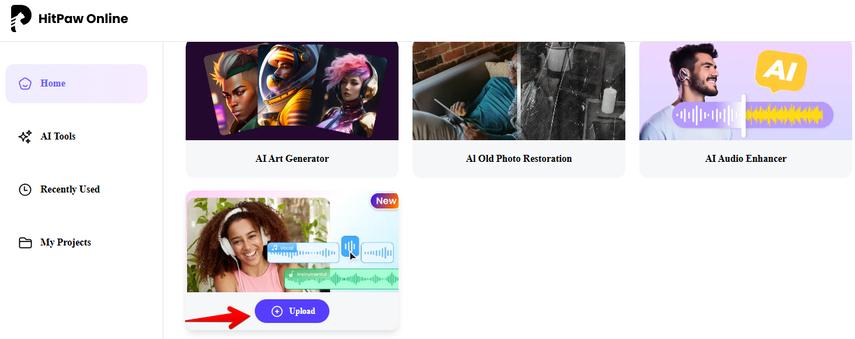
HitPaw Vocal Remover will import and open the file in a new window and start working on it.
NOTE: HitPaw vocal remover supports up to 5000 audio formats, including the rarest DSD, FLAC, ALAC, AAC, and AIFF. It can also handle video songs in MP4, H.265/HEVC, MPEG, WebM, MP2V, AV1, MPEG4, WMV, AVI, FLV, MOV, MPEG-2, and MKV formats.
Step 3: Export the Song
In the last step, HitPaw Vocal Remover will give you two isolated tracks for vocals and instrumentals.
Click the Play button next to “Instrumental Track” to make sure the lead vocals are gone and have no quality issues. Finally, click the “Download” (arrow) icon next to “Instrumental Track” to export the song track to your device for further use.
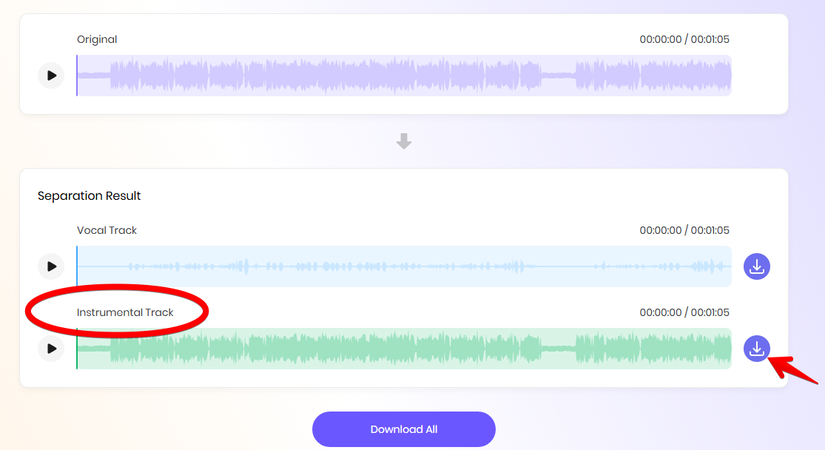
Part 4. Alternate Way to Remove Lead Vocals from Songs Free
If you want to remove the lead vocals from the selected part of the song, Audacity is one of the popular open-source audio editing software for this job with its dedicated “Vocal Reduction and Isolation” effect that uses “Phase Cancellation.”
Here’s how:
Step 1: Download and Install Audacity
Go to the Audacity web page and download the exe file. Then, open the “Downloads” folder on your PC, click the installation file, and follow the on-screen instructions to install the software.
Open Audacity, click “File,” and select “Open” from the sub-menu. Choose the song from which you want to remove lead vocals and click “Open” again to import it.
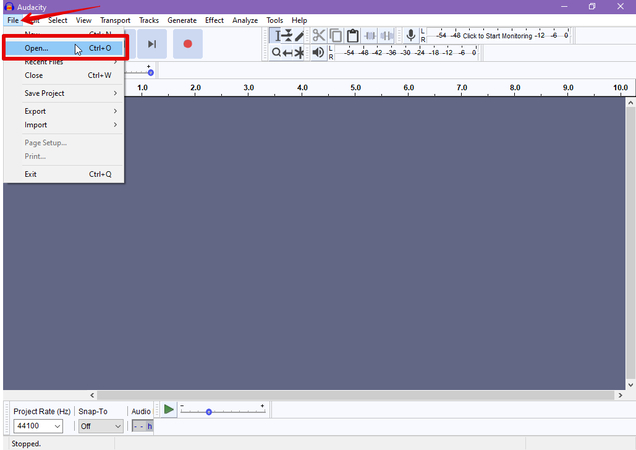
Step 2: Apply Vocal Isolation Effect
Now, click “Play” to listen to the song and find out where the lead vocals start. Select the vocal area of the track, click “Effect” in the top menu bar, and choose “Vocal Reduction and Isolation.”
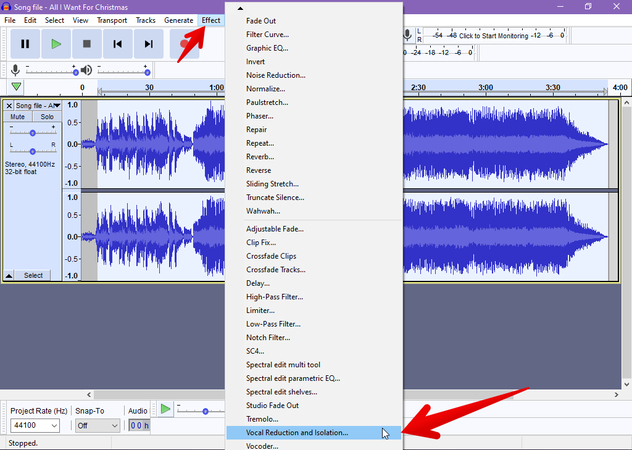
If you are using Audacity 3.5 or above, go to “Effect,” choose “Plugin Manager” manager from the sub-menu and select “Get More Effects.” Search for the “Vocal Reduction and Isolation” plugin and install it.
Then, click “Special” under “Effect” and choose “Vocal Reduction and Isolation.”
Now, choose “Remove Vocals” next to Action, and click “OK.” Audacity will start removing the lead vocals from your song and give you an instrumental track. However, it will slightly affect the original volume of the track.
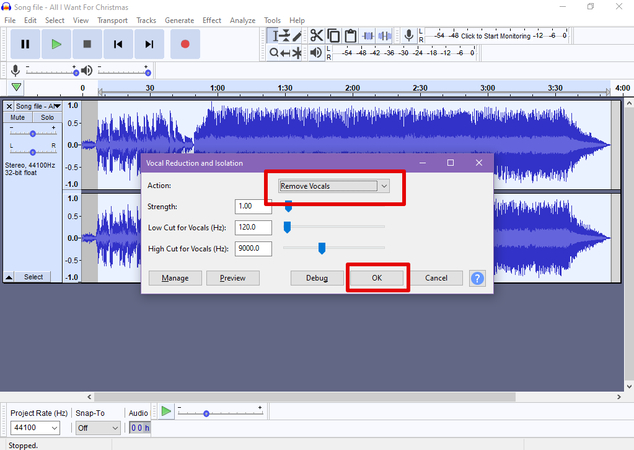
To fix this, click “Effect” and choose “Amplify.” Audacity will automatically analyze and set the maximum amplification for you, so click “Ok” to directly apply it to the instrumental track.
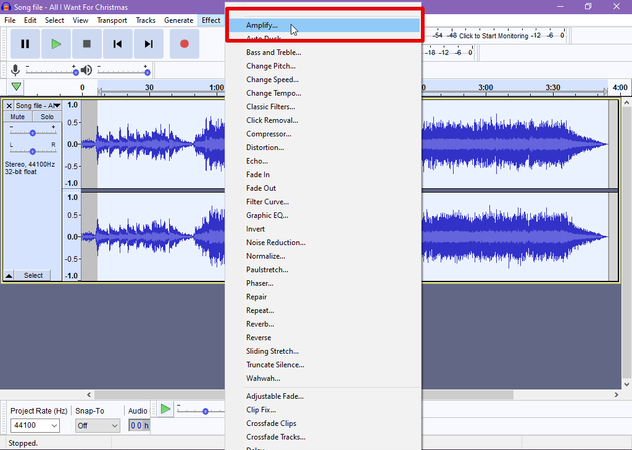
Step 3: Export the File
Finally, click “File,” choose “Export” from the menu, and select “Export as MP3/OGG/WAV” or any other given options to save the song without lead vocals.
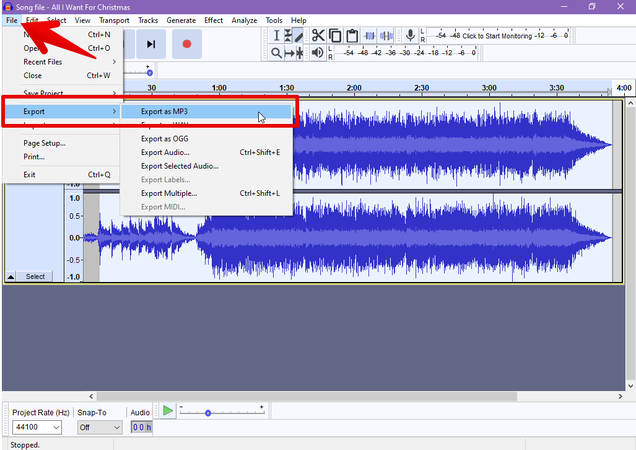
Part 5. FAQs of Lead Vocal Remover
Q1. What is the best vocal remover?
A1. HitPaw Vocal Remover is one of the best online tools that quickly scans your audio or video songs and isolates the vocals from the instrumentals. Simply sign in to HitPaw Vocal Remover, upload your song, wait for the separation process to complete, and click “Download” next to “Instrumental Track” to save the vocal-free version to your device.
Q2. How to separate lead vocals?
A2. To separate lead vocals, sign in to the HitPaw Vocal Remover dashboard, click “Choose File,” and select your song to upload it to the online dashboard. Wait for the tool to analyze and separate the lead vocals and the instrumentals. Now click Play to listen to the instrumental track and click “Download” next to “Instrumental” to export the vocal-free track.
Q3. Can Audacity remove vocals?
A3. Yes, Audacity has a “Vocal Reduction and Isolation” effect that removes the vocals from songs. To do this, import your audio file, select the track, go to “Effect > Special” > “Vocal Reduction and Isolation” > “Remove Vocal” next to “Action,” and click “OK.” Now amplify the volume and export the track with vocals removed in MP3, OGG, or any other format.
Conclusion on Removing Lead Vocals from Songs
In this detailed tutorial, you’ve learned how to remove lead vocals from songs with the HitPaw Vocal Remover online tool and Audacity software. This a fun and rewarding process that can help you experiment with new vocal arrangements or create instrumental versions for new musical projects.
While there are two approaches, we recommend you use the HitPaw Vocal Remover, which uses AI to give you error-free results. So, don’t hesitate to sign up for HitPaw Vocal Remover and get the professional instrumental sound you aim for your projects.








Home > Learn > Strip Tracks in Seconds: How to Remove Lead Vocals from Songs?
Select the product rating:
Natalie Carter
Editor-in-Chief
My goal is to make technology feel less intimidating and more empowering. I believe digital creativity should be accessible to everyone, and I'm passionate about turning complex tools into clear, actionable guidance.
View all ArticlesLeave a Comment
Create your review for HitPaw articles