How to Unblur Text in Any Photo: Clear Up Blurry Letters Fast
Blurry text in photos ruins important information and leaves it unreadable. It happens with scanned documents, screenshots, or photos of signs where the letters lose sharpness. In this guide, you'll go through the reasons for this issue, how to unblur text in images quickly, and the tips to avoid blur when you capture them in the first place.
Enhance Now!Part 1. Why Does Text Get Blurry In Captured Images?
The problem starts right at the moment you try to take a photo of text. A lot of things can go wrong here. Let's discuss every reason for the blurry text in detail:
1. Poor Camera Focus
On-screen text or printed material relies on tight, crisp outlines to become easily readable. When your camera doesn't lock onto the text properly, the words lose their edge. This is especially true with smartphone cameras because they often rely on autofocus, and when they fail to detect the text area correctly, the letters turn blurry right away.
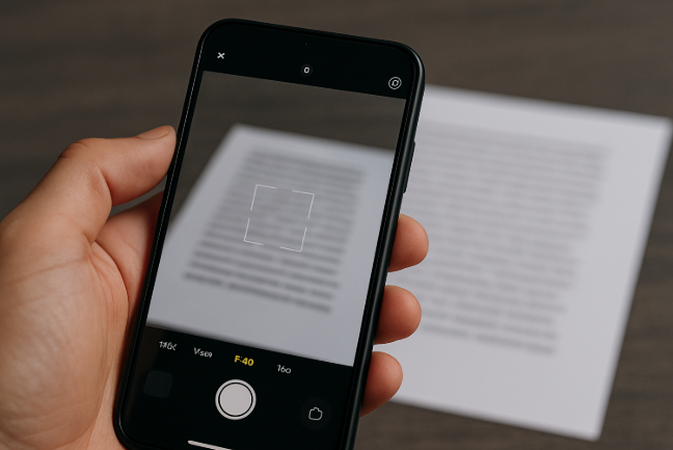
An image captured with a soft focus blurs those lines and spreads the ink across pixels, which causes the text to fade into its surroundings. This issue often shows up in photos of signs, posters, or documents where the device fails to detect the actual content. Manual focus improves this, but many users forget to tap the right part.
2. Image Captured with a Low Resolution
Photos taken at low resolution don't carry enough detail to preserve small text. When you zoom in, the letters break apart into boxes or get distorted along the edges. This is common in older cameras or screenshots taken on low-end displays.
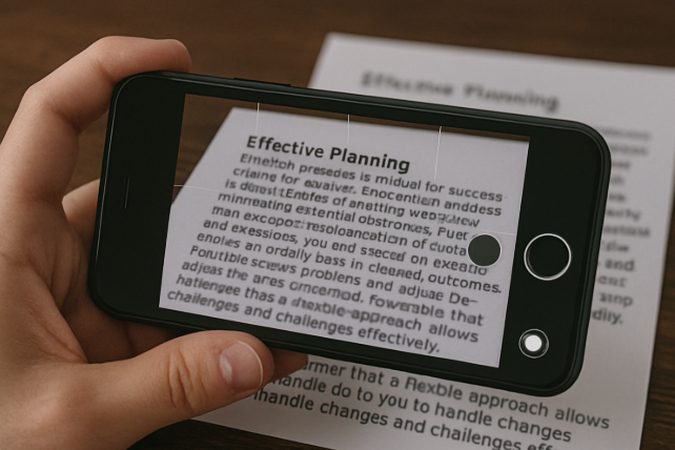
A full-size image, too, can hide a weak resolution when viewed at normal scale. Once enlarged or printed, the lack of definition becomes obvious. The text looks soft, the edges blur, and the lines lose contrast. This reduces legibility across the board. High-resolution settings can help you preserve those lines, but many photos are captured in default mode, so the problem is consistent.
3. The Use of Overcompression
Every time an image is saved in a compressed format like JPEG, it sheds detail. Text in photos doesn't survive this well. Compression artifacts form around the edges, and the font gets distorted or broken apart. This usually happens when a file is shared through messaging apps or social platforms that shrink the image size before sending. The result is a grainy, smeared image where the letters lose their sharp corners and clean separation.
4. Resizing or Stretching
If an image was meant to be small and you enlarge it, expect distortion. The original pixels stretch beyond their limits, and the clear outline of each letter in the text becomes blurry.
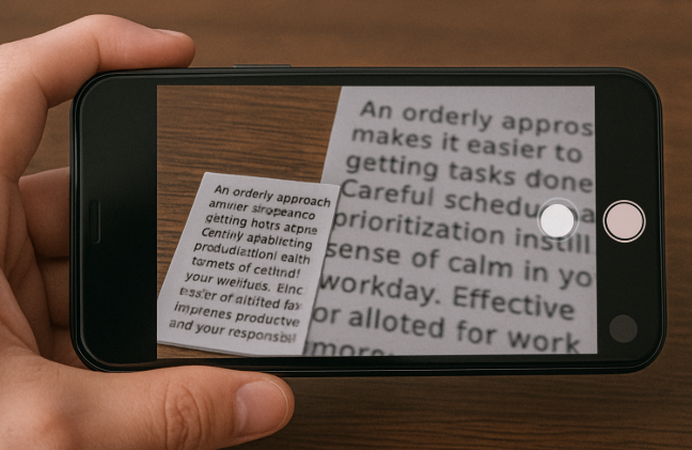
This is common when you try to fit an image into a larger frame or print something meant for screens. Fonts that were clear before you captured them now go in every direction, which blurs the stroke width and shape.
5. The Use of Filters and Editing Effects
Filters enhance style, but they're rough on text. When you apply design edits like blur, glow, or use heavy contrast, it can erase the crispness that text in the image relies on. Even small tweaks, like vignette or color grading, may damage the edges of text by blending them into the background. So, although photo editors sharpen some areas or smooth others, text is often caught in the middle. You end up with letters that are either overly soft or strangely distorted.
Part 2. How to Unblur Text In Photos Using HitPaw AI Photo Enhancer
If the text turns out to be blurry in the photo, whether you've captured it through a smartphone or a regular camera, HitPaw AI Photo Enhancer offers you a quick way to unblur it. The tool has a dedicated AI Text Model that sharpens the letters and brings clarity back to blurred writing. The interface is simple, easy to follow, and you don't need to dig through any complicated options. It's built precisely for situations where words in a photo need to be readable again.
So, here is how to unblur text in your captured images using HitPaw AI Photo Enhancer:
Step 1. Upload Your Image to HitPaw
Start by visiting the HitPaw Online AI Photo Enhancer website. On the main screen, you'll see a clear upload box labeled "Choose Image." You can either drag your photo into this box or click it to browse for a file from your device. There's also a Dropbox option to upload the image if it is stored there. Make sure the photo you upload includes the blurred text you want to recover. Once it loads, the preview appears on the right pane, and you can move to the next step.
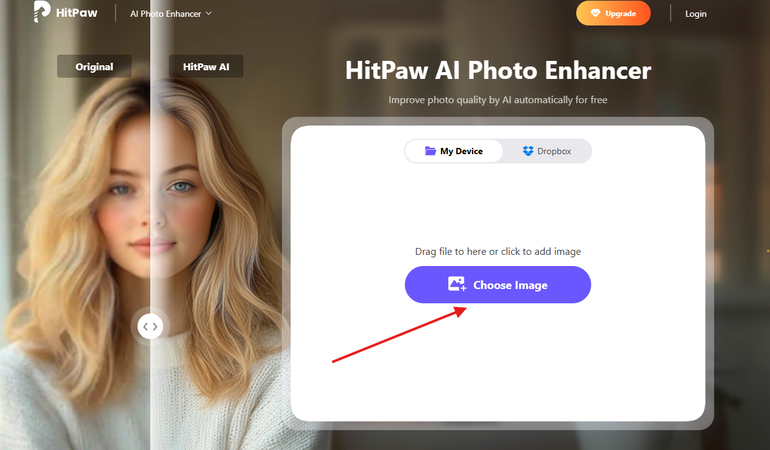
Step 2. Select the AI Text Model
On the left-hand side, you'll find a list of AI models. These include Face Model, General Model, Calorie Model, and others. For this task, scroll to the bottom and click on "Text Model" to make it active. This is designed specifically to fix blurred writing in documents, signs, and screenshots.
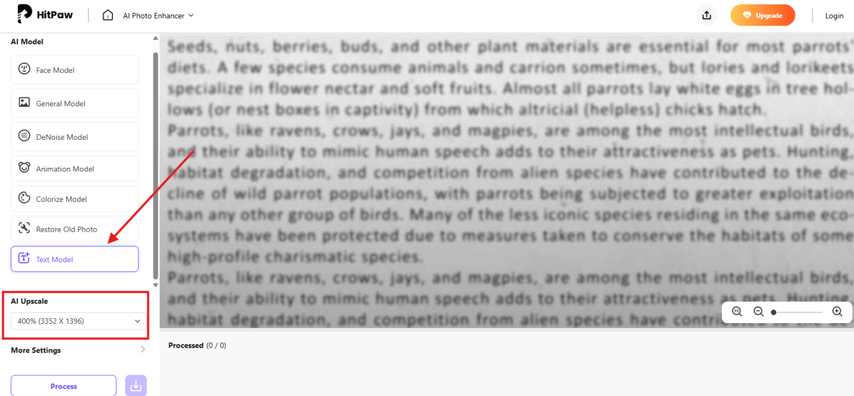
Step 3. Apply the enhancement
Under the model options, look for the AI Upscale dropdown. Choose the resolution that matches your needs, such as 400% (3264 x 1986). This improves not just clarity but the structure of each letter. After that, click the purple "Process" button to run the tool. The image gets updated on the right side, showing the original on the left and the enhanced result beside it. You'll notice that the blurred letters are now sharp and clear.
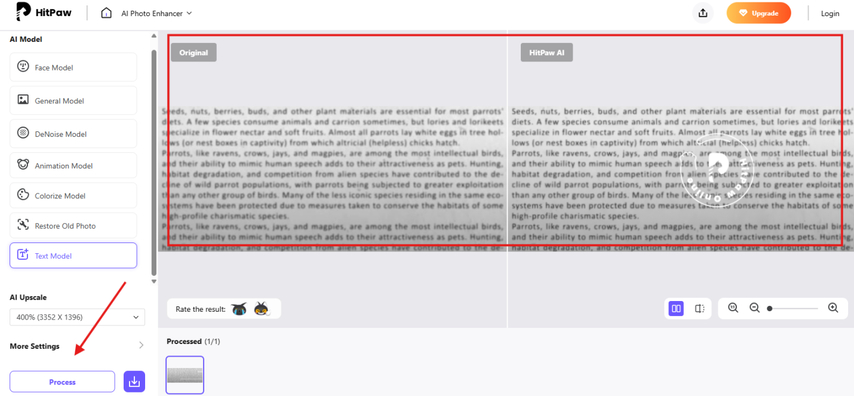
Step 4. Download the Unblurred Text In the Photo
Once the preview is complete, scroll to the bottom panel where you'll find your processed image. Click download next to it. Your enhanced photo saves to your device in full resolution with the improved text. If you need to edit it further, you can use any of the AI models to further enhance its clarity; however, the Text Model is enough to do the job the first time.
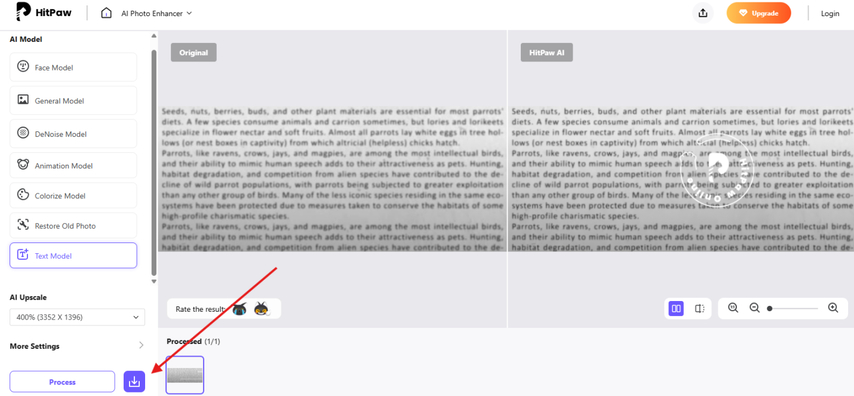
Part 3. Tips to Capture Clear Text In Photos
Before you worry about unblurring the text part in your captured photo, try to capture it right in the first place. Here are a few simple hacks that can make all the difference. You don't need professional gear. You just need to take a few precautions to improve how your phone handles text in images to capture clear letters.
Use Proper Lighting
Lighting affects how clearly text appears in your photo. If the image is underexposed or full of shadows, the camera may miss the edge of the letters. This creates dark zones or faded text. Good lighting helps avoid those issues and brings out sharp contrast. You can stand near a window or place the light source behind you.
This technique also helps to avoid harsh direct light since it can create glare or reflections on the surface. Even light across the page or object improves how the camera reads the text. If the room is dim, use a lamp or flashlight.
Hold the Camera Steady
Any small shake of the hands ruins the clarity of letters, blurs the outlines, and overlaps the strokes in each word. So, it's better to use both hands when holding the phone. You can also rest your elbows on the table or wall to avoid extra motion.
Another thing you can try is to enable the timer on the phone to capture the image without movement from your fingers. This creates a more stable result, where each letter appears clearly and holds its shape apart from the background. That small difference in steadiness helps preserve the sharpness of written content in your photo.
Adjust Camera Focus Manually
Blurry text often appears when your phone focuses on the wrong part of the image. So, before taking the photo, tap the part of the screen that holds the text. This sets the focus exactly where it's needed and prevents the camera from locking onto a background object.
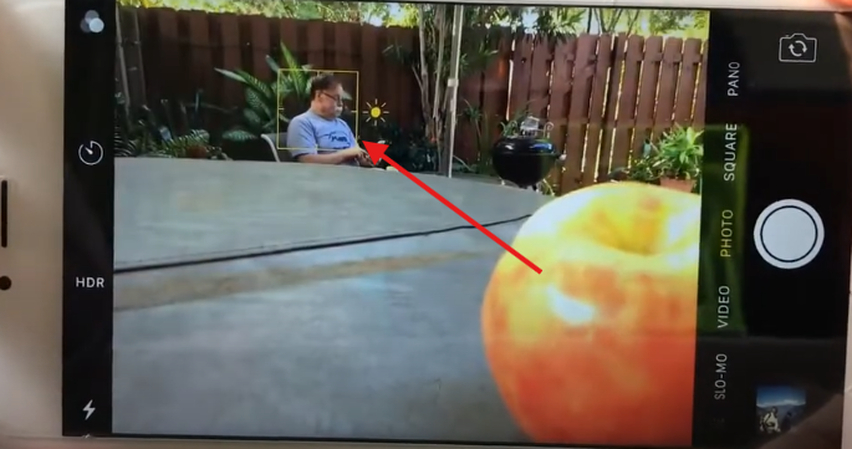
Some phones even show a square or indicator to confirm focus. Once that's done, try not to move the device while you capture the shot. That way, you get the letters sharp and avoid any confusion between foreground and background. It also prevents auto-focus from picking up some nearby object instead of the actual text you want.
Avoid Zooming In Too Much
Digital zoom reduces clarity and weakens how letters appear in the image. Instead of zooming in on the image, it's better to move the phone closer to the text. That way, you capture the full resolution without overstretching pixels.
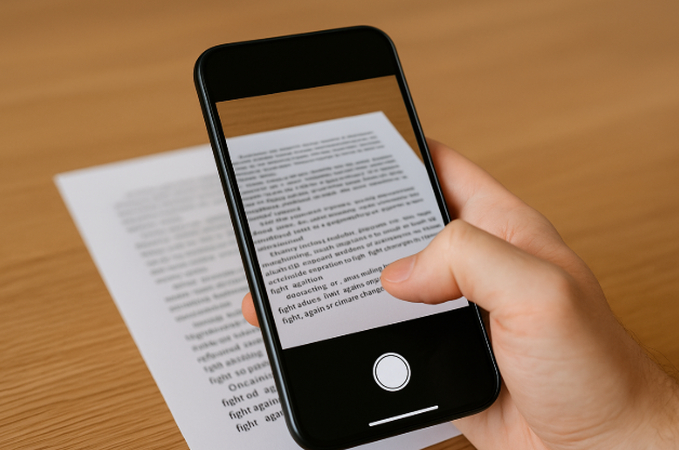
On the other hand, optical zoom performs better than digital zoom, but it still lowers the quality in low-light shots. If your camera has optical zoom, you can use it, but otherwise, rely on getting physically closer for better results.
Enable High-Resolution Mode
Many smartphones these days have a setting in the camera app to capture images in high quality, which helps capture small details in text. Before taking the shot, switch to that mode in your camera settings. It records more pixels and strengthens how sharp each letter appears in the text.
A few phones also include a document mode that adds contrast and flattens the color balance. This mode improves text clarity without needing extra editing after the photo is saved. Therefore, it is best to use it regularly when snapping pages, printed labels, or instruction manuals.
Scan Instead of Snap
If your goal is legibility, then you should use a scan app rather than the default app to capture the text because it can do so with more precision than the regular camera mode. The scan app can detect edges, straighten corners, and adjust brightness to bring out every word clearly.
The good news is that there are many good scan apps available on the Play Store or App Store, which you can install on your phone to scan receipts, printed pages, or documents. The result is usually flatter and sharper, with text that stays readable even after zooming in or exporting.
Part 4. FAQs of How to Unblur Text
Q1. Is there a way to unblur blurred text?
A1. Yes, there are several ways to unblur blurred text. You can use desktop software or online platforms that run in your browser. These tools improve clarity through sharpening and resolution enhancement. HitPaw AI Photo Enhancer is one option that includes a dedicated Text Model designed to fix unreadable letters.
Q2. Why is text blurred?
A2. Text gets blurred for two main reasons. During capture, poor focus and low resolution reduce sharpness. After that, applying filters, resizing the image, or compressing it too many times damages the edges of the letters.
Q3. How to unblur text in an image online?
A3. To unblur text in an image online, you can use a tool like HitPaw AI Photo Enhancer. Just upload your image to its web platform, select the AI Text Model, and process it. The tool restores clarity to the letters and removes the fuzziness, so the text becomes readable again in just a few quick steps.
Conclusion on How to Unblur Text
In this article, you've seen exactly why text gets blurry when you capture it using your smartphone or camera. We broke down the common issues like poor focus, low resolution, compression, and distortion. You also got to know how to unblur text in a photo using HitPaw AI Photo Enhancer and its Text Model that clears out the letters in seconds. Not only that, we shared tips to help you capture clear text the next time, so you don't have to deal with this problem again. Once you know where the blur comes from, fixing it becomes much easier.



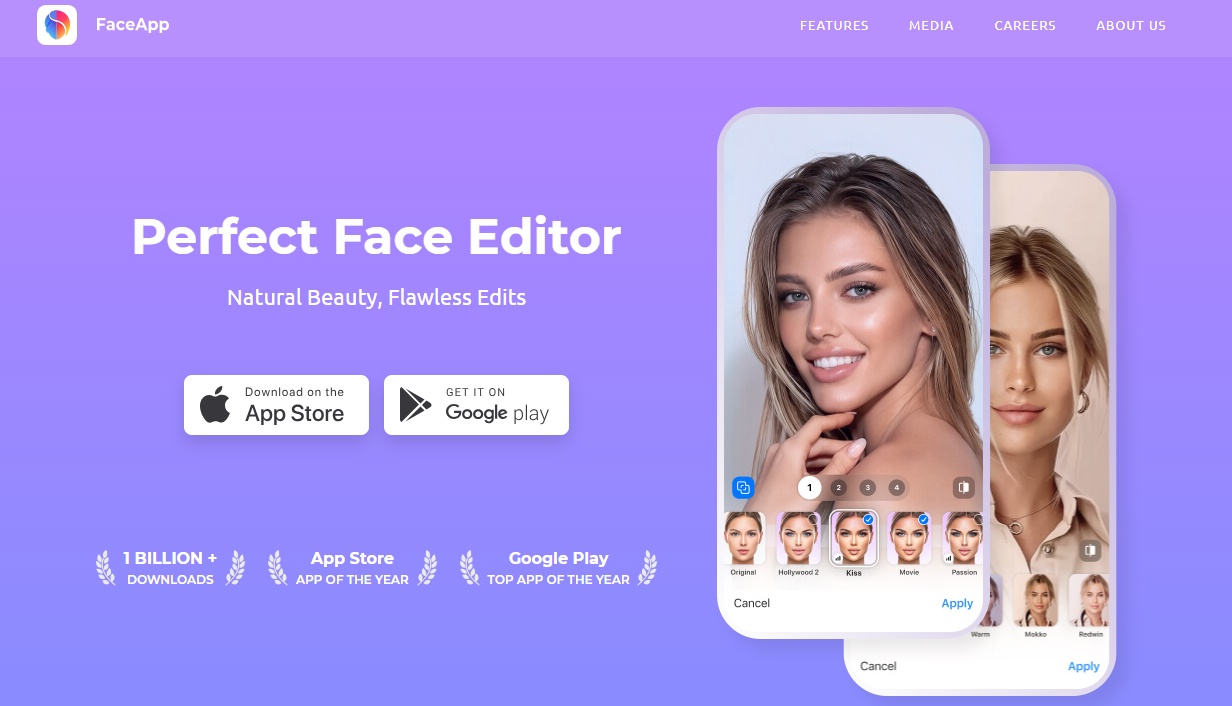
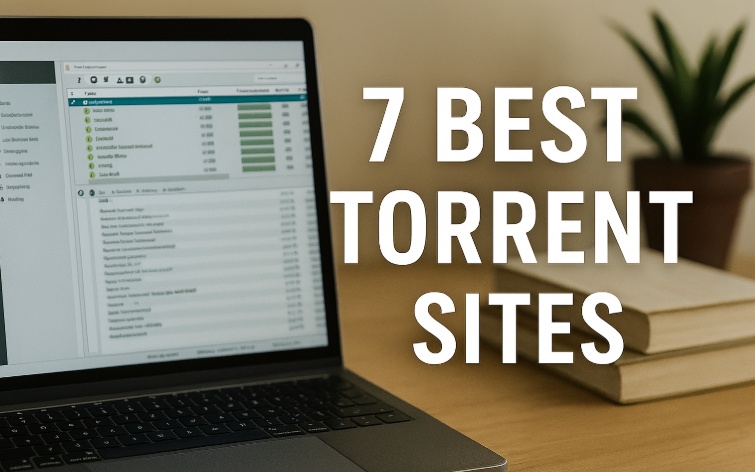


Home > Learn > How to Unblur Text in Any Photo: Clear Up Blurry Letters Fast
Select the product rating:
Natalie Carter
Editor-in-Chief
My goal is to make technology feel less intimidating and more empowering. I believe digital creativity should be accessible to everyone, and I'm passionate about turning complex tools into clear, actionable guidance.
View all ArticlesLeave a Comment
Create your review for HitPaw articles