How to Clean Up Video Quality On PC, Android, iPhone, and Online
Have you shot a video that came out grainy, dark, or blurry? Many people like you struggle with poor video quality from older cameras or bad lighting conditions. However, you can quickly clean up video quality and transform those disappointing clips into shareable content. With the right tools, even total beginners can make dramatic improvements to their videos without technical skills.
Part 1. How to Clean Up Video Quality on PC - Windows and Mac
If your video quality is poor and you want to clean it up on your Windows or Mac PC, HitPaw VikPea Video Enhancer has some awesome built-in AI models that can take care of your video problems.
The best thing is that you don't need to be an expert in video editing to use this tool.
Denoise Your Video
The General Denoise AI model in HitPaw VikPea cleans the graininess and noise in the video right up! As a result, the weird elements in the footage are gone, and you get a smooth and professional feel. Here are the steps:
Step 1.Open HitPaw VikPea and click "Video Enhancer" in the left menu. Then, click "Import" to upload the video you want to clean up or drag & drop it into the tool.

Step 2.Select "General Denoise Model, choose "Quality" or "Balance," and click "Preview."

Step 3.Preview the results and click "Export" to save.

Remove Blur
The Detailed Recovery model in HitPaw VikPea Video Enhancer can restore the original texture and details of blurred low and medium-resolution videos. Do these steps:
Step 1.Open HitPaw VikPea, click "Video Enhancer," upload your video, select the Detailed Recovery Model on the right menu, and click "Preview."

Step 2.Preview the results and click "Export" to save.
Sharpen Facial Features
The Face Model is more like a beauty filter that can clean up the facial features of people in your videos, so everyone just looks better. Here's how:
Step 1.Open HitPaw VikPea, click "Video Enhancer," upload your video, and select the Face Model on the right menu. Choose either for a sharp or soft effect and click "Preview."

Step 2.Preview the results and click "Export" to save.
Remove Artifacts
If you have compressed a video and this introduced artifacts and noise, you can get rid of them with HitPaw's Video Quality Repair model. To do this:
Step 1.Open HitPaw VikPea, click "Video Enhancer," upload your video, select the Video Quality Repair Model on the right menu, and click "Preview."

Step 2.Preview the results and click "Export" to save.
Clean Up Animated Content
You can use the Animation model to clean up your animated content by handling bold lines and colors for a sharper and smoother effect. Here's how:
Step 1.Open HitPaw VikPea, click "Video Enhancer," upload your video, select the Animation Model on the right menu, and click "Preview."

Step 2.Preview the results and click "Export" to save.
Change Black and White to Color
Colorize model in HiPaw VikPea Video Ehancer can revive your old black and white videos by converting them into color versions. All of this is done without losing the original quality of your footage. Follow these steps:
Step 1.Open HitPaw VikPea, click "Video Enhancer," upload your video, select the Colorize model on the right menu, and click "Preview."

Step 2.Preview the results and click "Export" to save.

Convert SDR to HDR
If your footage is in SDR (Standard Dynamic Range), you can quickly convert it to HDR with brighter colors, fuller brightness, and richer details. To do this cleanup, here are the steps:
Step 1.Open HitPaw VikPea, click "Video Enhancer," upload your video, select SDR to HDR, choose between 1-5 to apply your desired setting, and click "Preview."

Step 2.Preview the results and click "Export" to save.
Enrich Colors
If you want the colors in your video to pop, the Color Enhancement model can do this in just one click. Here's how!
Step 1.Open HitPaw VikPea, click "Video Enhancer," upload your video, select Color Enhancement model in the right pane, and click "Preview."

Step 2.Preview the results and click "Export" to save.
Reduce Shakes
A common problem in most self-captured videos is unintentional shaking. Luckily, you can fix this problem without having to reshoot with HitPaw VikPea Stabilize Model. Follow these instructions:
Step 1.Open HitPaw VikPea, click "Video Enhancer," upload your video, select Stabilize Model in the right pane, and click "Preview."

Step 2.Preview the results and click "Export" to save.
Brighten Your Video
Have you shot your video in a dark environment? No worries. You can clean up the dark footage and make it brighter and clearer with these steps:
Step 1.Open HitPaw VikPea, click "Video Enhancer," upload your video, select the Low-Light Enhancement model in the right pane, and click "Preview."

Step 2.Preview the results and click "Export" to save.
Upscale Your Video
Apart from using the above AI models in HitPaw VikPea Video Enhancer, you can adjust the export settings and save the cleaned-up videos in different resolutions. This will further clean up your footage. Here's how:
Step 1.Open HitPaw VikPea, click "Video Enhancer," upload your video, and click the settings icons next to "Export" in the bottom right corner.

Step 2.Choose your desired resolution (720P, 4K, or Custom), and click "Export" to save the video.
Part 2. How to Clean Up Video Quality Online
Create Now!If you don't want to download software, HitPaw also has an online version that you can use to clean up your video right on a browser of your desktop and mobile device. There is much less hassle, and the results are quick.
Clean Up Facial Imperfections
Step 1.Open a browser and upload your video to HitPaw Online Video Enhancer.

Step 2.Select "Face Model," and choose "Soft" or "Sharp" to adjust the intensity of facial features.
Step 3.Preview and download the cleaned-up video.

Clean Up the Noise
The HitPaw Online General Denoise Model can reduce noise and graininess in the video to ensure that it appears clean.
- Step 1.Open a browser and upload your video to HitPaw Online Video Enhancer.
- Step 2.Select "General Denoise Model," and choose "Quality" or "Balance" to apply the level you want.
- Step 3.Click Preview and download the cleaned-up video.
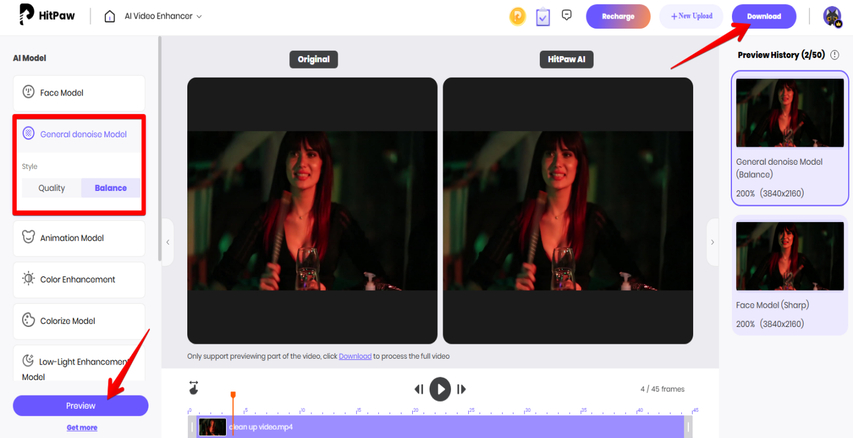
Clean Up Animated Video
- Step 1.Open a browser and upload your video to HitPaw Online Video Enhancer.
- Step 2.Select "Animation Model," click Preview, and download the cleaned-up video.
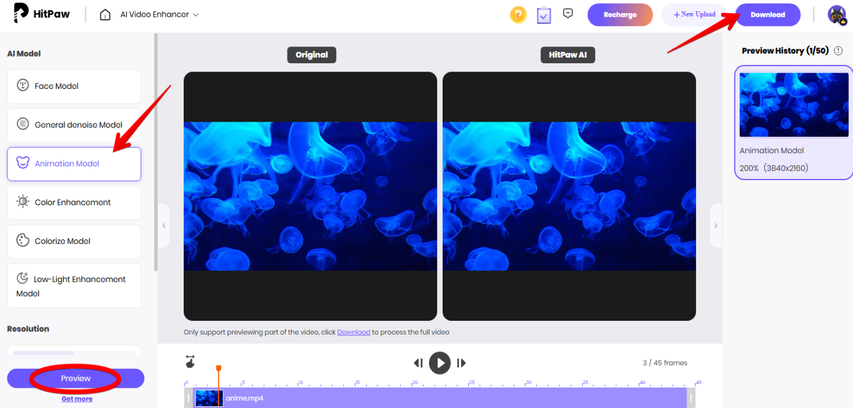
Make Colors Pop and Boost Vibrancy
- Step 1.Open a browser and upload your video to HitPaw Online Video Enhancer.
- Step 2.Select "Color Enhancement Model," click Preview, and download the cleaned-up video with richer colors.
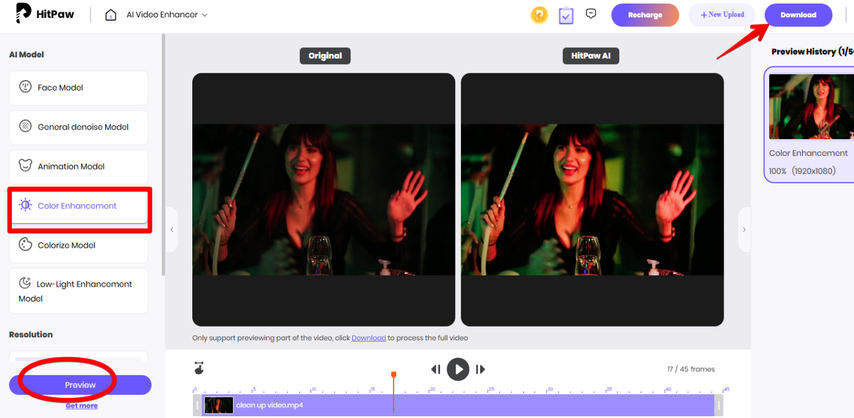
Add Color to Black-and-White Video
- Step 1.Open a browser and upload your video to HitPaw Online Video Enhancer.
- Step 2.Select "Color Enhancement Model," click Preview, and download the cleaned-up video with richer colors.
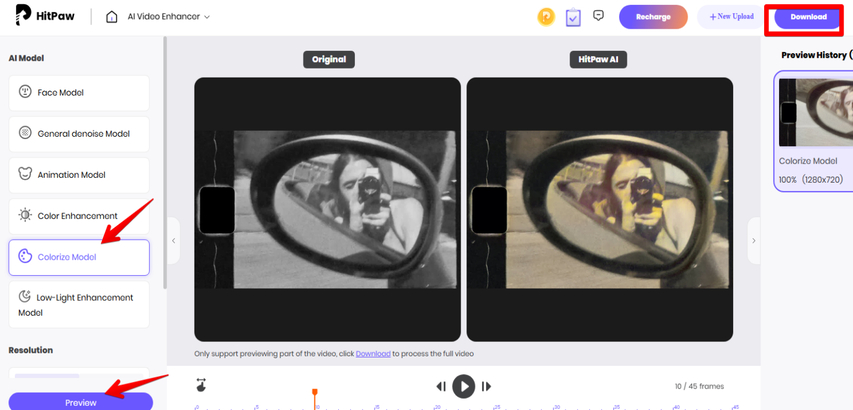
Brighten Dim Video Quality
- Step 1.Open a browser and upload your video to HitPaw Online Video Enhancer.
- Step 2.Select "Low-Light Enhancement Model," click Preview, and download the cleaned-up video with added brightness.
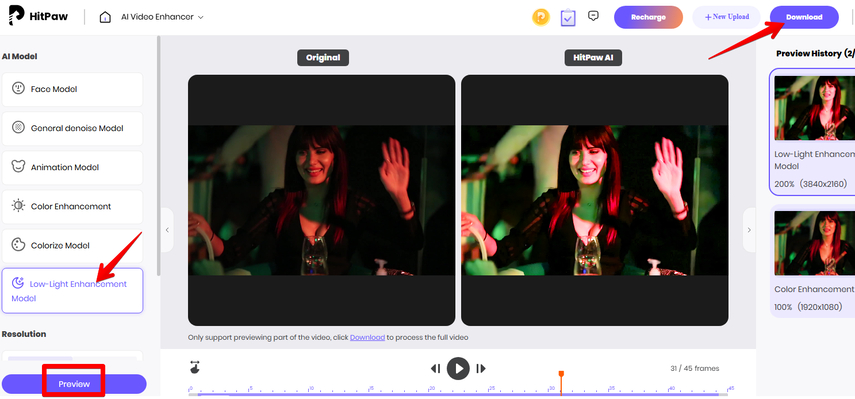
That's not it!
After using any of the above AI models to clean up your video, you can also upscale the resolution for more clarity. It's a great feature for old or low-quality videos shot in lower frame resolutions. Simply click "Fixed Resolution," select 720p, 1080p, 4K, 8K, or a custom resolution, click "Preview" and download the video.
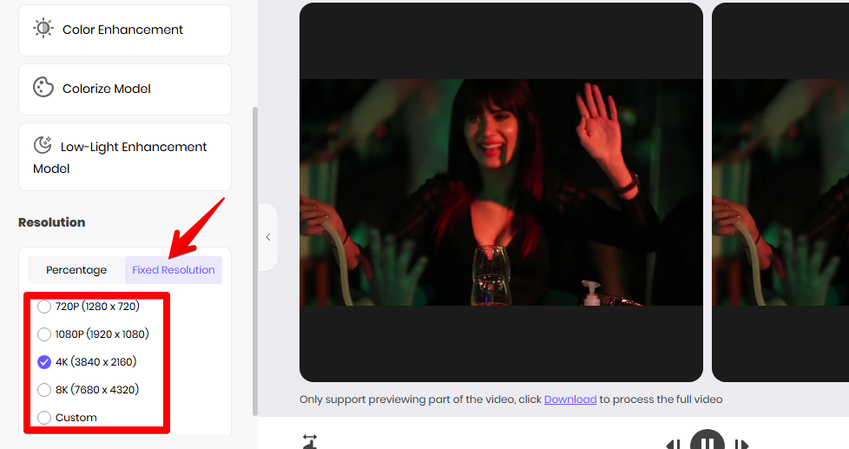
Part 3. How to Clean Up Video Quality on Android and iPhone
HitPaw VikPea also offers an app for both Android and iPhone devices which you use to clean up your video quality with easy steps.
First, download the HitPaw VikPea app from Google Play Store or App Store. Open it on your Android or iPhone, and then, select any of the following AI models to clean up your uploaded video with a couple of taps.
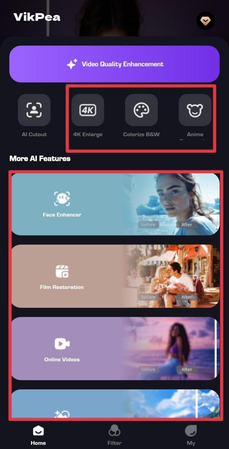
- Face Enhancer: Uses AI to scan facial features to clean up blemishes, wrinkles, dark spots, and aches and bring out clarity and details.
- Film Restoration: Removes grainy effects from your old film clips and restores their quality.
- Online Videos: Increases the low resolution of your online videos so every frame looks crystal clear.
- Landscape Upscale: Upscales the quality of natural landscape clips and makes them more colorful.
- Low-Light Enhancer: Brightens up low light, dull colors, and unclear details of your footage without over-exposing anything.
- Color Enhancer: Adjusts the saturation, temperature, tint, and vibrance of your footage so the colors are richer and more balanced.
- 4K Enlarge: Increases the resolution of your video from 320p, 480p, 720p, or 1080p to 4K with one click.
- Colorize B&W: Adds realistic colors to your classic black and white videos and fixes the tone for a more natural look.
- Anime Restoration: Sharpens the details and removes noise and damage from your old animations.
Part 4. FAQs of Clean Up Video Quality
Q1. How to clear up a bad quality video?
A1. A bad-quality video can be good again without having to reshoot it. You can use HitPaw Online Video Enhancer on Windows, Mac, Android, or iPhone browsers without any trouble and make your videos clearer. The tool has several AI models that fix different problems in your videos, like removing noise and blur, making colors pop, and upscaling the resolution. Each model cleans your video in its own way based on what looks worse.
Q2. How to clean video quality for free?
A2. HitPaw Online Video Enhancer lets you clean video quality for free with basic options. The free version works well for short clips, but for longer videos or bigger problems, the paid plan costs very little compared to other tools out there.
Q3. How do I convert blurry video to HD?
A3. You can convert blurry video to HD with HitPaw VikPea's SDR to HDR converter. This tool examines each part of your video and makes it better. The program doesn't just add more pixels - it actually puts in details that should be there by using AI that knows what things should look like. Old family videos turn into ones you actually want to watch. Even videos shot in dark rooms come out looking much clearer.
Q4. Can ChatGPT enhance video quality?
A4. ChatGPT's paid version tries to make videos better, but most people don't like the results. The AI doesn't know how to fix video problems well. Therefore, it is always best to work with professional software like HitPaw VikPea, which gives much better results. You can install it on your computer or phone and see the difference right away. The HitPaw Online Video Enhancer works even better because you can use the same features without downloading any program or app. Its AI is trained from thousands of videos, so it knows exactly how to fix the problems in your footage.
Conclusion on Clean Up Video Quality
Now you know how to take those disappointing videos and make them look way better. Tools make all the difference in this process, which is why HitPaw VikPea handles video cleanup so well on both computers and phones. The desktop version gives you more control, while the Android and iPhone apps let you enhance videos anywhere.
Not interested in downloading anything? That makes sense, too. HitPaw Online Video Enhancer works right in your browser with 6 different AI models that clean up video quality in different ways. Each model handles specific problems like noise, blur, or low resolution. This means you can pick the perfect solution based on what your video needs most. Try whichever option fits your situation best - your viewers will definitely notice the difference.


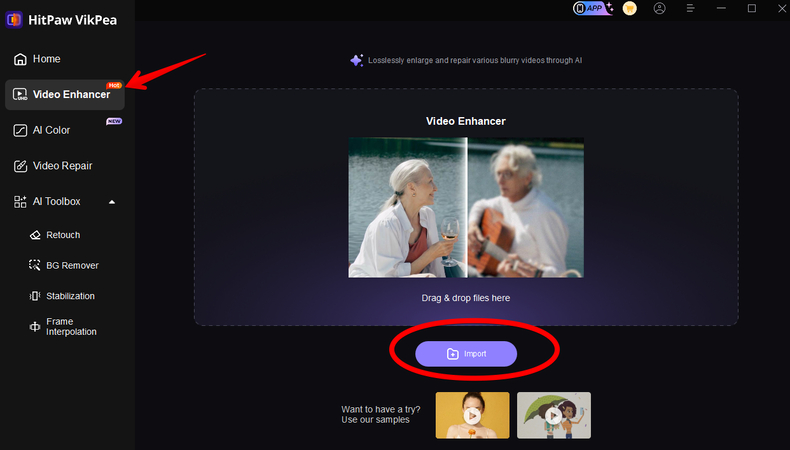
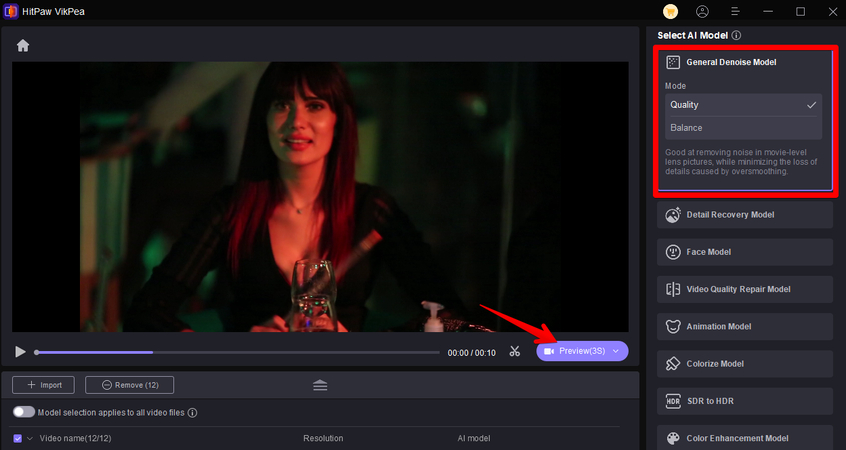
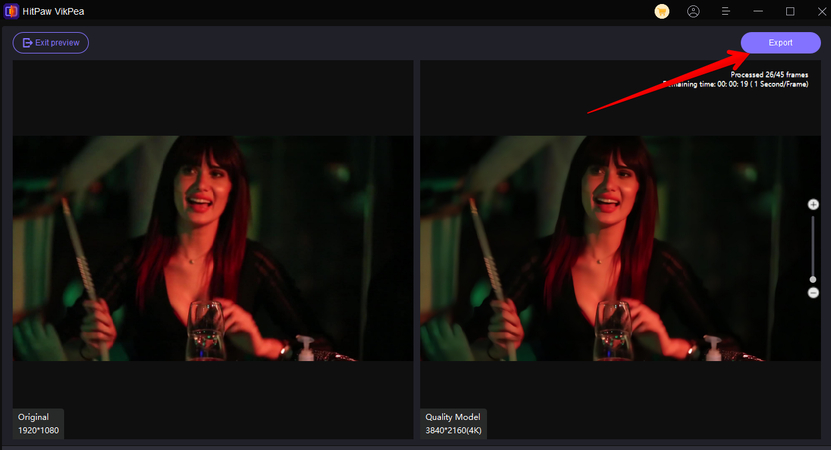
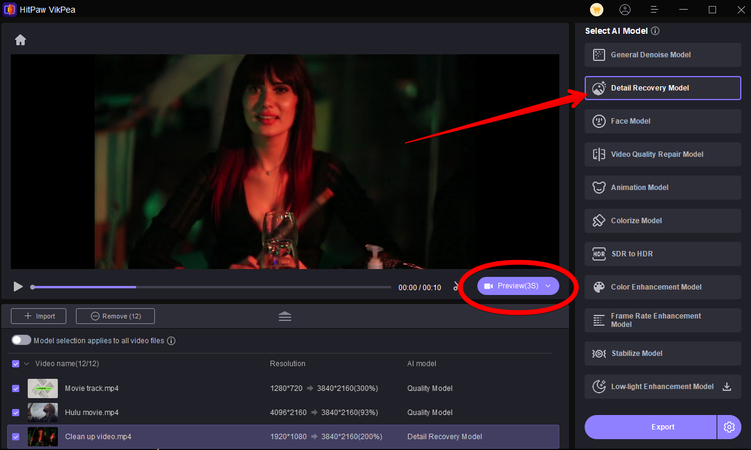
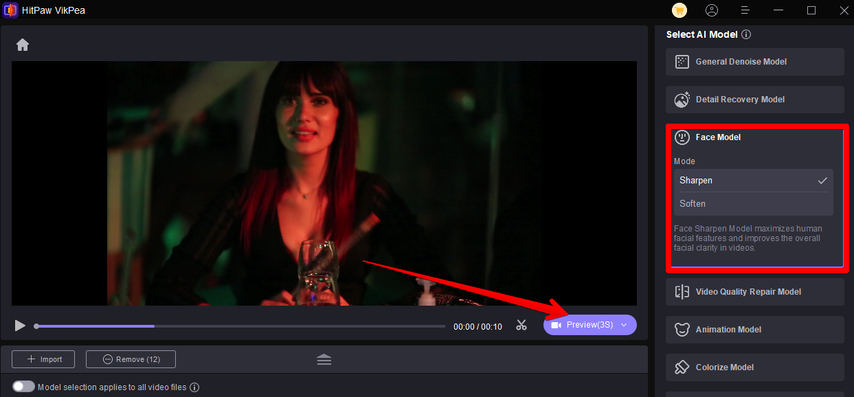
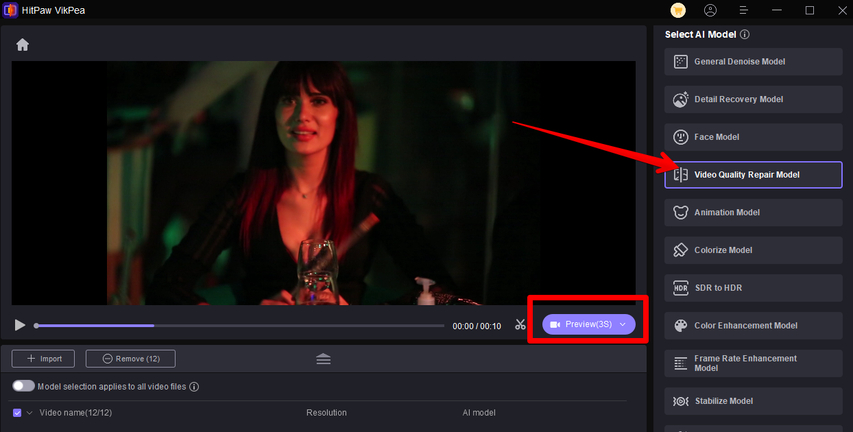
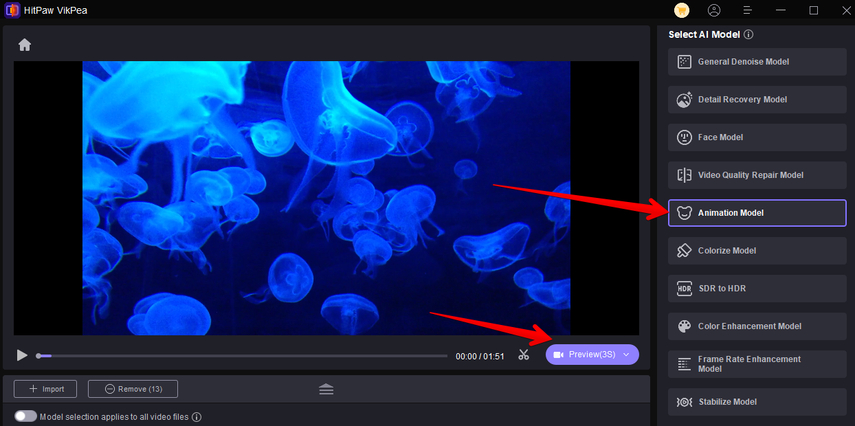
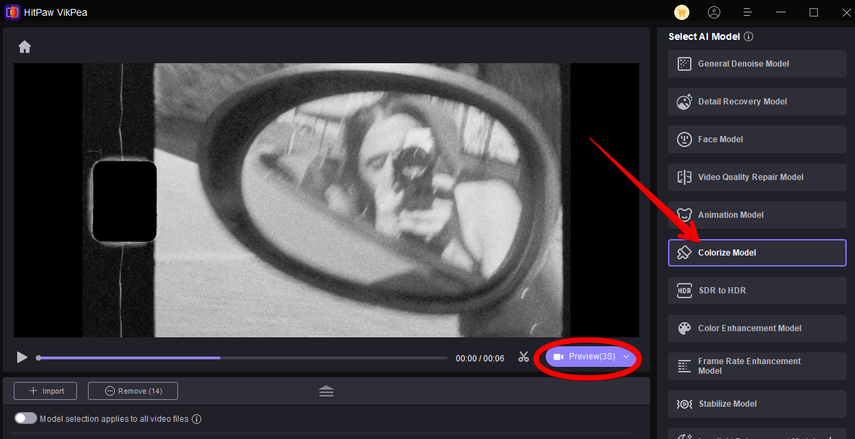
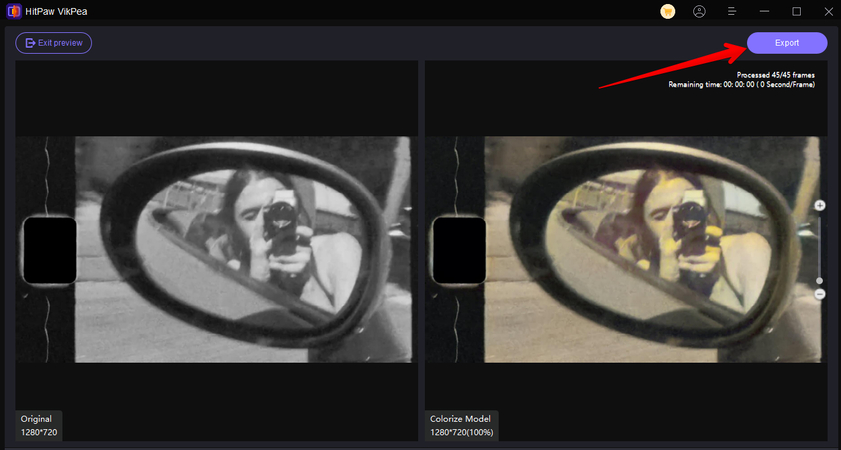
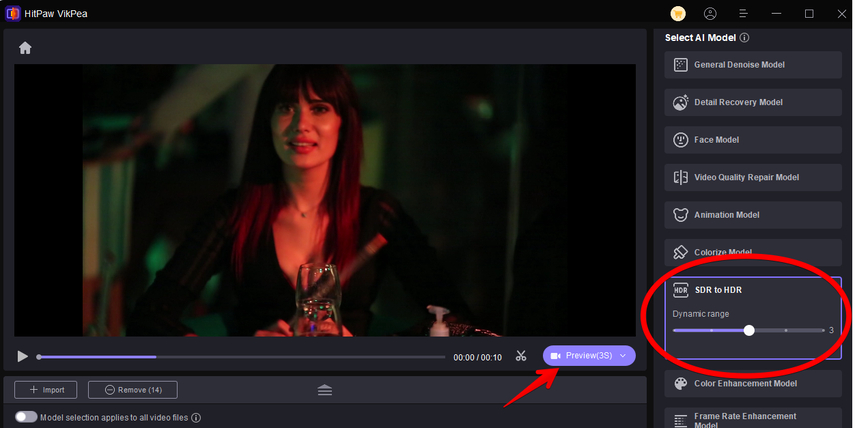
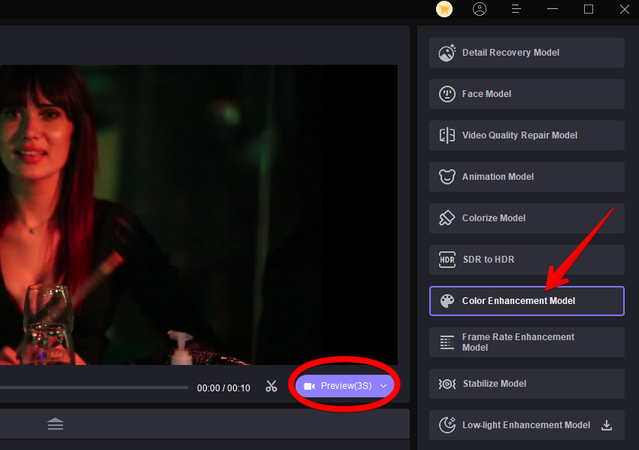
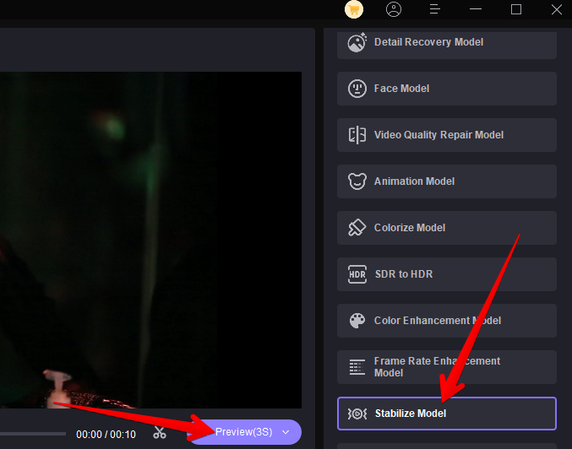
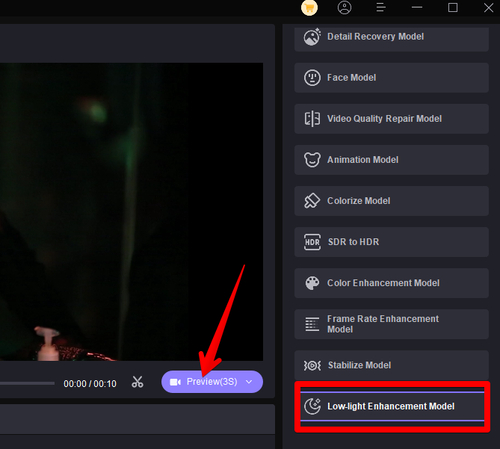
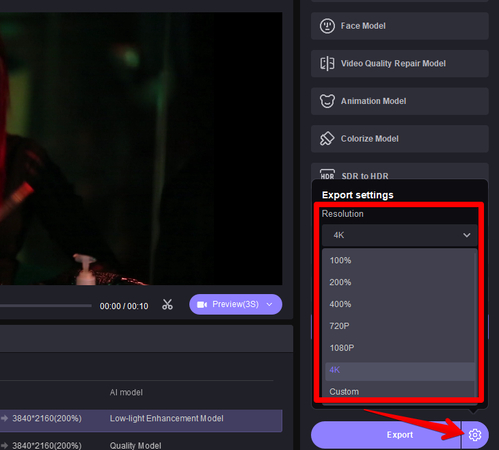
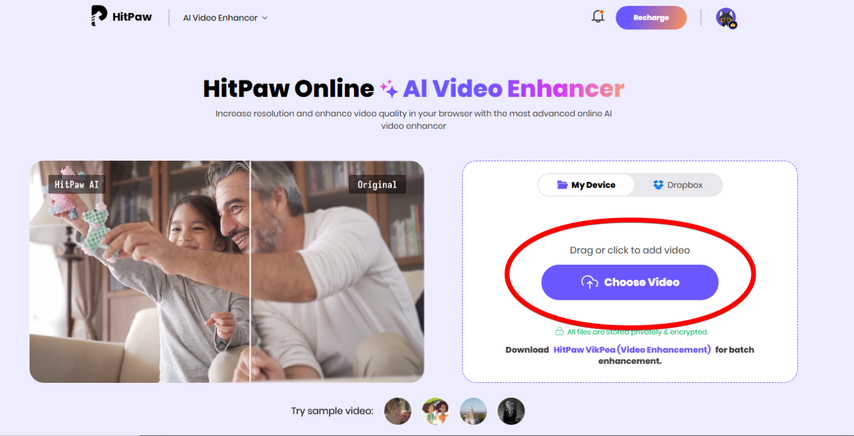
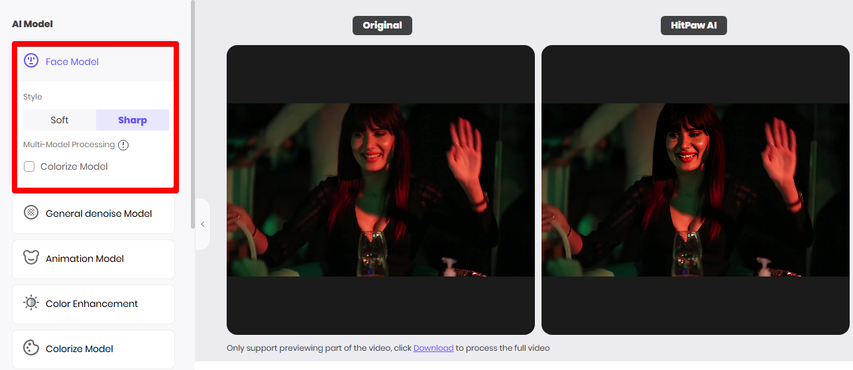


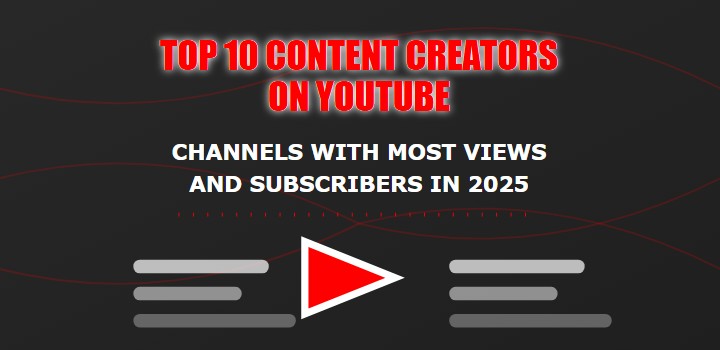
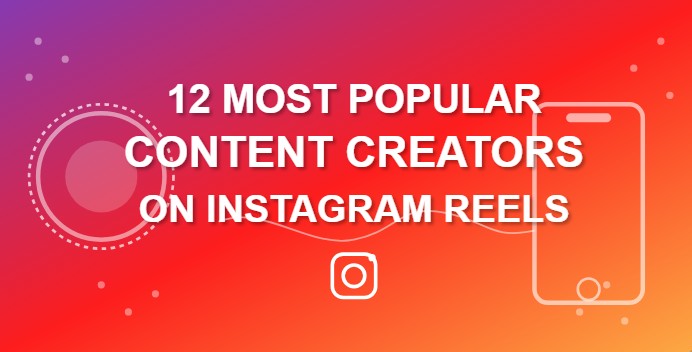
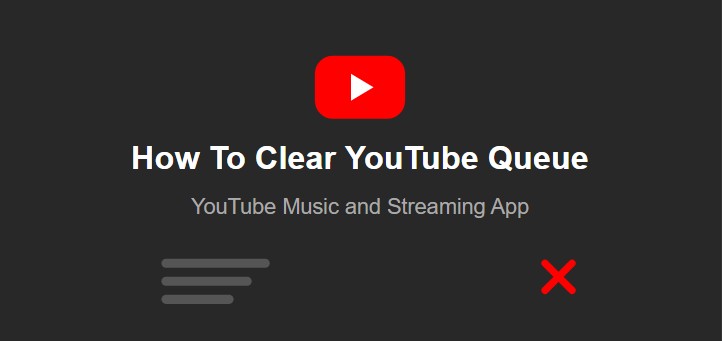

Home > Learn > How to Clean Up Video Quality On PC, Android, iPhone, and Online
Select the product rating:
Natalie Carter
Editor-in-Chief
My goal is to make technology feel less intimidating and more empowering. I believe digital creativity should be accessible to everyone, and I'm passionate about turning complex tools into clear, actionable guidance.
View all ArticlesLeave a Comment
Create your review for HitPaw articles