How to Enlarge a Photo for Printing without Losing Quality
If you need to enlarge and print photos with no loss in its quality, then it is important to follow the right steps. Whether you have a professional task or a personal project, it is crucial to keep in mind the resolution. Photo enlargement from print requires some basic understanding of editing, as pixels can get distorted otherwise. So, in this guide, we will see some of the best ways to enlarge photos for printing, suggest some free online tools, and offer you some handy instructions that you can follow step by step to enlarge and print photos.
Part 1: What's the Best DPI for Printing?
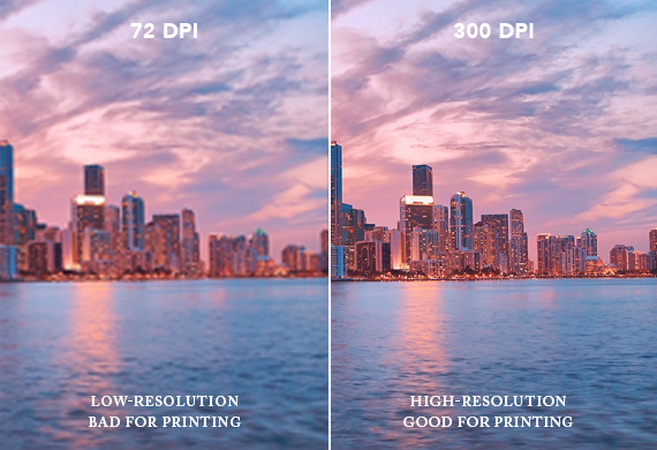
DPI, or dots per inch, is a unit used in photography to measure the print quality of a photo. As a standard, a DPI of 300 is used for prints of the finest quality. However, a 150 DPI is more suitable for images with larger prints to be viewed from far. More the DPI, the more the details are there in the image. As a result, you get a sharper image. Contrarily, a low DPI image requires technical handling as too much resizing results in pixelation. You can use Photoshop or other suitable free online tools for photo enlargement printing.
Part 2: Why Do You Need to Enlarge Photos for Printing?
Let's see some of the reasons why you would require to enlarge photos for printing:
- 1. Large Format Prints- You need to have a photo enlargement of high resolution if you want to print a canvas, wall print, or a poster.
- 2. Preserve Old Photos- It is possible that your old prints are small, so photo enlargement from print will allow you to print and restore your old photos in a bigger size.
- 3. Use for Professional Purposes- Many businesses require high quality and large photos for marketing posters, banners, and materials. In this case, photo enlargement printing is necessary.
- 4. Frame and Display- You might want to display a photo that is of sentimental or value importance. In this case, photo enlargement is helpful.
Part 3: How to Find the Best Enlarging Online Software
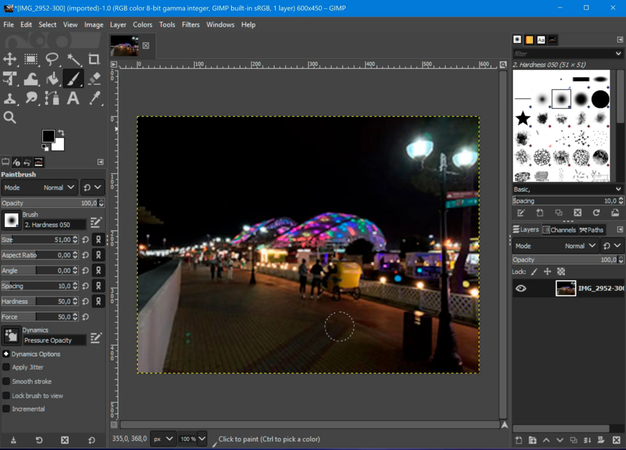
It is crucial to find the appropriate online software for photo enlargement printing. Let's see some features for the best enlarging photo online software.
- 1. High Tech Based Software- Go for AI-powered software to enhance the image resolution and avoid pixelation.
- 2. Multiple Formats- It is recommended you go for a photo enlargement printing tool that supports a varietyof formats including JPG and PNG.
- 3. User-Interaction- Use a user-friendly interface online tool for photo enlargement for quick results.
- 4. Affordable Option- Go for an online tool which comes with free or minimal prices.
- 5. High DPI Output- Tools that ensure the photo enlargementfor printing gives high DPI output.
Our next section introduces some recommendations for online tools for photo enlargement for printing.
Part 4: Best Online Tool to Enlarge a Photo for Printing
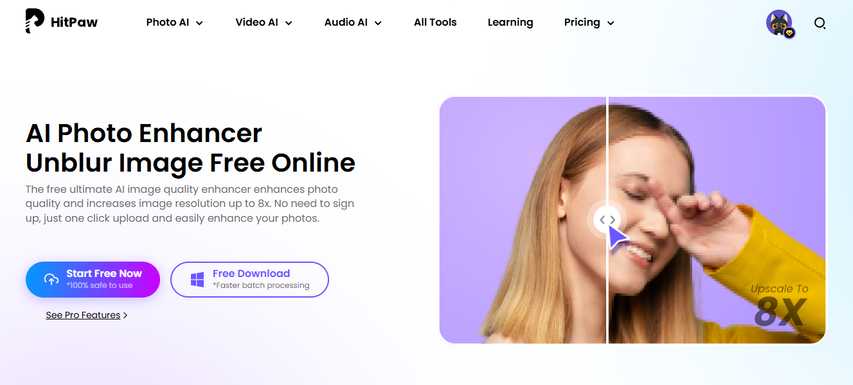
If you want to enlarge photos for printing, we would recommend you HitPaw Online Photo Enhancer. It is a compact solution to your different photography needs. You can perform photo enlargement for print using HitPaw Online Photo Enhancer.
Features of HitPaw Online Photo Enhancer:
Let's see why many people opt for HitPaw Online Photo Enhancer free online tool to enlarge and print photos.
- 1. AI-Powered Enlargement: HitPaw Online Photo Enhancer uses the cutting edge technology of Artificial Intelligence to enlarge images to suitable DPI. The automated process ensures that the quality of the image is retained while enlarging photos for printing to get the best results.
- 2. One-Click Enhancement: Save your time to enlarge a photofor printing with HitPaw's one-click enhancement feature. The highly user-friendly interface allows you to adjust the pixels and enlarge photos with the perfect DPI according to your needs.
- 3. Multiple Support: It becomes convenient with HitPaw Online Photo Enhancer to save your enlarged photo for printing in any format you need depending on the purpose. Even beginners in photo editing and enlarging photos for printing can save their photos easily in multiple formats including JPG, PNG, and more.
- 4. No Watermark: You can upgrade to the pro version of this software which allows you to save your photo enlargement printing photos without the watermark. That way, you get your images in the best quality.
Steps to Enlarge a Photo Using HitPaw Online Photo Enhancer:
Now that you have seen why most people recommend using HitPaw Online Photo Enhancer for photo enlargement printing, let's see some steps for how to enlarge photos for printing.
Step 1: Go to the Official HitPaw Website
On your web browser, search for the official HitPaw Online Photo Enhancer website. Select the "AI Photo Enhancer " option from the Photo AI tab on the upper side of the website.
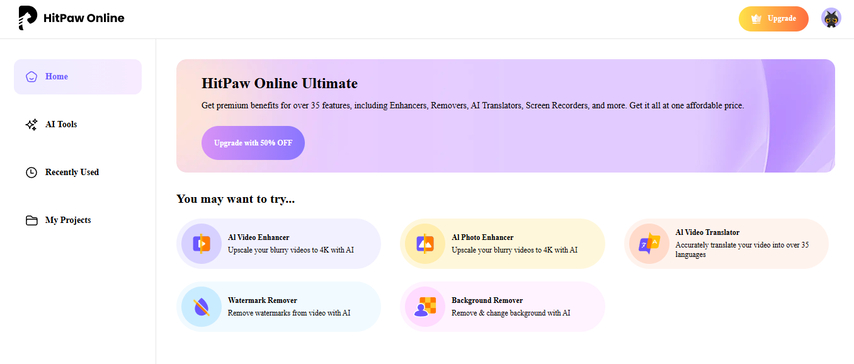
Step 2: Upload Your Photo
Select the "Choose Image" option and browse the folder on your device and simply select and upload the image.
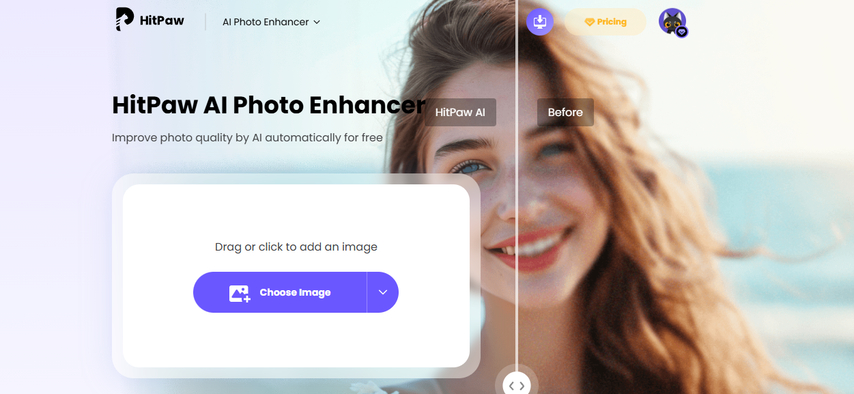
Step 3: Choose Upscaling Options
Once you have uploaded the image, you can select the different parameters. The different parameters allow you to enlarge photos for printing according to your requirements. The process is highly automated, so it is not difficult to use.
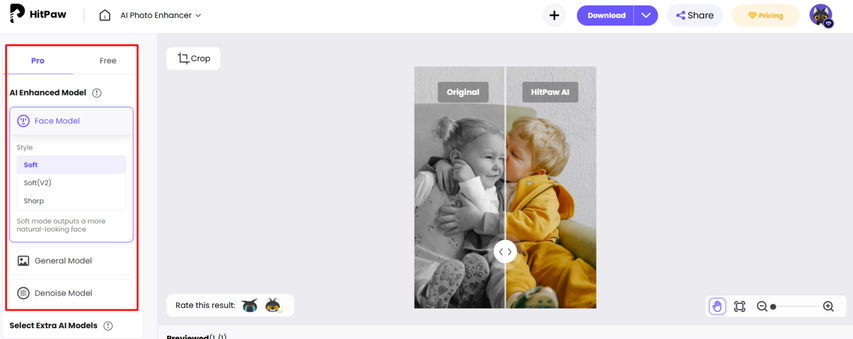
Step 4: Save in Suitable Format
Once the processing has been completed, you can hit the download button to save your upscaled high quality image. For the best results, it is recommended you save your photo enlargement from print in JPG or PNG.
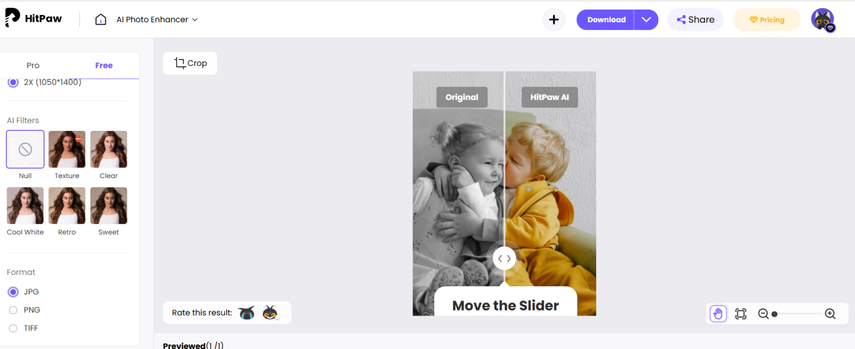
FAQs Related to Photo Enlargement Printing
Q1. What is the best DPI for photo enlargement printing?
A1. The standard DPI for most images is set at 300. However, for photo enlargement printing, a DPI of 150 is also suitable. You need to make sure the DPI does not vary largely from 150 as it can result in pixelation.
Q2. Why is photo enlargement beneficial?
A2. This process is beneficial especially when you are looking to have enlarged prints, such as banners, posters, and other print walls. You can also use this feature to enlarge old prints or display your favorite photo in a larger frame.
Summary
It's essential to use the right tools in order to get the right photo enlargement printing. Be it a framed photo, a wall canvas, or a banner, the software for photo enlargement should upscale the image to retain its quality. You can use tools like HitPaw Online Photo Enhancer for this purpose as it is fully automated, giving you the best experience for high-quality enlargements.
Enhance Now!



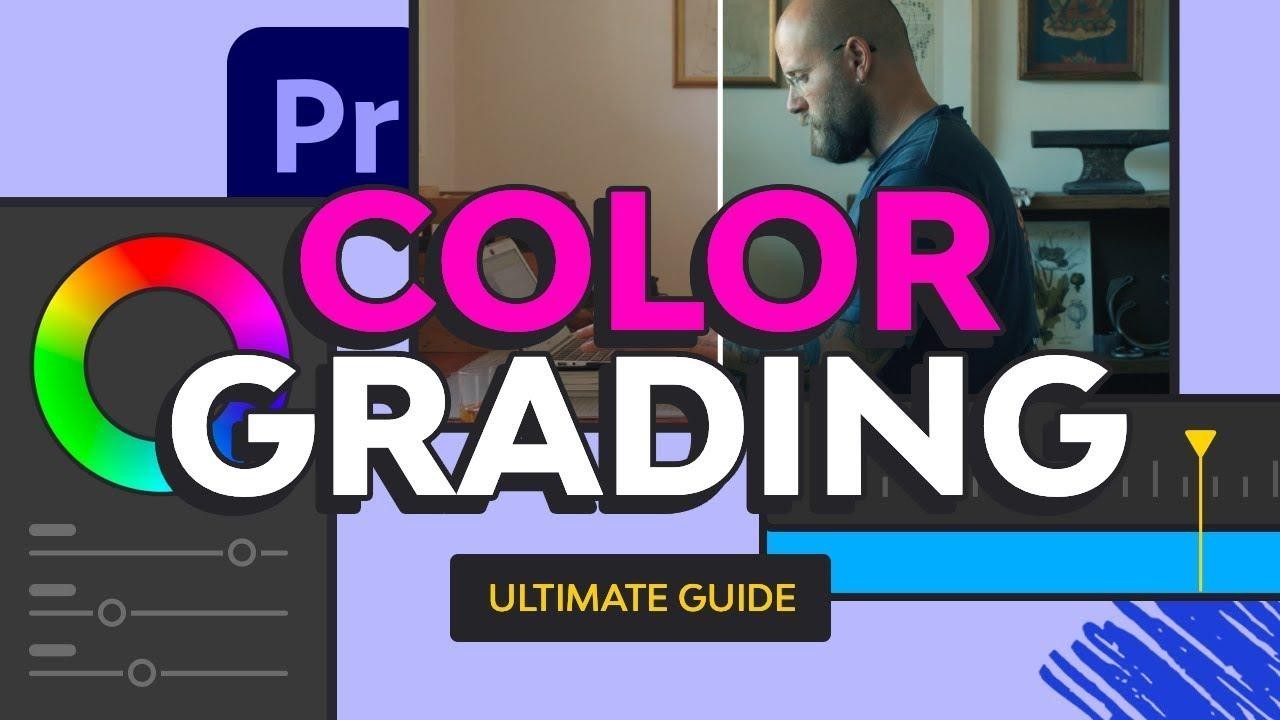



Home > Learn > How to Enlarge a Photo for Printing without Losing Quality
Select the product rating:
Natalie Carter
Editor-in-Chief
My goal is to make technology feel less intimidating and more empowering. I believe digital creativity should be accessible to everyone, and I'm passionate about turning complex tools into clear, actionable guidance.
View all ArticlesLeave a Comment
Create your review for HitPaw articles