How to Get Disney Filter on Instagram, TikTok & Snapchat (2026)
Almost everyone is sharing their Disney faces on Instagram and other apps with different animated styles. Keeping up with this trend, you can also use this 3D filter and post your princess-styled selfies with friends and family. Now, let’s take a plunge into the details of getting a Disney filter on TikTok, Snapchat, and Instagram!
Snapchat: How to Get Disney Filter on Snapchat?
Snapchat is a favorite app because of its modern graphics approach. Due to constant updates and unique filters, it has never lost its exciting element. The simplest app to use the Disney cartoon filter is Snapchat which offers effects in the form of lenses.
The latest released lens is Cartoon 3D Style with a more Pixar look, released in 2021. It helps you to change your face look in real-time, thus making it possible to make movies. Even you will be able to save them for sharing on any other app as well.
Here are some quick steps on how to get a Disney filter on Snapchat:
Step 1. Open the app
After installing and opening the app, you will get on to the camera screen. Here is to click the smiling face icon available right to the big “Camera” button.
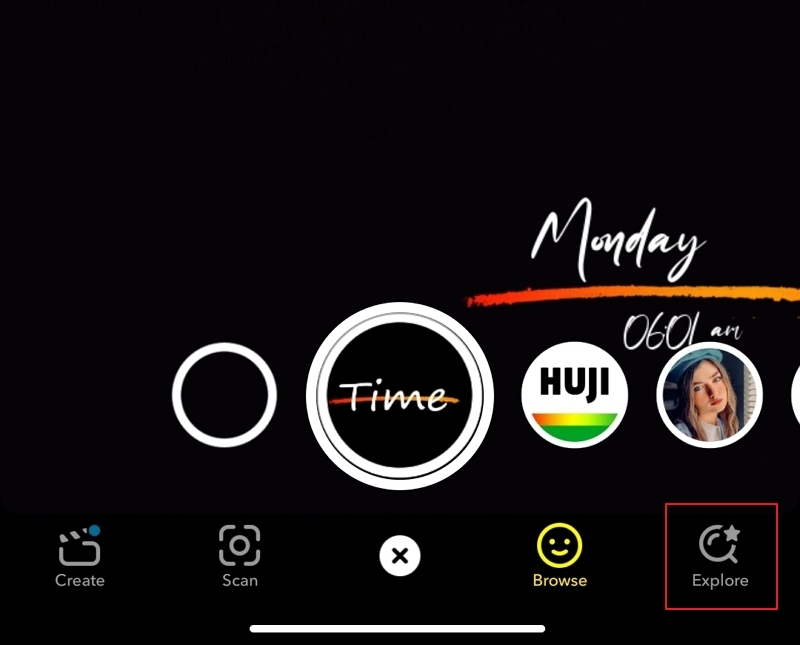
Step 2. Search “Cartoon 3D Style”
Next, you will see the “Explore” tab on the bottom right of the screen. From the “Search” bar, enter the “Cartoon 3D Style” lens to browse.
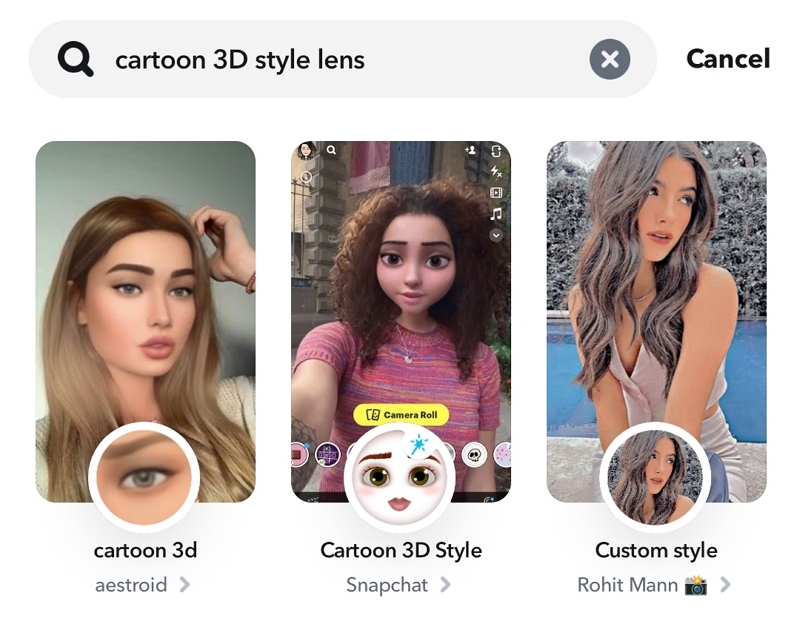
Step 3. Choose the desired character
Once you get this Disney filter on the screen, tap on it. You can also click the “Gallery” icon at the right edge to choose the desired character. Now, capture a selfie, and you are all done!
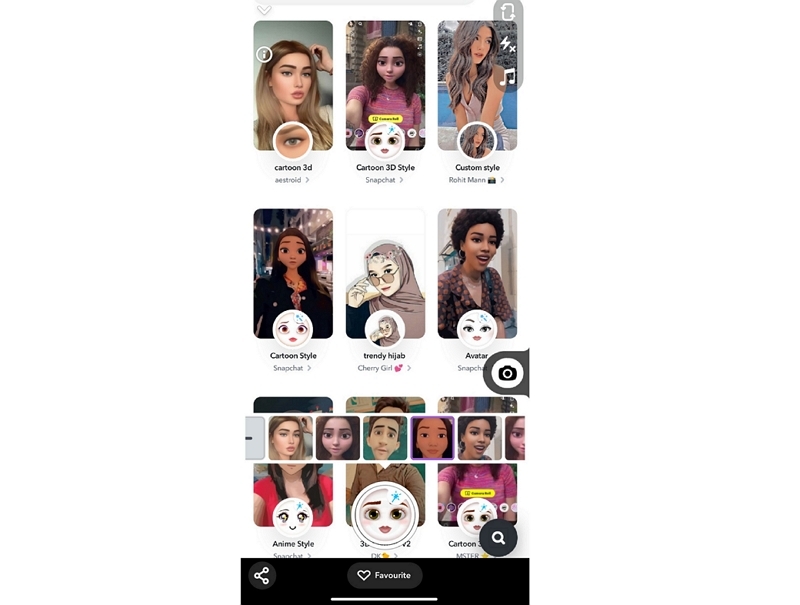
Instagram: How to Get Disney Filter on Instagram?
Since Instagram is all about visuals, people like to post photos and reels using multiple amazing effects. It offers a bunch of cartoon filters that you can test and then capture yourself in the desired one. Plus, you can upload photos or videos from the gallery that were saved via Snapchat in Disney Pixar Face Filter.
Let’s dive deep into the details of how to use the Disney filter on Instagram:
Step 1. Open & log in to your Instagram account
First of all, you are required to open & log in to your Instagram account. Now, open the “Story” section like when you want to post something.
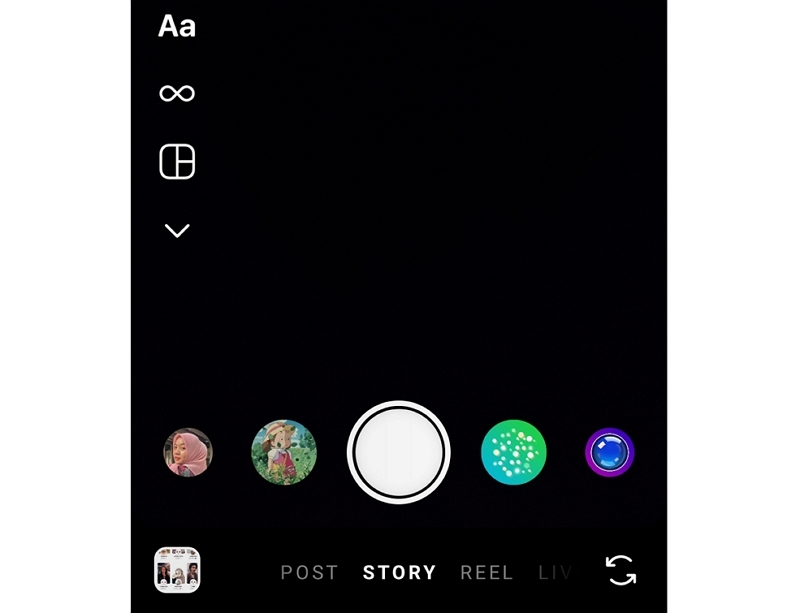
Step 2. Browse and search the effect
Secondly, scroll through all the effects until you reach the button “Browse Effects.” It’s time to click it and then on the “Search” icon.
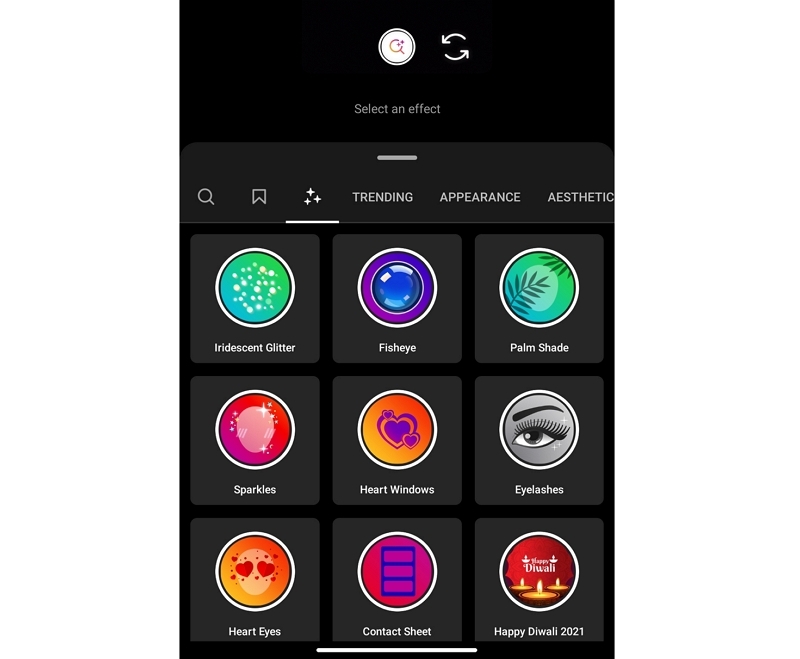
Step 3. Insert “Cartoon Face”
The third and last step is to insert “Cartoon Face” and get multiple effects with this name. You can test to see how it appears and whichever filter you like, capture a selfie, and either post or save it for later. That’s all!
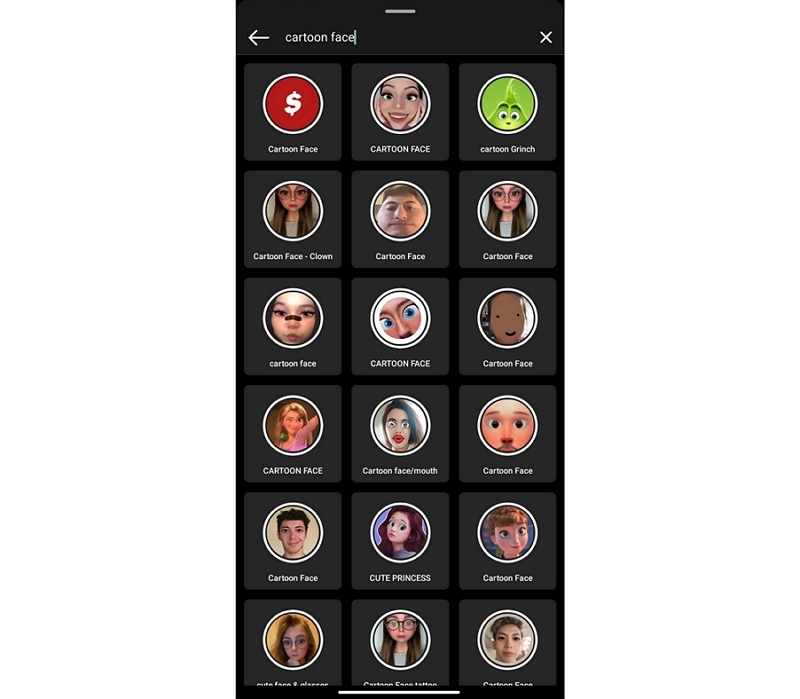
TikTok: How to Get Disney Filter on TikTok?
TikTok is a popular social media platform for its trendy videos. Not only does it provide you with multiple video effects for real-time capture, but it also lets you upload & personalize videos from your gallery before posting them on the feed. Even you can beautify, add filters, and change the video speed if required.
Below is the procedure to get the Disney filter on the TikTok application:
Step 1. Log in to your account
The first step is signing up or logging in to your already existing TikTok account. Now, click on the “+” section in the middle to get on to the camera screen.
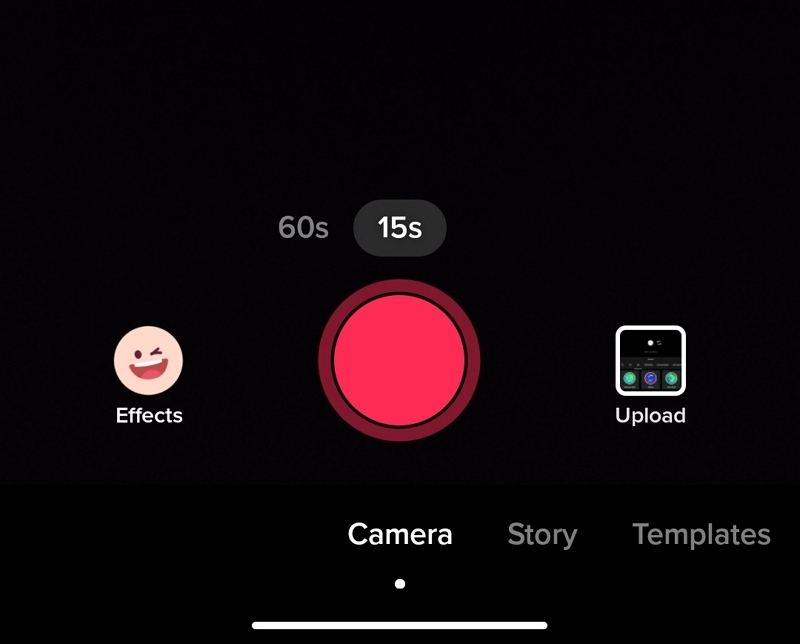
Step 2. Browse and search the effect
Now, you must tap the “Upload” tab from the left side of the red camera button. Select the already saved picture/video with the Disney filter from Snapchat.
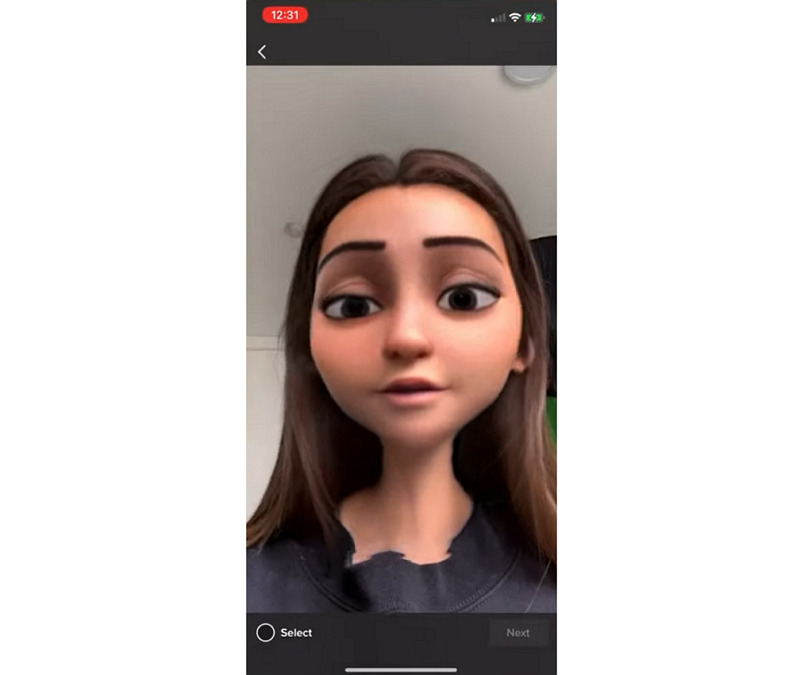
Step 3. Post to Story
Once selected, click “Next,” add effects, filters, & stickers, and hit “Post to Story.” You are all done!
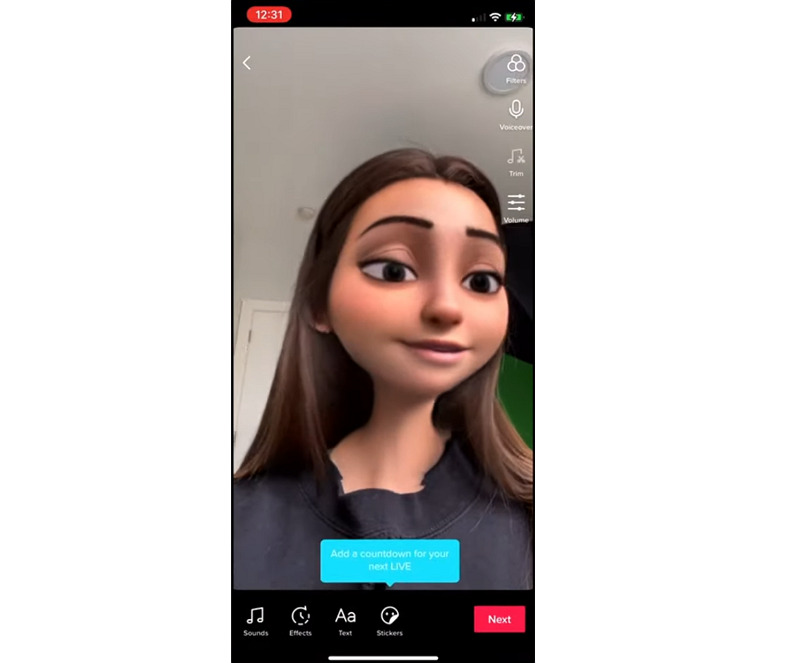
Bonus Tips: Create a Trending Video on Instagram, TikTok & Snapchat
Besides getting amused with the Disney filter, do you want to try some funny filters to create a trending video on TikTok, Instagram, and Snapchat? If yes, HitPaw AI Face Animator can help you easily with that. It assists you in making incredible facial expressions out of your normal selfies for nothing but fun.
Further to that, you can upload the photo and let the magic happen since it aids you with advanced AI technology processing. You only have to select any desired GIF option from the four templates. Even this tool works in a way that keeps image quality intact. However, you have to submit your name & email address to make it work.
Features
- Support almost all popular image formats to import
- Offer drag-and-drop support for easy uploading
- Provide you with four unique funny templates
- Ensure complete data privacy while processing
- Help you create a video in only three steps
- Send the processed animated videos via email
Let’s follow the proper steps to create a trending video for multiple social apps:
-
Step 1. Once you have opened the website of HitPaw AI Face Animator on your browser, it’s time to click “Upload a Photo” and browse the desired image. Now, select the image in the rectangular box and tap “Confirm” to upload.

-
Step 2. The second step is dragging the mouse to the required GIF template and pressing the “Use this Template” button to proceed next.

-
Step 3. From the following interface, you are supposed to enter your email address with your first & last name. After that, hit the “Synthesize Video” button, and wait for 20-30 minutes. You will receive an email with the animated video. That’s all!

Final Thoughts
With the magic of evolving technology, you can turn your childhood dreams of becoming a Disney prince/princess into reality. Besides Snapchat, TikTok and Instagram offer 3D animated style filters to revamp your look into your favorite Disney character.
People can even share these selfies with friends; however, it’s a must to follow the correct procedure to try this filter on different social apps. And the above write-up covers it all. In contrast, you can create trendy and funny videos for social media using a credible online tool, HitPaw AI Face Animator. So why not try it once now?
(*Final Reminder: This guide is for informational purposes only and does not constitute legal advice. Before using the relevant features, please make sure to:
① Consult a qualified legal professional in your jurisdiction to evaluate any legal risks that may apply;
② Carefully read and fully understand the HitPaw Term of Service and HitPaw Privacy Policy;
③ Ensure that all generated content complies with applicable local, state, and federal laws and regulations, particularly those related to synthetic media and deepfake technologies.)

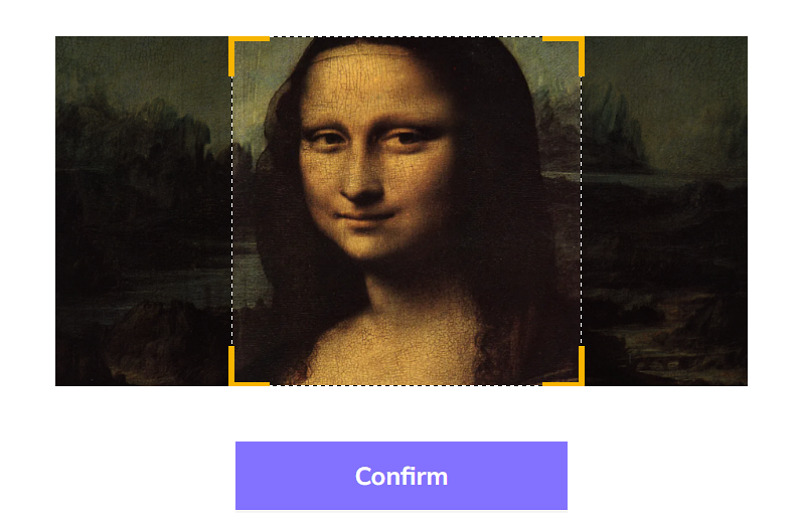
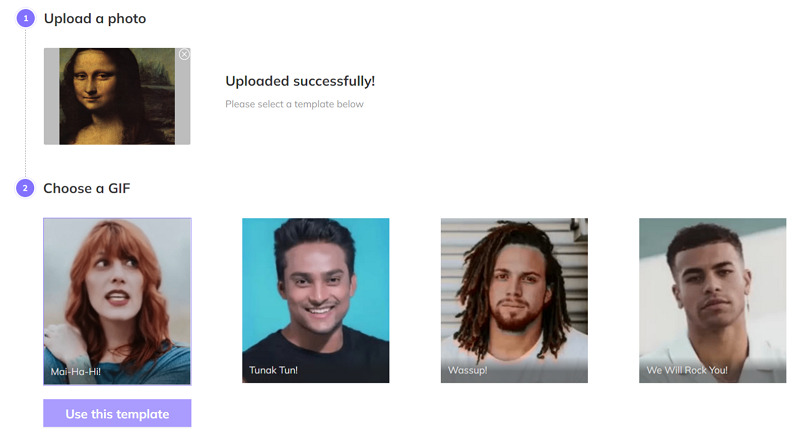
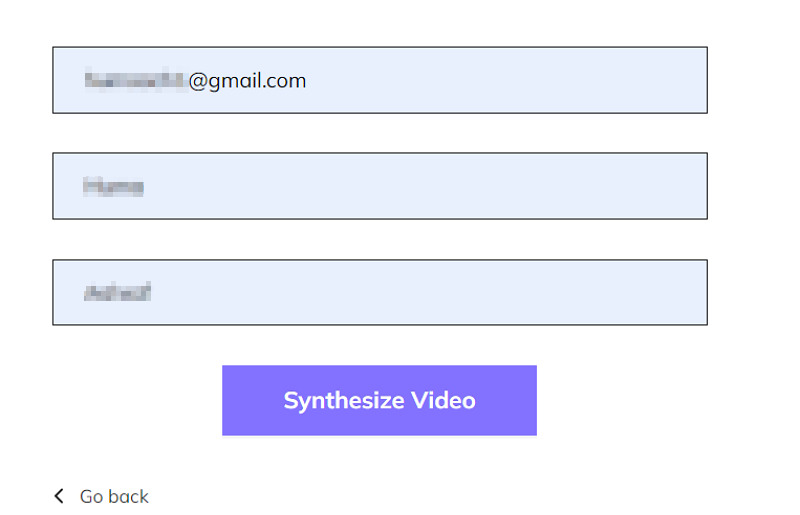


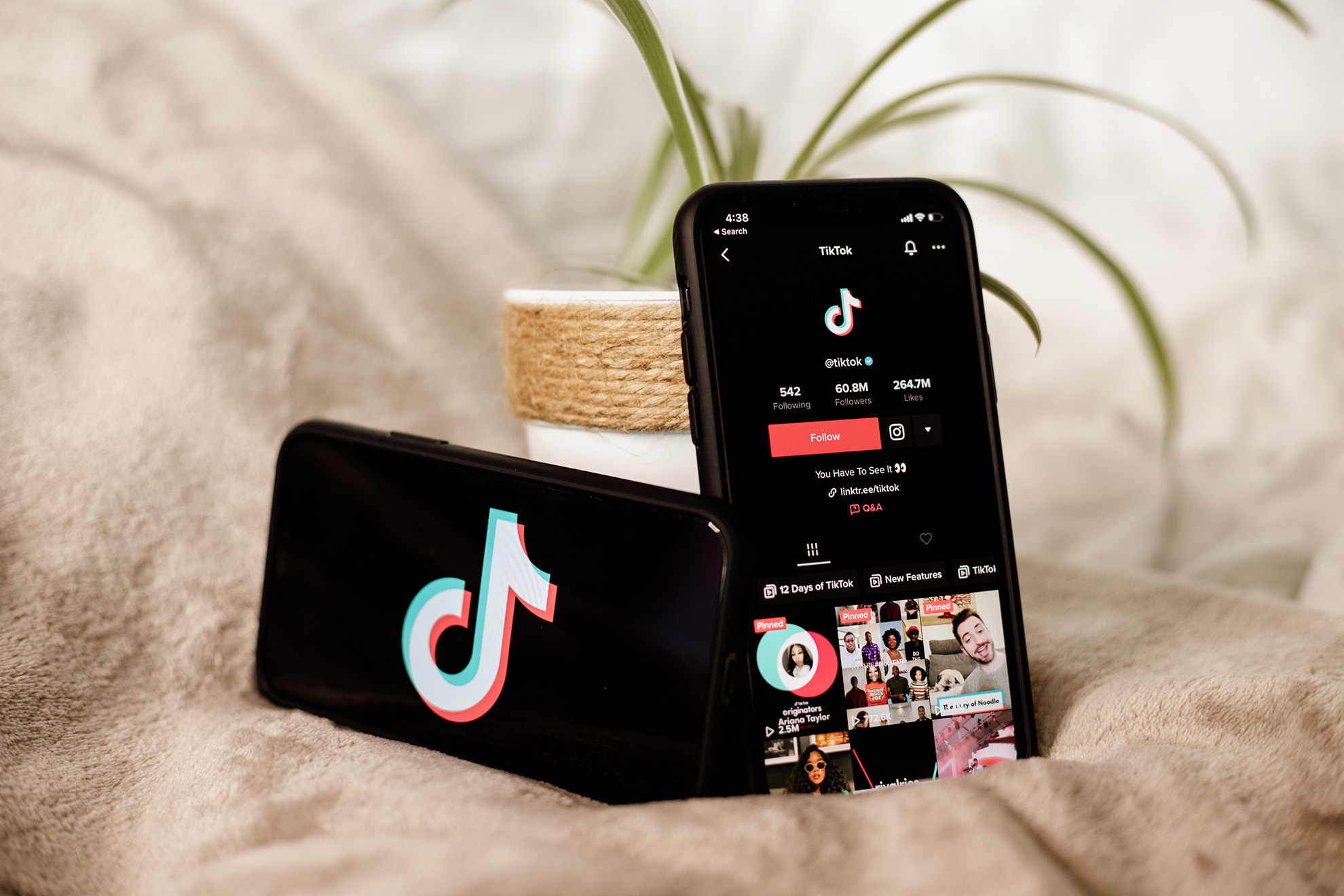
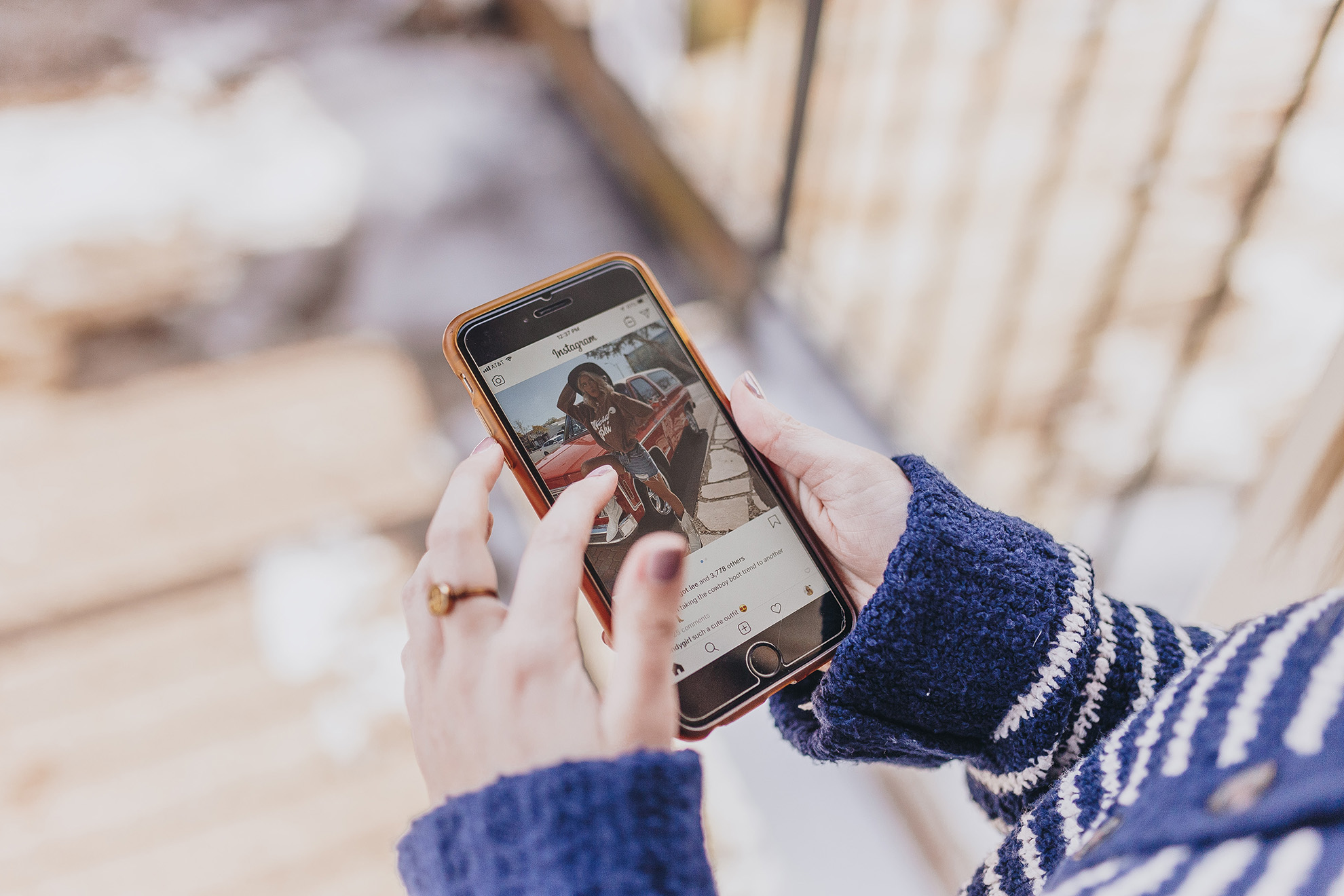


Home > Learn > How to Get Disney Filter on Instagram, TikTok & Snapchat (2026)
Select the product rating:
Natalie Carter
Editor-in-Chief
My goal is to make technology feel less intimidating and more empowering. I believe digital creativity should be accessible to everyone, and I'm passionate about turning complex tools into clear, actionable guidance.
View all ArticlesLeave a Comment
Create your review for HitPaw articles