Create a Killer Twitch Profile Using the Best Twitch Avatar Maker
Choosing the right Twitch avatar can say a lot before you even go live. Should it match your personality, your content style, or both? And how do you even make one that stands out from the rest? In this guide, we're going to walk you through how to use the best Twitch avatar maker to create something that actually fits your channel.
Enhance Now!Part 1. What Is Considered a Unique Avatar for Twitch?
Twitch streaming is not always about showing off what you know about gaming. Your profile needs to stand out so that your viewers can recognize you and relate to you as soon as you stream something. It is all about your personal identity, and a unique avatar on your Twitch profile can boost that up. So before making one with a Twitch avatar maker, here are some of the most popular choices of profile pictures to give you an idea.
Gaming Avatars That Match Your Channel Energy
When your Twitch is all about gameplay, a gaming avatar already fits naturally. You can go with something that reflects the type of game you usually stream. For example, in FPS channels, a character in tactical gear works well. On the other hand, when the content leans into fantasy or roleplay, then a knight, a warrior, or even a wizard with a dark hood fits better. These avatars act like visual cues, so when someone sees your profile picture, they immediately get the tone of your channel.
Minimalist Designs Keep It Simple But Recognizable
Let's say your Twitch channel has more chill commentary or general chatting rather than fast-paced action. A minimalist avatar works better here. It could be a cartoon headshot, a flat color face with sharp outlines, or just a symbol that matches your name or theme. The key here is not to overcrowd your profile with too much going on. It keeps things cleaner and gives your audience a straight point of reference to remember you by.
Fantasy or Mythical Avatars for a More Dramatic Look
Now, if you love storytelling, RPGs, or cosplay streams, then you already belong in the fantasy lane. A mythical creature avatar like a dragon tamer, forest elf, or armored sorcerer can pull in viewers who expect drama, lore, or themed content. This style connects with an audience who's also into creative world-building, and it sets the tone before you even speak.
Abstract or Artistic Avatars If You Want a Different Feel
This one's for you if your content doesn't follow a traditional format. Maybe you mix music, visuals, or creative experiments live. An abstract avatar like a paint splash face, geometric shapes, or a distorted digital face works here. It doesn't follow the usual look of a gamer or a vlogger, which means it already puts you in a space that's outside the usual Twitch crowd.
Cyberpunk, Punk, or Futuristic Avatars for Bold Style
If you're into tech games, synth music, edgy opinions, or anything that taps into those underground cultures, this style speaks for you. Neon skin tones, robotic eyes, split-color hairstyles-those little changes on the avatar give people a clear sense of your bold taste. It's also perfect when your overlays and channel graphics match that digital street style.
At the end of the day, you just want your avatar to reflect who you are when the mic goes on. You don't need to overthink the design, but you do need to stay honest to your vibe. That's the one thing people really connect with when they follow your channel.
Part 2. How to Make a Twitch Avatar with Your Photo
If you want to make a Twitch avatar out of your photo that resembles you a bit, HitPaw FotorPea is an amazing software for that purpose. You can quickly install it on either your Windows PC or Mac system. HitPaw FotorPea has a built-in AI generator that can convert a regular image of yourself into an avatar, ready to use on your Twitch profile. Every feature you need is inside one place, so you don't have to rely on any external websites or plugins.
So here are the steps to use HitPaw FotorPea Twitch avatar maker.
Step 1. Launch HitPaw FotorPea and Open the AI Generator
First things first. Go to the HitPaw FotorPea official site and download the software. Then, install and launch it. Once you're inside the main window, look at the top of the menu. One of the main features listed there is the AI Generator. Click on it to open the editor and wait for the tool to load properly.
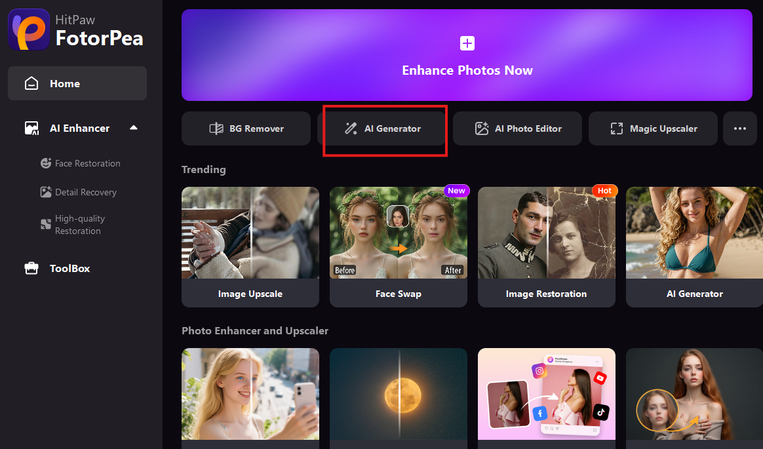
This is where everything begins to make an avatar. You'll see the canvas and the right bar that lets you experiment with different settings.
Step 2. Select the Image to Image Option
When the AI Generator opens, you'll notice two options at the top right side of the panel. One says Text to Image and the other says Image to Image. For Twitch avatars made from your own photo, you need to click Image to Image.
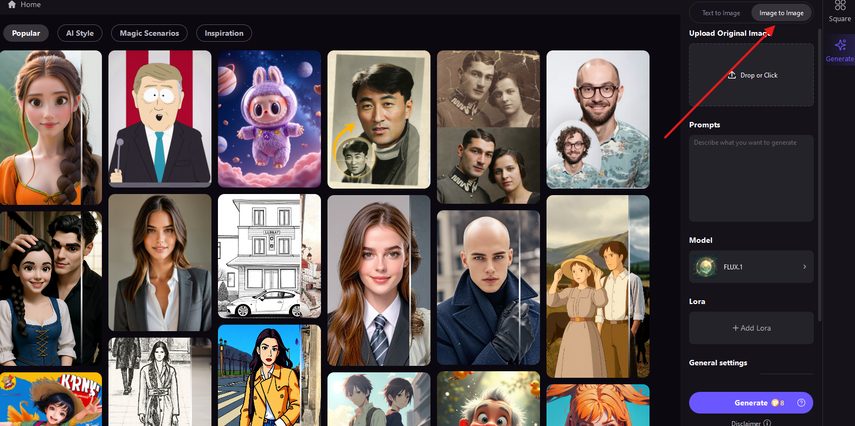
This feature allows you to upload an actual picture of yourself so the software can generate an avatar based on that input.
Step 3. Upload Your Photo and Enter a Prompt
Under the Upload Original Image section, click the box to upload your picture, or you can simply drag and drop it into the tool. Try to use a photo of yourself that is anything but blurry or dark.
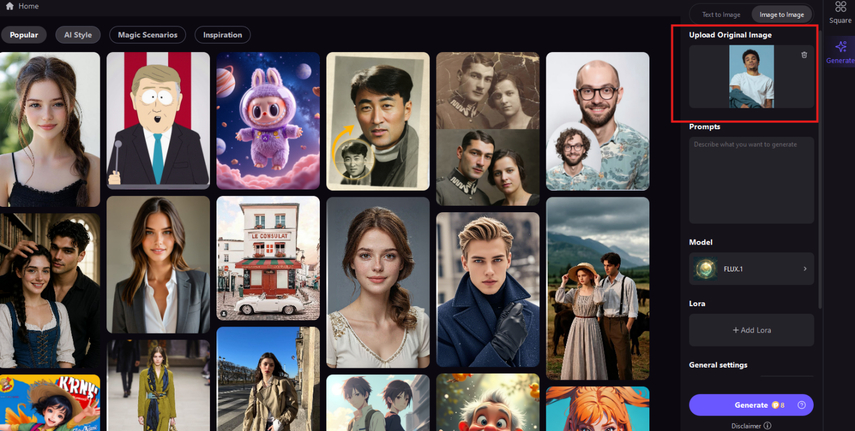
After the image loads, there is a text prompt box below it. In this box, type something that gives a clear idea of what type of Twitch avatar you want. You can write something like "create a gaming avatar for Twitch profile" or anything close to that description. The software uses your photo and the prompt together to decide what style to apply.
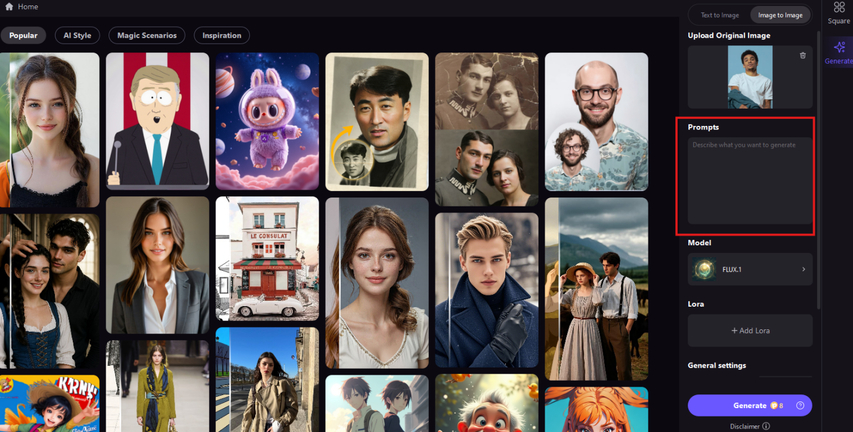
Step 4. Choose a Model and Generate the Avatar
Under the prompt box, you'll see a dropdown menu that lets you pick a generation model. The three main options are Flux.1, Stable, and Stable Diffusion. Each model gives a slightly different visual finish, so it's fine to test them one by one. Once you've selected the model, press the Generate button. It will take a few seconds to process your image and prompt before showing the result.

Step 5. Export and Save the Final Avatar
After the processing is done, you will see 4 variations of your Twitch avatar. Take a moment to review them. Then hover over your pick that closely matches your persona on Twitch and click the download icon at the bottom right to save it directly on your device under the FotorPea local folder.
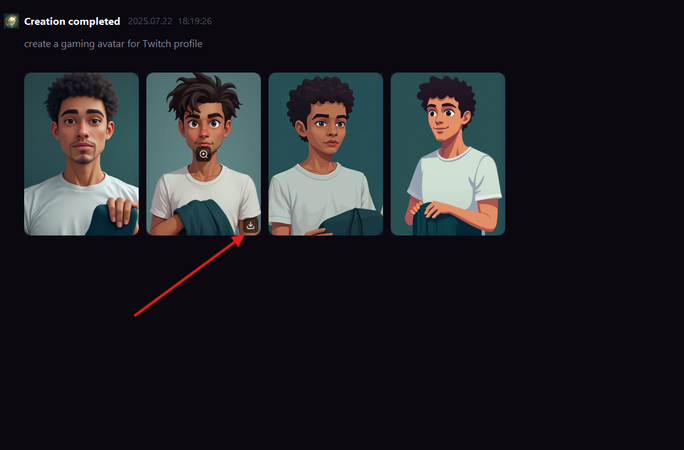
You now have a fully custom avatar that matches your vibe and adds a personal touch to your Twitch channel.
Part 3. How to Make a Twitch Avatar from a Template
If you don't want to start from your own photo, the other way is to use a ready-made template. The same HitPaw FotorPea software gives you plenty of those, and they already come in different styles. All you have to do is choose one, change the prompt to fit your Twitch vibe, and generate the avatar. It's a quick option when you just want something clean, themed, and ready to go right away.
Here are the steps:
Step 1. Select a Template Inside the AI Generator
Once you open HitPaw FotorPea, go to the AI Generator section from the main dashboard. When it loads, look at the middle of the screen. That's where all the templates show up in a vertical row. Each one has a different character style-some look cartoonish, some look a bit edgy or fantasy-inspired. Hover over any suitable template that catches your eye and you'll see a button appear that says Remix. Click on that to get started.
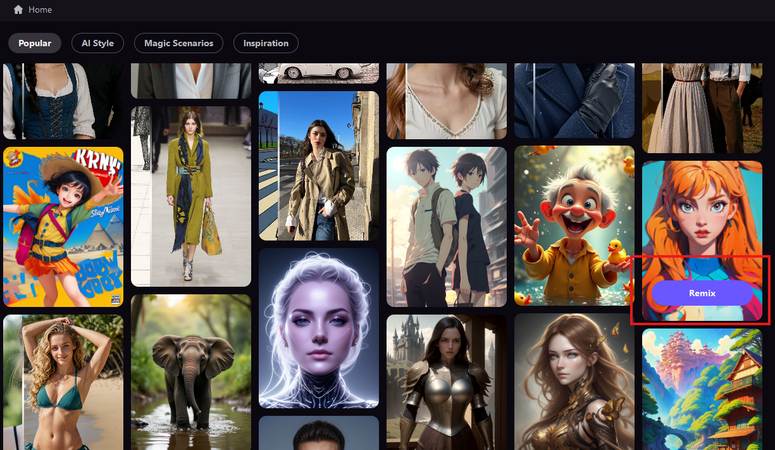
Step 2. Use the Text-to-Image Tool with the Style Already Applied
As soon as you hit Remix, FotorPea automatically switches you into the Text to Image editor. You don't have to pick the model or style manually, because it already loads with the same visual theme from the template you chose. This part saves you time since you don't need to build the look from scratch. Just let the style stay the way it is and go down to the prompt field under the image preview.
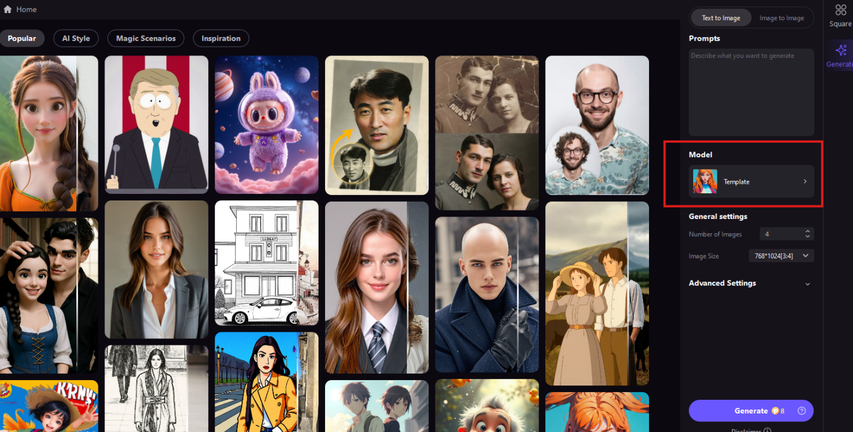
Step 3. Write Your Prompt and Generate the Avatar
Now that the template and model are locked in, you just need to guide it with the right kind of prompt. In the text field, write something like "create an avatar for Twitch profile" or adjust it based on the theme you picked earlier. Try to keep the prompt short and to the point. Once that's in place, scroll down a little and hit the Generate button to let the tool process everything and create the avatar preview.
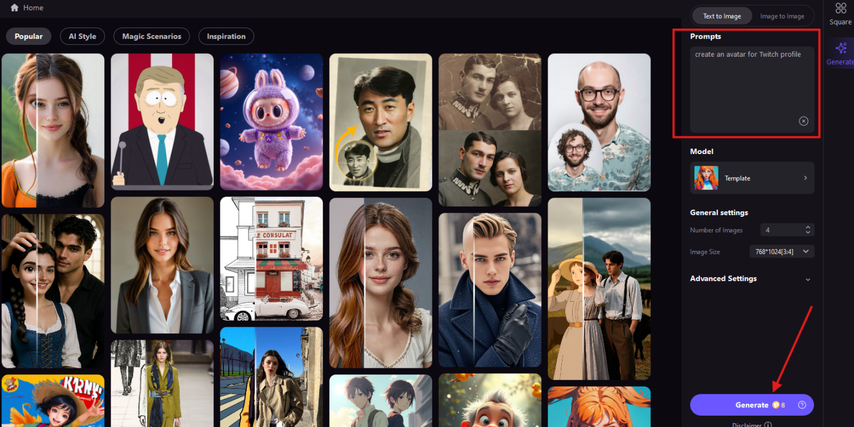
Step 4. Save the Result and Upload It to Your Profile
Like before, the default setting allows you to preview 4 generated avatars. They all already reflect the style from the template you picked earlier. Pick one that looks right for your channel, hover it, and download it. Now it's ready to use as your Twitch avatar. You didn't have to start from zero, and it still matches the kind of vibe you want to send out to new viewers.
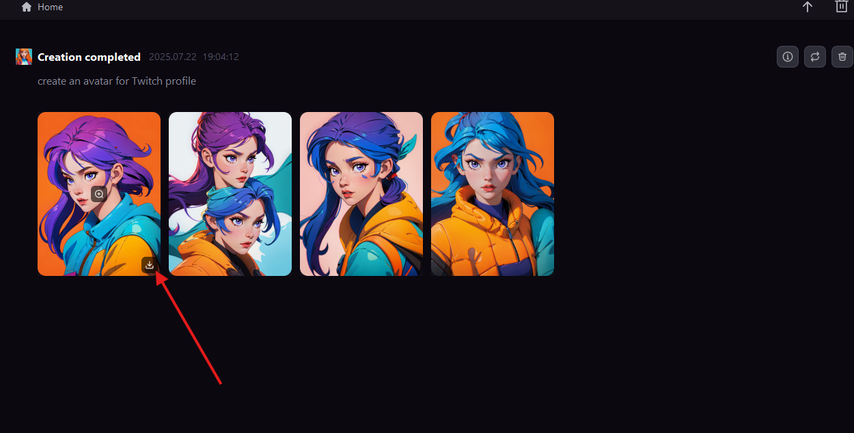
Part 4. What Is the Best Size for the Twitch Avatar?
When you're setting up your Twitch avatar, always choose the 256x256 pixels size. That's the sweet spot Twitch recommends for profile pictures. It fits the display space perfectly and avoids that weird blur or pixel stretch that can happen when you upload something too large or uneven. Bigger images might still go through, but they don't always look right when Twitch shrinks them down.
The good part is, HitPaw FotorPea already takes care of this. You don't have to go to another tool just to resize things. Whether you're using your own photo through Image to Image or choosing one of the templates, select Custom under the General Settings and set the resolution to 256x256 before you generate.
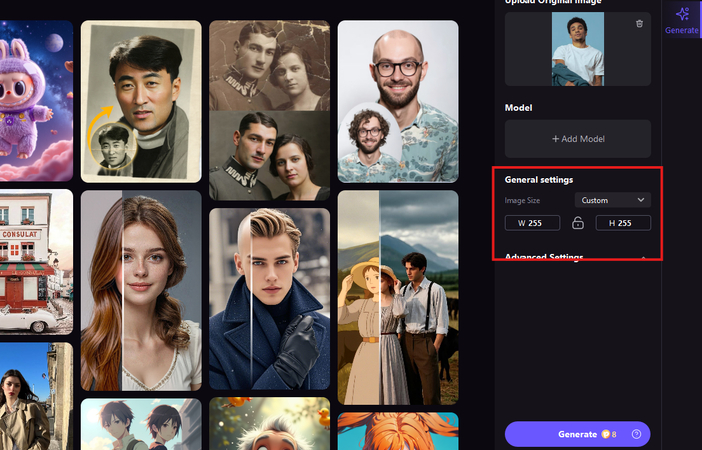
It gives you a ready-to-upload avatar that fits straight into your Twitch profile without needing to adjust anything afterward. So it's all handled in one place, no extra steps.
Part 5. FAQs of Twitch Avatar Maker
Q1. How do you make an avatar on Twitch?
A1. To make an avatar on Twitch, you can use a tool like HitPaw FotorPea. Just open it, pick the AI Generator, and either upload your photo or select a template. Once you generate the avatar, save it in the right size and upload it to your Twitch profile settings.
Q2. What is the best Twitch avatar maker?
A2. The best Twitch avatar maker is HitPaw FotorPea. It can help you create an avatar out of your own photo and give you customizable templates that already match different styles. You can also adjust settings like image size or pick a generation model like Flux or Stable Diffusion.
Conclusion on Twitch Avatar Maker
In this guide, you've seen the best ideas for a unique Twitch avatar and how to create one using HitPaw FotorPea. You can use your own photo or choose a template if you'd rather not show your real face. We also covered the right size for your avatar and how HitPaw takes care of that too. So go on, create one, and use it on your Twitch profile to show your distinct personality.



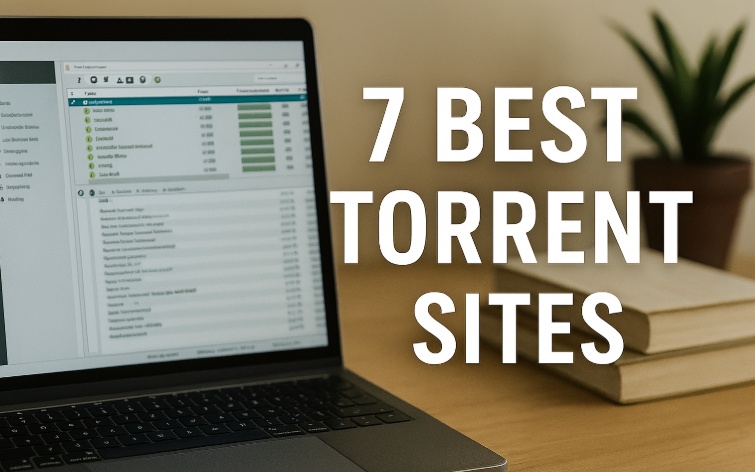


Home > Learn > Create a Killer Twitch Profile Using the Best Twitch Avatar Maker
Select the product rating:
Natalie Carter
Editor-in-Chief
My goal is to make technology feel less intimidating and more empowering. I believe digital creativity should be accessible to everyone, and I'm passionate about turning complex tools into clear, actionable guidance.
View all ArticlesLeave a Comment
Create your review for HitPaw articles