[Updated] How to Use Pixlr Background Remover
Regardless of whether you're aiming to use a picture for personal or commercial purposes, the background of a photo is one of the most important. A blurry or irrelevant background in a photo can spoil the beauty of your photos.
You can remove the background from a photo, and Pixlr Background Remover might help your cause. This post is all set to help you know how to remove the background in Pixlr, making the background transparent.
Part 1: How to Remove a Background in Pixlr
If you intend to remove the background from a photo, you might opt for the Pixlr Background Remover. It is a fantastic app that allows you to edit photos and perform various editing techniques. Luckily, the interface of Pixlr is pretty manageable, and you won't find any issues when removing the background from an image.
Although you might at times struggle to export the photos from this photo editor, this tool is undoubtedly worth a try.
Here's how to remove the background in Pixlr.
-
1.Navigate to the official website of the Pixlr Web Editor app and tap on the ''Create a New Image'' icon to upload the image.

-
2.Now, you'll need to type in the name of the photo you've uploaded. Next, tick the '' Transparent'' checkbox and click on ''OK''. Doing so will help you generate a new picture with a transparent background.

-
3.Navigate to the menu bar on your screen and click on the ''Layers'' icon. Next, select the ''Open as image layer'' icon. This process assists you in launching your picture as a new layer.
-
4.Navigate to the menu bar on your screen and click on the ''Layers'' icon. Next, select the ''Open as image layer'' icon. This process assists you in launching your picture as a new layer. Navigate to the menu bar on your screen and click on the ''Layers'' icon. Next, select the ''Open as image layer'' icon. This process assists you in launching your picture as a new layer.

-
5.Navigate to the menu bar on your screen and click on the ''Layers'' icon. Next, select the ''Open as image layer'' icon. This process assists you in launching your picture as a new layer.

-
6.Navigate to the menu bar on your screen and click on the ''Layers'' icon. Next, select the ''Open as image layer'' icon. This process assists you in launching your picture as a new layer.
-
7.After renaming the picture, you'll need to tap on the ''Format'' icon and select the photo format you'd like to download the photo. Since the PNG image format supports transparent backgrounds, selecting PNG as the destination image format is most recommended.

-
8.Tap on the'' OK'' icon and select the location on your PC you intend to download the photo with a transparent background. Next, click the '' Save'' icon to download the photo onto your PC.
Part 2: How to Create A Transparent Background in Pixlr APP
Pixlr is an unbelievable app available for both Android and iPhone users that can help you erase the unwanted background, making the background pleasing to the eyes.
To create a transparent background for your photo without tinkering with the overall picture quality, you must consider storing the images in PNG photo format. The Pixlr app can help you create a transparent background, and you can take this route for efficient results.
Here's how to remove transparent background in Pixlr APP.
-
1.After visiting the Google Play Store or App Store, you'll need to install the Pixlr app on your mobile device. Next, click on the ''Open Gallery'' icon to upload the photo you'd like to remove the background.

-
2.Since Pixlr comes up with AI technology, it automatically erases a photo's background. Once Pixlr makes your photo's background transparent, you'll need to preview the changes. Next, you can edit the image appropriately, as Pixler lets you change the background color.

-
3.After making the image's background transparent, you can export the image to your desired location.

Part 3: Best Pixlr Alternative to Remove Background Online
Despite the popularity of the Pixlr app, many people have complained about facing some issues while erasing the background. So, you might look for an alternative to Pixler background removal. Why would you look for other options when you've got a massive online background remover in the shape of HitPaw Online Background Remover?
From allowing you to remove the background from a photo to adjusting the size and color of pictures, HitPaw Online Background Remover has multiple editing options for you.
Main Feature of HitPaw Online Background Remover
- It helps you create a transparent background easily.
- Customize or change the image background.
- Make some simple edits on your image, like resize.
- No installation required.
- Free to use.
- 100% safe and no watermark.
- Doesn't tinker with the resolution of photos.
How to remove the background from an image via HitPaw?
-
1.Turn on your PC and navigate the official HitPaw Online Background Remover website.
-
2.Next, click on the ''Choose File'' option to upload the photo you'd like to get rid of the background from. Once the image is uploaded into the main interface of HitPaw Online Background Remover, you'll need to click the Remove button to proceed.

-
3.Click on Download button after a few seconds.

-
4.After removing the background from a photo, click on the ''Download'' icon to export the edited image on your PC.
Final Thoughts
Opting for Pixlr remove background is an appropriate option as it might assist in removing the unwanted background from your photos and generate a transparent background.
However, if you're worried about the shortcomings of Pixlr, we've also mentioned the best alternative to Pixlr, HitPaw Online Background Remover. It is a free online background remover that lets you quickly erase the background from a photo.

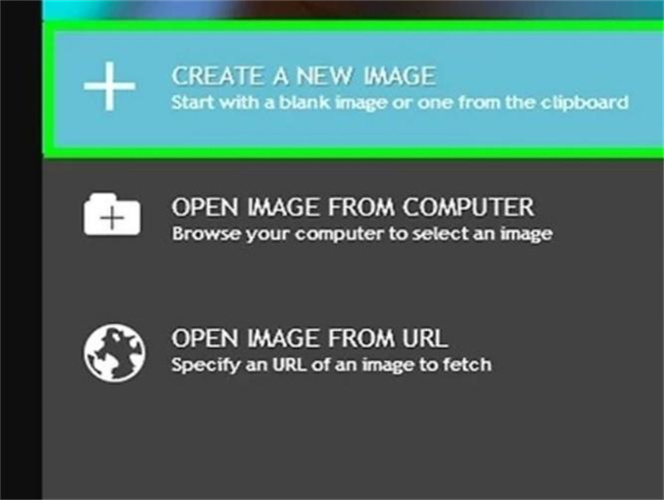

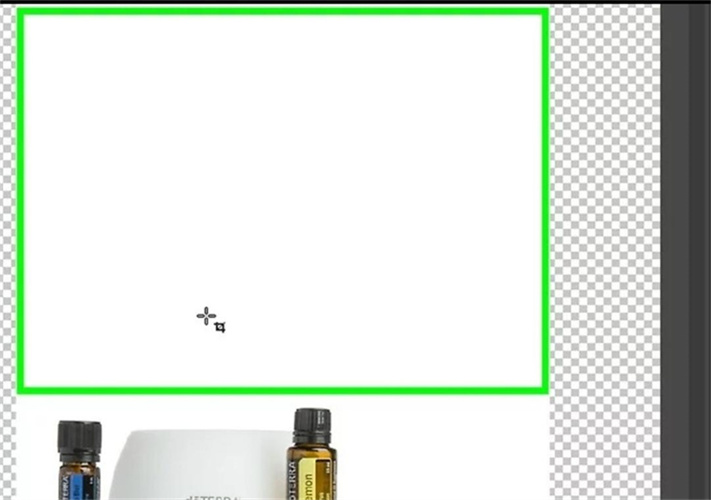
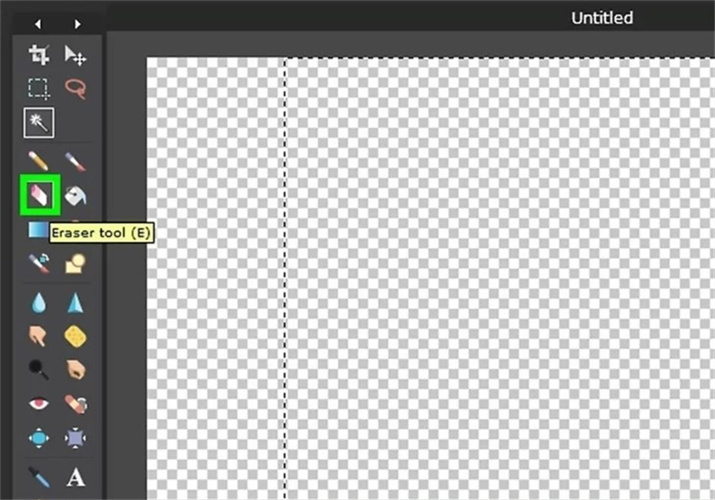
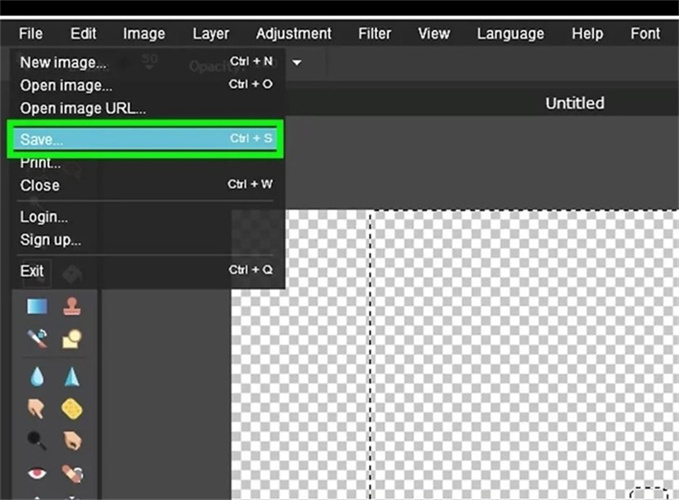
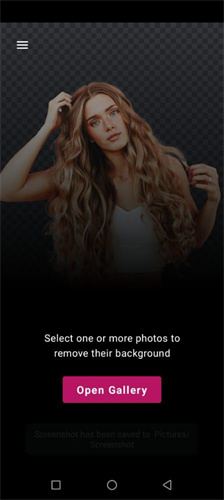
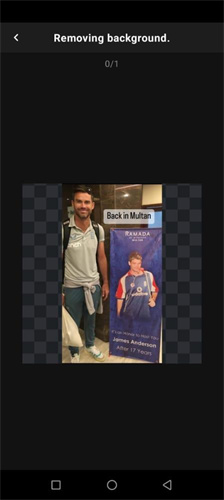
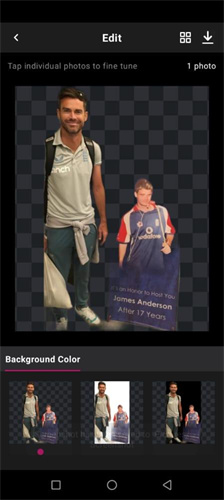
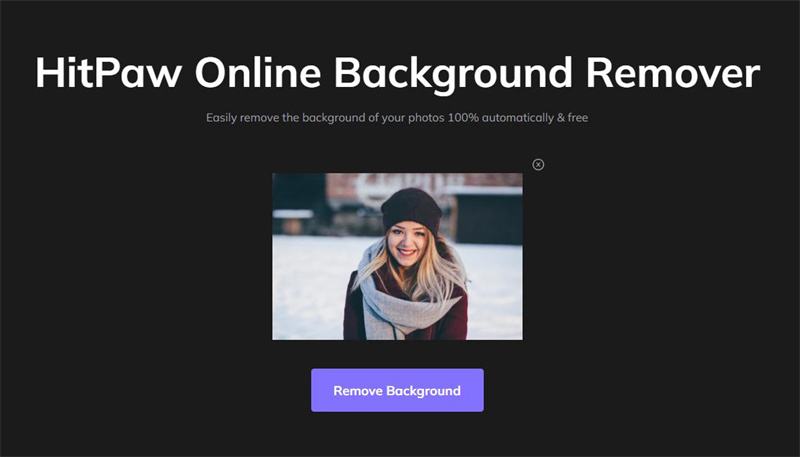
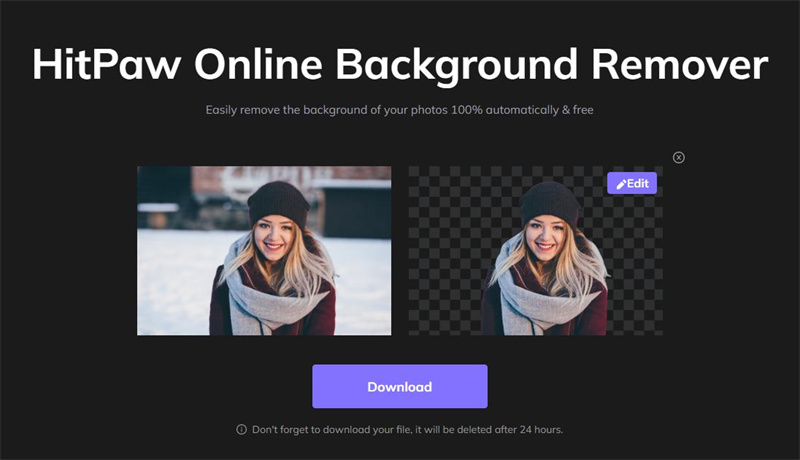






Home > Learn > [Updated] How to Use Pixlr Background Remover
Select the product rating:
Natalie Carter
Editor-in-Chief
My goal is to make technology feel less intimidating and more empowering. I believe digital creativity should be accessible to everyone, and I'm passionate about turning complex tools into clear, actionable guidance.
View all ArticlesLeave a Comment
Create your review for HitPaw articles