How to Speed Up Videos on Instagram the Easy Way in 2026
If you're trying to speed up a video for your Instagram Story, there's a small hiccup-you can't do that inside the Instagram app. There's just no option for it. But if you've already recorded a video and want to post it on your Reels or Feed, then yes, you can speed it up before uploading. Also, if you're recording a Reel directly using the Instagram camera, you do get the speed setting right there. So, in this article, let's talk about how to speed up videos on Instagram for a Story, Reel, or a regular post.
Create Now!Part 1. How to Speed Up Videos on Instagram - Pre-Recorded Videos for Posts
If you've already recorded a video and want to post it on your Instagram Feed, you don't need any extra tools. Instagram gives you a built-in speed adjustment option when you select a video as a post, so you can speed it up right inside the app.
Here's how to do this:
Step 1.Open the Instagram app on your phone. On the home screen, look at the bottom menu-you'll see a plus icon right in the middle. Tap on that to get started with uploading your video.

Step 2.Here you'll see different options at the bottom like POST, Story, and Reel. Make sure POST is selected. Then pick your video from the Recents tab or browse through your gallery. Once you select it, the video will show up in the top preview window.

Step 3.Once you land on the next screen, a few different options show up. Look at the bottom left corner; there is an Edit video button. Go ahead and tap on it to open the editing screen.

Step 4.Just slide the bottom menu to the right a little, and tap on the Speed icon when you see it. That's where you can adjust how fast the video plays.

Step 5.Now, all you have to do is drag the slider to the right to increase the speed of your video. As you do that, the total time of the video in the timeline above visibly shrinks, so you can tell it's speeding up. Once it looks right to you, tap the checkmark icon to save the change.

Step 6.Finally, you can write a caption, add some hashtags, tag people, and even drop a location if you want. Once you've done all that, tap Next, then hit Share to post your video on Instagram as a regular Feed post.

Part 2. How to Speed Up Videos on Instagram - Pre-Recorded Videos for Reels
If you've already got a video saved on your phone and want to share it as a Reel, Instagram lets you speed it up before posting, too. The steps are pretty simple, and everything happens inside the app.
Here's how:
Step 1.Tap + in the bottom menu of the Instagram app. Then select REEL from the options. This opens up the New reel menu, where you can get started and choose a video to speed it up.

Step 2.Tap on the Edit video button sitting at the bottom left corner of the screen. That's where you can start adjusting things for your Reel.

Step 3.On the next screen, you'll see the Edit option again at the bottom left corner. Tap on it one more time to continue editing your Reel.

Step 4.A bunch of options show up in the bottom menu. Just tap on Speed to open the speed controls for your video.

Step 5.Move the slider to the right to increase the speed of your video. As you do that, the total time limit of the video in the timeline above shrinks, just like before. Once you find the speed you're happy with, tap the checkmark to save the setting.

Step 6.Finally, tap the blue forward-pointing icon at the top right, then write a caption, add some hashtags, mention a location, and tag people. Once everything looks good, just tap Next to share your real-time captured video as a Reel.

Part 3. How to Speed Up Real Time Videos on Instagram
If you want to speed up a video while capturing it using Instagram's built-in camera, that's possible-but only under the Reels section. This option doesn't show up in Stories or regular Posts, so you'll need to stick with Reels for this.
Here's how to do it step by step:
Step 1.Tap + on your Instagram main dashboard, and select REEL to go into the New reel menu. Instead of browsing your gallery, tap the camera icon, which is the first option under the Recents tab.

Step 2.Now, start recording the video by tapping the circle in the middle of the screen and tap again to end the recording. Then, tap Next.

Step 3.Like in the above section, tap the Edit video button at the bottom left corner and then tap Edit again to land on the video editing settings page for your reel. Here, go to the bottom of the screen and tap the Speed icon to set the speed controls of your video.

Step 4.Move the slider to the right to increase the speed of your video. The timeline above will clearly show its total shrunken time. When you find a speed that matches your need, tap the checkmark icon to save the setting.

Step 5.Finally, tap the blue forward-pointing icon sitting at the top right corner of the screen. That takes you to the final step. Here, you can type in a caption, add a few hashtags, tag people, and even drop a location if you want. Once everything looks good, just tap Next to share your video as a Reel.

Part 4. How to Speed Up Video While Capturing on Instagram
If you're using the Instagram camera to capture a video, you can adjust the speed before hitting record. This way, the video gets recorded at the speed you picked right from the start, so there is no need to edit it for the speed adjustment afterward.
Let's find out hw to do this:
Step 1.On the Instagram Home screen, tap plus, and select REEL to go into the New reel menu. Here, tap the camera icon showing as the first option under the Recents tab.

Step 2.Before tapping the record button, you'll see the speed controls right at the top of the screen. When you tap it, you can speed up the video on Instagram according to your choice.

Step 3.Finally, tap the circle, and the video will now record with the new saved settings, which you can share as a Feed post or reel.
Part 5. How to Speed Up Videos on Instagram for Stories
As already mentioned above, you can't speed up pre-recorded or real-time videos for the Story section on Instagram. There's no option in the app to do that in the Stories editor. So, to get it done, you'll need to use another tool. HitPaw Edimakor is a great pick for this-it lets you speed up your video easily before uploading it as a Story. The software is free to use for this purpose on your Windows and Mac PC.
How to do this:
Step 1.Head over to the HitPaw Edimaker official website and download the version that matches your system-either Windows or Mac. It's completely free. Once the download finishes, click on the .exe file to install it on your PC. After that, launch the software and select New Project on the main dashboard.

Step 2.Now, a new editor opens up. Look at the top left menu, and there you'll see an option called Import Files. Click that to upload the video you want to speed up for your Instagram story into the editor, which will show up afterward.

Step 3.Next, drag the uploaded video into the timeline at the bottom. Just grab it from the media section and drop it right into that lower panel to move forward.

Step 4.When you click the video in the timeline, a preview window pops up on the top right section. On the top menu there, you'll see the Speed option-just click on it. A set of speed controls shows up, and you can use your mouse to pick any speed you want, ranging from 0.5X to 2X. Then, play the video in the preview window to confirm the increased speed.

Step 5.If you only want to speed up a specific part of the video, click on Speed Ramping under the Speed menu. This opens up a bunch of custom templates shown as graphs. Each graph controls how the speed changes across your video. For example, if the graph has a line that goes up and down, the upward parts mean that section of the video will play faster. Just pick the one that fits what you're looking for.

Step 6.The best part is, you can also tweak the template yourself. Just click to add points on the graph and tell the editor exactly where you want to speed up the video. It's super easy to adjust it your way. Now play the video again and verify it is doing exactly what it's supposed to do. Next, click Export.

Step 7.In the Export menu, you'll find a bunch of settings to customize how your video gets saved. You can set the video format to MP4 or something else, adjust the resolution, pick your preferred encoding, and set the bitrate and framerate. Once everything's set the way you want, just click Export to save your video.

Step 8.Finally, move the exported video file to your phone. Then open Instagram, select Your story from the top menu, choose the video you just transferred, and share it like you normally would on Instagram.
Part 2. FAQs of How to Speed Up Videos on Instagram
Q1. Is there a way to speed up a video on Instagram?
A1. Yes, but it depends on where you're posting. For Reels and Feed posts, Instagram has built-in speed controls. You can adjust the speed before posting or during capture for Reels.
Q2. How can I speed up a video I already recorded?
A2. If the video is already saved on your phone, just upload it as a Reel or Feed post. Instagram lets you edit the speed using the built-in tools. Just tap the edit options, select Speed, and adjust it using the slider before sharing your video.
Q3. Can I speed up a video on Instagram for Stories?
A3. Instagram doesn't have any speed controls for the Story section. So, if you want to post a faster video there, you'll need to use something else. HitPaw Edimakor is a great choice-it lets you quickly speed up your video with the usual controls and custom speed ramping.
Conclusion on How to Speed Up Videos on Instagram
So that's everything you need to know about how to speed up videos on Instagram, whether you're posting to your Feed, capturing Reels in real-time, or prepping something for Stories. Each section of Instagram handles video speed a little differently, but now you know exactly what to do. Pick the method that fits your post, tweak the speed, and share it the way you want-fast and smooth.


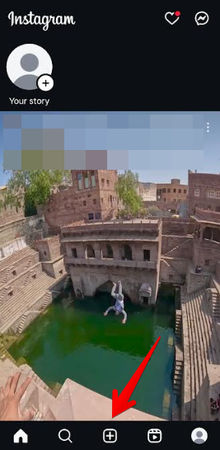
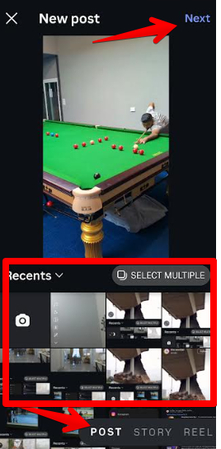

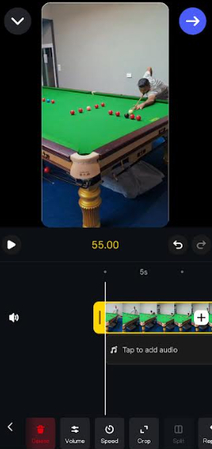
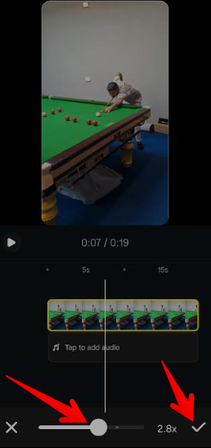
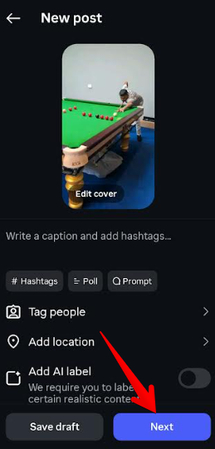
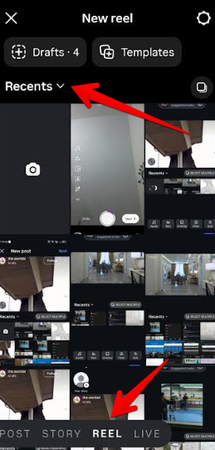
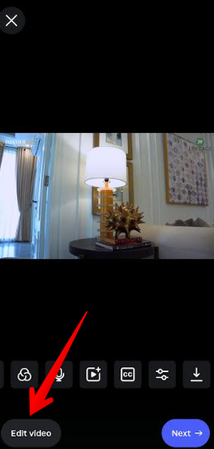
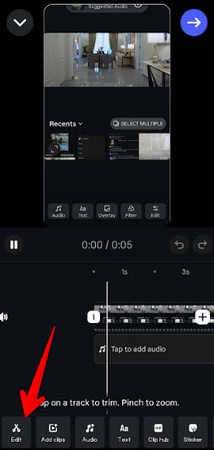
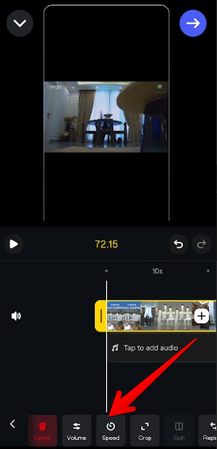
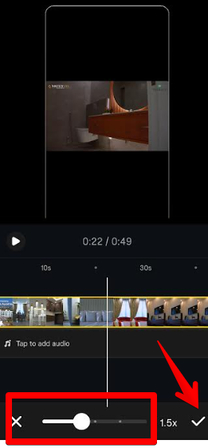
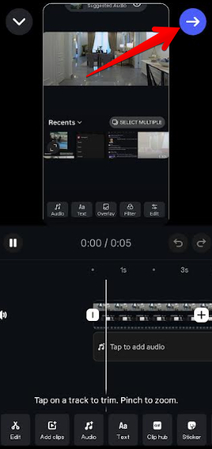
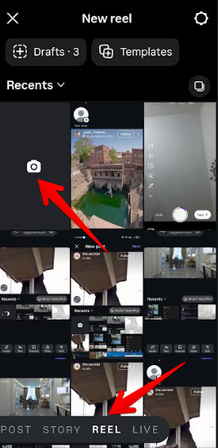
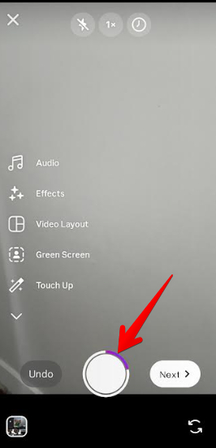
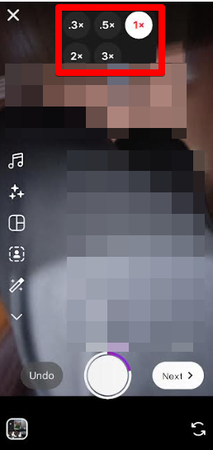
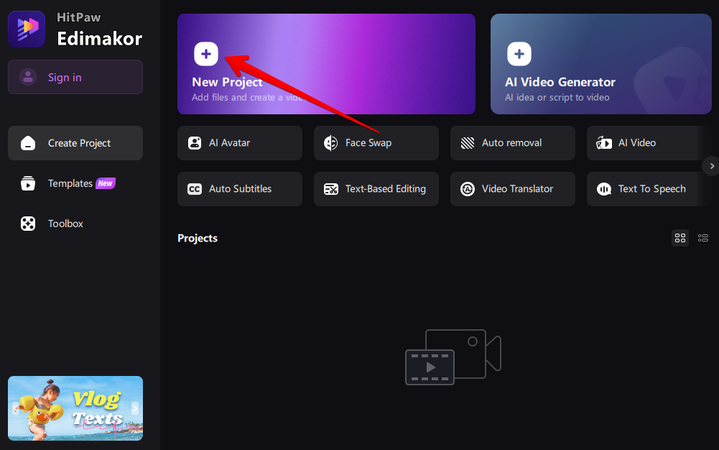
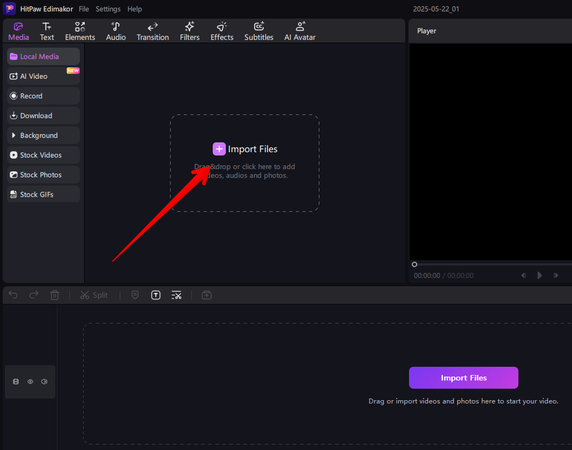
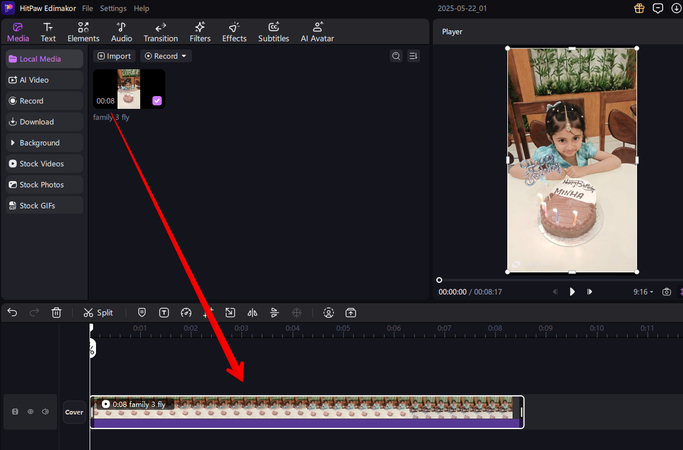
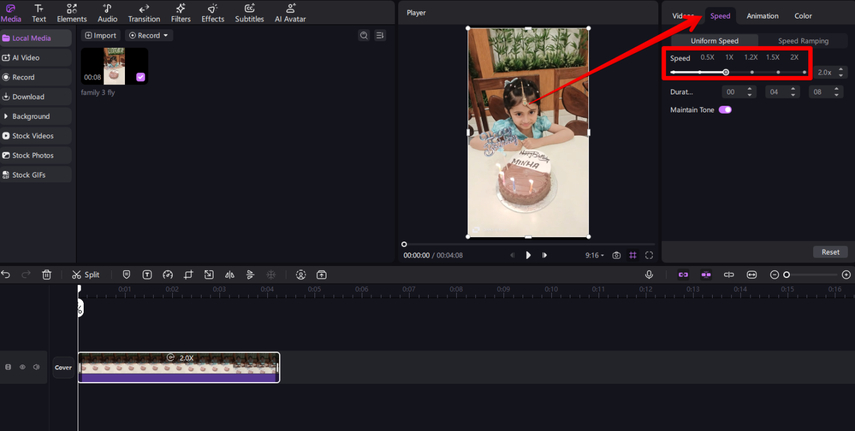
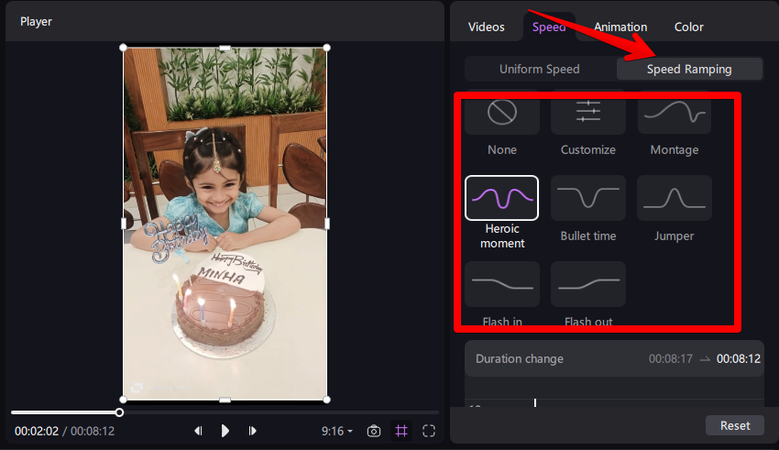
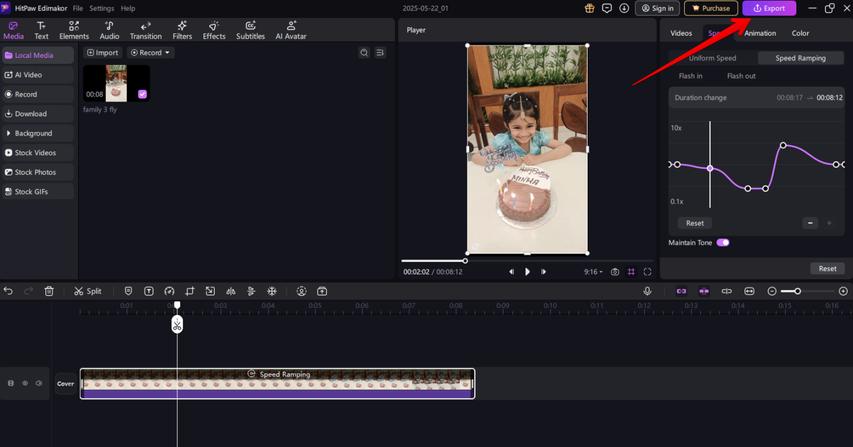
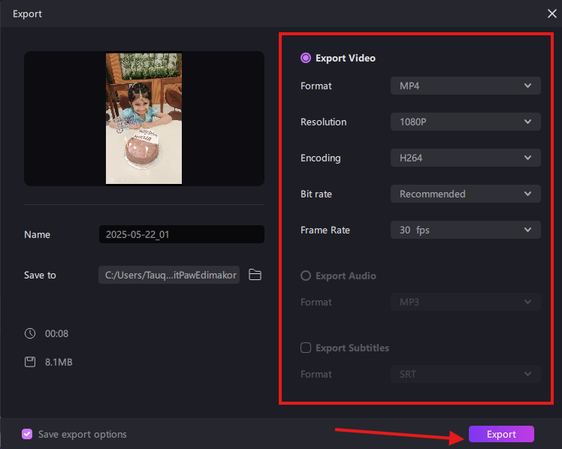


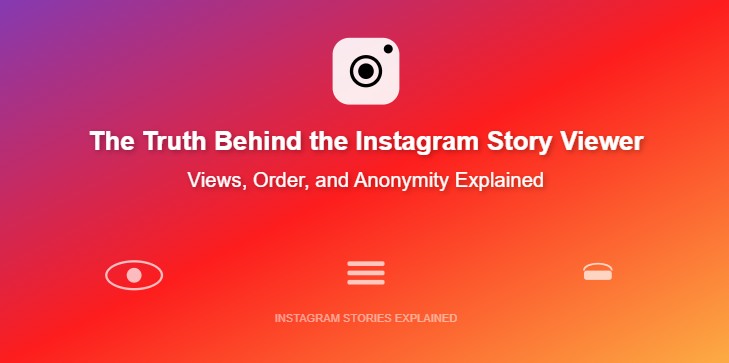
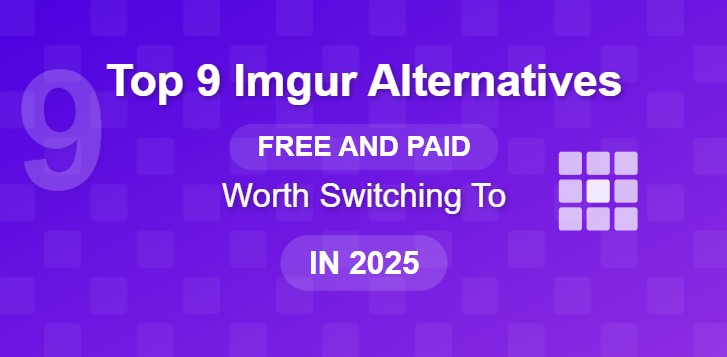
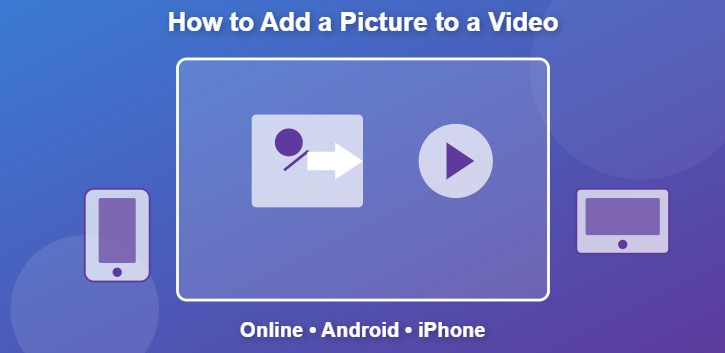

Home > Learn > How to Speed Up Videos on Instagram the Easy Way in 2026
Select the product rating:
Natalie Carter
Editor-in-Chief
My goal is to make technology feel less intimidating and more empowering. I believe digital creativity should be accessible to everyone, and I'm passionate about turning complex tools into clear, actionable guidance.
View all ArticlesLeave a Comment
Create your review for HitPaw articles