How to Remove Background Music from Any Audio or Video File!
Do you have a great audio or video file that got ruined by unnecessary background music. It might be akiller speech or a heartfelt conversation, but that annoying track running in the back just won’t let you focus. The good news? You don’t need to be a tech wizard to fix it anymore.
Today, we’re going to walk you through how to remove background music in both audio and video files using the HitPaw Vocal Remover AI-powered online tool. It’s too simple to use, and you’ll feel like a pro in no time.
Create Now!Part 1. Why You Need to Remove Background Music from Audio or Video Files?
Sometimes, the background music in an audio or video file just won’t fit. It might be too loud, distracting, or completely out of sync with the message. That’s why there’s often a real need to delete BGM from these files.
For example, you’re editing a podcast. The content is gold with astounding insights and great discussions. But the background music is supressing the voices. Suddenly, instead of enjoying the conversation, your listeners are struggling to hear what’s being said. Removing that music can instantly make the podcast more professional and enjoyable.
Another scenario is maybe you’ve captured a heartfelt moment on video—a wedding speech, a child’s first recital, or an inspiring keynote. The emotion is perfect, but the music playing in the background doesn’t align with the mood. Maybe it’s too loud, the wrong genre, or you simply want to replace it with a better track. Ridding of it gives you the flexibility to make the moment shine.
Then there’s content creation—vlogs, tutorials, or interviews. Background music often conflicts with copyright rules that prevent you from uploading or monetizing your work. Removing or replacing the music ensures your content stays safe and widely shareable.
So whether it’s about clarity, emotion, or practicality, removing background music helps your audio and video tell the story it’s meant to tell—clearly and beautifully.
Part 2. Tips for Best Results When Removing Background Music
Alright, before you dive in, let us share a few quick tips to make your experience even smoother:
- Choose high-quality files because the better the audio or video quality, the cleaner the separation will be.
- Avoid Overlapping Sounds. The reason is if your file has super loud vocals and music at the same time, the results might not be 100% perfect.
- If there’s a specific section you want to fix, consider trimming the file before uploading.
Part 3. How to Remove Background Sounds from Audio Using HitPaw Vocal Remover
If you don’t know how to delete background music, mostly because you are not that tech-savvy, the HitPaw Vocal Remover browser tool has got you covered. Let’s show you the steps that you can easily follow.
Step 1. Head to the HitPaw Vocal Remover Online Tool
First, open your browser (literally any browser works) and visit the official HitPaw Vocal Remover online tool website. There’s no need to download anything—yay for saving storage space, right?
Step 2: Upload Your Audio File
Once you’re on the site, you’ll see this big, inviting button on the left that says “Upload a File.” Click that, and then click “Choose File” to upload the audio file you want to work with. It supports most of the common formats, like MP3, WAV, or M4A, so don’t worry about compatibility.
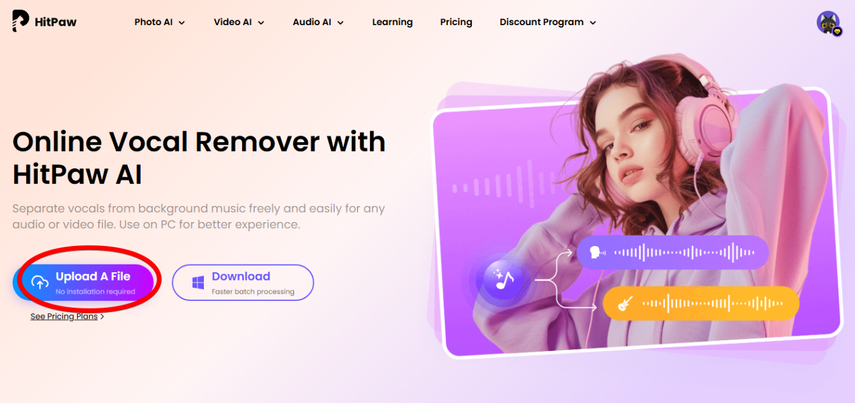
Tip: Make sure your file isn’t too huge. Most online tools, including this one, work faster with smaller files.
Step 3: Let the Magic Happen
After you upload the file, HitPaw gets straight to work. It’s almost like it’s saying, “Hey, let me handle this for you.” The tool uses advanced AI to separate vocals from the background music. This takes a few seconds to a couple of minutes, depending on the file size. It’s a good time to sip your coffee (or tea—we won’t judge!).
When it’s done, HitPaw gives you two tracks:
- One with the vocals only.
- Another with just the background music.
How cool is that? Click the “Play” button next to “Vocal Track” to check the results. If it’s all good (which it usually is), hit “Download” to save the file. Boom! The background music is gone.
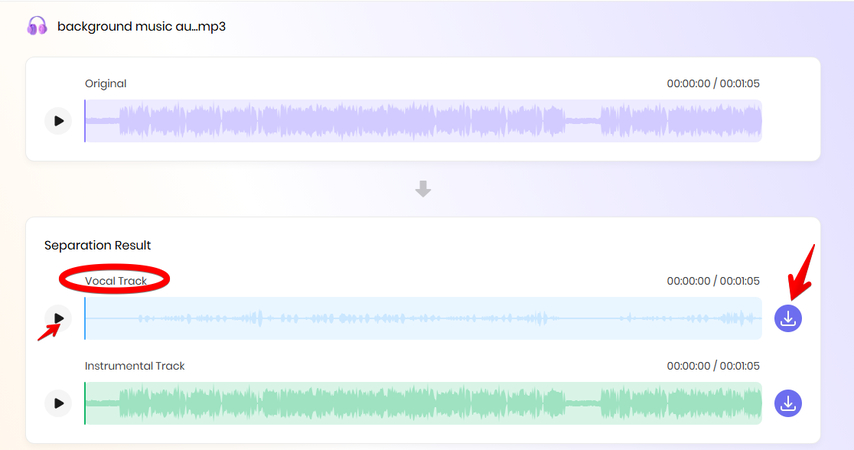
Part 4. How Do I Remove the Audio from a Video? Use HitPaw Vocal Remover
Now, let’s talk about videos. Maybe you’ve got an epic vlog, a heartfelt family video, or even a webinar, but the background music is just not working. Don’t worry—HitPaw Vocal Remover, in this case, can handle videos, too!
Here is how to remove bgm from video using HitPaw Vocal Remover:
Step 1: Access the Tool
Like before, open the HitPaw Vocal Remover. Same link with the same friendly interface. You don’t need to download anything or sign up. Just jump right in.
Step 2: Upload Your Video
As with the audio file, click “Upload a File” > “Choose File” to import the video file from your computer or device to the HitPaw Vocal Remover. The online tool supports most common video formats like MP4, MOV, and AVI, so you should be good to go.
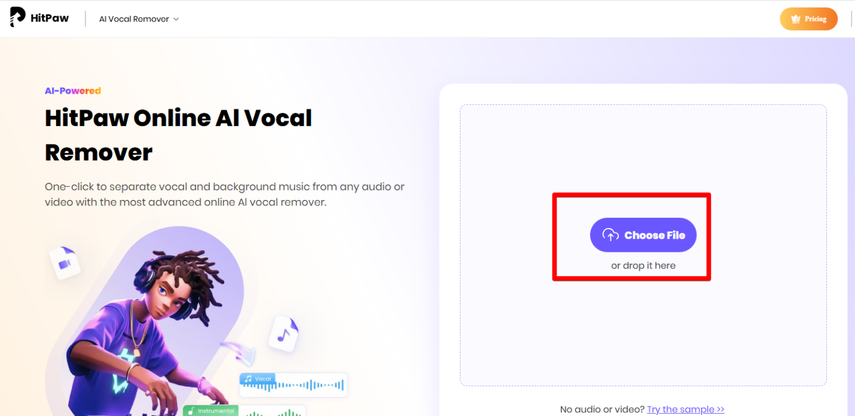
Note: If your video file is huge, it might take a little longer to process. But hey, good things are worth waiting for, right?
Step 3: Let AI Do the Heavy Lifting
Once your video is uploaded, HitPaw’s AI gets to work again. It scans the audio track within your video and separates the vocals from the background music. It’s kind of like watching a chef whip up a gourmet meal—you just sit back and relax.
Here’s where it gets even better. You can now download the isolated tracks:
- The one with vocals only.
- The one with background music only.
From here, you can preview the “Vocal Track” to see if you are satisfied, and then click the Download (Down arrow) button to save the BGM-free file to your computer.
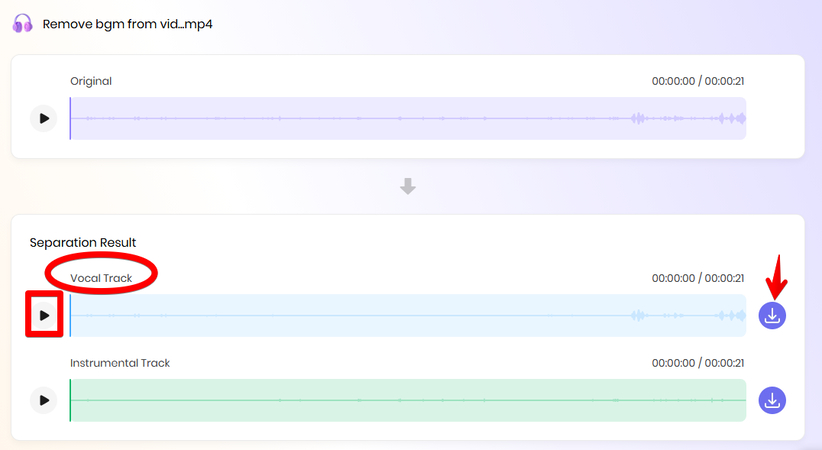
Part 5. Why HitPaw Vocal Remover is a Total Game-Changer
There are a ton of software options out there, but not all of them are easy to use for nomads. Here’s why HitPaw Vocal Remover performs better than other tools:
1. No downloads. You just open your browser, upload your file, and let it do the rest. Simple!
2. This tool uses advanced AI, which means it’s super precise. Your vocals and background music get separated cleanly without any weird glitches.
3. Some tools only handle one or the other, but HitPaw is versatile. Whether it’s a song, podcast, or vlog, this tool has your back.
4. You’re not stuck converting files into obscure formats. HitPaw works with pretty much anything you throw at it.
5. No tech jargon, no complicated steps. If you can click with a mouse, you can use HitPaw Vocal Remover.
Part 6. FAQs of Deleting BGM from Audio and Video
Q1. How to remove music from a video but keep the voice?
A1. To remove music from a video but keep the voice, you need a tool that separates audio tracks. HitPaw Vocal Remover is an excellent online solution for this. It uses advanced AI to isolate vocals from background music with just a few clicks. Simply upload your video, let the tool process it, and download the voice-only track. It’s fast, free, and works seamlessly, making it perfect for both beginners and pros!
Q2. How to separate background music from a song?
A2. Separating background music from a song is easier than ever with AI-powered tools. HitPaw Vocal Remover is an excellent online option that simplifies the process. Just import the audio file, and the tool uses advanced AI to separate the vocals from the background music automatically. Within seconds, you’ll have two tracks: one with just the vocals and one with the instrumental. It’s free, quick, and perfect for anyone; no technical expertise is needed!
Conclusion on Removing Background Music
In this guide, we’ve gone through how to remove background music from any audio or video file, and you now know that it doesn’t have to be a headache. With HitPaw Vocal Remover, it’s quick, easy, and totally stress-free. Whether you’re cleaning up a podcast, fixing a video, or just experimenting for fun, this tool will make you feel like a total pro.
So, what are you waiting for? Go ahead and give it a try. You’ll thank yourself (and surely us) later.








Home > Learn > How to Remove Background Music from Any Audio or Video File!
Select the product rating:
Natalie Carter
Editor-in-Chief
My goal is to make technology feel less intimidating and more empowering. I believe digital creativity should be accessible to everyone, and I'm passionate about turning complex tools into clear, actionable guidance.
View all ArticlesLeave a Comment
Create your review for HitPaw articles