Mastering Instrument Removal: How to Get Rid of Instruments in a Song with Top Tools
Part 1. Introduction
Within the artistic realm that is music production, perfecting the skill of taking an instrument out of a track can result in boundless freedom of creativity. Be it creating karaoke versions of your favorite songs, reworking the tracks, or obtaining the clean vocal stems for sampling, learning the process of taking instruments out of a song has become one of the core skills. This blog will help you master these procedures by sharing with you the latest techniques and tools for removing instruments from songs.
Create Now!Thanks to advanced AI technology, what was previously within the preserves of professional studios is already within the reach of every music lover and creators of any level. Of course, there are plenty of websites that provide fast and simple solutions for removing instrumentals, as well as more complex computer programs that allow for a more in-depth editing process. Get ready, as we are going to cover the best ways of taking away instruments from any given song. Come along with us as we look at the techniques and technologies that will change the way you edit music forever.
Part 2. Understanding the Basics
Instrument removal is a practical step but also requires some theoretical understanding of audio tracks and channels.
Audio Tracks and Channels:Audio tracks are made up of separate voice or instrument recordings called elements, which are layered to produce a song. Tracks refer to the way these elements are played back. Stereo sound incorporates two channels, namely left and right, to provide a three-dimensional listening experience, while mono sound uses one central channel to provide sound from one focal point.
Mono vs. Stereo Sound: Your approach to the removal of an instrument would vary depending on whether the track was in mono or stereo. Two-channel sound systems are more appealing than one in which all sounds synched in one channel. The former scatters sounds in two channels, whereas mono tape recordings gather all sounds in one channel.
Having established these fundamentals, it is now time to delve deeper into the instruments and techniques which render possible layer removal in a simple and convenient manner. But first, let’s consider the most effective and user-friendly online tools for this purpose!
Part 3. HitPaw Online AI Vocal Remover
HitPaw AI Vocal Remover is one of the most effective tools for instrumental extraction. This web-based service makes it possible to cut vocals out from backing tracks in a matter of clicks. As a result, it is efficient for the users who want results as soon as possible, without the hassle of software installation.
Key Features:
- One-Click Extraction: Just select or drag and drop your file into the box, and HitPaw will work its magic in removing the vocals from the rest of the background music.
- Audio and Video Compatibility: Allows great ease of use with both sound and visual recordings.
- Large File Processing: Supports files with a maximum size of 1 G and lasts non more than 90 minutes, which is great for long files.
Steps to Remove Instruments Using HitPaw:
1. Visit the HitPaw Online AI Vocal Remover Website:
- Launch your browser and go to HitPaw's Vocal Remover webpage.
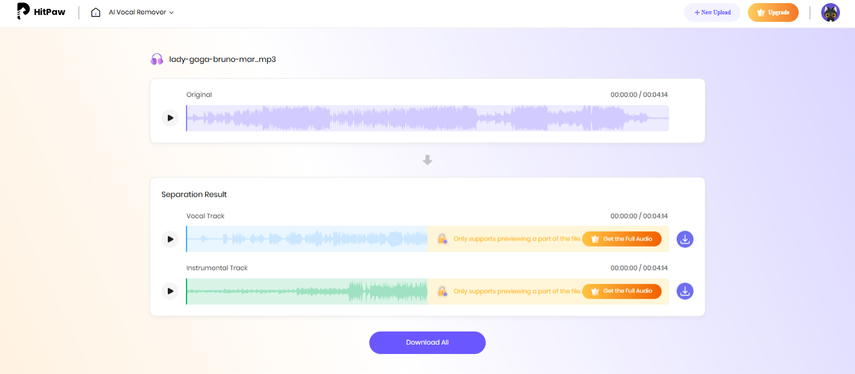
2. Upload Your File:
- Select “Choose File” or simply drag and drop your audio or video file in the interface. HitPaw accepts several formats such as MP3 WAV and MP4.
3. Automatic Processing:
- After uploading your file, processing will begin automatically with HitPaw. Each component, namely, vocals and instruments will be handled by the artificial intelligent system separately.
4. Preview the Results:
- Post processing, HitPaw will provide two tracks, the first one bearing the label ‘Vocal’ and the second one, ‘Instrumental.’ You can play back the tracks to check the quality of sound separation.

5. Download the Vocal Track:
- As our main concern is to remove sounds other than vocals, We now proceed to download the vocal track by hitting the ‘Download’ icon located on the right of the ‘Vocal’ track. Also, you may download both of the said tracks with the option to Download All.
Free vs. Pro Version:
- With the free HitPaw tool, you can only access one minute's worth of the separated tracks and are limited to working with three files per day.
- For more advanced usage, the Pro version provides no limits on usage, longer preview times and processing of larger files without any preview limits. Available at:
- Weekly: $4.95/week
- Monthly: $9.95/month ($2.49/week)
- Yearly: $59.95/year ($1.15/week)
With its simple interface and powerful processing abilities, HitPaw is the perfect software for anyone who does frequent kill-the-audio or remixing works.
Part 4. LALAL.AI: AI-Powered Instrument Removal for High-Quality Results
LALAL.AI is an inclusive vocal extractor, instrument remover, or different type of audio element extractor from both audio and video files. It functions on almost all web browsers also Windows, macOS, Google Play, and the App Store and hence can be used in different kinds of devices. Featuring high-end stem separation, LALAL.AI is ideal in the case of the removal of instruments for remixing, covers, and other cases.
Key Features:
- Stem Separation: LALAL.AI focuses on certain components, such as voice, instruments, drums, bass, guitar, and synthesizer; thus allowing the users to have a better control over the entire track.
- User-Friendly Process: Just upload a file, choose the stem category (like vocals for example), and within a short while, quality results will be availed.
- High-Quality Output: Advanced artificial intelligence methods help to minimize any quality loss so that the separation of vocals and instrumentals is well-defined and sharp enough for professional mixing and cutting.
Steps to Remove Instruments Using LALAL.AI:
1. Visit LALAL.AI’s Website:
- Launch any web browser on your device and enter the URL of the LALAL.AI site.
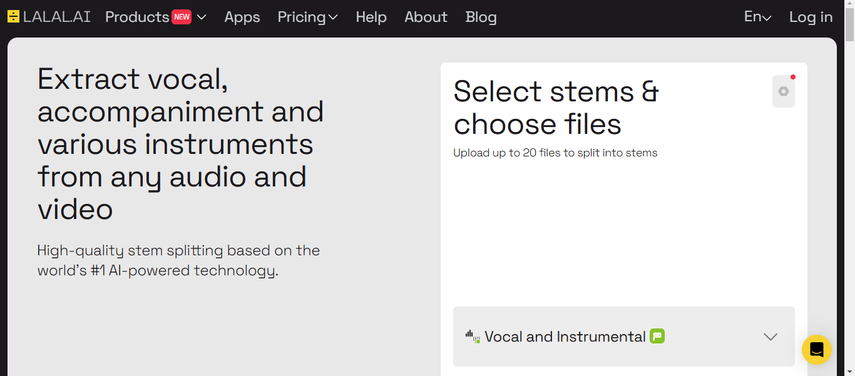
2. Choose Your Stems:
- From the options that appear, choose the stem types you wish to remove, for example "vocal and instrumental" for instrumental separation.
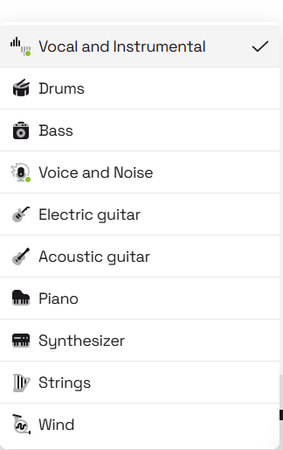
3. Upload Your File:
- To upload your audio or video file, simply click on the ‘Select Files’ button. LALAL.AI works with several file formats such as MP3, WAV, FLAC, and MP4.
4. Processing:
- After a moment of waiting, LALAL.AI will split the audio into vocal track and instrumental track and will display the previews for each of them.
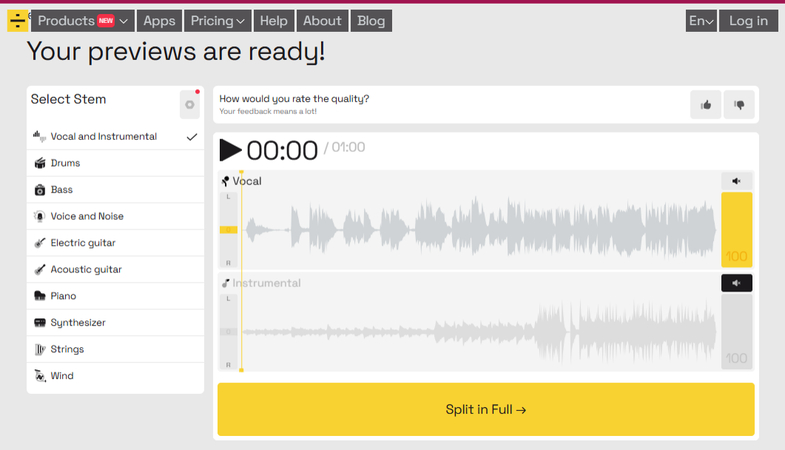
5. Preview and Adjust Settings:
- To listen to the vocal track by itself, mute the instruments. If the audio sounds dull, or it has some leaking, turn off Enhanced Processing by selecting the settings icon for better clarity in separation.
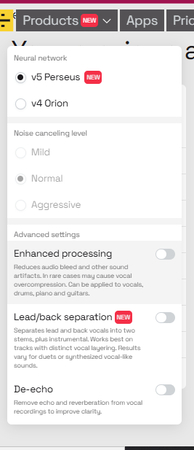
6. Choose Output Format (Optional):
- If you are a premium user, you can choose an output format different from the original file.
7. Download the Vocal Track:
- To download the isolated voice track in the format you prefer, find the download icon within the section titled “Vocal [Full].” Furthermore, download links will be dispatched to your email.
The user-friendly design, impressive results, and multi-device usage of LALAL.AI have made it one of the best options to consider for instrument removal that is needed for remixing, mashups, and other creative tasks done within a short time.
Part 5. VocalRemover.org: Free AI-Powered Vocal Isolation for Removing Instruments
VocalRemover.org is an easy-to-use online service, which enables its users to extract vocals from their favorite songs in order to produce either acapella or karaoke versions of those songs. The fast and easy-to-navigate scope of the service is perfect for people looking for a no-cost, rather simple option to erase instruments instead of purchasing programs or paying for subscriptions. It employs AI algorithms to do the separation, which is of reasonable quality, thus making it favorable to entry-level and ordinary users.
Key Features:
- Free Instrument Removal: The entire service is completely free to avail, but frequent usage of certain features may trigger a threshold or a paywall.
- Quick Processing: Usually performs stem separation within a span of roughly 10 seconds.
- Flexible Output Options: Download audio in either MP3 or WAV format.
Limitations:
- Usage Limitations: If the tool has been used extensively, one may need to wait for a certain period before the next use or, alternatively, purchase a subscription plan at $5/month.
Steps to Remove Instruments Using VocalRemover.org:
1. Visit the Website:
- Start any web browser and go to the site VocalRemover.org.
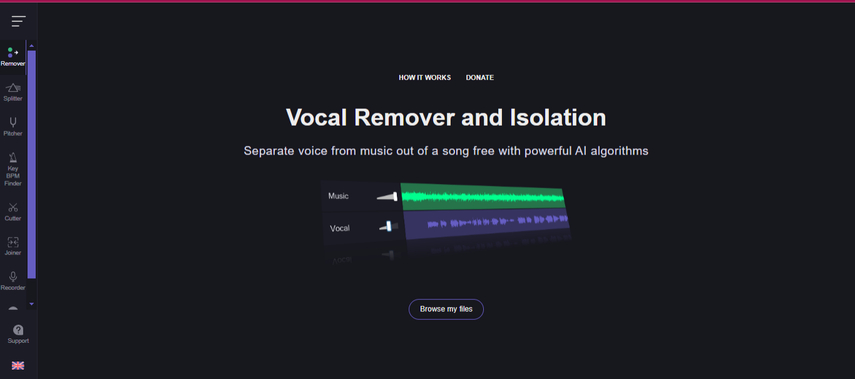
2. Choose the Remover Option:
- From the homepage, on the left side, select the option “Remover” in order to open up the vocal removal tool.
3. Upload Your File:
- Thereafter, click on “Browse My Files” and upload the song from which you need to remove the instruments, that can be in either MP3 format or WAV format.
4. Processing:
- About ten seconds after the audio is uploaded, the tool will provide two tracks, one for “Music” (which is the instrumental version) and the other for “Vocal” (this is the only singing version of the song).
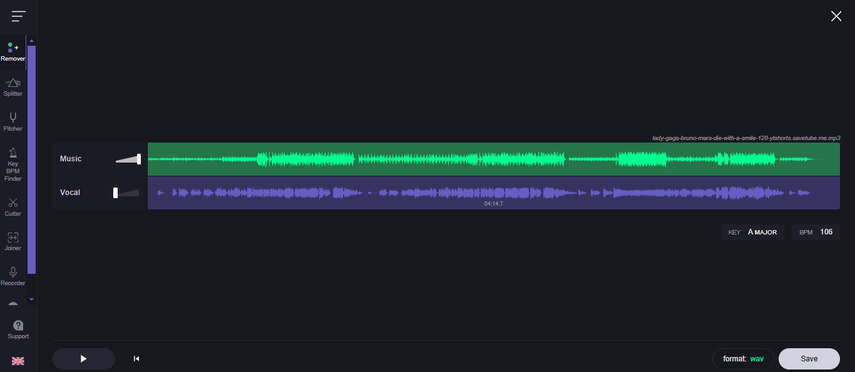
5. Preview and Mute:
- You can listen to the vocals only by muting the “Music” track.

6. Download the Vocals:
- From the “Save” options available, click the “Vocal” option to save the extracted vocal track only. Choose a format from MP3 or WAV and save the file.
Additional Options:
- Additionally, users are able to retain the mixed Music + Vocal track, which incorporates some custom volume levels. However, instrument removal is better accomplished by selecting the Vocal option.
For anyone who wants to play around with instruments removal or anyone simply wants a free vocal removal tool very quickly, VocalRemover.org is a decent option primarily because of its AI-enabled ease of functionality.
Part 6. Desktop Applications for Advanced Users
If you are more ambitious and need greater control and customization for your audio projects, the desktop applications allow for the removal of instruments in an advanced manner. In this regard, let us take a look at some of them…
Audacity: Free and Open-Source Audio Editor for Instrument Removal
Audacity is an efficient, no-cost, open-source application for editing sounds, which can be run on computers working under Windows, macOS, and Linux operating systems. Audacity is quite popular because it is versatile. It offers almost all tools needed for recording, editing, and manipulating sounds, rendering it loved by those who wish to have the upper hand in their work. With the new OpenVino AI plugin, it is now possible to use Audacity to pull out vocals only from the instrumentals of a song, allowing anyone to create an acapella version of any song with ease.
Key Features:
- Recording Capabilities:Capture live sound directly using a microphone or a mixer, or convert other types of media over to digital formats.
- Import and Export Options: Enables users to import, edit, and export files in different formats, thus making it possible to save a single track or all the tracks of the project.
- Editing Tools: Each of them allows cutting, copy, splice and mix things with no limits for an action’s reversal.
- Built-in Effects:Modify rate and tension of the clip and eliminate ambient noise such as buzz and shimmer
Steps to Remove Instruments Using Audacity with OpenVino AI:
1. Download and Install Audacity:
- Obtaining the program Audacity from its authentic source and installing it into your computer system is recommended.
2. Install the OpenVino AI Plugin (currently Windows-only):
- Hit on the link that will take you to the OpenVino AI plug-in page situated in Audacity.
- Proceed with installation of the plug-in and then go back to Audacity application.
- Open Audacity and proceed to Edit > Preferences > Modules > mod-open vino and put it in the Enabled mode.
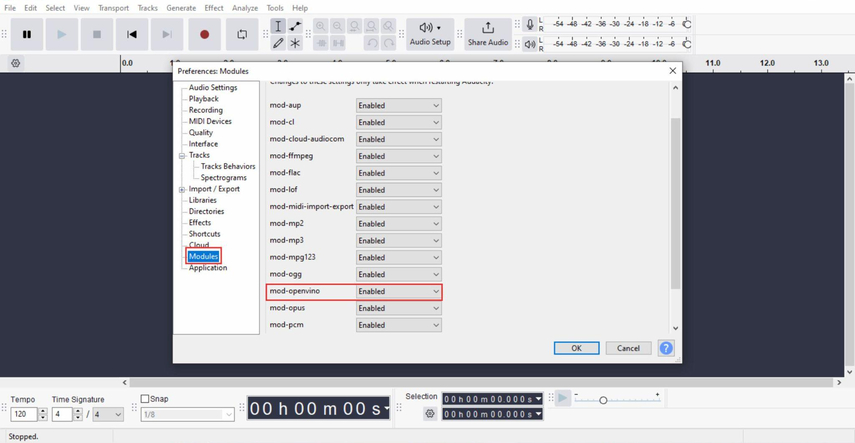
- Close and reopen the Audacity application in order to use the plugin.
3. Open Your Audio File:
- Open the audio file you wish to edit by clicking on File > Open.
4. Apply Vocal Separation:
- Select the portion of audio you want to separate.
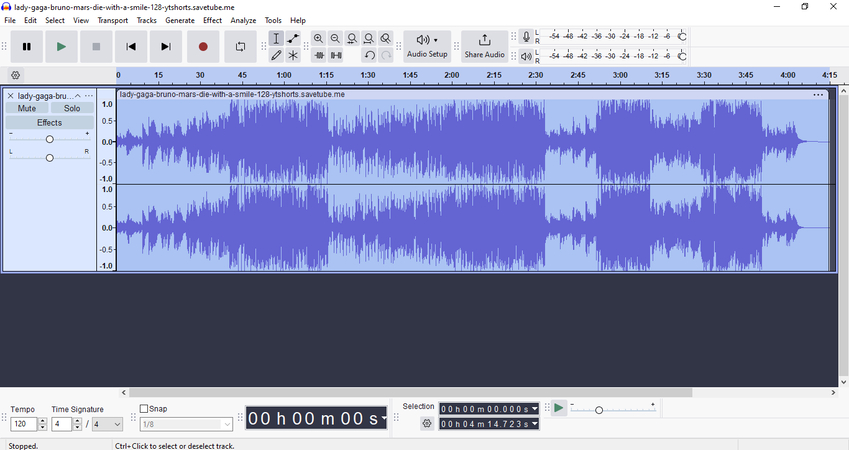
- Navigate to Effects > OpenVino AI Effects > Select OpenVino Music Separation.
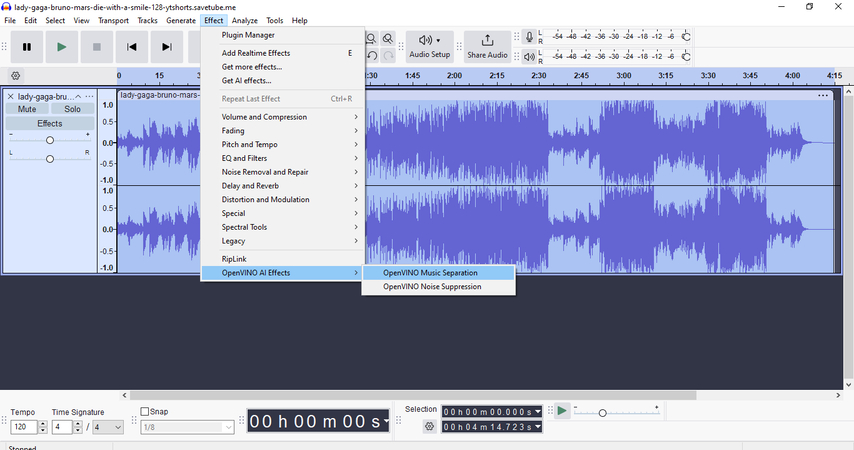
- In the settings, select 2-stem (Instrumental, Vocals) as the Mode of Separation and click on Apply.
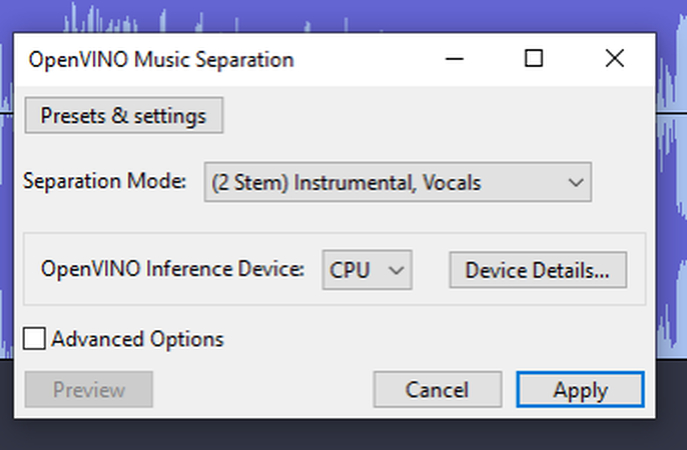
- After a short period for processing (varying with operations and length of the track), three tracks are displayed, original, vocals only and music only.
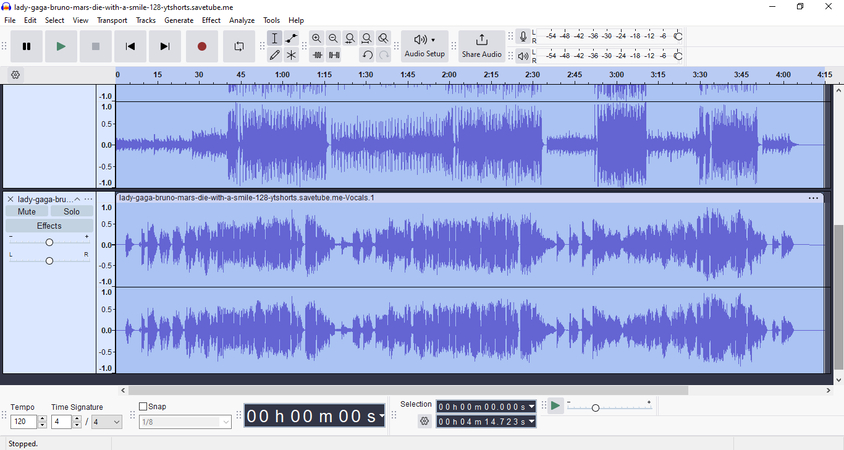
5. Export the Isolated Vocals:
- Pick the voice segment and navigate to File > Export Audio.
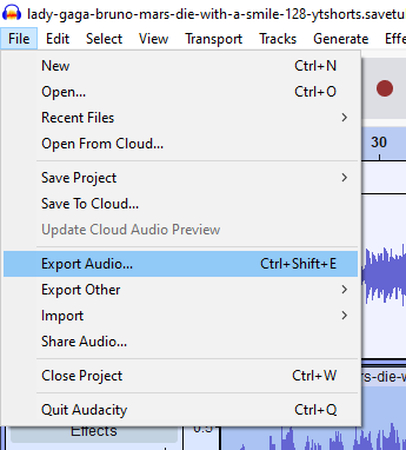
- In the export dialogue box, choose Current Selection in order to export the vocal track alone, select the format you want (MP3, WAV, etc.) and click on Export.
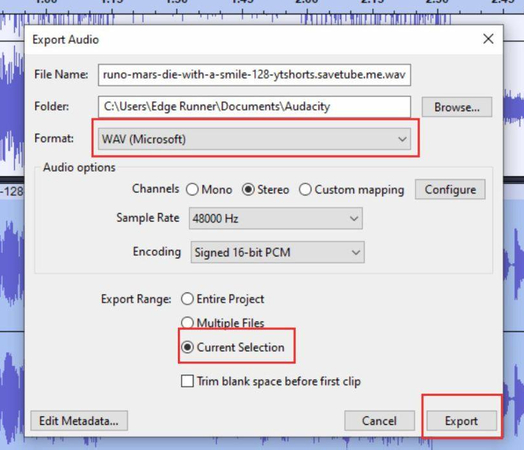
The comprehensive features for editing sound offered by Audacity together with the vocal isolation offered by OpenVino makes it a perfect free tailored option for those wishing to extract sound. It is very useful for remixing and mash-up making, as well as singing practice.
FL Studio: AI-Powered Stem Separation for Advanced Instrument Removal
FL Studio is a digital audio workstation (DAW) created by Image-Line which includes all the features needed by music producers today and has a very easy to use interface that enhances its appeal even more. As of FL Studio version 21.2, FLS users can separate any audio track’s stems (vocals, drums, etc.) using its AI-powered Stem Separation tool, which makes this software capable of instrument removal right within the application like a professional solution.
Key Features:
- AI Stem Separation: Isolate separate audio components such as singing, percussion, bassline as well as other instruments particular for producing clear acapella works.
- FL Cloud Integration: Offers a broad selection of sound samples, AI mastering capabilities, and easy music publishing to services such as Spotify.
- Lifetime Free Updates: This is a one-off acquisition that comes with lifetime upgrades for free, thus allowing one to keep track of new features and improvements.
Steps to Remove Instruments Using FL Studio:
1. Download and Open FL Studio:
- Go to the official website and download FL Studio. Then, install and run the program.
2. Set Up for Stem Extraction:
- From the upper section of the screen, click on the Playlist View button to access it.
- Insert your audio file into the playlist window by dragging it there.
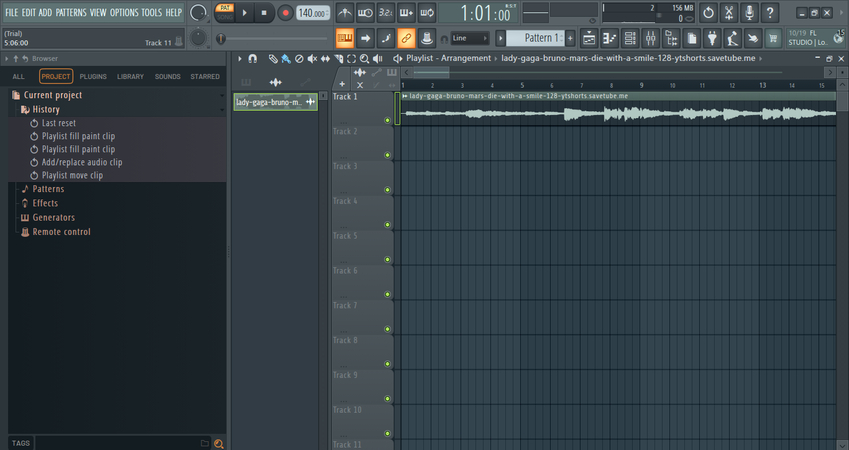
3. Extract Stems:
- For the track, click the little corner at the top left side of the track, and then click on Extract Stems from sample.
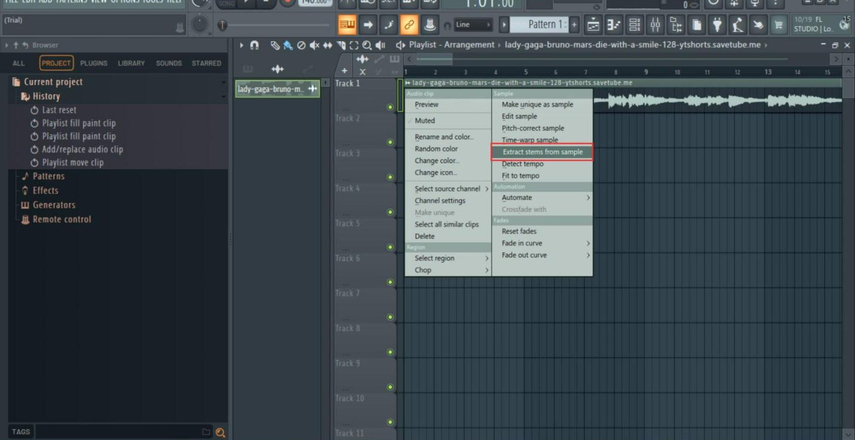
- If you see a prompt, go ahead and download the stem separation feature. You may have to change some settings for files:
- Go to Options > File Settings, and if necessary, relocate the user data location, then restart FL Studio.
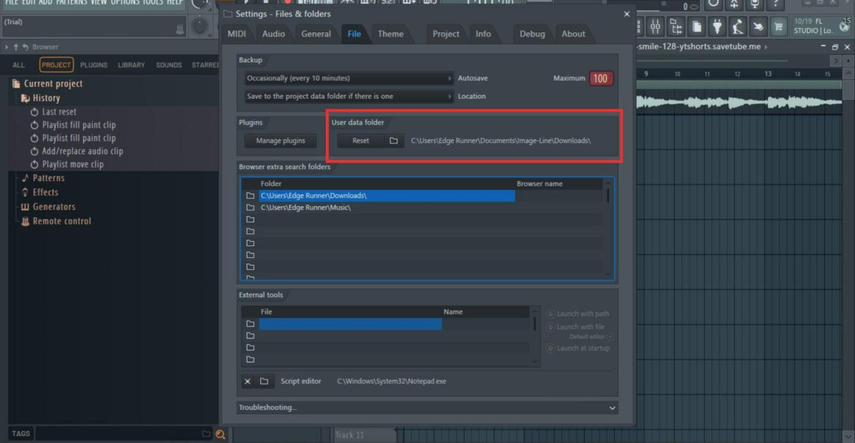
- Upload back your audio track and this time, select Extract Stems from Sample once more.
4. Select Stems:
- You will be presented with a dialogue box listing discussable stems that consist of vocals, drums, bass, and musical instruments. Select Vocals (or all if preferred) and press extract.
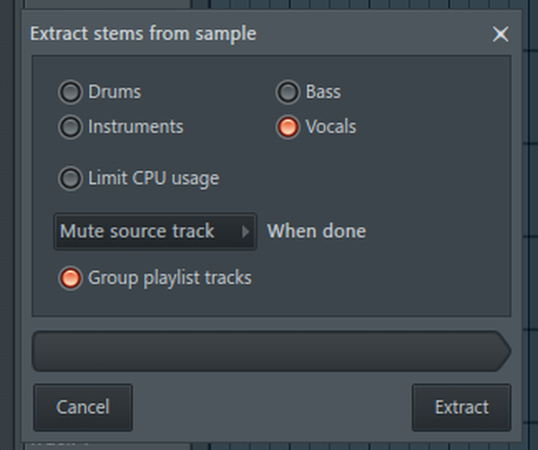
- The processing will take several minutes, normally based on the duration of the audio file you uploaded.
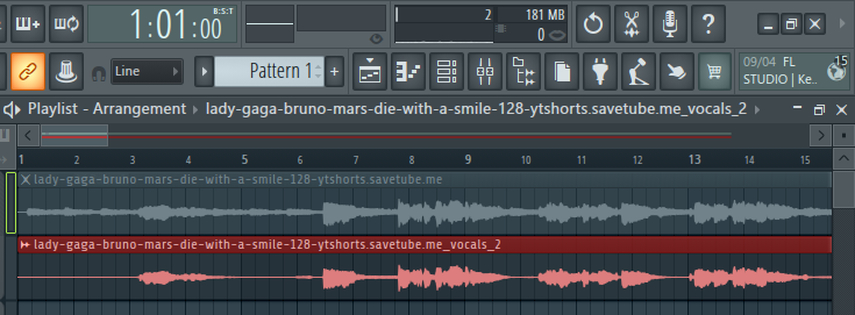
5. Export the Isolated Vocal Track:
- To save the vocal track without instruments, please go to File > Export > All Playlist Tracks > From Track Start.
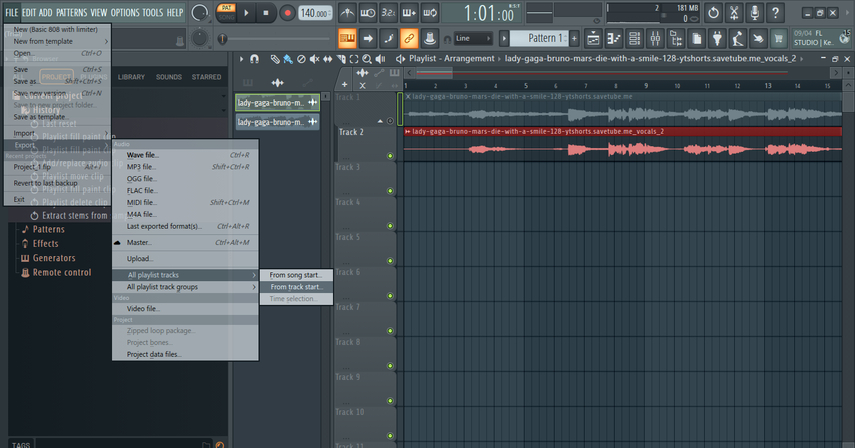
- Specify the location for your file, create and select a new directory.
- Pick your file format (WAV or MP3):
- in case of WAV file, select WAV Bit Depth as 24-bit.
- Deselect the Insert Effects option and select the Split Mixer Tracks option instead.
- Press Start to commence the export process. When finished, your vocal track (without instruments) will be saved to your desired folder.
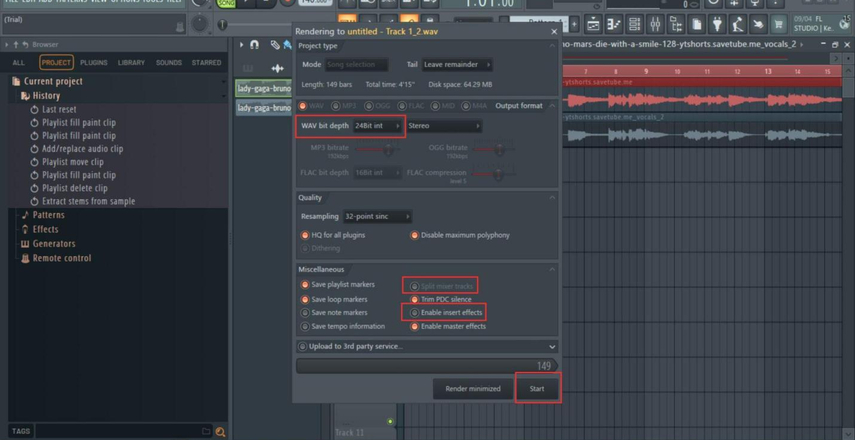
Stem separation in FL Studio is a robust feature wrapped inside the tools designed for the professionals. One can enjoy a measured and intricate uninstallation of instruments. AI assisted processing aside, FL Studio is another great DAW for ambitious audio projects, be it remixing or a play for live DJs.
Part 7. Comparison of Tools for Instrument Removal
The following presents a brief overview of the five tools we have mentioned before, covering their features, benefits, and drawbacks.
| Tool | Key Features | Advantages | Limitations | Best For |
|---|---|---|---|---|
| HitPaw Online AI Vocal Remover | One-click extraction, audio and video compatibility, large file processing (up to 1 G and 90 minutes) | Easy to use, no software installation required, handles long tracks | Free version limitations (one-minute preview, three files/day), Pro version required for full features | Quick, hassle-free instrument removal |
| LALAL.AI | Stem separation, user-friendly process, high-quality output, supports various formats | High-quality separation, versatile (vocals, instruments, drums, etc.), available on multiple platforms | Premium features require subscription, may take longer to process complex tracks | Professional-quality stem separation |
| VocalRemover.org | Free instrument removal, quick processing (about 10 seconds), flexible output options (MP3, WAV) | Free to use, fast processing, no software required | Usage limitations for frequent users, subscription required for unlimited use | Hobbyists and casual users |
| Audacity with OpenVino AI Plugin | Recording capabilities, import/export options, advanced editing | Free and open-source, extensive customization, high control over editing | Requires plugin installation, Windows-only plugin, more complex interface | Advanced users needing detailed control |
| FL Studio | AI stem separation, FL Cloud integration, lifetime free updates | Professional-grade features, high precision, integrates with extensive sound library | Paid software, initial setup can be complex | Professional audio projects, remixes, DJ sets |
This table gives a brief synopsis, which can help you make a quick decision regarding which tool is most effective for extracting instruments from a song.
Part 8. Quality and Limitations
Today, thanks to advanced tools and software, extracting instruments from songs is no longer a daunting task. However, some quality levels and limitations should still be noted. Knowing these factors will help you in maximizing the possible outcomes.
Impact on Audio Quality:
- Loss of Clarity: The extraction of the elements from a given track often leads to muddiness in the remaining audio content, particularly in cases where the base recording is multi-layered or filled with similar frequency ranges.
- Artifacts: At times, such separation processes may also incorporate some “noise” artifacts, which are distortions and annoyances in the sound quality. These often impact the quality of the line singing, as well as the instrumentals.
- Frequency Overlap: Audio signals of instruments and voice parts have overlapping frequency bands. Therefore, it is impossible to eliminate one completely without leaving an impression of the other.
Technological Limitations:
- AI Limitations: While the performance of AI algorithms has greatly advanced, they are still not without flaws. The degree of separation achieved may depend on the type of track complexity and the AI model used for the task.
- File Type Restrictions: Certain software applications may limit the kinds of audio files that can be processed or may work more efficiently with particular formats (for instance, WAV as opposed to MP3).
- Processing Time: Separation of sound with high quality may consume a longer time to process, even in the case of longer time frames of work or greater quality of audio.
Notwithstanding, the tools and techniques provided in this blog can be considered as quite sufficient for most realistic scenarios. After playing with the different available solutions and parameters, you will usually arrive at a decent compromise that is appropriate for you.
Part 9. Conclusion
The act of taking instruments away from a song to change how one engages with and works on music can be a stimulating and transformative experience that encourages creativity and innovation, whether in the production of karaoke backtracks, remixes, and even in music making itself. The tools that we have examined, from simple web-based services such as HitPaw Online AI Vocal Remover, LALAL.AI, VocalRemover.org and others to complex computer software like Audacity and FL Studio, have different functionalities to meet the needs of varying consumers and their level of expertise.
Tools have their advantages and disadvantages, but owing to the rapid growth of AI tools, removing instruments from music has never been easier or more effective. By mastering the fundamentals and making the best use of such tools, anyone can make remarkable outcomes and actualize their musical ideas.
Use and test out HitPaw Online AI Vocal Remover if looking for the fastest and easiest solution to take out the vocals from any music track. So why not make some acapella and remix them in two three easy steps!
Part 10. FAQs
Q1. What is the best tool for beginners to remove instruments from a song?
A1. For novices when it comes to software, HitPaw Online AI Vocal Remover is a more than perfect solution. It is simple to use, offers fast results, and accommodates audio as well as video files. On the other hand, VocalRemover.org is also quite good, considering it is free, easy to navigate, and offers reasonable quality separation without the need for any installation on your computer almost instantly.
Q2. Can I use these tools for both audio and video files?
A2. Indeed, several of the tools highlighted, which include HitPaw's Online AI Vocal Remover and LALAL.AI, are designed to accommodate both audio and video files, making them all the more versatile.
Q3. Are there any limitations to using free versions of these tools?
A3. Free editions always have restrictions, for example, limited use, shorter previews of the processing, or fewer options than a paid version. For instance, the free HitPaw version restricts the user to only three files a day and gives a sneak preview of only one minute of the separated audio files.
Q4. How do AI-powered tools improve the quality of instrument removal?
A4. The advanced algorithms incorporated in the AI-powered tools further enhances the efficiency of separating and analyzing audio tracks as compared to the conventional methods. The algorithms are able to differentiate the various sound frequencies with minimal loss of quality, thereby leading to clearer and better separations.
Q5. What are some common issues when removing instruments from a song?
A5. Typical issues are loss of clarity, artifacts, and overlap of frequencies of vocals and instruments. In some instances, these issues may lead to unwanted sounds or warping in the separated audio tracks.








Home > Learn > Mastering Instrument Removal: How to Get Rid of Instruments in a Song with Top Tools
Select the product rating:
Natalie Carter
Editor-in-Chief
My goal is to make technology feel less intimidating and more empowering. I believe digital creativity should be accessible to everyone, and I'm passionate about turning complex tools into clear, actionable guidance.
View all ArticlesLeave a Comment
Create your review for HitPaw articles