How To Convert MP4 to MP3 Effortlessly In Seconds
So, you found a video, but you think it's better to listen to it rather than watch it. Perhaps a podcast, a speech, or a music video? For this purpose, simply turning video to audio with the right tool is the obvious solution. This also saves you time and effort. In this guide, we’ll explore everything you need to know about how to convert video to audio with an easy-to-use tool, HitPaw Online AI Vocal Remover.
Part 1. Can Video Be Converted to Audio?
Absolutely! Turning video into audio is both simple and practical. Videos in MP4 and other file formats inherently contain audio tracks. By separating these tracks, you can convert them into audio-only MP3 formats. This doesn’t mean you’re compressing or losing quality; you’re simply isolating the audio portion from the video. Think of it as picking out the sounds you want and leaving behind the visuals.
Whether it’s a lecture, a soundtrack, or a podcast embedded in a video file, knowing how to turn a video into a MP3 allows you to enjoy the content anywhere. This is particularly handy if you prefer listening over watching. Best of all, modern tools make the process quick, user-friendly, and accessible to everyone, no matter you’re an experienced software user or a beginner.
Part 2. What are the Benefits of Converting MP4 to MP3?
Converting video to MP3 comes with numerous practical advantages.
First, it helps you save the device’s space. Audio files, especially MP3s, take up significantly less room than video files, which is good news if your device has limited storage.
Second, MP3 files are portable and compatible with smartphones and MP3 players, which lets you enjoy your content on the go.
Third, converting video to audio simplifies multitasking. You can focus on other activities while listening. For example, you might be commuting or working out and don’t want to watch the screen.
MP3 files are also easier to share and transfer, especially via email or messaging apps, as they’re smaller in size compared to videos and require less bandwidth.
Finally, converting videos to audio promotes accessibility. Some content, like interviews, speeches, or tutorials, is better consumed in audio form, so you can extract value without needing visual engagement.
Part 3. How to Turn a Video Into a MP3: Software and Online Tools
Converting videos into MP3 format has become incredibly simple with the variety of tools available. You can choose between two popular options: dedicated software and online tools. Both have their merits.
- Software Solutions: Software like VLC Media Player and Audacity offers robust capabilities for audio extraction. These tools are excellent for frequent users or those seeking advanced editing features. However, they often require downloading, installation, and a bit of a learning curve.
- Online Tools: Browser-based platforms provide a more convenient alternative. They eliminate the need for downloads or extensive technical know-how. Simply upload your MP4 file, and the tool extracts the audio in moments. You can use online tools on any device with internet access, making them a quick and hassle-free choice for most users.
While both options are effective, online tools stand out for their simplicity and accessibility. They offer an easy way to turn videos into MP3s without the extra steps involved in using the software. These tools are particularly handy if you’re looking for a fast solution that doesn’t require installation. For most users, they are the easiest and fastest option.
Part 4. How to Convert MP4 to MP3
HitPaw Online AI Vocal Remover is a fantastic tool for extracting audio from video files. What sets it apart is its ability to separate instrumental and vocal tracks, which you can download together or individually in MP3 format.
Here’s how to turn a video into an audio file using HitPaw Online AI Vocal Remover:
Create Now!Step 1. Visit HitPaw Online Vocal Remover
First things first, open your favorite browser on your device and go to the HitPaw Online Vocal Remover page. Make sure the device you are using is connected to a stable internet connection. Then, click the “Upload A File” colored button, which will lead you to the online editor page.
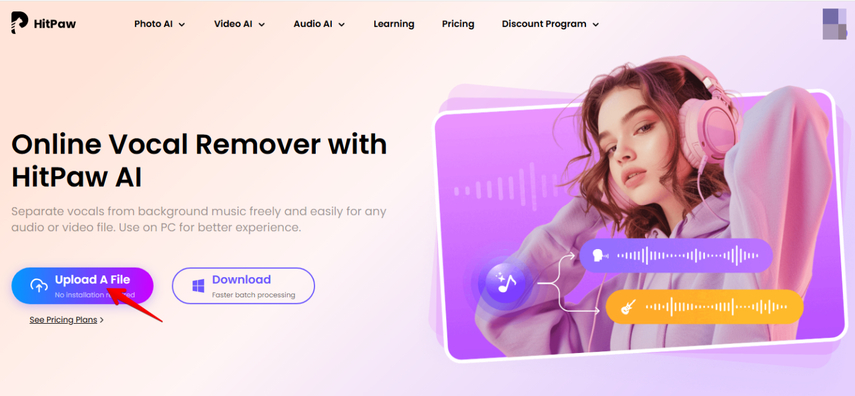
Step 2. Upload Your MP4 File
Now, click “Choose File” to upload the file saved on your device, or just drag the video file in MP4 or another format to the editing interface. The tool will then start processing your video automatically.
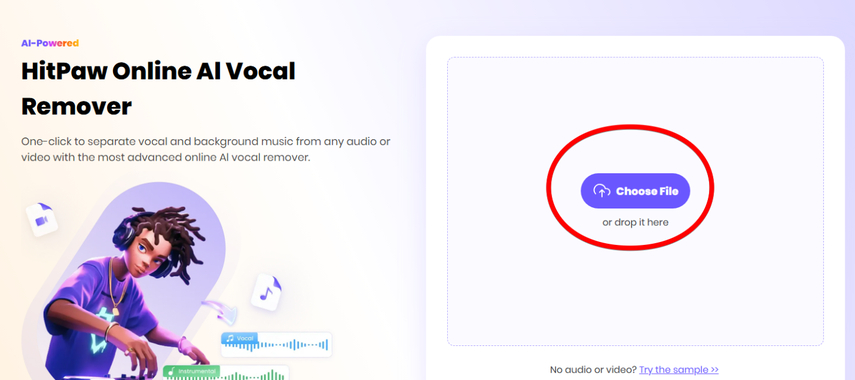
Step 3. Extract Audio Tracks
Once the video processing is complete, HitPaw will separate the audio into vocal and instrumental tracks and display both options. You can preview the audio tracks by clicking the Play button to make sure they meet your needs.
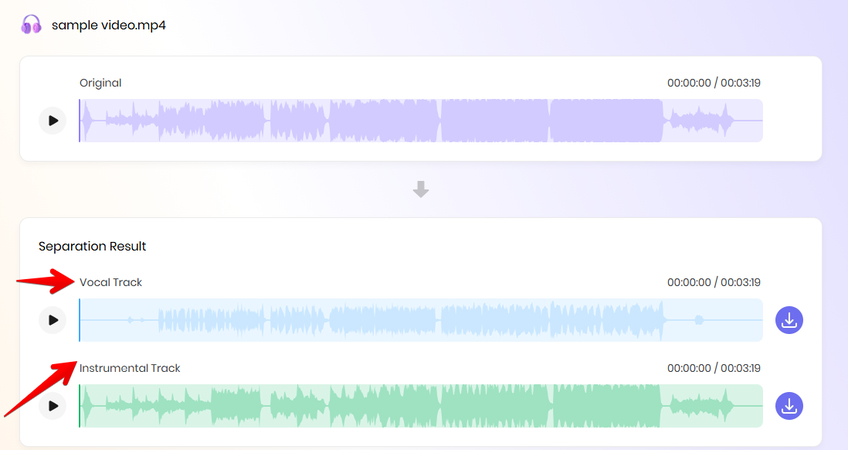
Step 4. Download Your MP3 File
If satisfied, you can either click the “Download” button next to the vocal or instrumental track or select “Download All” to save as a combined audio MP3 track. The file will then be saved in MP3 format and ready to use on your device.
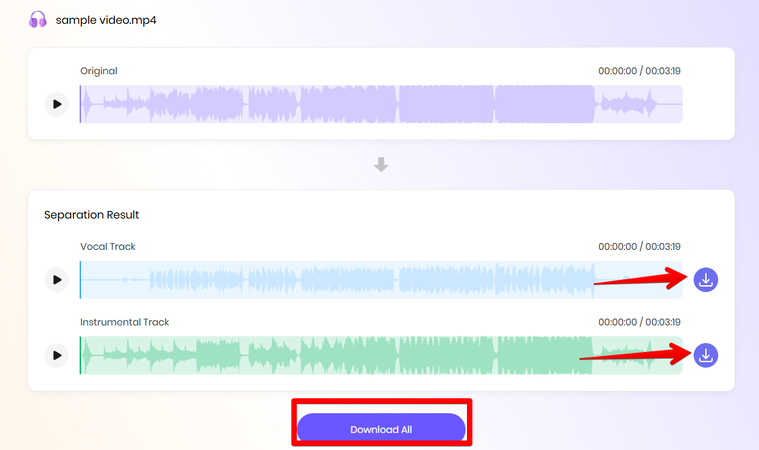
That’s it! The entire process is fast and user-friendly.
Part 5. Why Choose HitPaw Online Vocal Remover to Convert Video to Audio?
Choosing the right tool for converting video to audio is crucial, and HitPaw Online Vocal Remover ticks all the boxes. Here’s why:
- Ease of Use: The intuitive interface makes it accessible for newbies and skilled users alike. No steep learning curve is required!
- High-Quality Audio: Vocals or instrumentals, the audio extraction is crystal-clear and professional-grade.
- Accessibility: Being an online tool, it works seamlessly on desktop, smartphone, and tablet browsers.
- No Installation Needed: Save time and space by skipping lengthy downloads or software installations.
- Advanced Features: Separate vocal and instrumental tracks effortlessly, a feature you won’t usually find in similar tools.
- Supports Multiple Formats: Apart from MP4, it’s compatible with other popular video formats like AVI, MKV, and MOV.
- Fast Processing: Enjoy quick uploads and conversions without compromising on quality.
Part 6. How to Turn a Video Into an Audio File Using iMovie on Mac
If you are a Mac user, you’re in luck. The default iMovie on Mac can turn MP4 video into MP3 audio without much hassle. Do these steps:
1. Launch iMovie and import the MP4 file. If you can’t find iMovie, you can download it totally free on the App Store on your Mac.
2. Then, click the share icon on the top-right and click “Export File.”
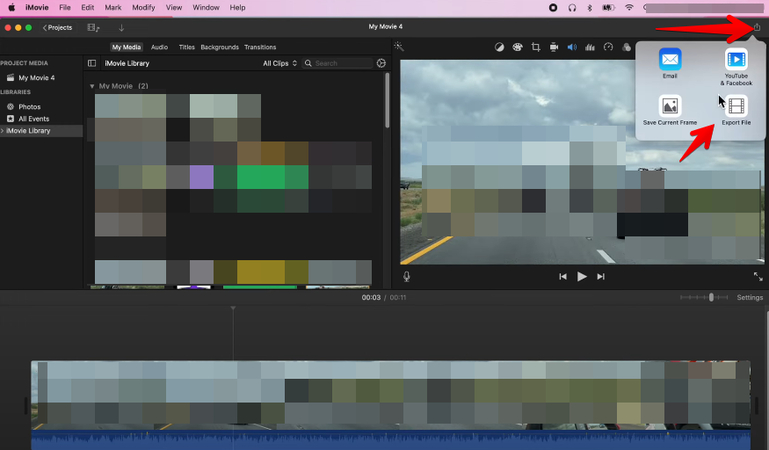
3. When the new pop-up box opens, select “Audio Only” next to Format.
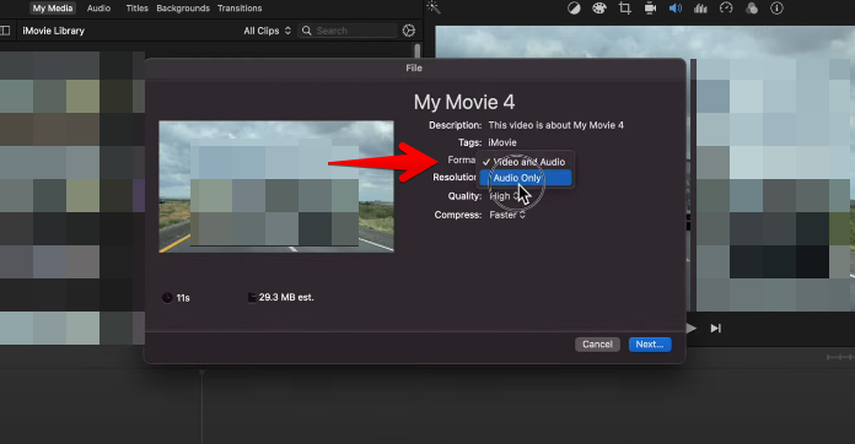
4. Next, choose “MP3” as a file format.
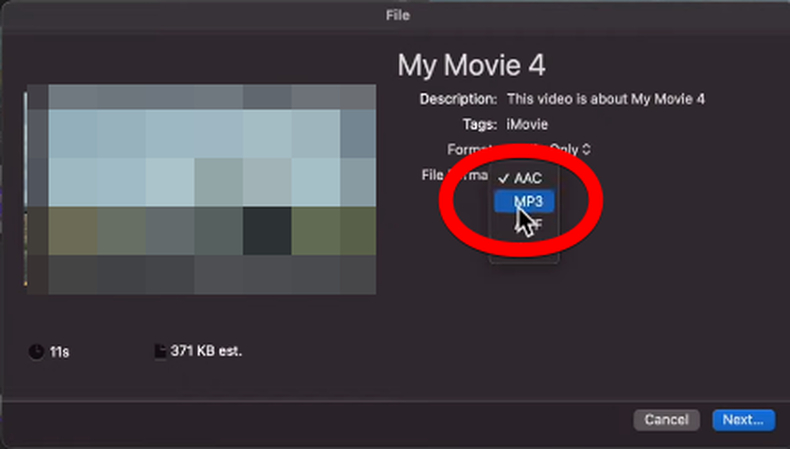
5. Finally, click “Next,” then “Save” to save the video in MP3 on your Mac.
Part 7. FAQs of Converting Video to Audio
Q1. Is it possible to convert a video to audio?
A1. Yes. To convert a video to audio, upload your video file to HitPaw Online AI Vocal Remover, and the tool will separate the audio for you. You can download the extracted audio as an MP3 file, either as a vocal track, instrumental track, or both. The process is fast, easy, and accessible directly from your browser. There’s no need for complicated software or advanced skills.
Q2. How do I convert an iPhone video to audio?
A2. You can convert an iPhone video to audio by transferring the video to your computer or directly accessing an online tool like HitPaw Online Vocal Remover using your phone browser. Upload the video file saved on your iPhone (usually in MP4 or MOV format) to the tool, and follow the steps to extract the audio in MP3 format. You can save vocal, instrumental or both audio version to your device and enjoy it wherever you go.
Q3. Can MP4 be played on MP3 player?
A3. Most MP3 players cannot directly play MP4 files because MP4 is a video format, while MP3 is audio-only. To make the file compatible, you need to convert the MP4 to MP3. Tools like HitPaw Online Vocal Remover can easily extract the audio from a video and save it in MP3 format, making it playable on MP3 devices.
Q4. Can MP4 be played on MP3 player?
A4. No, you cannot directly convert MP4 to MP3 in Windows Media Player. While it can play MP4 files, it doesn't have built-in conversion features. To convert a video to MP3, you’ll need third-party software, like VLC Media Player, or an online audio extractor like HitPaw Online AI Vocal Remover. These tools quickly isolate audio from MP4 files and save it in MP3 format, which is more suitable for audio-only use.
Conclusion on Converting MP4 to MP3
If you want to enjoy audio without visuals, this guide has shown you a way how to convert video to audio using high-quality MP3 extraction from MP4 or other video files. Try HitPaw Online AI Vocal Remover now. Say goodbye to bulky video files and hello to portable, convenient MP3s that fit your lifestyle effortlessly.








Home > Learn > How To Convert MP4 to MP3 Effortlessly In Seconds
Select the product rating:
Natalie Carter
Editor-in-Chief
My goal is to make technology feel less intimidating and more empowering. I believe digital creativity should be accessible to everyone, and I'm passionate about turning complex tools into clear, actionable guidance.
View all ArticlesLeave a Comment
Create your review for HitPaw articles