Is HitPaw AI Video Generator Worth It? Everything You Need to Know
If you need a great tool to generate videos from text or images quickly, you can't ignore HitPaw AI Video Generator. This guide introduces you to this online tool, walks through its key features, pricing plans, and how to use each setting, and the pros and cons to help decide if it fits your needs.
Create Now!Part 1. How to Access HitPaw AI Video Generator
HitPaw Online Video Generator runs inside your browser, so you don't have to download any software. You just visit the website and start your project right away. It opens easily in browsers on both computers and smartphones.
When the page loads, you see two options to begin: generate a video using text or upload an image and turn it into a video.
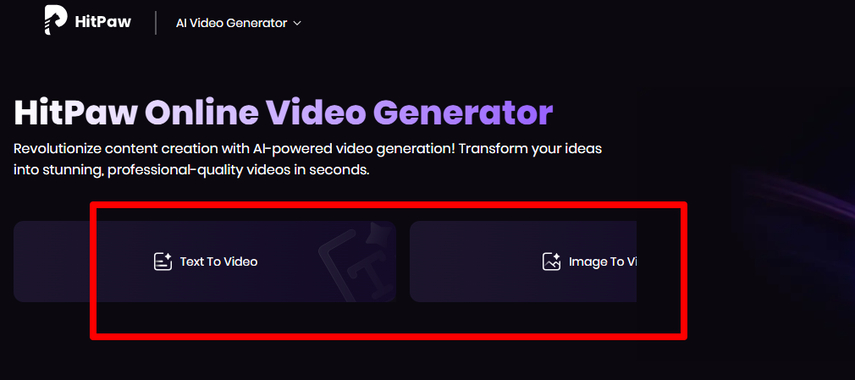
Just choose one for your project, and the respective dashboard will open up, showing you all the tools on one screen.
Next, you need to sign up for an account to generate free videos. The best part is that everything you create is saved on the Cloud and shows up in your HitPaw account. So, if you don't choose to download a video, it stays there for 30 days and then gets deleted automatically. Also, you can use the generated content on any social platform without worrying about copyright issues.
HitPaw AI Video Generator is useful when you want to create short videos quickly. The online access also means you can open it again later through the same browser and start a new project. Your entire video creation happens through that one platform.
Part 2. How to Use HitPaw AI Video Generator
HitPaw AI Video Generator is an amazing online tool to create short clips from text prompts or by providing it with image sources. In either case, the process is quite simple.
HitPaw AI Text to Video Generation
Let's see how to use HitPaw AI Text to Video Generator:
Step 1.Open the HitPaw Online AI Video Generator site and click on the "Text to Video" option.

Step 2.In the Text to Video editor, type in your prompt to guide the tool on the clip you want to generate.

Step 3.Then, set the video settings, like setting the resolution, duration, and aspect ratio, respectively. You can also turn on Auto Sound if you wish to add background music to the generated video.

Step 4.Lastly, add negative prompts (optional), click Generate, and download your generated clip.

HitPaw AI Image to Video Generation
Video generation by uploading images as reference points is also quite simple in the HitPaw AI Image to Video editor: Here's how:
Step 1.Visit the HitPaw Online AI Video Generator site, and this time, select "Image to Video".

Step 2.In the Image to Video editor, upload your picture and type a prompt to describe the video. If you want to upload multiple videos, toggle on End frame.

Step 3.Finally, turn on Auto Sound and add negative prompts if you need to, then click Generate and download your clip.

Part 3. Key Features of HitPaw AI Video Generator
HitPaw Online Video Generator gives you all the tools to create short videos from either text prompts or uploaded images. Here is the breakdown of each of its features to give you a better idea:
1. AI Effects
You get many AI Effects to pick from before generating a video using an image. Some of these include "My Boyfriendsssss," "Kiss Kiss," "Fish Dreamcore," "Rainbow Moment," "Alien Kid," "Galaxy Fairy," "Pixel World," "Stormy Night," and "Punk Girl".
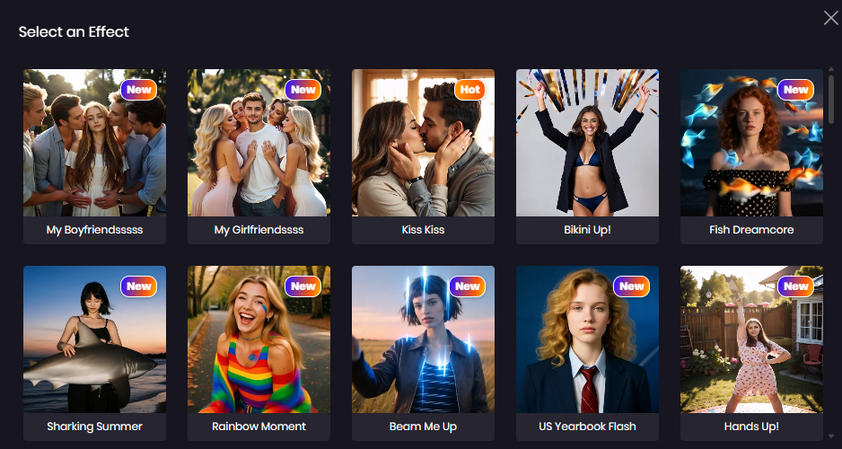
All of them are available inside the editor, and you can scroll through to find the style you want. These effects change the visual style of your generated video. You select one, and it applies to the final result during video creation.
2. Diverse Templates
There is a separate Templates section under the Explore tab. These are preset video ideas where you only need to upload your own image or write your prompt. A few examples are Anime, Streetwear, Festival Outfits, Cartoon World, and Fantasy.
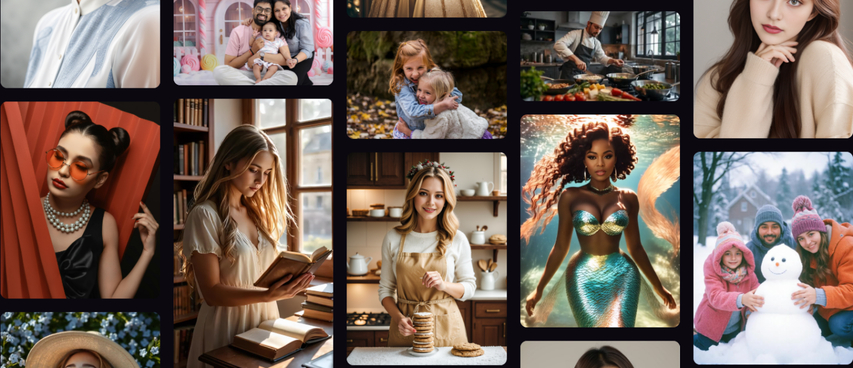
When you choose a template, you go straight to the editor with preset options already selected. This saves time when you want a specific type of video. You can still adjust the settings after selecting the template to match your own image or text input.
3. Text Prompt Box to Describe Your Video
The Prompt Box lets you describe your video idea in detail using plain text. You can write up to 2000 characters, which gives enough space to add specific instructions or creative prompts.
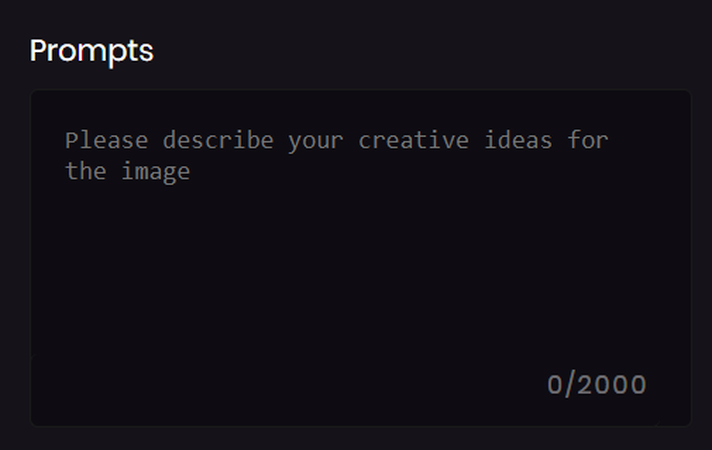
It's placed at the top of the editor, and you can type directly into it before selecting other settings. This box is the starting point for text-based video generation, and it gives you full control over what the tool creates, like instruction camera movements and other stuff.
4. Image Upload Supported Formats
In the Image to Video editor, you can upload pictures in all the popular formats, like JPG, PNG, and WebP. The size is limited to 20MB, and the maximum allowed dimensions are 4000px.
The End Frame feature in HitPaw AI Video Generator comes in handy when you need to create a video out of multiple uploaded images. You can turn it on by toggling the End Frame below the image upload option.
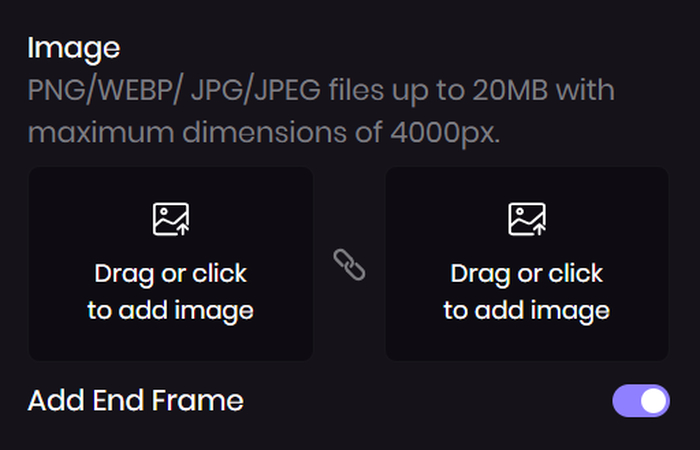
Once active, you upload a starting image and an ending image. The tool uses these to generate a video that transitions from the first to the second. It only applies when using image upload, and it helps guide the video's visual direction.
5. Video Aspect Ratio, Resolution Upscale, and Duration Settings
You can choose an aspect ratio as well to describe the frame size of your video before generating it. The available options are 16:9, 9:16, 1:1, 3:4, and 4:3. This choice affects how your video fills the screen and how it appears on different platforms and devices when shared. You can change it anytime before finalizing the video.
HitPaw Video Generator offers four resolution settings for your video. These include 360p, 540p, 720p, and 1080p. You can select any of them from the editor before generating the video. Higher resolution gives better visual detail, while lower resolution creates smaller file sizes. The resolution you pick depends on where you want to use the video. It could be for social media, personal use, or other video-sharing platforms. Once selected, the setting becomes part of the final video and is generated in that specific resolution.
The tool also allows you to choose how long your video will be. There are two options available-5 seconds and 8 seconds. Both options are for short videos, which makes them suitable for quick clips or creative edits.
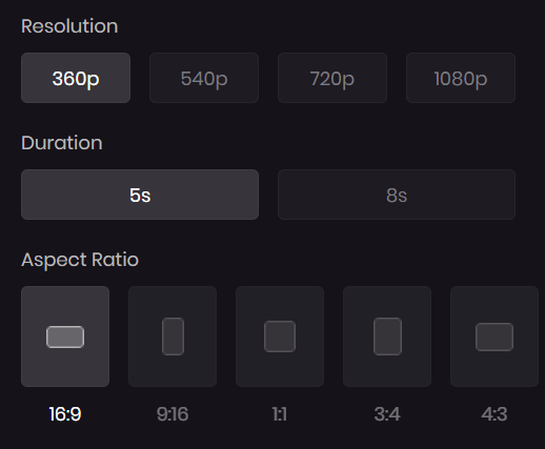
6. Negative Prompt Box
The Negative Prompt Box lets you block certain elements from showing up in your video by describing them in 2000 characters.
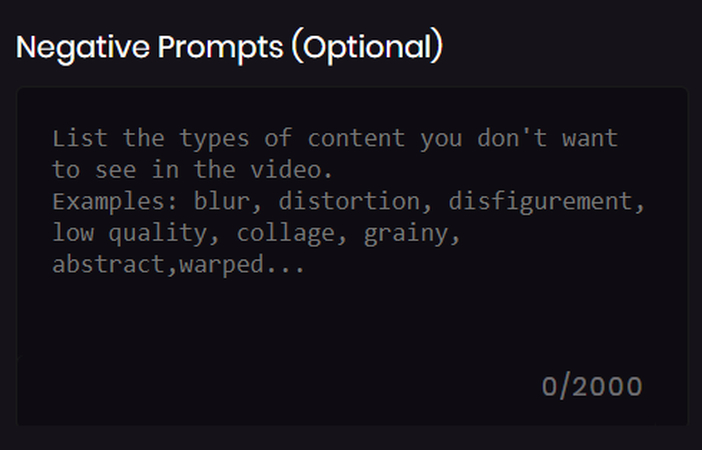
For example, you can enter terms like "blurry," "low quality," or any unwanted detail. This helps guide the tool to skip over those elements during video generation. You can leave the box empty if you don't need it, but it's useful when you want a more controlled result based on your idea.
7. Auto Sound
The Auto Sound is a new feature in HitPaw AI Video Generator that adds a background tune to your video during generation. This setting appears as a toggle in the editor, and it is off by default, so you need to turn it on if you want to use it. You don't need to upload any track because a default and unique track is generated automatically, depending on the style (text prompts, AI effects, or uploaded images) of the generated video. If you prefer to generate a video with no sound, just leave the Auto Sound toggle turned off.
Part 4. Pros and Cons of HitPaw AI Video Generator
HitPaw Online AI Video Generator is designed for quick video creation through simple inputs and images, but like any other tool, it comes with certain advantages and disadvantages depending on how you use it.
Pros
- Very affordable compared to other video generators that offer the same features.
- The interface is clean, and everything shows up on one dashboard.
- AI Effects and Templates make it easy to try different video styles.
- There's a preview mode, so you can test the tool before paying.
- Auto Sound adds background music with just one toggle.
- You have the option to pick the resolution, aspect ratio, and video duration in one click.
- The End Frame allows you to generate videos from two uploaded images.
- Camera movements can be defined in the prompt box to control the angles in the video.
Cons
- When you select an AI effect, you can not further guide the tool with a text prompt.
- Changing the resolution settings results in more credits.
- The tool can only create short videos up to 8 seconds in duration.
- You can only upload images within 20MB file size limit for Image to Video generation.
- Other than Auto Sound, there are no options to use lip sync or add a custom background track.
- Text prompts don't work with AI Effects-they only apply to images.
Part 5. HitPaw AI Video Generator Pricing
HitPaw Video Generator offers four plans: Free, Weekly, Monthly, and Yearly. The Free plan gives you access to the tool in Preview Only mode. This means you can test how the tool works, but you cannot download the generated videos. It's best if you want to try the platform before upgrading.
The Weekly plan is only $9.99 and gives you 100 credits for video generation. These credits are used when you create videos through text or image input.
HitPaw AI Video Generator's monthly plan is priced at $29.99 and provides you with 400 credits. It provides full access to all video generation features, including HD video quality and standard video processing speed.
The Yearly plan costs $179.99 and gives you 1000 credits. Like the monthly plan, it includes HD quality, full tool access, and standard video speed. The yearly plan gives you more credits overall and lowers the monthly cost.
In all of these plans, credits are deducted each time you generate a video. You need an active plan with credits to download your generated videos. Once credits run out, you must renew or upgrade your plan.
Part 6. FAQs of HitPaw AI Video Generator
Q1. Which is the best AI tool for video generation?
A1. HitPaw AI Video Generator is the best online tool to generate short clips from text prompts or images. It offers you amazing features like adding an end frame to generate a video from multiple pics, individual settings like setting aspect ratio, resolution, and duration, a negative prompt box to exclude anything that you don't like, and adding a background track automatically.
Q2. Can I use HitPaw AI Video Generator without uploading an image?
A2. Yes, you can generate videos by typing a prompt without uploading any image. The text you enter in the prompt box is used to create the video. You can still adjust settings like aspect ratio, resolution, and duration before generating the video based entirely on your written input.
Q3. Does HitPaw AI Video Generator support batch video creation?
A3. No, HitPawAI Video Generator does not support batch generation. You can only create one video at a time, using either a prompt or an image. Each video requires separate input and generation.
Conclusion on HitPaw AI Video Generator
Now that you have learned everything about the HitPaw AI Video Generator, try it out free and then subscribe to a weekly, monthly, or yearly plan to unleash your creativity with your text inputs and photo uploads.


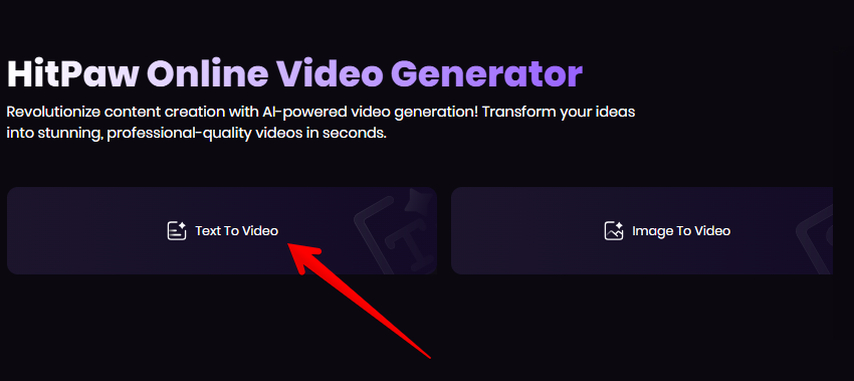
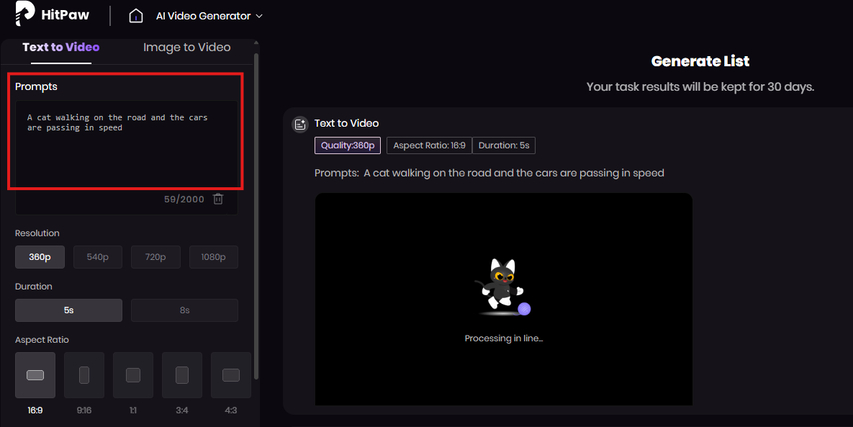
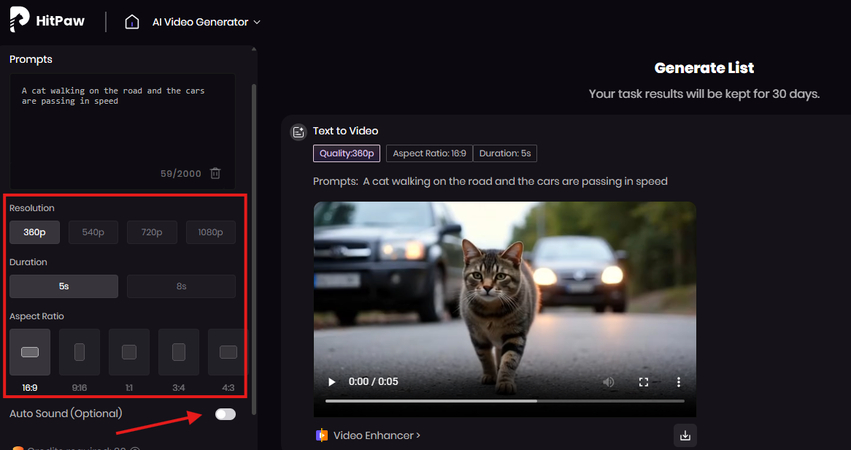
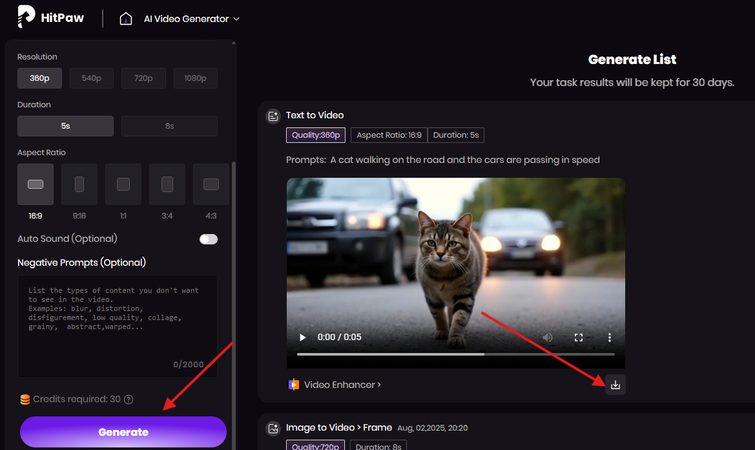
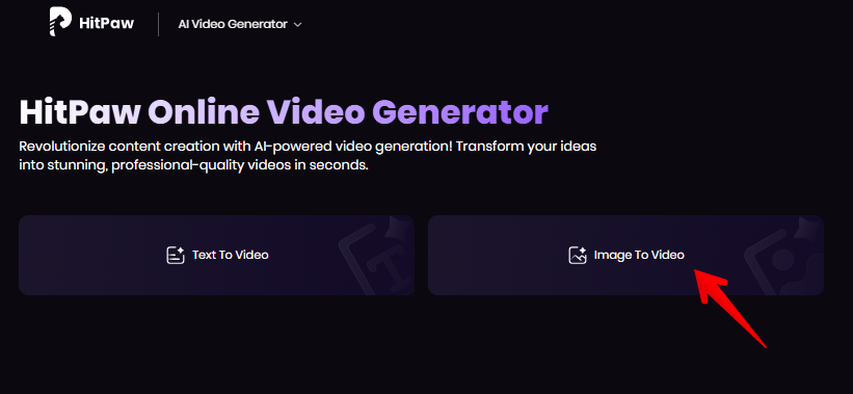
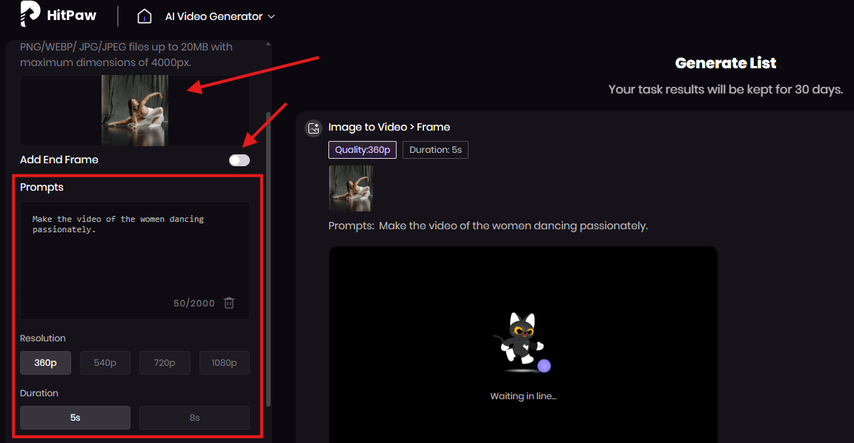
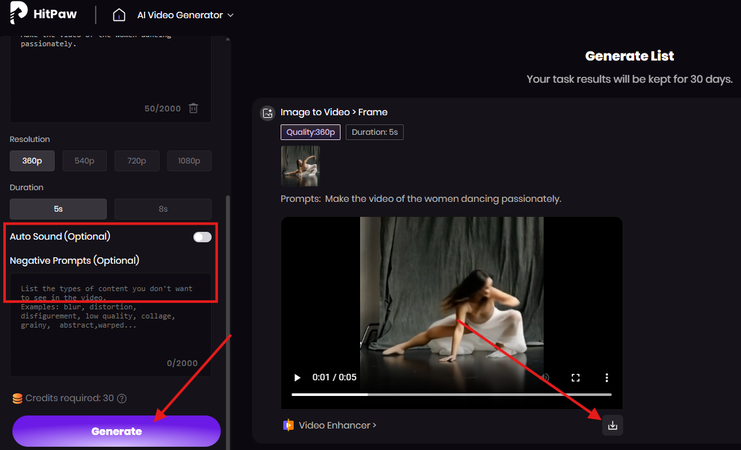



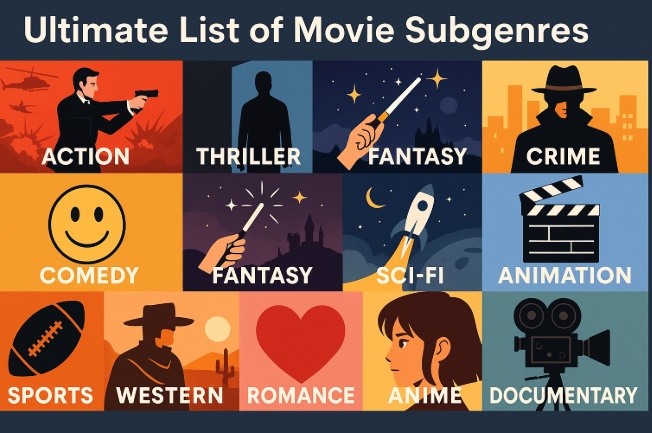


Home > Learn > Is HitPaw AI Video Generator Worth It? Everything You Need to Know
Select the product rating:
Natalie Carter
Editor-in-Chief
My goal is to make technology feel less intimidating and more empowering. I believe digital creativity should be accessible to everyone, and I'm passionate about turning complex tools into clear, actionable guidance.
View all ArticlesLeave a Comment
Create your review for HitPaw articles