Grok Video Generator: How It Works & Credible Alternatives
AI video generators are popping up like mushrooms across the internet. But Grok's foray into video generation isn't just another crack at it. It's a definitive milestone that seeks to turn AI video generation on its head. Grok Imagine, the video-generation AI, is making waves for its photorealistic videos and images. At least, that's what the early users say. But, is it all it's touted to be? In this detailed review, we'll dig deep into Grok Imagine and discuss its pros and cons. We'll also look at an alternative that offers more in a tidier package without the controversy associated with Grok. Let's get started.
Create Now!Part 1: What is Grok Imagine?
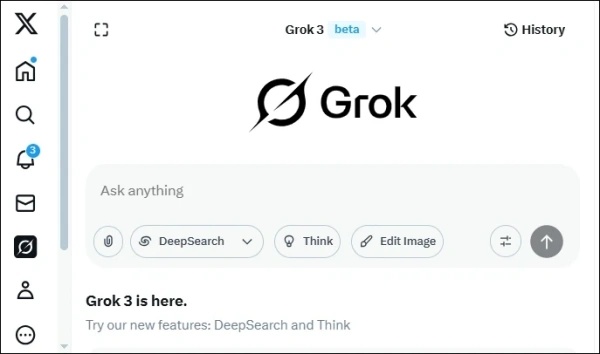
Grok Imagine is the brand name for the Grok Video Generator offered by xAI, the AI company founded by Elon Musk. It is a feature inside the already existing Grok app. Grok Imagine allows users to produce short videos from text prompts or images, complete with background audio. Musk has dubbed the Grok Video Generator as "AI Vine", referring to the video platform popularized by its ultra-short, looped video content.
Grok Imagine introduces three creative modes - Normal, Fun, Custom. Each mode offers a distinct animation style.
Here are some of the most popular features of Grok Imagine:
- Text-to-image generation creates ultrarealistic, high-resolution images from text prompts
- Creates 6- to 15-second animated videos with text prompts or uploaded images
- Multiple creative modes, as discussed before - Normal, Fun, Custom
- Perfectly synced audio and video for a natural experience
Part 2: Strengths & Weaknesses of the Grok Video Generator
Like any tool, Grok video generator comes with its own set of strengths and weaknesses. While the tool has been generally well-received, there have been a few features that have split the audience's opinion. Here are the strengths and weaknesses of Grok Imagine.
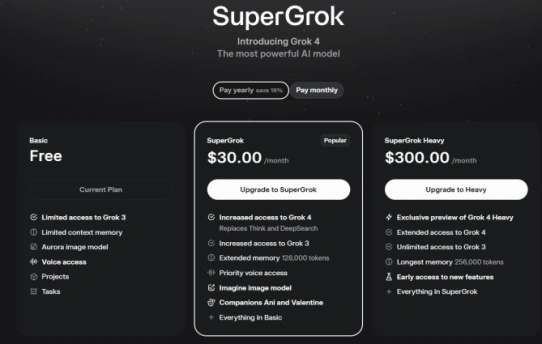
Strengths of Grok Video Generator
- Quick Videos with Synchronized Audio
- User-Friendly Interface
- Outstanding Final Results
- Creative Flexibility
Grok produces short 15-second videos with native sound. The videos are generated fairly quickly, and the audio is well-synced. This feature sets the Grok video generator apart from its competitors.
Users can input a simple text description or upload an image to Grok. They can then select a mode to choose the style of video they want, and they will get a short video from Grok. The workflow on Grok is quite intuitive, enhancing its accessibility.
Users have reported that the Grok video generator outperforms competitors like Midjourney in producing better movement and demonstrating spatial awareness.
Grok video editor offers multiple modes with stylized presets. So, users can experiment with aesthetics, tone, and the feel of the video in multiple settings. The increased flexibility helps users to create multiple iterations easily on Grok Imagine without reliance on any editing tools.
Weaknesses of Grok Video Generator
- Limited Video Duration
- Limited Editing Options
- Inconsistent Quality
Grok Imagine excels at creating short videos of up to 15 seconds. While short videos are in trend, they are less suitable for more engaging or narration-style long-form content. Grok video editor limits its use cases to such very short videos.
Users do not have any control over the final video once it's generated. They cannot tweak elements like background edits, video speed, audio sync, etc. Currently, such nuanced changes can only be made using third-party software, which is an entire project unto itself.
Some Grok Imagine modes, especially those that are newer or more stylized, can create distorted visual elements like warped objects, unnatural movement, flickering lighting, and so on. Such video elements ruin the quality of the video, and in some cases, render it useless.
Part 3: How to Use Grok Video Generator
Grok Video Generator has gained traction among users by keeping its process simple and intuitive, even for first-time users. Here's how you can start using Grok Imagine.
Step 1: Download the App
Grok is available as a mobile application on your phone. Search for "Grok" developed by xAI. Download it and create an account.
Step 2: Select Imagine
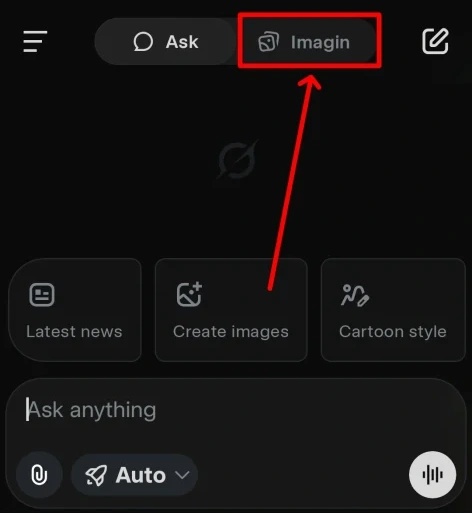
Once signed in, you will see two options to choose from - Ask (Grok chat feature) and Imagine (Grok video generator). Tap in "Imagine".
Step 3: Upload Image
You can give Grok a text prompt, choose an AI-generated image by Grok, or you can upload your personal photo from your phone's photo gallery.
Step 4: Choose Mode
You can choose from the different modes available on the app. These include:
- Normal: Realistic animation. This is the standard setting, so if you are looking for a straightforward video for your vision, this is the mode for you.
- Fun: Adds exaggerated and playful elements to the video. It will be a colorful and interesting video.
- Custom: You give specific instructions to Grok Imagine about what you want to see in the final video product, and it will follow those instructions.
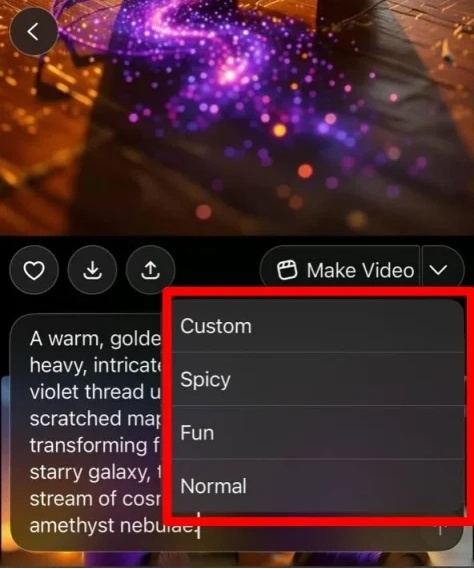
Step 5: Download the Video
Once you have entered your input, Grok video creator with generate a short video. You can now download the video to your local storage.
Part 4: Use HitPaw Online AI Video Generator to Create Videos
HitPaw Online AI Video Generator fills the gaps in Grok's video creation capabilities, making it the ideal choice for enthusiasts and professionals worldwide. Its videos are ultra-realistic, precise in motion physics, and offer an immersive viewing experience free from any AI artifacts.
Key Reasons for Choosing HitPaw Online AI Video Generator
- It's a fully online tool and doesn't require you to download or install anything.
- Create videos faster than normal using cloud acceleration. Your device is not a limitation.
- The ultra-realistic videos it creates produce an immersive viewing experience.
- You can create everything from the video script to the AI video in a single place.
- Use the variety of AI artistic effects and styles to personalized your videos with your vision.
- HitPaw Online AI Video Generator is built to be effortless for everyone, including new users.
How to Create Videos with HitPaw Online AI Video Generator
- Step 1: Input Prompts
- Step 2: Generate AI Video
- Step 3: Download Generated AI Video
Use the 'Text to Video' or 'Image to Video' option to generate a video with HitPaw Online AI Video Generator. If you chose the former, add a text prompt to tell the AI more about what you want.
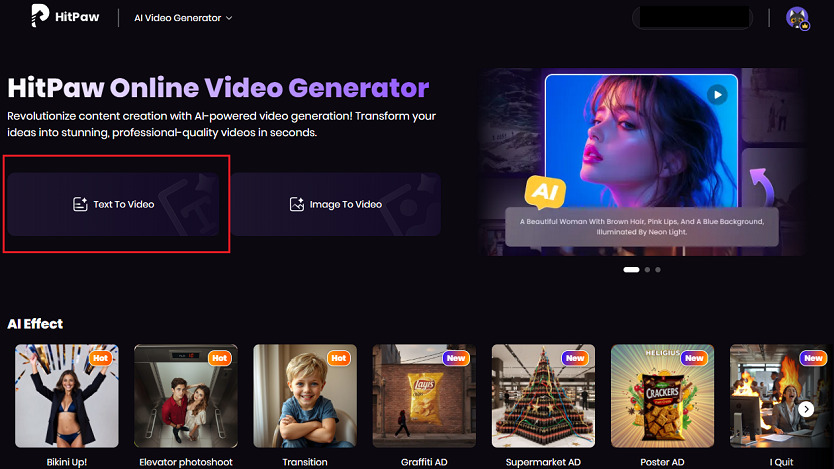
If you chose the latter, drag and drop your image into the box labelled 'Drag or click to add image,' or click the box to upload the image from your device.
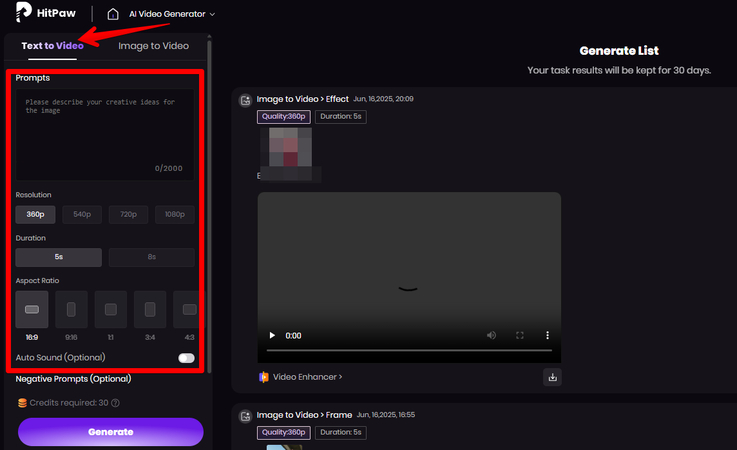
Choose various settings from the available options and hit 'Generate'.
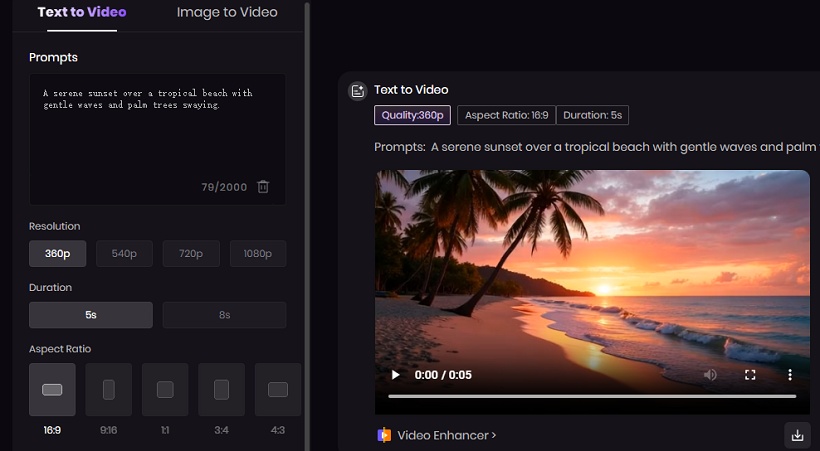
After the tool generates the video, preview it and download it.
FAQs About Grok Imagine
Q1. Is Grok video generator free to use?
A1. Yes. Currently, the Grok video generator is free to use. You can download it on your phone and use it for free to create videos with text and image inputs.
Q2. What is the maximum length of video Grok Imagine can generate?
A2. Grok Imagine can create videos of a maximum of 15 seconds. Short video formats are extremely popular, and this will help content creators and marketers to experiment and produce high-quality and eclectic videos for their audience.
Conclusion
Grok Imagine stands out because it makes video creation accessible for everyone. It is not just fast and easy, it delivers relevant and intentional results. To achieve amazing results with this AI tool, start with high-quality images, use simple prompts, and experiment with all the modes. For a superior video creation experience, give HitPaw Online AI Video Generator a try.




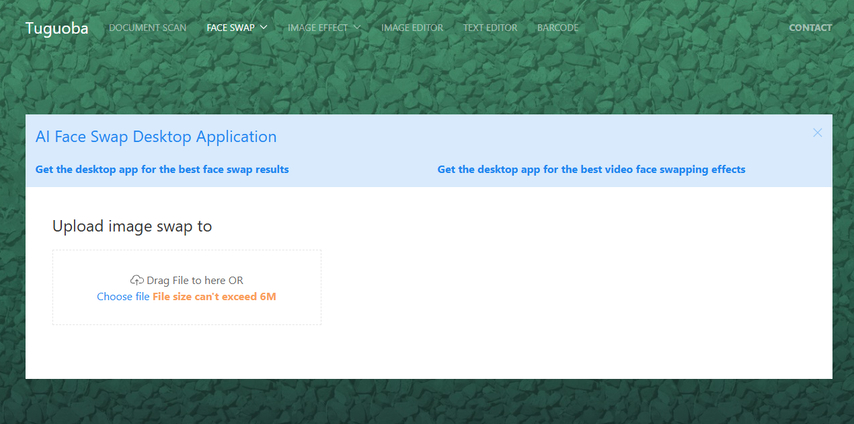


Home > Learn > Grok Video Generator: How It Works & Credible Alternatives
Select the product rating:
Natalie Carter
Editor-in-Chief
My goal is to make technology feel less intimidating and more empowering. I believe digital creativity should be accessible to everyone, and I'm passionate about turning complex tools into clear, actionable guidance.
View all ArticlesLeave a Comment
Create your review for HitPaw articles