Tuguoba AI Video Faceswap: Features, Cost, and How to do Faceswap
These days, social media feeds are dominated by videos — we scroll through and share millions every day. But as a creator, I’ve realized just how difficult it is to capture attention with ordinary clips. Audiences crave something fresh and unexpected — like seeing a famous movie scene, but with your own face in it.
That’s where Tuguoba AI Video Faceswap caught my attention. After testing it myself, I found it to be a surprisingly powerful tool that lets you swap faces in videos with impressive accuracy and realism. In this review, I’ll share my personal experience using Tuguoba — how it works, what I liked (and didn’t), and whether it’s really worth trying for creators who want to make standout, share-worthy content.
Create Now!Part 1. What Is Tuguoba AI Video Faceswap Tool?
Tuguoba is not just another video editor, but a tool designed to bring joy, laughter, and creativity into your content. The idea is simple, as it uses AI to detect faces in any video file. Once that's done, the app can automatically swap them with the face of your choice.
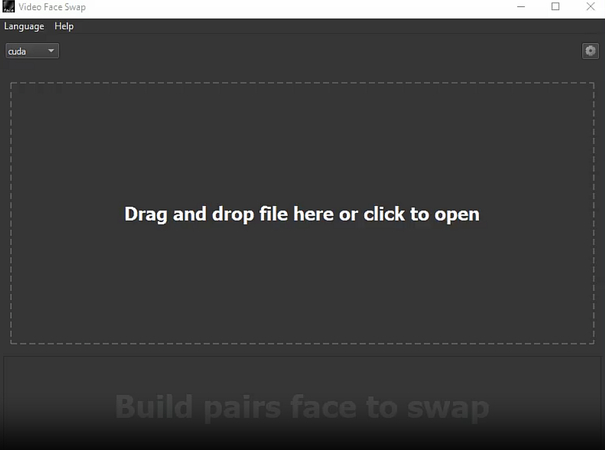
The best part about this is how easy Tuguoba is to use. All it takes is a video, a selected face, a few clicks, and the app will do the rest. The results are very realistic and surprising, which is perfect if you want to share them online or with friends and family for a good laugh.
Another great thing about Tuguoba is that you can export your face-swapped clips in different formats, which gives you the freedom to share them on any platform like TikTok, Instagram, or YouTube.
You can also use this face-swapping tool with both an online and a desktop version. The browser version is easy and convenient, but if you want the best results for the videos you create, then it would be better to download the software itself.
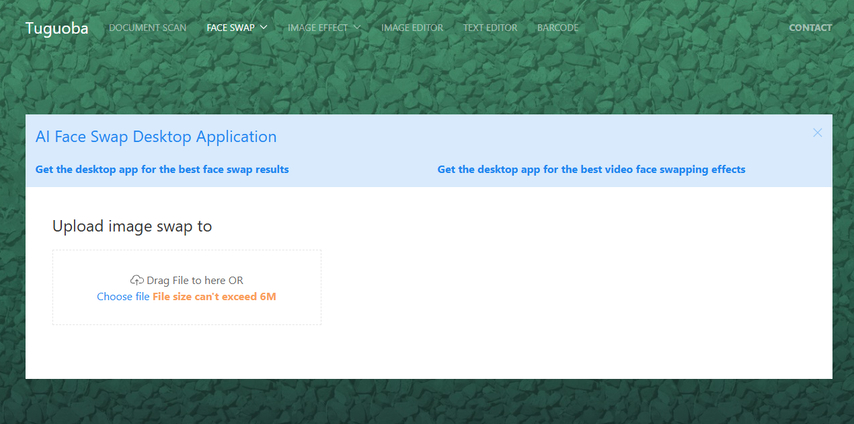
Now with the latest 2.0.0 update, Tuguoba's Windows and Mac applications have gotten smarter, faster, and more reliable than ever. With support for CUDA 12, the app renders both shorter clips and longer projects more smoothly and efficiently.
On top of speed improvements, the face model has had quite a bit of an upgrade, too. One of them is adaptive face detection, which can recognize a face from different angles, which helps out a ton for video creation, as the people in it are always on the move. All in all, with a couple of bug fixes, Tuguoba AI Video Faceswap is an amazing tool for this specific content.
Part 2. System Requirements to Use Tuguoba AI Video Faceswap
Before you get to use the tool, you need to make sure your computer has the minimum requirements to run the app. On Mac systems, you need an Apple M1 chip with macOS 12.0 or later. Without this, your PC may fail to comprehend the acceleration Tuguoba AI needs to use its face-swap renders.
That's not all, as you also need FFmpeg, which is a trusted multimedia framework that helps Tuguoba to encode and decode different file formats. If you don't install it, then the app can run into errors while you open and export your projects.
For the Windows users out there, you need at least Windows 10, and your PC should have Intel Core i7, AMD Ryzen 7, or better. Besides that, you also need a minimum of 8GB RAM, and an HDD with 512GB of space free is suggested so you can store both your raw and edited videos. You don't want to lag out your PC, so these requirements are just there to help you avoid that.
But if your system is on a Windows N or KN edition, then you have to do just one extra step. You need to install a media feature pack, which gives you access to all the features in the tool. This is necessary because the Windows N and KN editions don't come preinstalled with some features that are absolutely crucial to run Tuguoba. The media feature pack will restore these and help the app work as it is supposed to.
Part 3. Features of Tuguoba AI Video Faceswap
Tuguoba is developed for people who want an easy but powerful way to create realistic face-swapped videos, and its features have the same thought behind their design. The app gives you exactly what you need, and you can take a closer look at its key points here.
Clean Watermark-Free Videos
When you finally finish doing a face swap on a video, the last thing you want is a giant watermark on it, as it ruins your work completely. Tuguoba removes this problem as they don't put any of it on your project. Every clip you create comes out ready to share on any platform without the need for any extra edits.
Your Photos and Videos Stay Private
Privacy matters a lot whenever you deal with an AI tool, as many of them send your files to a cloud server to work on them. But this app doesn't do that as it runs entirely on your device, which means your data stays right where it was on your PC.
But how can you be so sure? Well, Tuguoba doesn't require any internet connection, so it can't move your photos and videos anywhere else. This means you can create as many clips as you want, and both your edited content and the raw files are private.
GPU Acceleration for Faster Video Rendering
A lot of face-swapping and video editing software can be pretty heavy on your PC, but it can be really annoying to wait several minutes or hours for a single clip to generate. But Tuguoba works a little differently as it has a GPU accelerator preinstalled with the help of CUDA. What this does is that it uses your graphics card to speed up the time it takes to swap the faces in your projects.
This also works with high-resolution or long videos, which means the app is more reliable for both quick testers and serious creators. The only problem is that CUDA only works with NVIDIA GPUs, so what if you don't have that? Actually, with the help of DML providers, you can use this feature with most non-NVIDIA graphics cards, too.
So, no matter what graphics card you use, there is a high chance you can accelerate it and get faster results while you waste less time on loading screens.
High Quality Results
The most important part of any face swap tool is how realistic its results are, because if they look fake, no one likes that video. Tuguoba AI Video Faceswap is trained to create natural face swaps as it pays attention to little details like lighting, skin tone, and facial movement. This means that the new face acts as a part of the original video, which looks so good that it can be hard to tell that there was an edit in the first place.
Do Multiple Swaps at Once
It gets really tiring to edit one face at a time when you have to deal with a lot of different clips or a group of people in the same video. The bulk swap feature in Tuguoba AI Video Faceswap fixes that, because it lets you process multiple faces in batches.
This not only saves you time, but the final video looks more consistent, especially for those of you who have big projects or tons of ideas.
You Just Have to Pay Once
Most apps these days lock you into monthly or yearly subscriptions, and their costs can add up pretty quickly. But if you want to use Tuguoba, you don't have to do any of that. It only asks for a one-time payment for its services.
Once you buy the app, you own it and all of its features, so it's affordable in the long run, as you don't have to worry about that frustrating subscription payment every single month.
Part 4. Use Cases of Tuguoba AI Video Faceswap
The rise of AI face-swapping technology has opened up a new world of creativity — and Tuguoba AI Video Faceswap makes it easier than ever to bring your ideas to life. Whether you’re a content creator, marketer, or just experimenting for fun, here are the most common and exciting ways to use this tool:
1. Social Media Content Creation
Platforms like TikTok, Instagram, and YouTube are full of creators using AI face swaps to stand out. With Tuguoba, you can replace faces in viral clips or trending memes with your own — instantly making the content funnier, more relatable, and shareable. It’s an easy way to grab attention, boost engagement, and join popular challenges without spending hours editing.
2. Entertainment and Fan Edits
Fans love recreating scenes from their favorite movies, music videos, or shows — and Tuguoba makes it effortless. Want to see yourself as a Marvel hero or a K-pop idol? Just upload a clip and swap your face in. Many fan editors use Tuguoba to create parody videos or tribute edits that blend humor and creativity while maintaining a realistic look.
3. Marketing and Advertising
For brands and marketing teams, Tuguoba can help personalize promotional content. You can generate attention-grabbing ads by swapping a model’s or actor’s face to match your brand ambassador or influencer. This approach not only saves production time but also creates more customized and localized campaigns that resonate with target audiences.
4. Gaming and Virtual Avatars
Gamers and streamers use Tuguoba to integrate their faces into game trailers or highlight videos, making gameplay content more personal. It’s also great for creating AI avatars or character-based intros, giving your videos a professional touch that connects with viewers.
5. Film and Creative Production
Independent filmmakers and video editors can use Tuguoba for concept testing, visual mockups, or quick scene reshoots without hiring new actors. The face swap tool provides a flexible, low-cost way to visualize different casting choices or creative directions before final production.
Part 5. Cost of Tuguoba AI Video Faceswap
The Tuguoba app is available for a single purchase of $99.60, which is a great bang for your buck. As for the payment methods, they are secured and powered by Stripe, so your transaction is both easy and safe.
There are also a lot of payment methods to choose from, and all major cards are accepted, which include Visa, MasterCard, American Express, UnionPay, and JCB. You can also use Google Pay for a quicker checkout.
But there is one thing to note: Tuguoba AI Video Faceswap has 3 types of updates, which are main, major, and minor. If the minor version updates, then you can just download the new app, and you are good to go. But in the case of a main or major update, there is no free upgrade, and you need to pay for the new version.
Part 6. How to Swap Face In Tuguoba AI Video Faceswap
So now you know what Tuguoba is all about, let's discuss how you can do a face swap in your video with this tool.
Step 1. Choose Your Language
When you first open Tuguoba, it asks you to select your preferred language. This affects all the menus, buttons, and instructions for the software, so choose the right one. Once you confirm this option, you can move on.
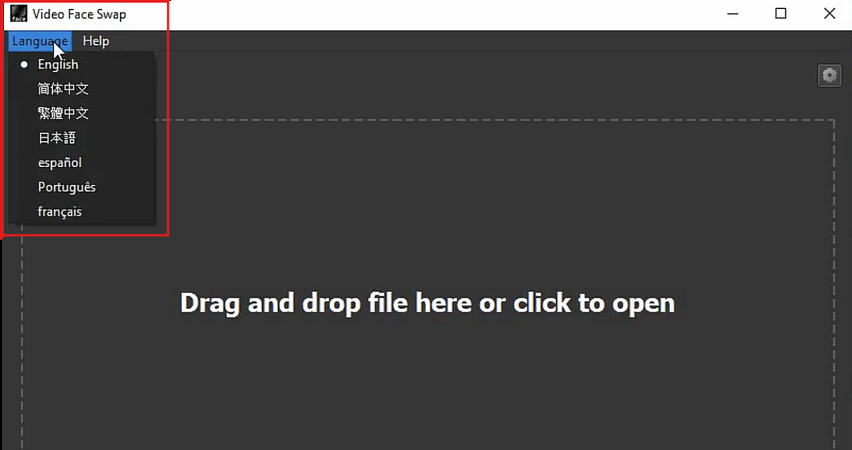
Step 2. Select the Video You Want to Edit
Once your setup is done, the next step is to choose the video where you want to perform the face swap. This is pretty easy, as the tool lets you upload a file in just a few clicks. You can either browse through your folders or drag and drop the video into the given box. After your video loads, you will see it on the preview screen, and it will be ready to edit.
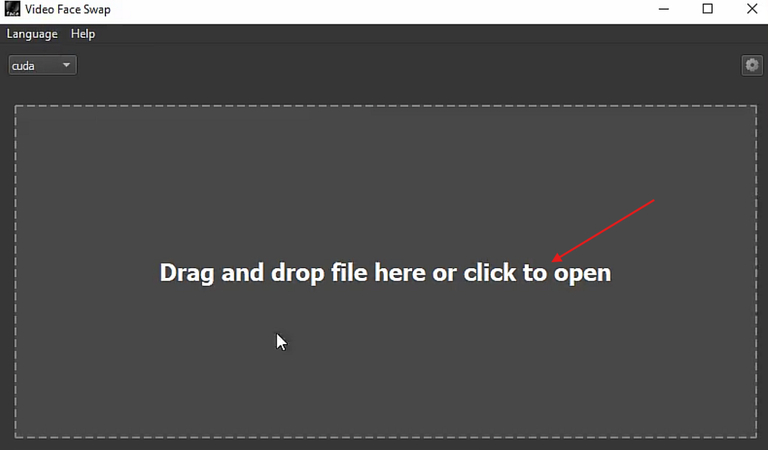
Step 3. Find the Exact Frame with the Face
You need to find the exact frame in the video where the face you want to swap out appears. The software gives you an easy option for this, too, with arrow icons that let you move forward or backward one frame at a time.
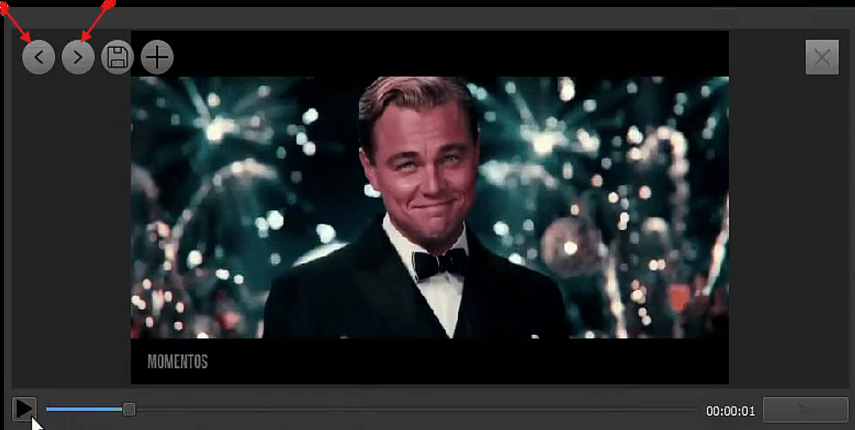
Use these arrows carefully, and when you land on the frame you need, click pause and get ready for the swap.
Step 4. Add the New Face
Now it's time for the fun part. There is a plus (+) icon right next to the arrows you used to find the perfect frame.
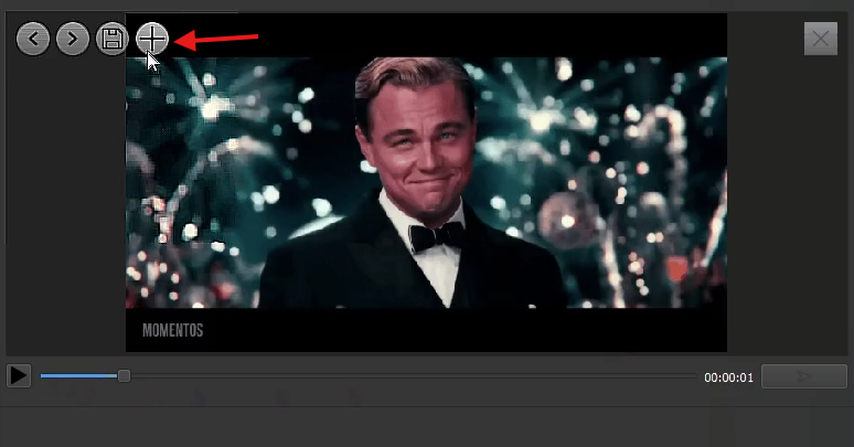
When you click this icon, it takes you to a new interface where you can add the new face to replace the original one in the video. Just like earlier, you can drag and drop the new face image here as well.
Step 5. Swap the Faces
After you upload your image, the tool then displays both faces together. On the left, your new shows, and the original one on the right. Then Tuguoba automatically fits the new face instead of the one in your video. If you want to swap multiple of them in the same clip, then just repeat this process as many times as you need to.
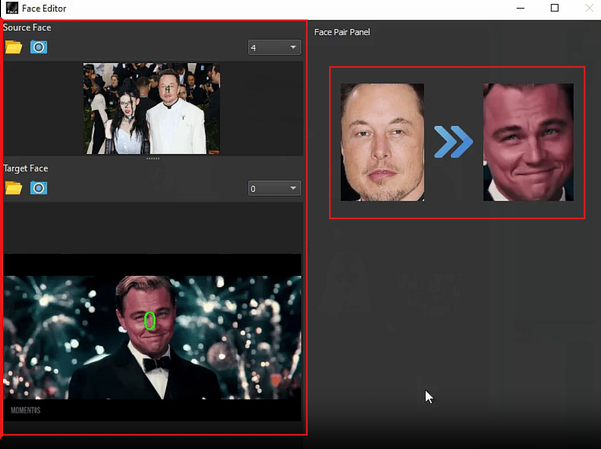
Step 6. Export Your Clip
Once you have selected all the faces you need to swap and their replacements, click on the export icon below the preview of the video, and the tool will generate the final video. It may take a little time, which depends on the length of the video and the number of swaps, but most of them take a couple of minutes.
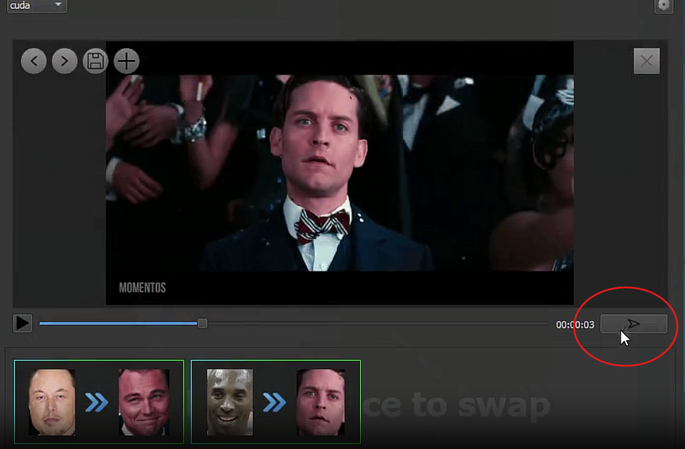
As soon as the video gets rendered, it is then directly saved on your computer, so there's no extra step to download it.
Step 7. Find Your Faceswapped Video
If you want to find and watch your completed project, then you need to see the output folder that you chose. You can go back to the home screen of Tuguoba and open the settings menu to check or change this folder.
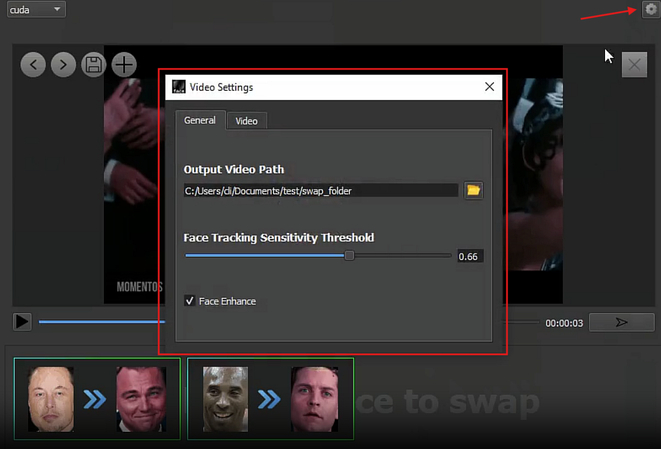
This way you always know exactly where your faceswapped file is and you can share it with others.
Part 7. [Bonus] Try HitPaw Online Free Face Swap
While Tuguoba AI Video Faceswap has gained attention for its advanced face-swapping technology, not everyone wants to deal with paywalls or hidden subscription fees. If you’re looking for a truly free alternative that still delivers smooth and realistic results, HitPaw Online AI Face Swap is a perfect option. It runs directly in your browser, requires no downloads, and is completely free to use—no subscription, no watermark, no catch.
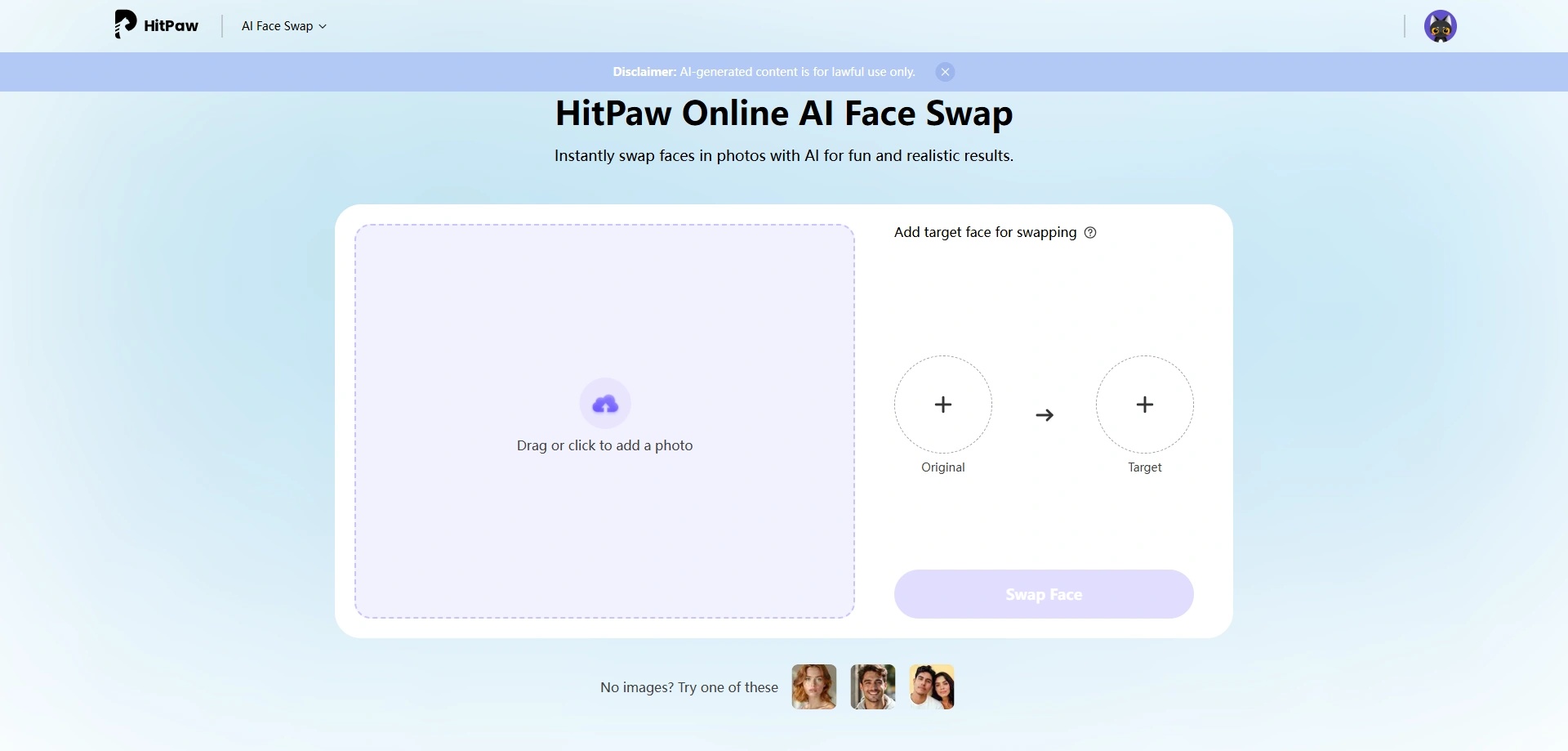
Features of HitPaw Online AI Face Swap:
- 100% Free: Enjoy unlimited face swaps without paying for a subscription or premium plan.
- Browser-Based: No software installation needed; works on any device with internet access.
- High-Quality Results: AI-powered processing ensures natural and seamless swaps.
- Supports Both Photos & Videos: Swap faces in still images or bring video characters to life with ease.
- No Watermarks: Get clean, professional-looking outputs without annoying marks.
Part 8. FAQs of Tuguoba AI Video Faceswap
Q1. What's the best face swap AI?
A1. Tuguoba AI Video Faceswap is one of the best face swap AI you can use to replace your face with someone else's, and that too, in HD quality. It offers both offline and online versions, but the desktop app is excellent for producing professional and reliable results.
Q2. Is Tuguoba AI Video Faceswap safe to use?
A2. Yes, Tuguoba AI Video Faceswap is completely safe to use. The tool processes your videos locally and does not upload or store files on cloud servers, ensuring full control over your personal data. Your videos and images remain private on your own device, minimizing any risk of data leaks or misuse.
Q3. Can I use Tuguoba AI Video Faceswap to put my face in a video?
A3. Absolutely. Tuguoba AI Video Faceswap allows you to seamlessly place your face onto any video — whether it’s a movie clip, meme, or social media reel. The AI automatically detects and maps facial features for a realistic, natural-looking swap. It’s perfect for creators who want to recreate iconic scenes or add a fun, personalized twist to trending videos.
Conclusion on Tuguoba AI Video Faceswap
At the end of the day, the content you create needs to stand out, and you need to have fun as you create it. Tuguoba AI Video Faceswap is a fantastic option for that. It lets you generate a clip worthy of going viral with the simple swap of a face, and its features help you do this quickly and easily.
What makes this tool really special is how realistic its face swap results look — and you can do it offline. But if you don’t want to download software or deal with installation, HitPaw Online AI Face Swap is a great alternative for swapping faces directly in images online, letting you jump straight into creative editing without any hassle.
(*Final Reminder: This guide is for informational purposes only and does not constitute legal advice. Before using the relevant features, please make sure to:
① Consult a qualified legal professional in your jurisdiction to evaluate any legal risks that may apply;
② Carefully read and fully understand the HitPaw Term of Service and HitPaw Privacy Policy;
③ Ensure that all generated content complies with applicable local, state, and federal laws and regulations, particularly those related to synthetic media and deepfake technologies.)




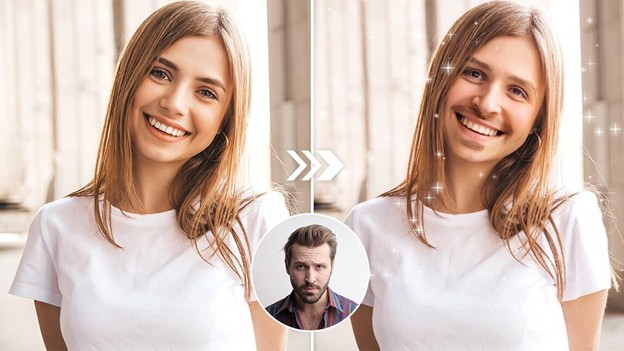


Home > Learn > Tuguoba AI Video Faceswap: Features, Cost, and How to do Faceswap
Select the product rating:
Natalie Carter
Editor-in-Chief
My goal is to make technology feel less intimidating and more empowering. I believe digital creativity should be accessible to everyone, and I'm passionate about turning complex tools into clear, actionable guidance.
View all ArticlesLeave a Comment
Create your review for HitPaw articles