Best 5 Ways to Convert GIF to WEBP in 2026
You can find and use several formats at present; however, it’s best to choose the one that best suits your situation. GIF has been used as a popular image file format on websites, but now WEBP has taken its place. The reason is its small size but the much better quality when compared to GIFs. So if you want to make your image files work best on the web, you will have to convert GIF to WEBP now.
The issue is to find a perfect GIF to WEBP converter but to facilitate you, below is the list of the top converters. Read till the end to become an expert!
1. EZGIF
If you are looking for an easy and quick solution to convert your GIF images to WEBP format, EZGIF must be your choice since it is becoming popular daily. With this tool, you can upload a big GIF file, view it online, and convert it to a minuscule WEBP format in minutes. And because of its HTTPS encryption, you can easily upload your files without worrying about your data privacy.
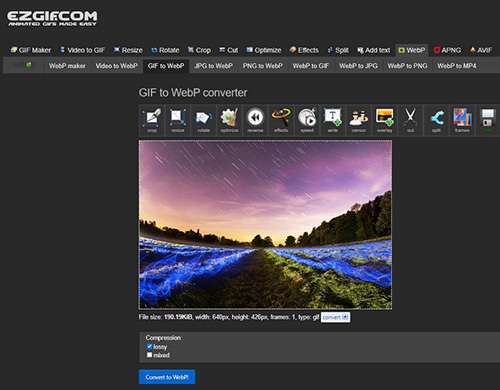
Pros & Cons
Pros
- Let you import GIFs via URL
- Offer the lossy and mixed compression
- Help you edit the GIF with the entire toolbox
Cons
- Only support up to 50MB file size
- The interface is out-dated
Steps
- Step 1. Open the tool to press “Choose File” or enter the URL to import your GIF.
- Step 2. Now, tap the “Upload” button to proceed to the next window.
- Step 3. Lastly, you need to choose compression and hit “Convert to WebP.” That’s all!
2. Convertio
Convertio is famous for its interactive GUI features and supports almost 200 format types, so it can easily assist you in converting a GIF to a WEBP file extension. You can import files from various platforms, like your system, Google Drive, and Dropbox. Even it is possible to go for batch conversion to convert a lot of GIFs at once. Lastly, you can delete the files manually if required.
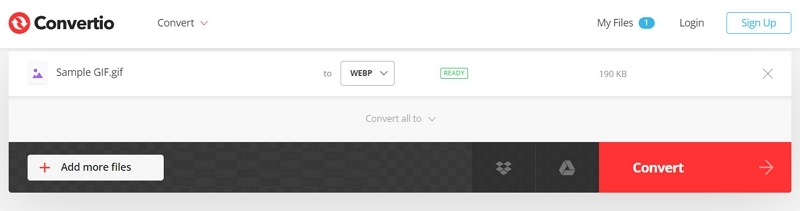
Pros & Cons
Pros
- Let you convert up to 100MB file size
- Offer the cloud integration feature
Cons
- Bring about time-consuming conversions
- Need to sign up for additional features
Steps
- Step 1. Head on to the website on your browser by clicking the given URL. Now, drop the GIF file into your “Choose Files” section.
- Step 2. Secondly, you need to select “Image” and “WEBP” from the “to” drop-down menu.
- Step 3. The final step is to press the “Convert” button and then “Download.” All done!
3. CloudConvert
For a safe and secure method to convert GIF to WEBP, CloudConvert should be your choice. Its Cloud integration service helps you upload GIFs with ease. Also, the conversion gets done in a small amount of time. It lets you set the output quality and the other file aspects like width, size, etc. With the impeccable means of this tool, you can upload the converted WEBP file on various social media sites.
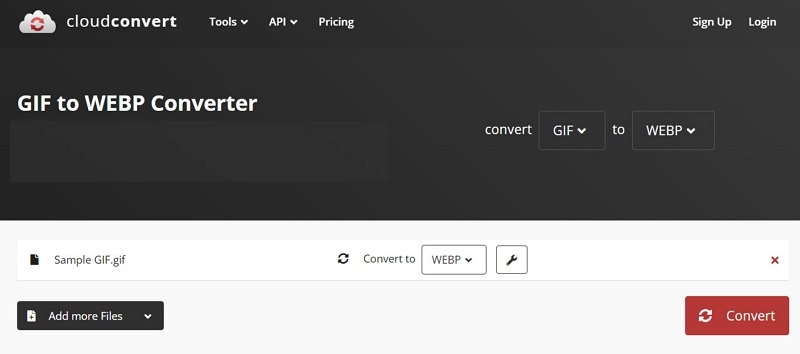
Pros & Cons
Pros
- Support image formats like HEIC, PNG, etc.
- Convert files with batch processing
- Editing features are available
Cons
- Offer a slow processing speed
- A fast internet connection is required
Steps
- Step 1. After opening the tool website, head to the “Select File” tab to import your GIF file extension.
- Step 2. Next, click the “Settings” icon to adjust all the output file aspects if required.
- Step 3. At last, you have to press the “Convert” and “Download” buttons for the converted file. That’s all!
4. FreeConvert
FreeConvert is a free and fantastic online tool with which you can effortlessly perform GIF to WEBP conversion. It also offers a variety of options to import your files and convert them in batches to speed up your project. More so, you can use its advanced settings to change the quality, compression speed, and size of the output WEBP file. Besides all, it is possible to save the settings as a preset for use next time.
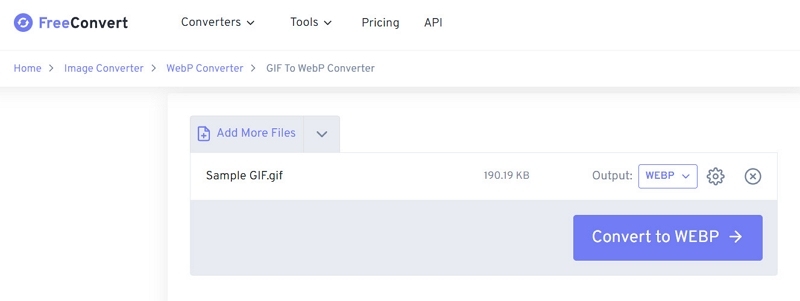
Pros & Cons
Pros
- Support conversion of large 1GB file
- Let you save the converted file to Cloud
- Offer QR code to save files on mobile phone
Cons
- The interface is not user-friendly due to ads
- Require smooth internet connectivity to work
Steps
- Step 1. Drag and drop your GIF file to the “Choose Files” section of the tool’s main interface.
- Step 2. Since the target file format is already selected, adjust the aspects from the available “Settings” icon.
- Step 3. Lastly, hit the “Convert to WEBP” and once the conversion gets done, click “Download WEBP File.” All done!
5. Online-Convert
The Online-Convert tool proves to be valuable when you want to convert a large number of files on the go. You can upload your file not only to convert but also to edit, like changing its size and frame rate. In addition, it is all in your control to crop, normalize, sharpen, enhance, equalize, despeckle, deskew, and more. Even you can upload your converted file to Cloud or download it as a Zip file to retain its quality.
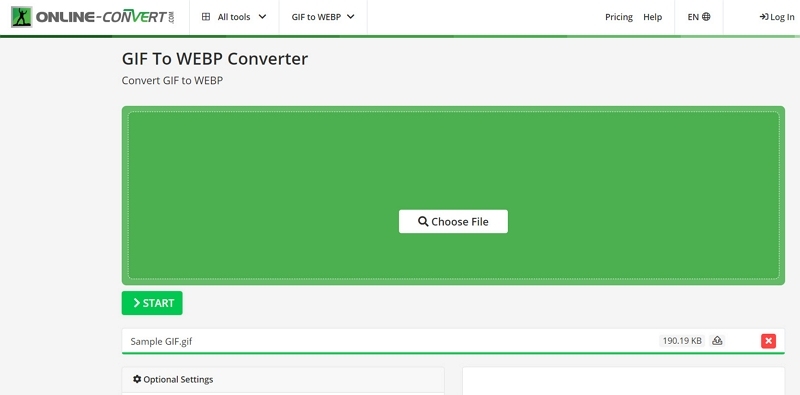
Pros & Cons
Pros
- Support URL to upload GIFs
- Offer example file for practice
- Available in multiple languages
Cons
- Bring about issues sometimes
- Some limitations in the free version
Steps
- Step 1. Open the tool website and tap on the “Choose File” button or use other ways to import your GIF.
- Step 2. Secondly, scroll down to the “Optional Settings” and adjust it according to your needs.
- Step 3. The final step is about clicking the “Start” tab. But after conversion, the download gets done automatically.
Extra Tips: Fast & Easy to Create GIFs
Just like you want to convert a GIF to WEBP, you may need to create GIFs for uploading or sharing, especially on social media. HitPaw Online Video to GIF stands out as the best conversion online tool to facilitate you in this task. It helps you convert a video to GIF without affecting the original quality.
You just have to select the desired fragment of a video to create a GIF. Last but not least, it allows you to set the frame rate and size of the output file.
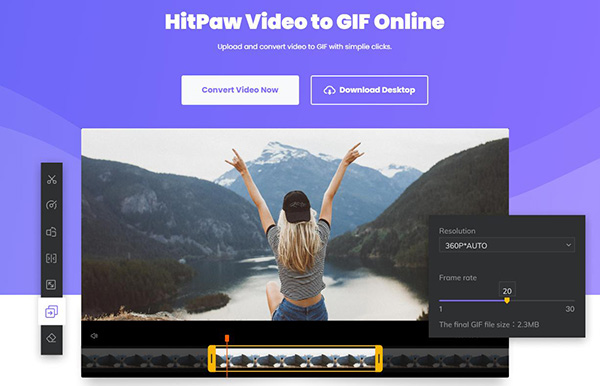
Features
- Intuitive interface and easy as 1-2-3
- GIF Maker help create videos to GIFs in no time
- Let you create GIFs without any quality loss
- Convert almost all mainstream video formats to GIF
- Preview the created GIF before downloading
Let’s follow the instructions below on how to batch create GIFs using HitPaw Online Video to GIF:
-
Step 1.After opening HitPaw Online Video to GIF on your browser, Click “Choose File” to upload your video.

-
Step 2.Now, adjust the video part you want to convert to GIF, choose resolution, and set the frame rate if needed.

-
Step 3.Lastly, hit on “Create GIF”. Wait till the process finished, now you may preview your GIF and download it!

Conclusion
Since WebP is a Google-created file format, it is just excellent and feasible to handle by internet users. Also, they support both lossy and lossless compression, so people prefer WEBP file extension over GIFs. Several sites are available to help you convert GIF to WEBP easily and effortlessly; however, the recommended ones are credible enough to be trusted with your data.
However, you may want to batch create GIFs from videos sometimes. In this case, HitPaw Online Video to GIF proves to be an efficient tool in terms of better quality, ease of use, fast speed, and editing capabilities.


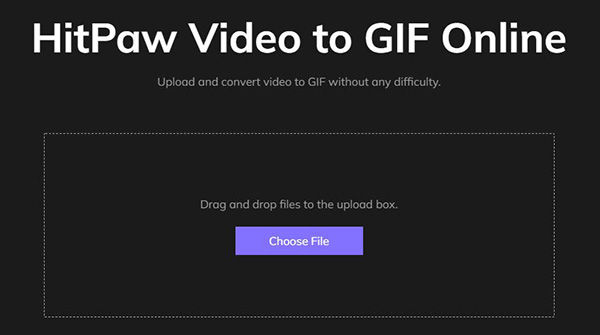
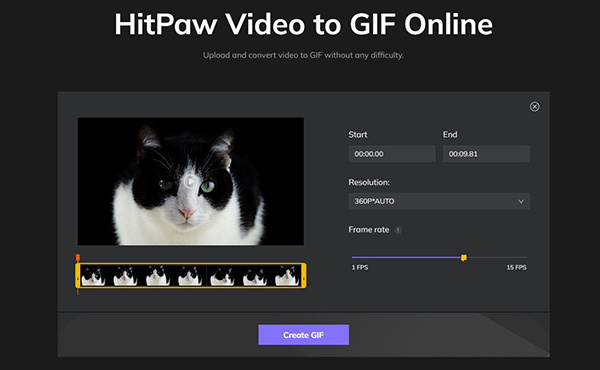
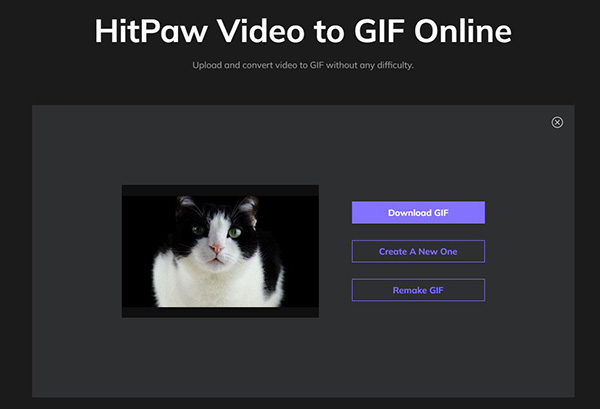






Home > Learn > Best 5 Ways to Convert GIF to WEBP in 2026
Select the product rating:
Natalie Carter
Editor-in-Chief
My goal is to make technology feel less intimidating and more empowering. I believe digital creativity should be accessible to everyone, and I'm passionate about turning complex tools into clear, actionable guidance.
View all ArticlesLeave a Comment
Create your review for HitPaw articles