CapCut Face Swap Guide: Change Faces in Your Videos
If you enjoy creating fun videos or memes, CapCut face swap can take your content to the next level. CapCut is a popular video editing app available on both mobile and desktop, offering many creative features. One of the most attractive tools is CapCut's face exchange feature, which allows you to replace the face in a video or photo with another face. You can easily use this tool to create interesting clips, reels for SNS, creative projects, etc. Using the trend CapCut face change template, even beginners can create eye-catching face swaps in minutes.
Part 1. What Is CapCut Face Swap?
If you like creative video production, CapCut's face exchange feature is one of the easiest ways to change the face of a video or photo. CapCut is a popular video editing app for both mobile and desktop users. The face exchange feature allows you to replace your face with another face using existing templates and manual tools.
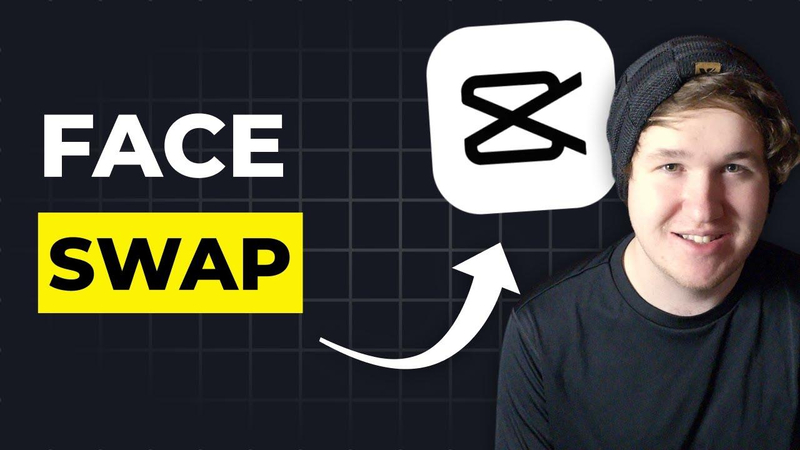
What Is Face Swap in CapCut?
Face swap CapCut function is to replace the face of a person in a video or photo with another person. You can do this with trend CapCut face change templates or manual editing. It is a fun way to create memes, parodies and videos for SNS.
Part 2. How to Do Face Swap in CapCut (Step-by-Step)
Face exchange in CapCut is easier than many people think. Whether you use a template or manually edit it, the app provides a tool to make the process smooth. This section describes two main methods: using templates and manual editing.
Method 1: Using CapCut Face Change Templates
Step 1.Open the CapCut app and tap on the Template option from the main screen.

Step 2.In the search bar, type "Face Swap" and hit Enter to explore available templates.

Step 3.Browse through the search results, pick a template that matches your idea, and tap Use Template to start editing.

Step 4.Choose the image or video from your gallery that you want to apply the face swap to, then tap Use again.

Step 5.CapCut will automatically apply the selected face swap template to your media. Preview the final result, and if you're satisfied, tap Export to save the video to your device.

Method 2: Using Manual Editing
Step 1.Open the CapCut app and tap on New Project to start editing.
Step 2.Select the video clip you want to edit from your phone's gallery.
Step 3.At the bottom menu, tap on Effects, then choose CapCut Swap Creation.

Step 4.Go to Body Effects and browse the Image category until you find a face that matches your desired look.
Step 5.After selecting the face, place and adjust it carefully to align perfectly with the original one for a smooth swap.

Part 3. Pros and Cons of Face Swap in CapCut
Before you start using CapCut face swap, it is important to know its advantages and limitations. This tool is easy to use, but there are a few things to consider. Here's a summary:
| Pros | Cons |
|---|---|
| Quick and easy to use for beginners. | Manual editing may take time. |
| Access to trending templates for fast results. | Some swaps may look unrealistic. |
| Works on both mobile and desktop. | Lighting differences affect quality. |
| Can create fun social media content. | Face alignment can be tricky in some videos. |
| No additional software required. | Limited advanced AI features compared to other tools. |
This table highlights that capcut face swap is convenient for creative projects but has some limits if you want highly detailed or realistic results.
Part 4. Use Cases for CapCut Face Swap
CapCut's face exchange capabilities are not just fun video production, but can be used in a variety of creative ways. From social media content to entertainment videos, this feature helps enhance your video's appeal. Useful for storytelling, marketing and personal projects. Please use this service with your consent.
CapCut face swap can be used in many ways:
- Social Media Content: Create fun TikTok and Instagram reels by exchanging faces with friends, celebrities and yourself.
- Entertainment videos: editing memes, creating interesting clips and parody content.
- Creative projects: stories, characters, special effects experiments.
- Marketing clips: Personalize short videos for advertising campaigns.
Always keep in mind ethical use: With your consent, do face exchange only for entertainment purposes. Misuse of face exchange technology can cause privacy and legal problems. Using the face exchange function responsibly in CapCut ensures a fun and secure experience.
Bonus Tip: Try HitPaw Online AI Face Swap (Free & Realistic)
HitPaw Online AI Face Swap is a free and easy-to-use tool for fast and realistic face exchanges without manual editing. Use AI technology to automatically change the face of any image. No software installation or editing experience required. Simply upload a photo and select the face you want to replace, and the AI generates realistic results in seconds. This tool is ideal for those seeking high-speed and high-quality face replacement. You can use it before creating a video with CapCut or just for fun photo editing.
Key Features of HitPaw Online AI Face Swap
- Full AI automation, no masking or overlay required.
- 100% Online, Works directly on your browser.
- Generate real results quickly.
- Available for free, perfect for beginners.
This tool is ideal for users who want quick, high-quality, free AI face exchange results before creating videos with CapCut. It complements CapCut face swap by offering better precision for images.
Create Now!Step by Step Guide to Use HitPaw Online AI Face Swap
Step 1.Visit the HitPaw Online AI Face Swap Tool and tap "Swap Now" to begin. No downloads or logins required just start creating online.
Step 2.Upload your main image where you want to change the face. For best results, use a high-quality photo with a clear face.

Step 3.Upload the reference image whose face you'd like to apply. The AI automatically matches the expressions and angles for a natural swap.

Step 4.Click "Swap Face" and let the AI process your photos. It only takes a few moments to generate a realistic result.

Step 5.When the swap is complete, click "Download" to save your image. You can use it for fun edits, memes, or creative projects.

Final Thoughts
CapCut face swap is a great way to create fun, social-friendly, and creative videos quickly. With templates and manual editing, you can exchange faces in videos for memes, social media posts, and personal projects. For more realistic and precise exchanges, AI tools like HitPaw Online AI Face Swap provide excellent results without hassle. Beginners start with the CapCut face exchange template, and advanced users can combine CapCut and AI tools to get the best results. Try HitPaw Online AI Face Swap now and create a real AI face exchange for free.
Create Now!
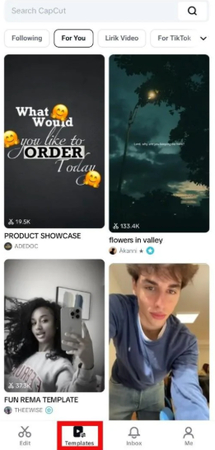
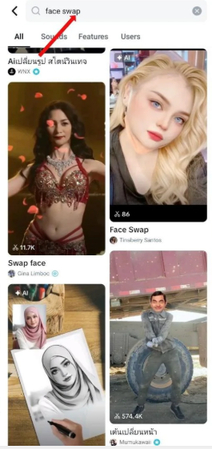
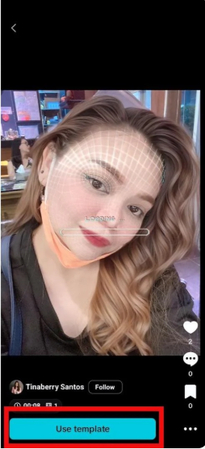
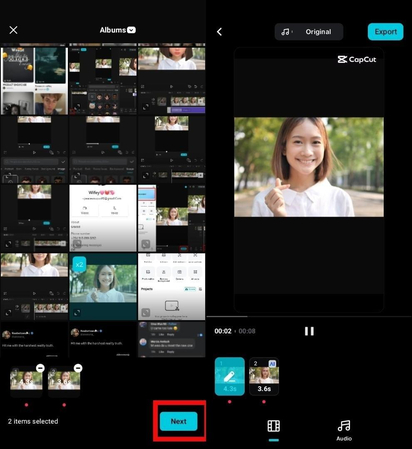
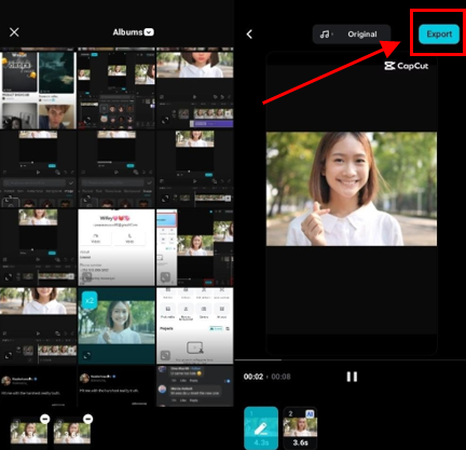
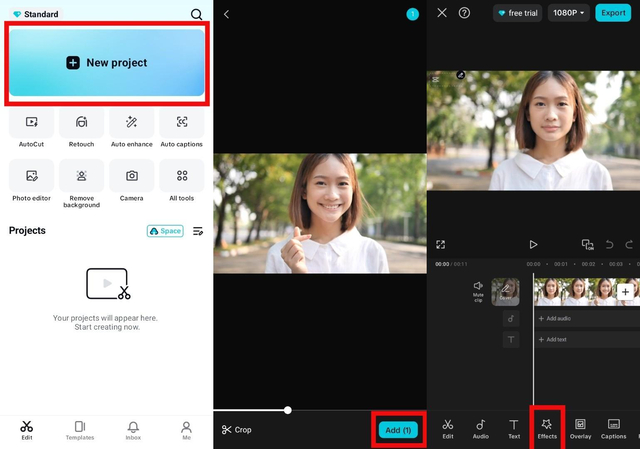
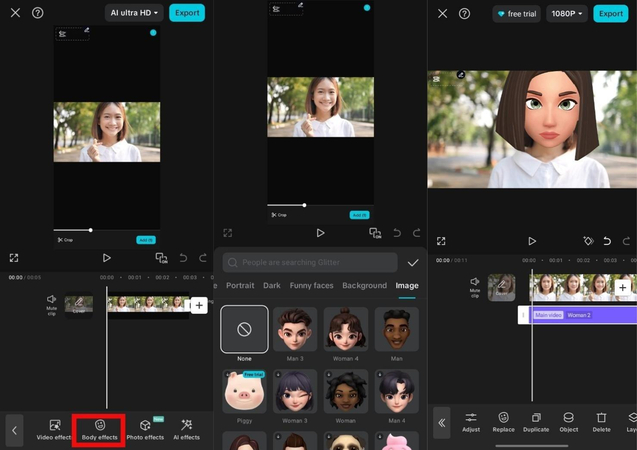
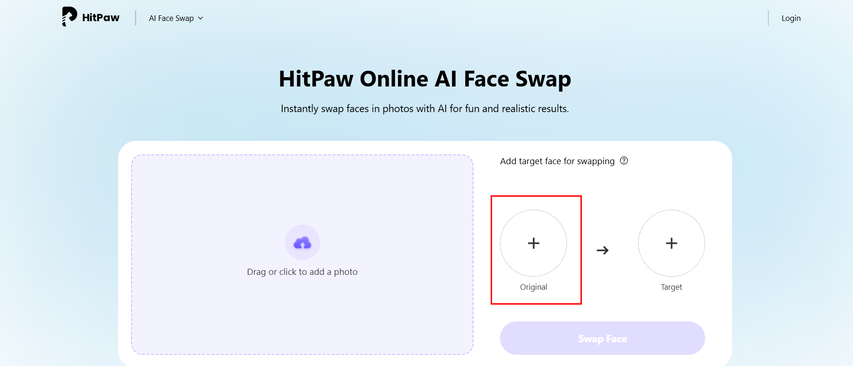
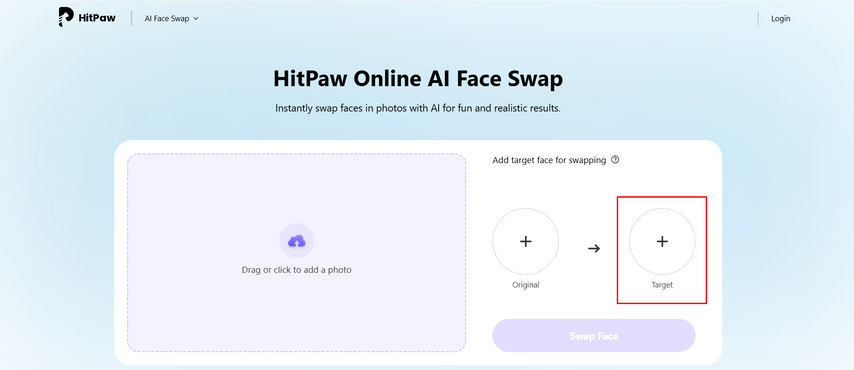
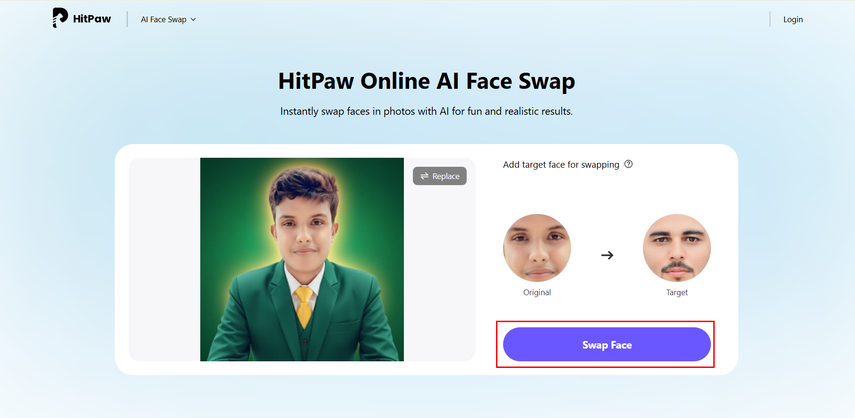
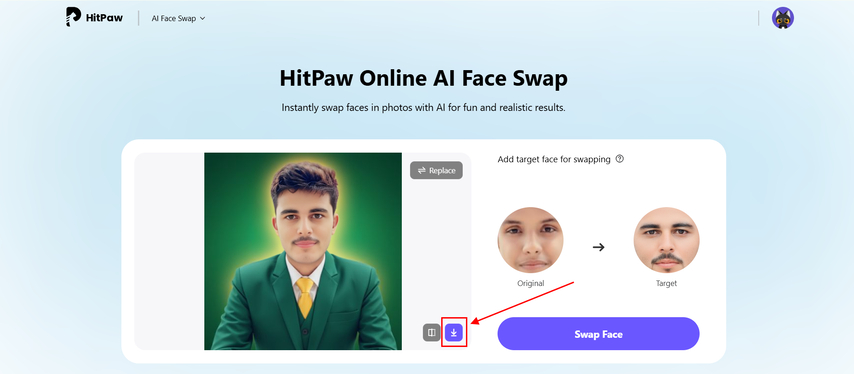






Home > Learn > CapCut Face Swap Guide: Change Faces in Your Videos
Select the product rating:
Natalie Carter
Editor-in-Chief
My goal is to make technology feel less intimidating and more empowering. I believe digital creativity should be accessible to everyone, and I'm passionate about turning complex tools into clear, actionable guidance.
View all ArticlesLeave a Comment
Create your review for HitPaw articles