Use a Body Inflation AI Effect to Generate Fun Videos for Sharing
The body inflation AI effect is quickly gaining traction as one of the most amusing visual tricks people are using in short videos today. This effect converts a person or animal into a round, balloon-like shape, and sometimes the subject shoots up in the air, which creates a playful and exaggerated appearance. With platforms like TikTok pushing visual trends, this quirky edit has found its way into many feeds.
If you're curious about how people are inflating their bodies digitally, this isn't that difficult. This guide walks through everything you need to know about this AI effect, including which tools support it and how to use each one step by step to get that inflated look.
Create Now!Part 1. Which Video Generators Can Add a Body Inflation AI Effect?
Three video tools currently offer some version of the body inflation AI effect through either filters or templates.
First is Filmora, which includes a "Balloon You" template in its mobile app and a "Become a Balloon" option in the desktop version. These are designed to puff up characters in images in a way that even new creators can use them on their videos without much hassle.
Second is Media.io, which offers an Expansion effect that reshapes a person or animal using AI to stretch out body parts in a rounded, cartoonish way.
Lastly, Pollo.ai has an "AI Inflate Effect" that automatically swells the body and cheeks of the subject to give them an animated balloon form.
These tools vary in design and output, but all focus on creating the same lighthearted look. If you're on a phone or computer, there's a way to get the result you want using these effects without needing a lot of video editing knowledge, because AI has made life easy for you.
Part 2. How to Use Filmora to Make a Video with Body Inflation AI Effect
Filmora has the body inflation effect in its preset templates on both desktop and mobile. If you're looking to jump into the trend using images you already have, Filmora provides everything you need without needing advanced tools.
Here are the steps for both versions:
Using Filmora Desktop App
Step 1.To get started on a computer, first download and install Filmora on Windows or macOS. Once it's open, you'll find a Toolbox option in the menu bar. Click on that to open a list of templates.

Step 2.From here, select "Image to Video," which launches a new editing window.

Step 3.At the top, look for a section labeled April Fool's Day. Inside that category, locate a template called "Become a Balloon." Click on "Create" to begin.

Step 4.Now, import a photo of a person or animal you want to inflate. Once uploaded, you'll be asked to crop the image to fit the template. Adjust the frame and hit "Submit."

Step 5.Filmora will now process the photo with the selected balloon effect and render it when you click "Generate" into a short video clip that looks exactly like inflation.

This clip can then be dragged onto the timeline, where you can explore more edits.
You can adjust things further by selecting options on the left side, like Audio, Titles, Effects, and Stickers. If you want to change colors or correct lighting, tools are also available on the right side of the screen. These include basic image adjustments and creative enhancements. To add sound, click on Audio in the top menu, then select the AI Sound Effect panel. Describe the type of sound you want, such as a balloon popping or stretching noise, and hit Generate. Filmora will give you a few sound samples to pick from. Drag your favorite into the timeline and line it up with the visual effect for added fun.
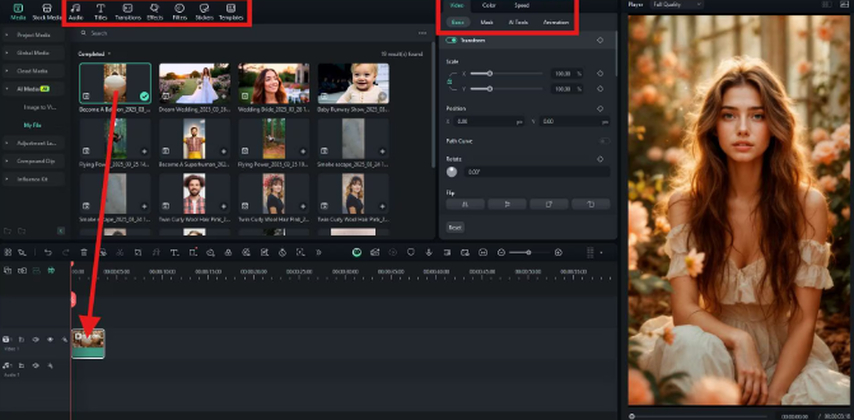
Using the Filmora Mobile App
Step 1.If you're on a phone, start by downloading the Filmora app from the App Store or Google Play. When you open it, tap the three dots to reach the AI Toolbox. Inside, choose "Image to Video," and you'll be brought to a collection of animated templates.

Step 2.Then, tap on "More Templates, scroll to the "Hot" section, and look for the one titled "Balloon You."

Step 3.Tap on it and hit "Generate." You'll be prompted to upload an image from your phone. Once added, the app takes care of the inflation AI effect for you.

After processing, you'll have the option to save it to your gallery or share it to social media directly from the app. This version keeps things quick and fun, perfect for casual use or trend-driven content.
Part 3. How to Make a Video with Body Inflation AI Effect in Media.io
Media.io also makes it easy to apply a body inflation effect with its Expansion filter. This tool is accessible through its AI Effects page and works best with clear, front-facing photos of a person or pet. Since it works directly from the browser, it's convenient and quick for most users. It doesn't include sound or extra editing tools. The result is lightweight, fun, and ready to upload to social platforms.
Step 1.Once you open the site, choose the Expansion effect from the available AI Effects panel, and this will open up the video generator.

Step 2.Now, drag your image into the upload box or click to select a file manually. Your image should be under 30MB in size and clearly show the face and body. If the picture contains multiple people, the results may be unpredictable. After uploading the image, check the toggle for "Public Visibility" if you want your clip to be publicly viewable. You can also turn this off to keep it private.

Step 3.Click "Generate" to start processing. The system will take your image and inflate the subject by puffing up their shape while keeping a realistic style. This will result in a short looping video clip that plays the body expansion animation. Once done, you can preview it and download it to your device.

Part 4. How to Make a Video with Body Inflation AI Effect in Pollo.ai
Pollo.ai adds a more animated twist to the body inflation style and gives results that look like high-quality 3D characters. Here's how:
Step 1.Open the Pollo.ai video effect web page, scroll down, select the AI Inflate Effect, and the video generator will open.

Step 2.Click the upload area to import an image or simply drag it into the space. Pollo.ai supports JPG and PNG files under 10 MB.

Step 3.Below the upload area, you have three settings: Background Music, Public Visibility, and Copy Protection. Background music is off by default, but you can enable it for some light audio enhancement.
Make sure to toggle off Public Visibility if you prefer to keep your creation private. If you'd like to prevent others from copying the output, you can also enable Copy Protection. These controls are optional but give a little more power over who sees and uses your content. Once you've finalized your image and preferences, hit the "Create" button at the bottom.

Note that this effect consumes 10 credits, so you need to have enough on your account before starting.
Step 4.The video will process the inflation effect with a cartoonish, full-body puff transformation, usually styled to look like a rounded toy character. This adds a cute charm that makes it great for character-based content. Once done, you can preview the final animation and download it. Pollo.ai doesn't add a watermark in the paid version, and the quality is designed to look crisp and high resolution.

This option suits users who want a blend of animation and body distortion without needing to do any manual edits.
Part 5. Explore and Try Alternate AI Effects In HitPaw Online AI Video Generator
If you are into effects and want to try something other than the body inflation AI effect, HitPaw Online AI Video Generator has a collection of very creative AI effects that you can use with your images and prompts. The Image to Video tool inside the platform helps you apply these styles in just a few clicks, which keeps the process simple from start to finish.
Steps to Use AI Effects with the Image to Video Tool:
Step 1.Open the HitPaw AI Studio, navigate to the AI Video Effects feature, and select the Body Inflation effect.

Step 2.Now, upload a photo that you want to use the AI effect on to make the video, and choose the resolution and video duration.

Step 3.Finally, click "Generate" to create the video with the AI effect added with the default background music, and then download it.

FAQs of Body Inflation AI
Q1. What is the body inflation AI effect used for?
A1. It's mainly used for humor or creative visual storytelling on short-form video platforms. The effect makes people or animals look like inflated balloons, adding a playful twist to photos or clips. It's often part of trends and challenges where users share their funniest transformations.
Q2. Can I add background music to videos with a body inflation effect?
A2. Yes. Filmora has built-in sound effects and music libraries. You can also add background tracks manually after creating the video. Pollo.ai has a toggle for background music, while Media.io focuses only on visual animation and doesn't include sound controls.
Q3. Do these tools work on mobile phones?
A3. Yes. Filmora has a dedicated mobile app with templates that apply the balloon effect quickly. Media.io and Pollo.ai both work in mobile browsers, though screen space and upload speed may vary based on device.
Q4. Are the results high quality for sharing online?
A4. They are. All three tools generate video outputs that don't show heavy pixelation. Pollo.ai offers the most animated and polished look, while Media.io keeps it light and minimal. Filmora allows more customization if you want to refine your content before posting.
Q5. Is there a free way to try the body inflation AI effects?
A5. Filmora offers a free trial with a watermark, and Media.io provides some free usage without signing in. Pollo.ai, however, uses a credit system, so you'll need an account and available credits to create videos.
Conclusion on Body Inflation AI
The body inflation AI effect is more than just a visual gag-it's a fun way to express creativity using photos or short clips. Whether you prefer the clean results from Media.io, the animation style of Pollo.ai, or the editing flexibility from Filmora, there's a method for every type of user. These tools don't require advanced skills and can turn a regular image into something memorable in minutes.
If you're looking to try other visual styles, check out HitPaw Online AI Video Generator. It includes additional AI effects other than body inflation, giving you more room to experiment with image-to-video transformations.


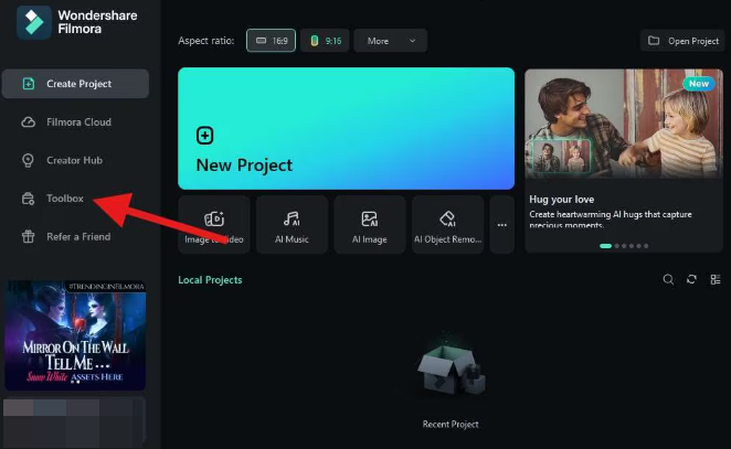
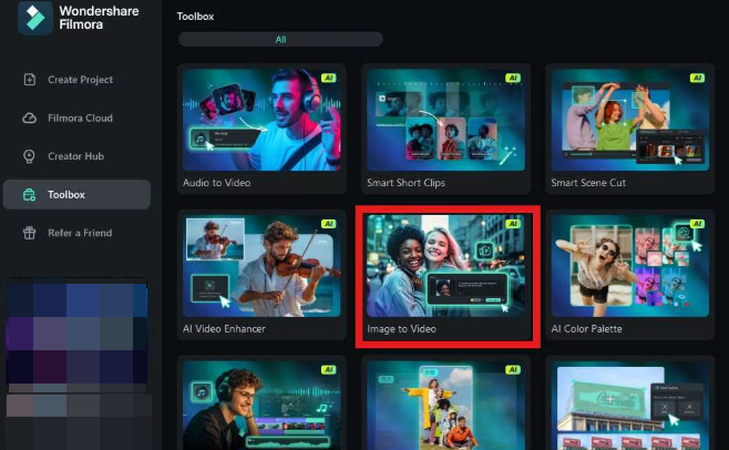
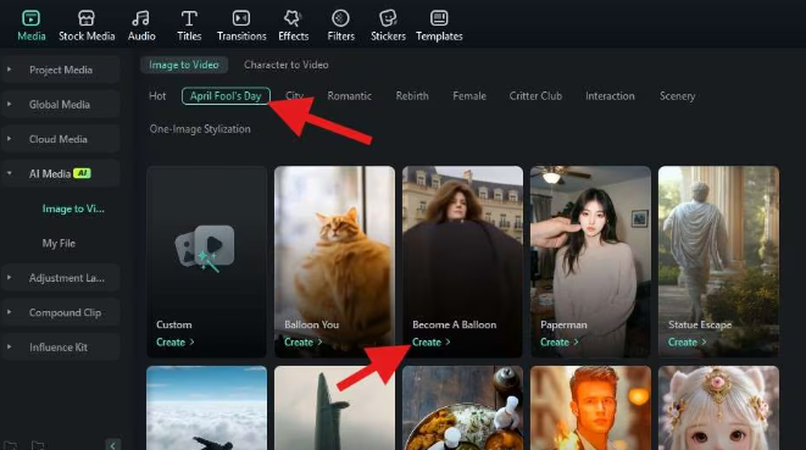
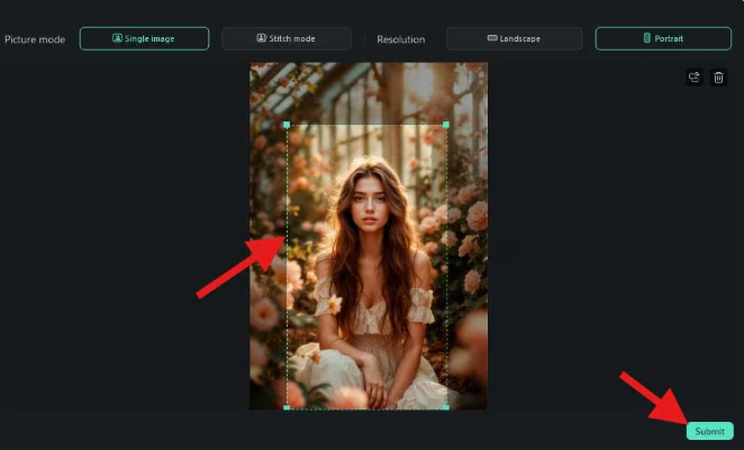

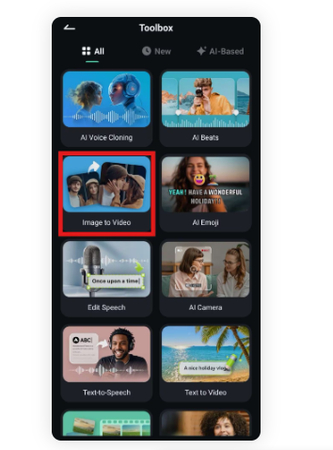
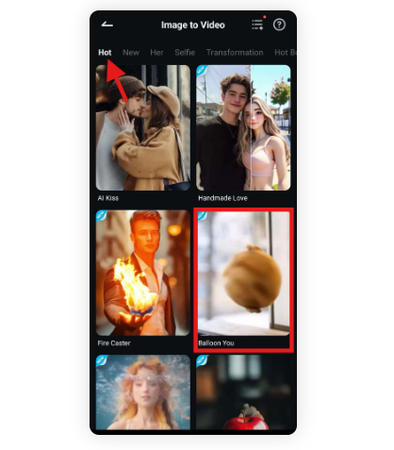
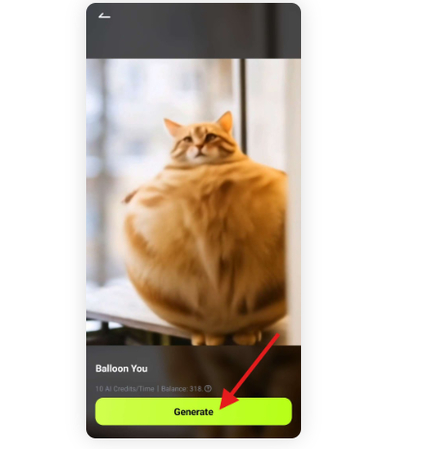
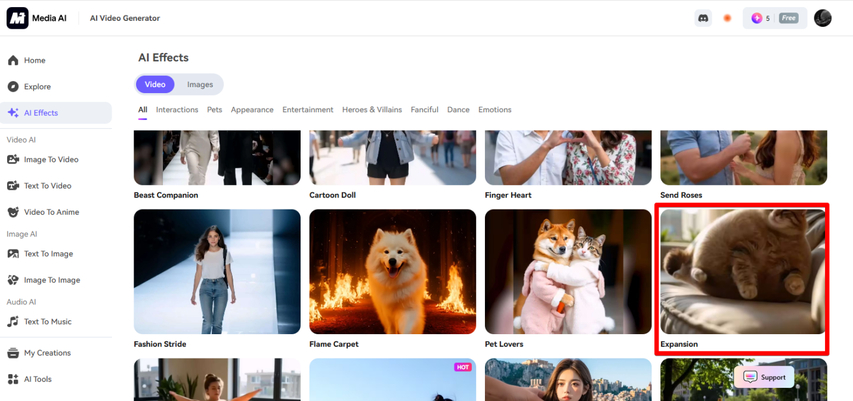
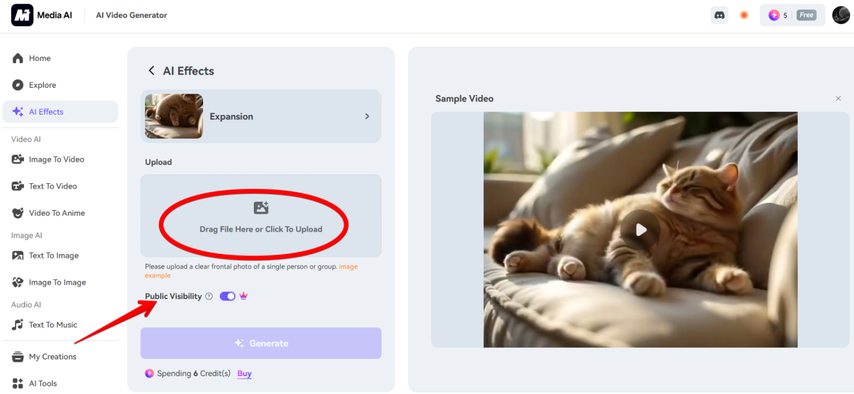
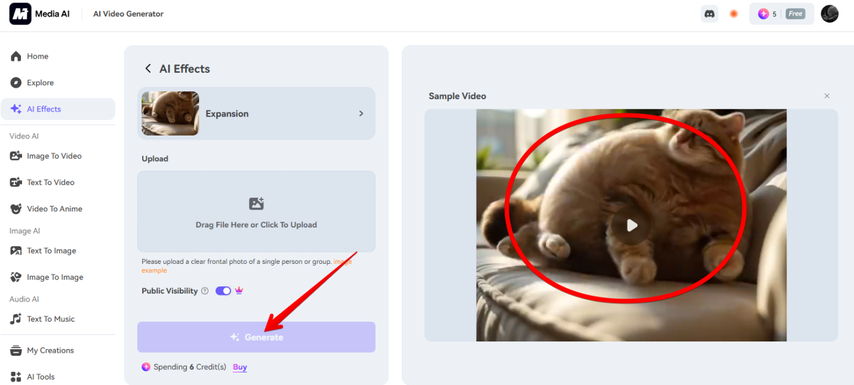
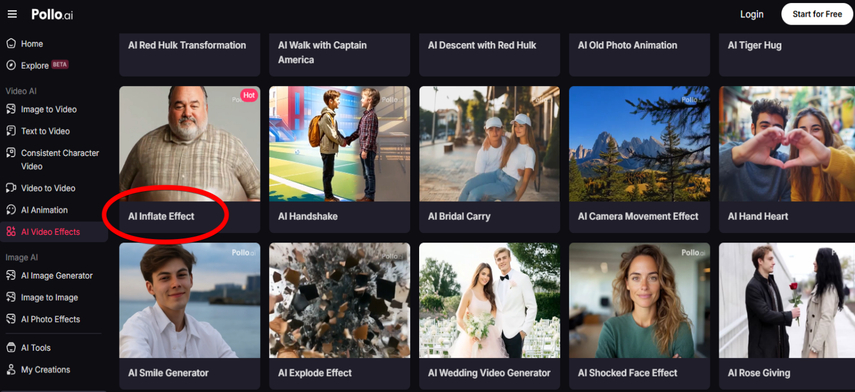
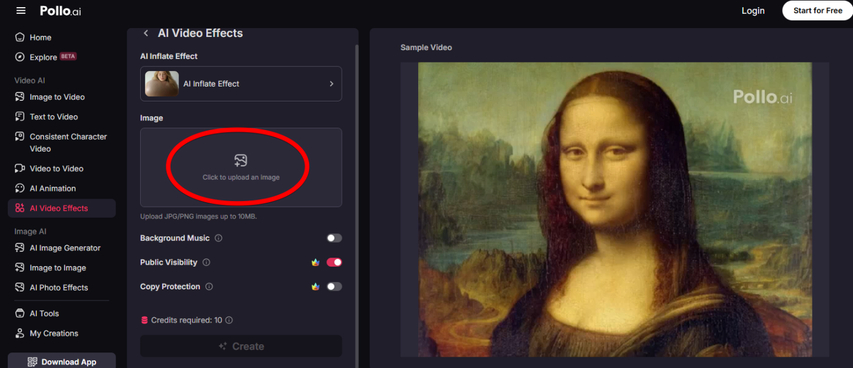
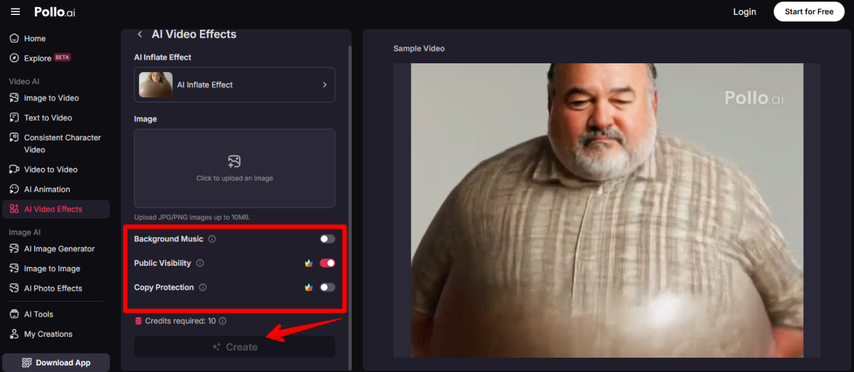
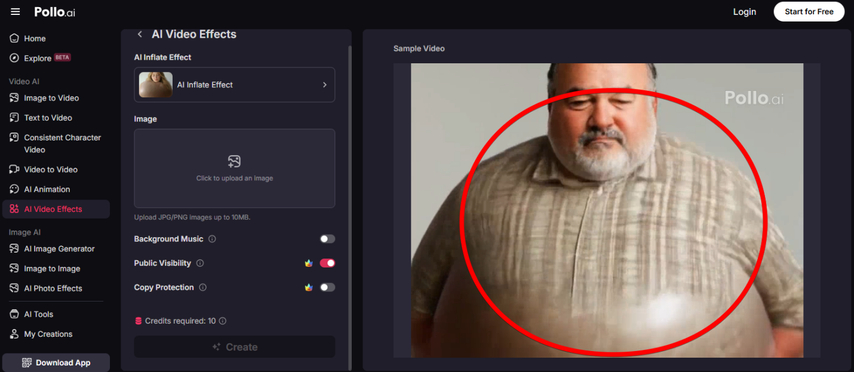
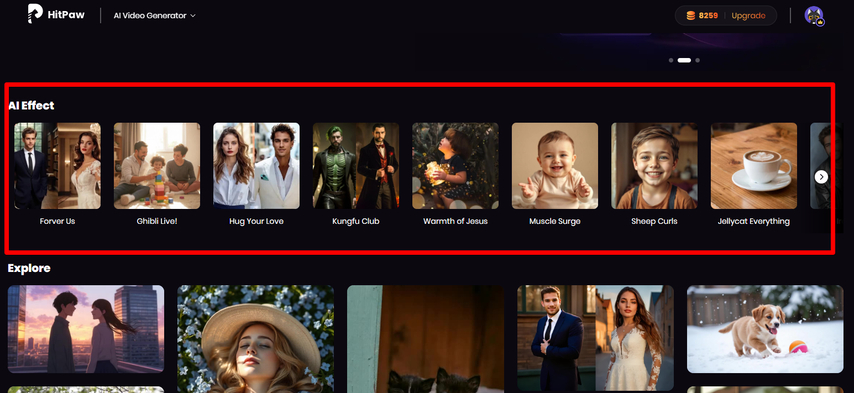
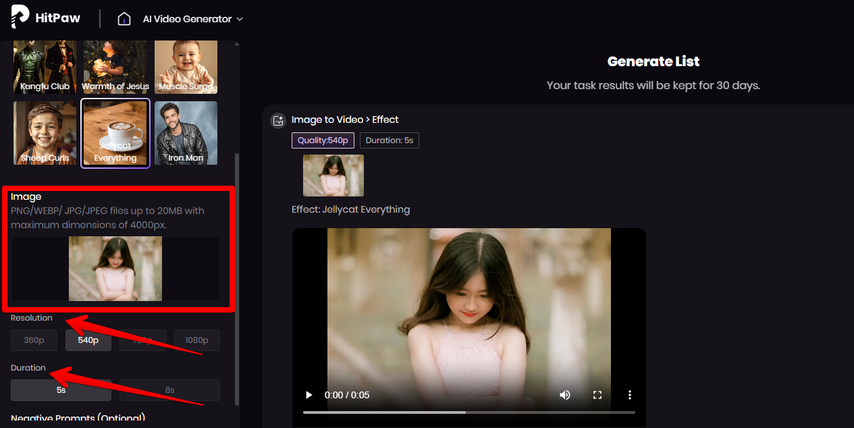
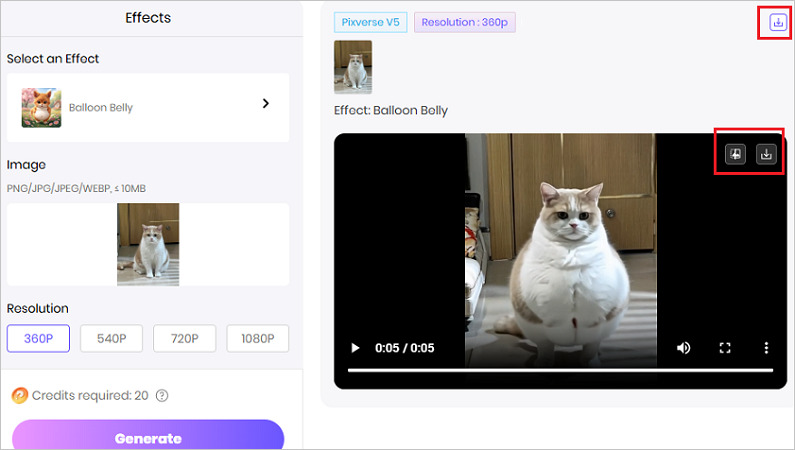


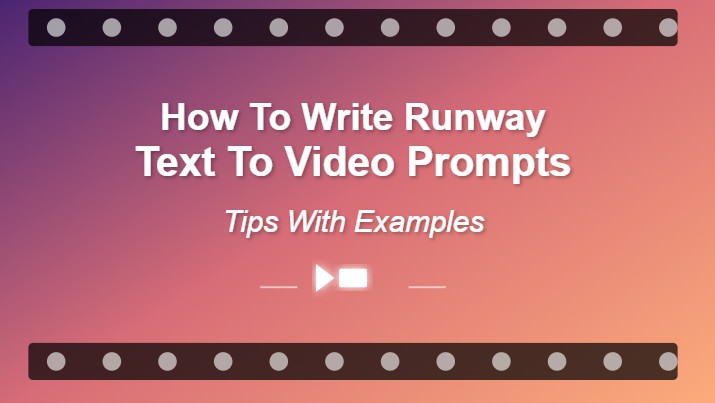



Home > Learn > Use a Body Inflation AI Effect to Generate Fun Videos for Sharing
Select the product rating:
Natalie Carter
Editor-in-Chief
My goal is to make technology feel less intimidating and more empowering. I believe digital creativity should be accessible to everyone, and I'm passionate about turning complex tools into clear, actionable guidance.
View all ArticlesLeave a Comment
Create your review for HitPaw articles