AI Squish Trend: The Viral Squeeze Effect Everyone Loves
One effect taking video-sharing platforms by storm lately is the squish AI effect. You’ve probably seen it: videos where faces, pets, or objects get hilariously squeezed, reshaped, or stretched in a cartoonish way. What makes it stand out? It’s simple, goofy, and quick to create—no hours of editing required. With just a photo or a short prompt, AI video generators turn everyday images into lighthearted clips. If you want to join the trend, the easiest way is to use a dedicated tool like HitPaw’s AI Squish Effect, which streamlines the process for beginners and creators alike.
Create Now!Part 1. What Is the Squish AI Video Effect?
The squish AI video effect is all about playful, exaggerated distortion. It shrinks, stretches, or molds subjects—whether faces, animals, or objects—into silly, rubber-like shapes. Think of it like digitally “squeezing” something soft: one moment a subject looks normal, the next it’s puffed, flattened, or bent in a way that feels like a cartoon.
This effect has exploded on TikTok, Instagram Reels, and YouTube Shorts because it’s attention-grabbing and low-effort. Unlike complex editing, most tools (including HitPaw’s AI Squish Effect) only need a single image to work. Upload your photo, pick the squish filter, and the AI automatically processes the distortion—so you can focus on making content that’s funny or relatable. It’s perfect for reaction videos, memes, or trend challenges, thanks to how fast you can go from idea to finished clip.
@ai.ijaz.editor01 part 165 Aishwarya Rai Squish It #fyp #fouryou #aiartwork #reelsviral #aivideo ♬ original sound - Ai Ijaz Editor
Part 2. Why Is the AI Squish Video Trend Blowing Up?
So why has the AI squish trend become so popular? It boils down to a few key factors that resonate with creators and viewers:
- Instant joy from “squishy satisfaction” – Watching something get squeezed like soft clay taps into the same pleasure we get from squish toys or stress balls. It’s a small, silly delight that feels satisfying to watch.
- Stress relief in seconds – The smooth, bouncy transformations are oddly calming. After a long day, a 10-second squish video can feel like a quick mental break from stress.
- Unpredictable comedy – The AI often distorts subjects in unexpected ways—like squeezing a nose into a tiny button or puffing cheeks like a balloon—leading to laugh-out-loud results that are easy to share.
- Platform-perfect format – Short, punchy squish videos fit perfectly on TikTok and Reels, where fast-paced, visual content gets the most engagement. Trends spread quickly here, and squish effects are easy to jump into.
- No skills required – Tools like HitPaw’s AI Squish Effect let anyone join the trend, even if they’ve never edited a video. No technical know-how = more people participating.
This mix of humor, relaxation, and accessibility is why the squish effect has gone viral across multiple platforms—it’s a trend anyone can enjoy, whether creating or watching.
Part 3. The Hidden Meaning Behind the AI Squish Trend
At first glance, the AI squish trend looks like just another silly internet fad. But it also says something about how we use digital tools today:
- Playful self-expression – Users love reimagining themselves, their pets, or favorite characters in exaggerated ways. It’s a lighthearted way to play with identity and share a more fun side of themselves online.
- AI for everyday creativity – The trend shows how AI tools have moved beyond “professional use” to become part of casual content creation. People aren’t just experimenting with AI—they’re using it to connect and laugh with others.
- Community through shared fun – Trends like squish effects create a sense of belonging. When someone posts a “squish my cat” video, others join in with their own versions, turning it into a global inside joke that brings people together.
Part 4. Creative Uses for the AI Squish Effect
The AI squish effect isn’t just for laughs—creators and brands are finding clever ways to use it:
- Social media engagement – Make scroll-stopping Reels or TikTok videos that get more likes and shares. Try “squish challenge” trends (e.g., “squish your morning coffee mug” or “squish your favorite snack”).
- Meme making – Exaggerated squish distortions are perfect for meme culture. Turn a reaction face into a squishy meme to respond to friends or join viral joke trends.
- Pet and character content – “Squish your pet” or “squish your favorite anime character” videos are fan favorites. The silly transformations make even ordinary pet photos feel fresh and shareable.
- Brand marketing – Brands use the squish effect to make promotions feel relatable. A snack brand might squish a candy bar to show it’s “soft and chewy,” while a toy company could squish a plushie to highlight its texture.
Part 5. How to Make an AI Squish Video with HitPaw Online AI Video Generator
If you want to make your own squish video, HitPaw Online AI Video Generator is the easiest tool—especially since it integrates seamlessly with dedicated squish features. Here’s how to do it in 4 simple steps:
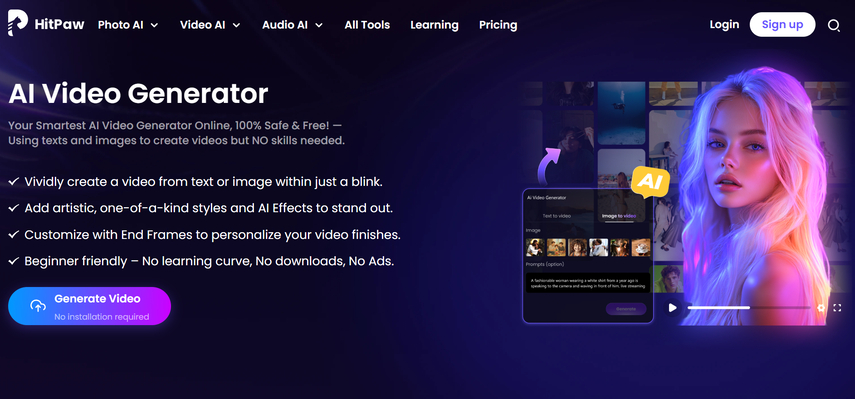
Why Choose HitPaw for AI Squish Videos?
Other apps offer squish filters, but HitPaw stands out for beginners and busy creators:
- No downloads needed – Use it directly in your browser—no heavy software to install.
- Smooth, natural distortions – The AI creates squish effects that look playful, not choppy, so your video feels polished.
- Fast results – Generate a squish video in seconds, not minutes—perfect for keeping up with trend timelines.
- Beginner-friendly – No editing skills required; just upload, select, and generate.
Step-by-Step to Make a Squish Video:
Step 1.Visit the HitPaw Online AI Video Generator website and click “Image to Video” (this is where you’ll turn your photo into a squishy clip).

Step 2.Select the “Squish It” effect from the tool’s effect library. This feature adds virtual “hands” that squeeze your subject into funny, clay-like shapes—exactly the trend you see on TikTok.

Step 3.Upload the photo you want to transform. Pick a clear image (like a selfie, pet photo, or object) for the best squish effect—blurry photos might lead to less sharp distortions.

Step 4.Click “Generate” and let the AI work. Once it’s done (usually in 10–30 seconds), preview the video. If you love it, download it to your device—no watermarks—and share it on your favorite platform.

Part 6. FAQs About the Squish AI Effect
Q1. How do I make an AI squish video easily?
A1. Use HitPaw Online AI Video Generator: select the “Squish It” effect, upload your image (selfie, pet, or object), and let the AI generate the video. No editing skills are needed—results are ready in seconds, and you can download them directly to share.
Q2. Are there free AI tools for squish videos?
A2. Yes—tools like Media.io and GoEnhance AI offer free basic access to squish effects. Media.io lets you upload images and edit prompts without logging in, while GoEnhance AI provides free basic squish features (premium unlocks higher resolution).
Q3. Can ChatGPT create AI squish videos?
A3. No, ChatGPT can’t make videos directly. It can help you write prompts (e.g., “Create a squish video of a cat”) for tools like HitPaw or Pika Labs, but the actual video generation needs to happen on a platform that supports image/text-to-video creation.
Q4. What AI tools do TikTok creators use for squish videos?
A4. Many TikTok creators use Pollo.ai, Pika Labs, and HitPaw. These tools offer smooth squish effects, fast rendering, and image-based workflows—perfect for making funny, trend-ready content quickly.
Conclusion on the Squish AI Effect Trend
The squish AI effect is a perfect example of how simple, playful AI tools can make content creation fun for everyone. It turns ordinary photos into laugh-out-loud videos, requires no skills, and fits right into the fast-paced world of social media trends.
If you want to join in, don’t overcomplicate it—grab a photo of your pet, a friend, or even your favorite snack, and use HitPaw to make your own squish video. It’s a small, silly way to share joy online—and that’s what makes the trend so special.


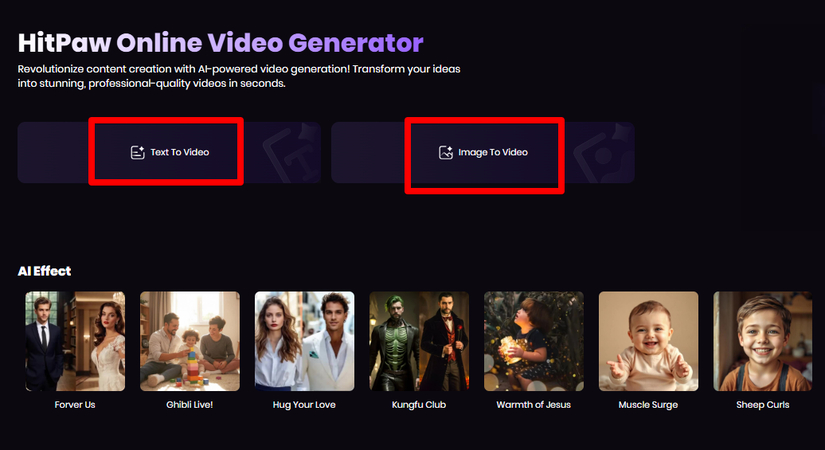
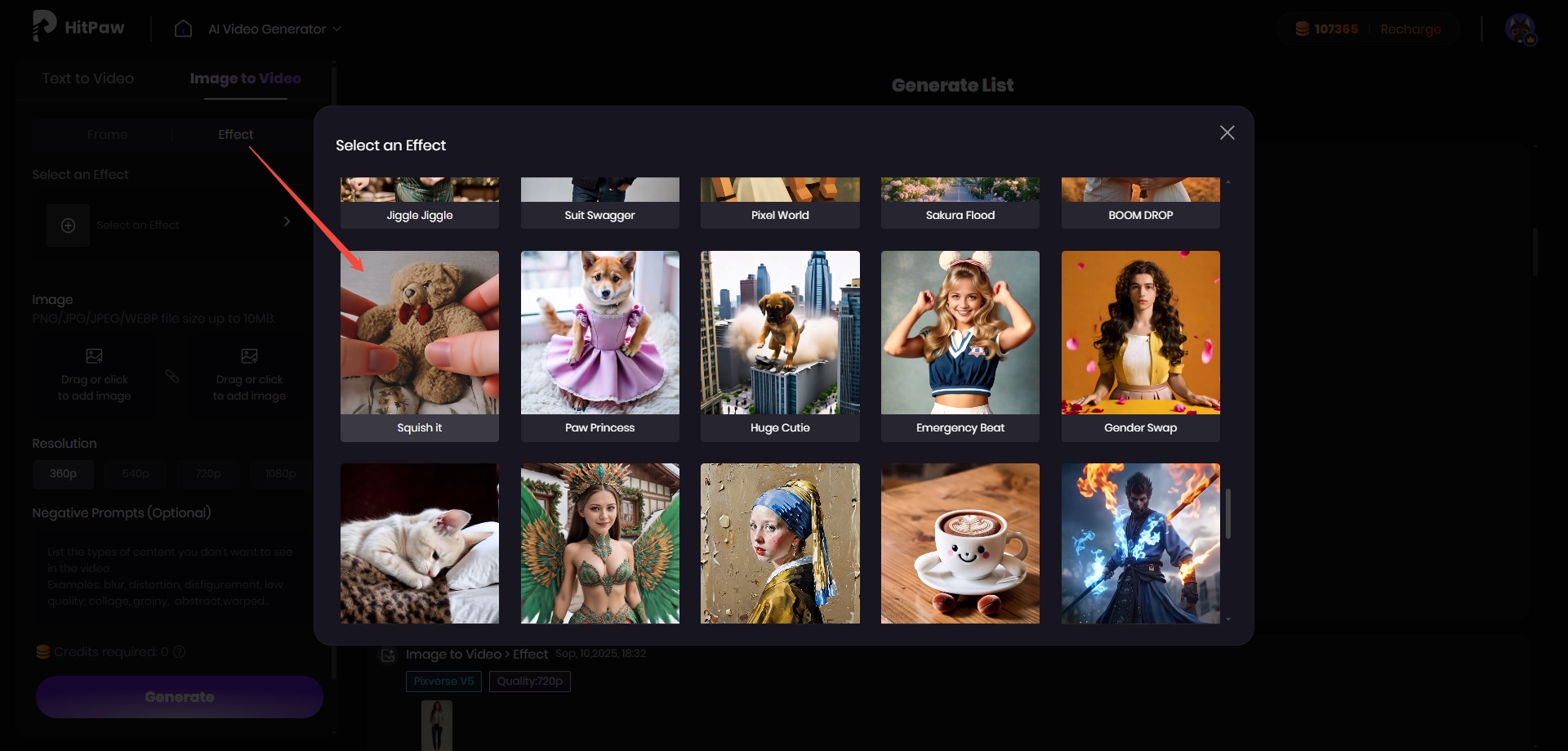
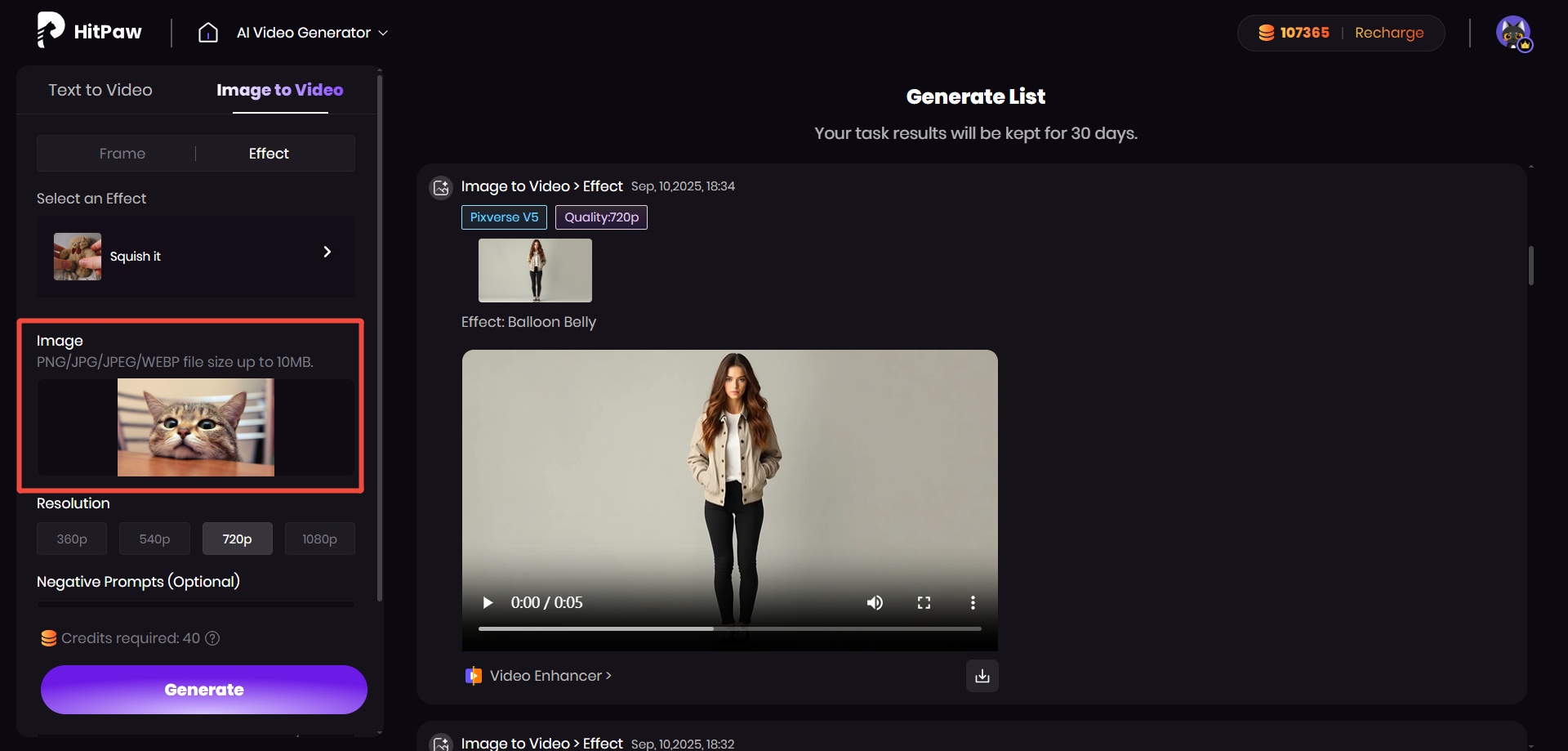
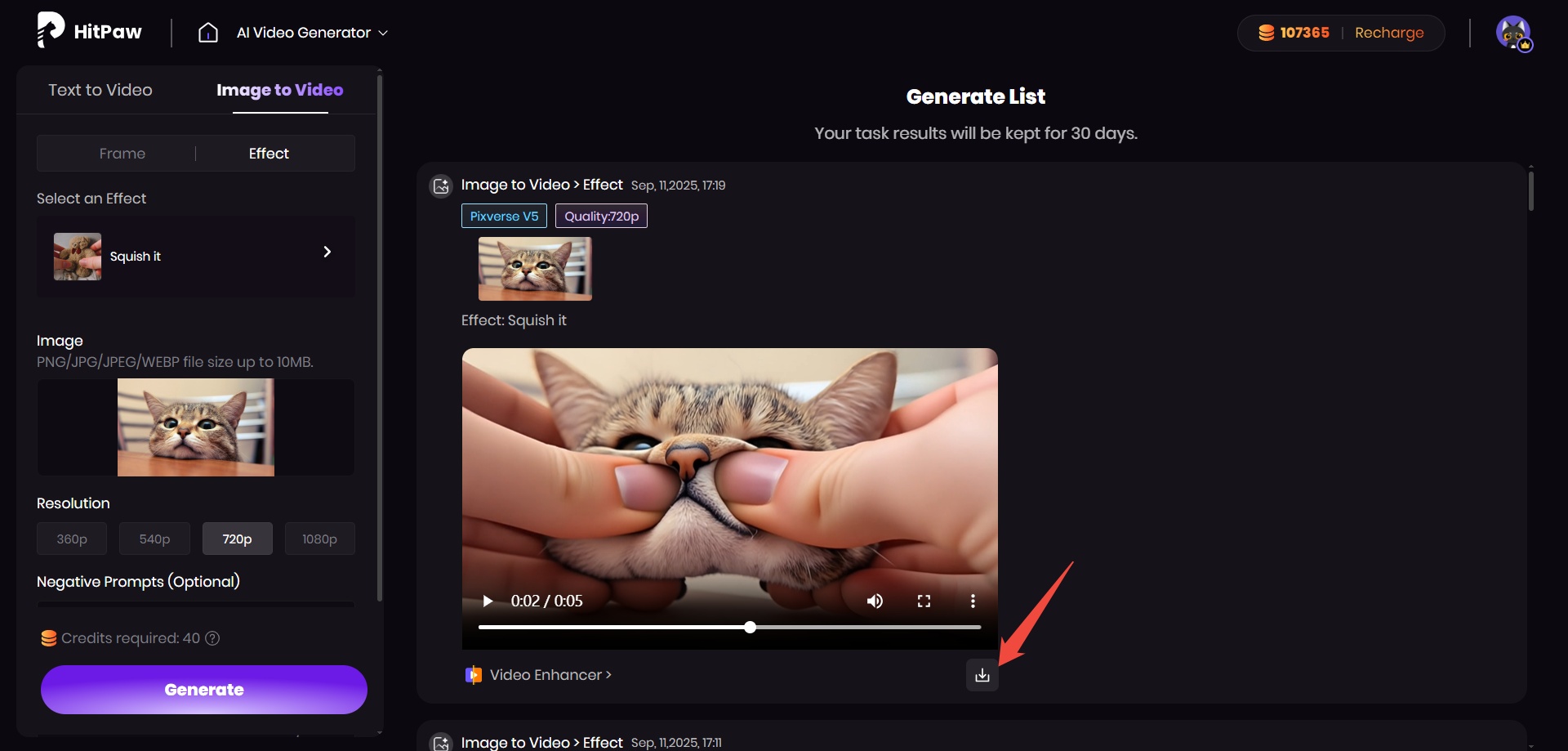


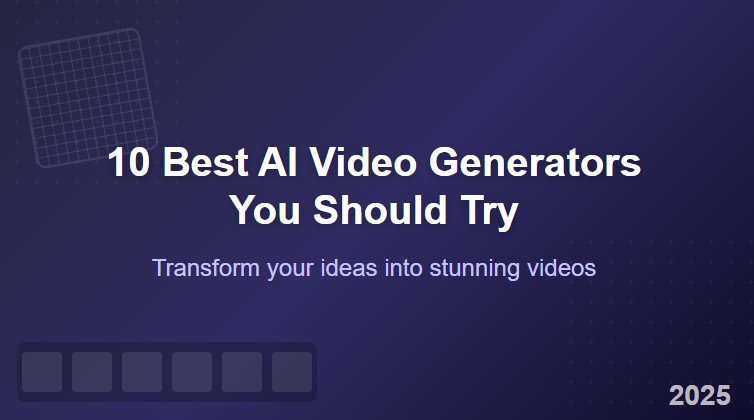

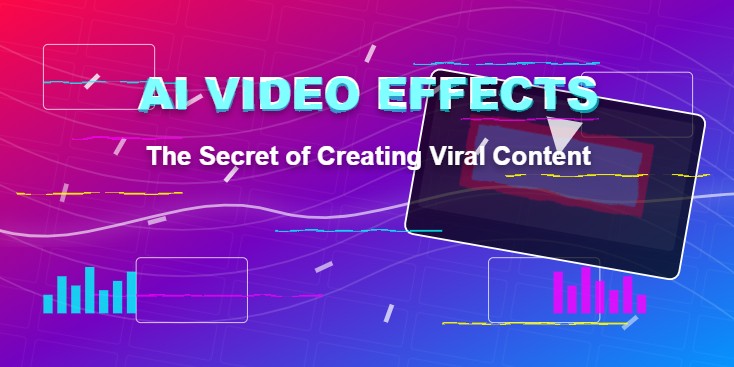

Home > Learn > AI Squish Trend: The Viral Squeeze Effect Everyone Loves
Select the product rating:
Natalie Carter
Editor-in-Chief
My goal is to make technology feel less intimidating and more empowering. I believe digital creativity should be accessible to everyone, and I'm passionate about turning complex tools into clear, actionable guidance.
View all ArticlesLeave a Comment
Create your review for HitPaw articles