How To Convert 720p To 1080p Video In Easy & Simple Steps
People like to watch clear and high-quality videos, but some videos can be blurry or of low resolution. If you are a filmmaker or social media manager of a brand, then you know that such videos can damage your reputation. But you do not need to worry. With the advancement of technology, you can convert your low-resolution videos to high-definition videos. This will help you play them on big screens without worrying that any blurriness or graininess will show.
In this blog, we will explain how to convert 720p to 1080p video on different devices, the difference between 720p and 1080p videos, and how you can convert simple 720p SD video to 1080p HD video using various video converters.
Part 1: Why Do We Convert 720p To 1080p Video?
The quality of a video can be judged by its resolution. A person watching it can easily understand that it is a 1080p video if it looks sharp and clear. But if the video looks unclear and blurry, then it is 720p. Additionally, a 720p video is converted to 1080p not just to make it look better or for a good viewing experience but also to meet the standards of various social media platforms. So, let’s see what are some of the main reasons to convert a 720p video to 1080p:
- Better Quality For Large Screens: People watch films or short documentaries on large screens, such as a projector or TV. If the video is 720p, then it will become blurry on a large screen. Hence, it needs to be converted to 1080p so that the video seems clear and sharp.
- Viewers Watching Experience: A high-resolution video, such as 1080p, will have visual clarity, sharp details, and bright colors. On the other hand, a 720p video will be blurry and unclear on a large screen. This is why the video should be converted so that it leaves a better impression on the viewers.
- Meeting Standards Of Apps: Sometimes, you have to upload or watch a video on platforms that have a resolution requirement. Many apps like YouTube, Instagram and Vimeo prefer 1080p resolution for videos that are uploaded. So, your video should be converted from 720p to 1080p to meet their standards.
- To Work On All Devices: Nowadays, new devices like smartphones, smart TVs and laptops are made to play 1080p videos. To make sure that your video works well on these devices, you should update it.
Part 2: What is The Difference Between 720p and 1080p Video?
When you are editing a video, you often hear the numbers 720p and 1080p. These numbers are used to describe the resolution of a video, and also tell us how bad or good the video quality is. So, before playing your video on a big or small screen, it is good to know the difference between 720p and 1080p video to avoid any issues at an important launch event.
| 720p | 1080p |
|---|---|
| 720p means the video has 1280 pixels across and 720 pixels vertically. | A 1080p video has 1920 pixels across and 1080 pixels vertically. |
| A 720p video is clear but not so sharp in the details. | A 1080p video is much sharper and clearer than a 720p video. |
| These videos work well on small-screen TVs, phones and tablets. | Such videos are perfect for large-screen TVs and projectors. |
| The size of these videos is small as compared to a high-resolution video, which means that it takes less storage space. | 1080p videos are large size files that take more storage space in devices. |
Part 3: How To Convert 720p Video To 1080p On Different Devices?
You can easily convert 720p video to 1080p on any device, whether it is a smartphone, tablet or laptop. However, we shall discuss how to change your videos to a high-resolution video if you have an Android mobile or iOS smartphone.
Part 3.1: Convert 720p to 1080p Video On Android With Videoshop
Videoshop is an excellent choice for Android users who want to upgrade their 720p videos to 1080p. It offers great editing tools to enhance videos and increase their resolution so that they look sharp and clear.
All you need to do is follow simple steps, such as installing the app on your Android, choosing the 720p video that you want to improve, and selecting the 1080p resolution before saving it back on your device.
Part 3.2 Convert 720p to 1080p Video On iOS With iMovie
IPhone users have a lot of options to choose from when they want to improve the resolution of their videos. However, the best platform for this purpose is iMovie. Along with many editing tools and features, it also lets iOS users convert their 720p videos to 1080p.
You can quickly upgrade the resolution of your video by downloading the app, making your edits and selecting the 1080p resolution while exporting it back to your device.
Part 4: How To Convert 720p To 1080p Video With Adobe Premiere Pro
Adobe Premiere Pro is a great platform for converting your videos from 720p to 1080p. It is easy to use and works well on all devices. This software extends the video from its edges so that it is able to fit the 1080p format. Then, it fills the gaps by adding pixels in it. While it does not add any new details to your video, it makes it look sharper and clearer than before.
Here are the steps to convert 720p To 1080p video by using Adobe Premiere Pro:
Step 1: Visit the website of Adobe, and install Premiere Pro. It will look like this.
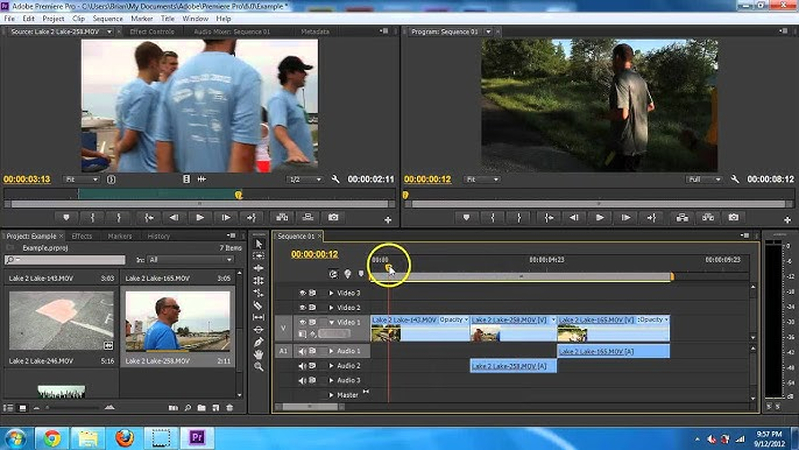
Step 2: Import the 720p video you want to convert to 1080p. Then, drag the video to the to the timeline. This tool will create a video sequence. You will be able to see that a new video sequence will be made next to your original video.
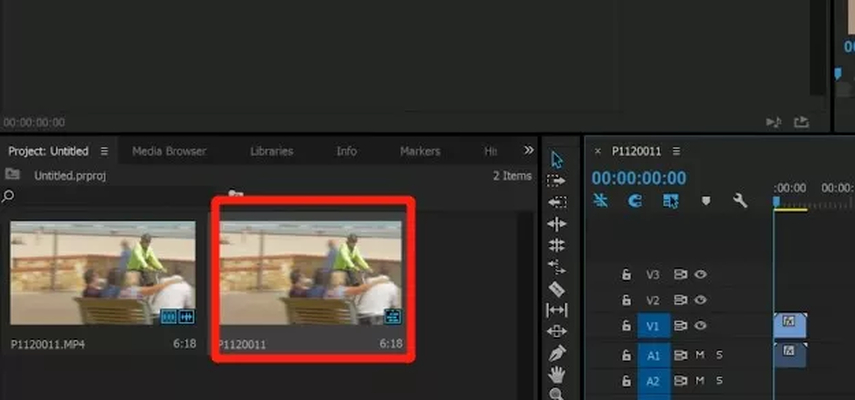
Step 3: After this, go to the toolbar and click on “Sequence”. Then, choose “Sequence Settings”.
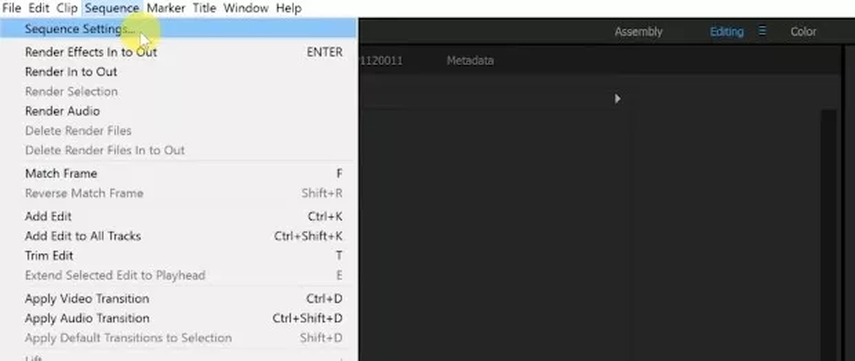
Step 4: You can see the frame size written. Change it to 1080 vertical and 1920 horizontal. Then, click on “OK” to save the changes and export it back to your computer.
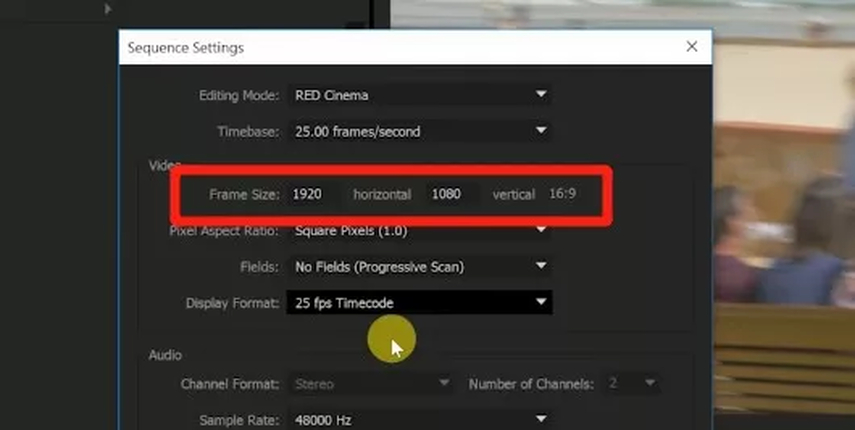
Part 5: How To Convert 720p To 1080p Video With EaseUS Video Converter
One of the best tools for converting 720p to 1080 video is EaseUs Video Converter. This software is quick and easy to use and lets you upgrade many videos all at once so that your time can be saved. Moreover, the speed of its conversion and the quality it delivers is better than any other video convertor. You can also preview the changes, which makes it a perfect platform for creating high-quality videos for any device.
Step 1: The first step is to download the software and choose the video that you want to convert.
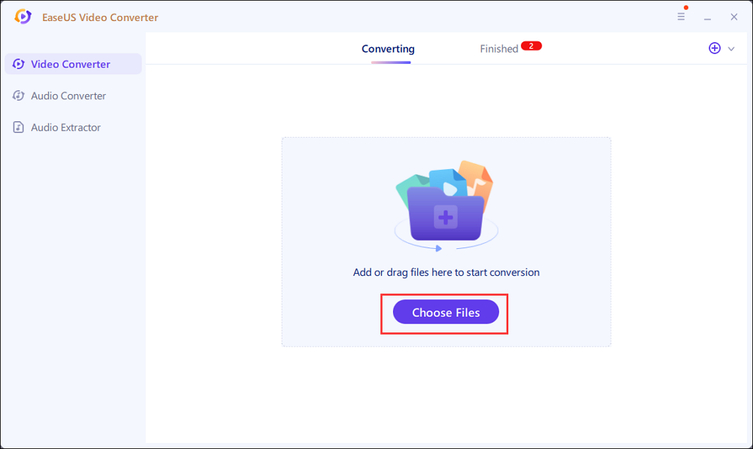
Step 2: Click “Settings” and choose the resolution button. Then, select 1920*1080 and choose the “Create” button. After this, choose “Convert All” to start the process.
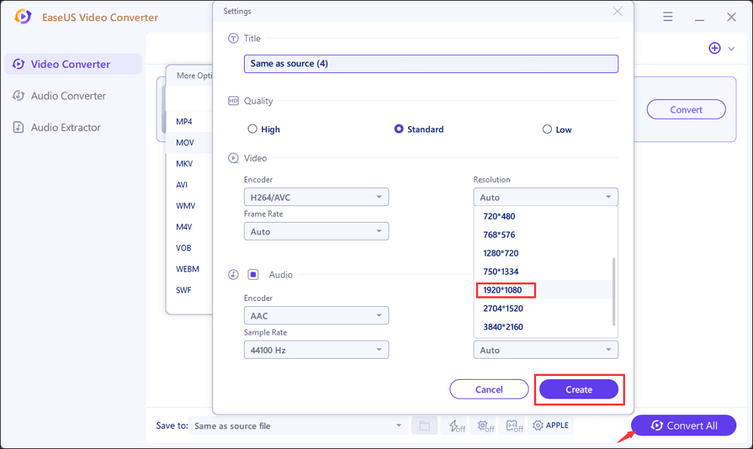
Step 3: You can see your 1080p video in the finished videos. You can save it, rename the file or delete it.

Part 6: How To Convert 720p to 1080p Video With HandBrake
Handbrake is a free and reliable video converter that makes it easy to upgrade your videos to 1080p. It is mostly used by editors to convert their videos to meet social media app standards or fit large screens. Here is a simple way to convert 720p to 1080p video using HandBrake:
Step 1: Download HandBrake and install the latest version of the software. After this, import the 720p video you want to upgrade to 1080p.
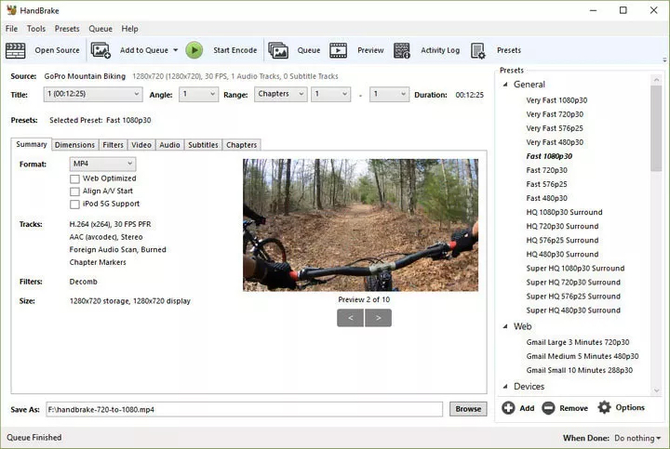
Step 2: Click on “Dimensions”. You can see the original height and width of the video which is 720 height and 1280 width. Change the height to 1080p and the width to 1920.
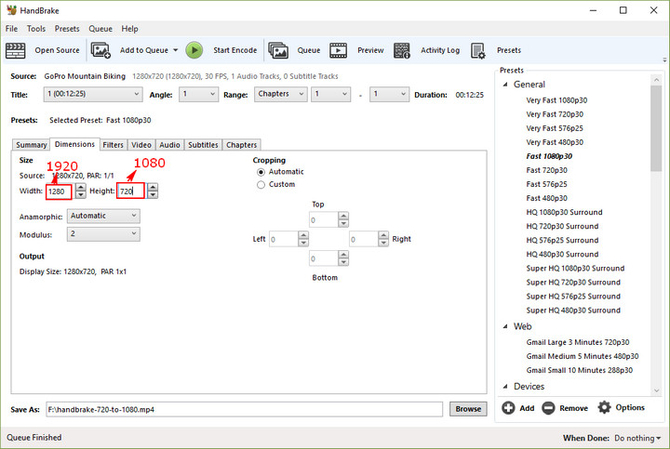
Step 3: Click on “browse” that is present below. You can select the path of the file where you want it to be saved and also write the name of the file.
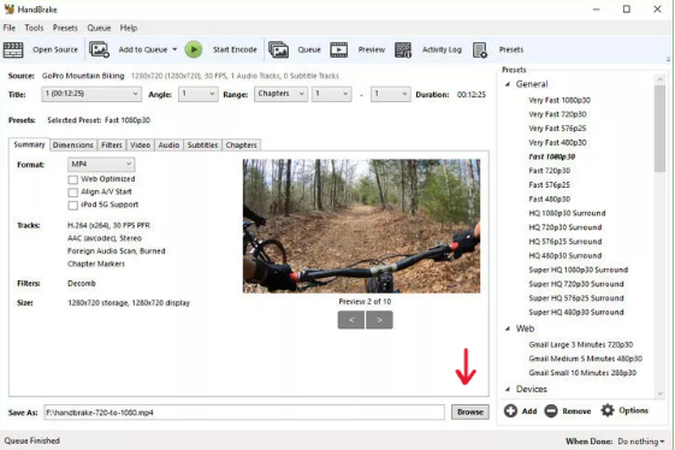
Step 4: When you are finished, select “Start Encode” to save the converted video.
Part 7: How To Update Video To 1080p WithHitPaw AI Video Enhancer?
Create Now!HitPaw AI Video Enhancer is a great tool that improves the quality of your video and enhances it using AI. It can also be used to convert your videos from low resolution to full HD resolution. You can easily convert 720p videos into 1080p by uploading them online on this platform. This means you don’t have to download any expensive apps or software.
Among many of its features and tools, the most important is its user-friendly design. Even if you are new to editing or converting your 720p video to 1080p, this online AI video enhancer makes it easy for anyone to use it. It also uses AI technology to examine each video carefully so that the conversion looks clean and sharp. Additionally, you can check the changes made in your video by looking at previews.
Part 7.1: Convert 720p to 1080p Video With HitPaw AI Video Enhancer In Simple Steps
Here are some easy steps to convert 720p to 2080p video with HitPaw AI Video Enhancer:
Step 1: First, you have to open HitPaw AI Video Enhancer. It will look like this. Then, press “Choose File” and select the video that you want to change to 1080p.
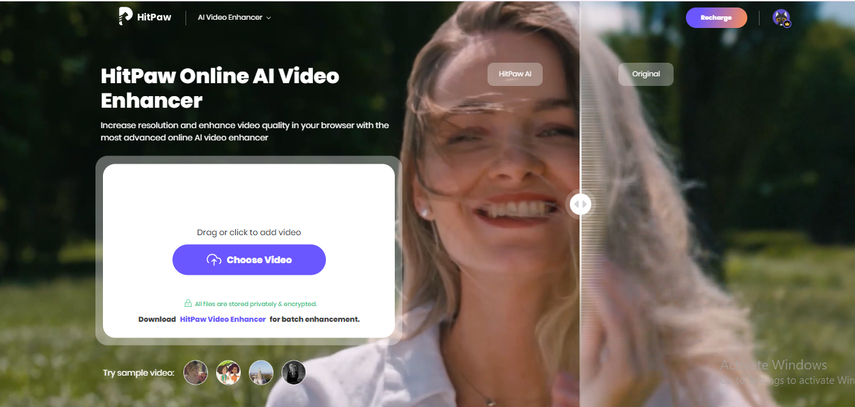
Step 2: You can improve and enhance your video by choosing from the five models.
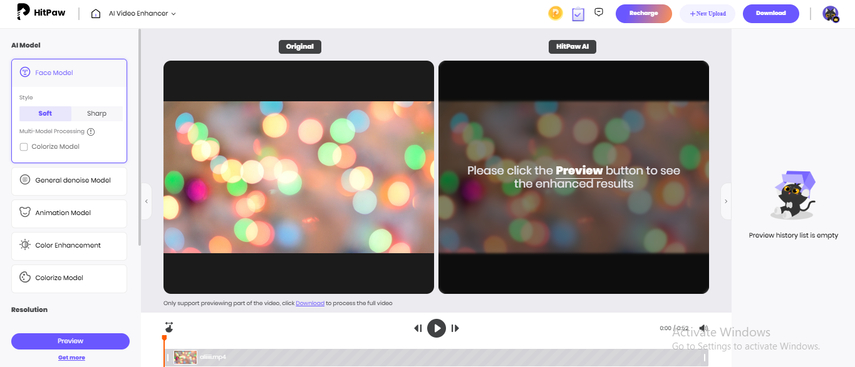
Step 3: Go to “ Fixed Resolutions” and choose 1080p. You can preview the changes by selecting the “Preview” button. Download it afterwards to save it.
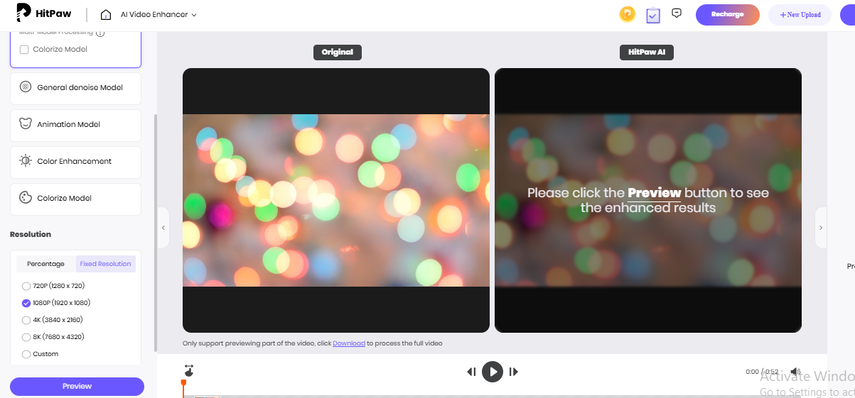
Part 8: Conclusion
To make your video more sharp and clear, you need to increase its resolution. By converting your low resolution videos to full HD, you can make it easier to be uploaded on various platforms and devices. There are many simple tools and video converters to do the job, but we recommend Hitpaw AI video enhancer. With the use of AI technology, it upgrades your videos and analyses every frame to make sure that the change looks natural. So, if you want to convert your videos to 1080p, then use the best free Hitpaw Online AI Video Enhancer.
Part 9: Frequently Asked Questions
Q1. What is the difference between 720p and 1080p video?
A1. The main difference between 720p and 1080p video is the resolution. 720p video is called HD (High definition) and has a resolution of 1280p horizontally and 720p vertically. On the other hand, a 1080p video is full HD and has a resolution of 1920p horizontally and 1080p vertically.
Q2. Will the quality of my video improve if I convert 720p to 1080p?
A2. The quality and resolution of your video will improve if you convert it from 720p to 1080p. However, it will not add new details that were not in the video before. It only helps it look better and clearer for big screens like TVs and projectors.
Q3. What software is good for converting 720p to 1080p video on a computer?
A3. Video editing software has both basic and advanced tools so that you can improve and enhance the look of your video. They also let you upgrade the resolution of your video so that it seems sharper for big screens. You can use well-known video editing apps like Adobe Premiere Pro, HandBrake, and Final Cut Pro to convert 720p video to 1080p if you are using a computer.



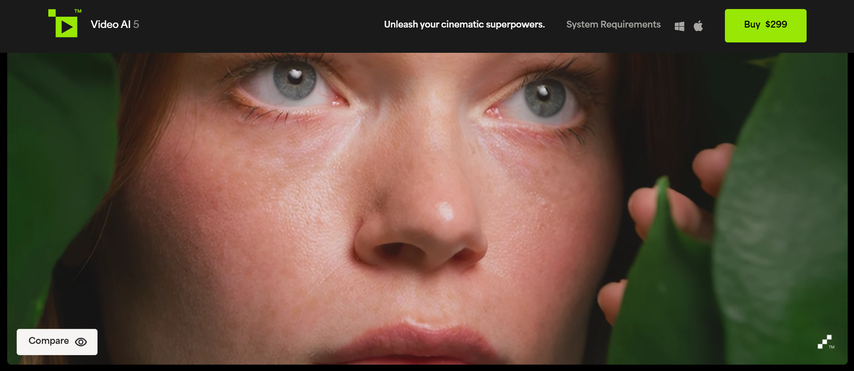

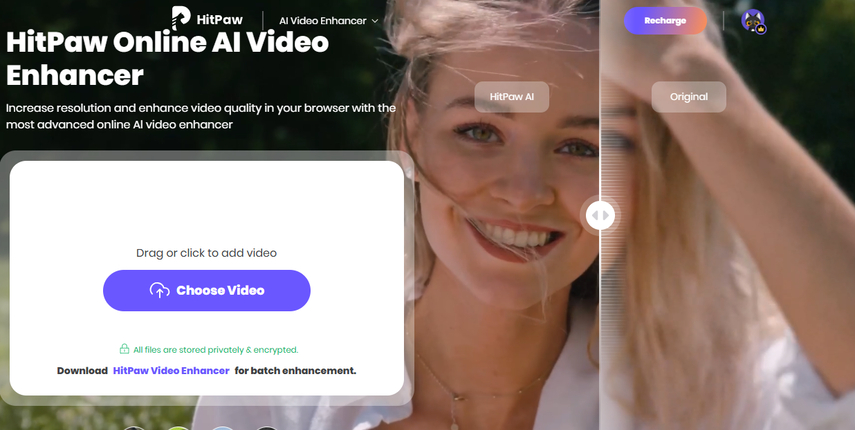

Home > Learn > How To Convert 720p To 1080p Video In Easy & Simple Steps
Select the product rating:
Natalie Carter
Editor-in-Chief
My goal is to make technology feel less intimidating and more empowering. I believe digital creativity should be accessible to everyone, and I'm passionate about turning complex tools into clear, actionable guidance.
View all ArticlesLeave a Comment
Create your review for HitPaw articles