How To Make Your Video Look Better With 1080p to 4K Upscaler?
You are playing your 1080p film on a 4K TV and wonder why it is only taking up a fourth of the screen. For it to fit well in your 4K device screen, you need to use a 1080p to 4K upscaler. Nowadays, many online tools are available that can help you upscale your video so that it can be easily watched on high-definition TVs. This is because of the remarkable video quality that 4K offers.
In this blog, we will discuss what upscaling is, what a 1080p to 4K upscaler is used for, and the different online tools that can be used to upscale video to 1080p and improve its quality.
Part 1: What Is Upscaling?
The process of adjusting low-resolution videos to fit large screens is called upscaling. Many devices like televisions, Blu-ray players, and gaming systems upscale videos during playback by expanding the footage. However, it is important to know how upscaling is carried out.
Video upscaling works by changing the resolution of a video to match the video resolution of a different device. It increases the size of the video, enhances the resolution, and improves the quality of the video but does not add any more details or changes to it. Hence, we know that upscaling does mean that a video is converted from 1080p to 4K, but it just changes so that it can fit the screen better.
Part 2: What Is A 1080p To 4K Upscaler?
Videos are watched for both entertainment and information. But, the quality of your video matters the most. As technology is evolving, people have started choosing 4K displays to make their viewing experience enjoyable. However, not all videos, films, or documentaries are made in 4K, which is why you need a good 1080p to 4K upscaler.
A 1080p to 4K upscaler is a tool that enhances the resolution of a video so that it can work on a 4K display. Before online video editing software had upscaling tools, devices like TVs, Blu-ray players, and gaming systems had a natural upscaler found in them. So, let’s understand how upscaling a 1080p video to 4K can make it look sharp and clear.
Part 3: Why Is Upscaling 1080p to 4K Helpful?
Upscaling 420p to 1080p video or 1080p to 4K enhances your viewing experience and removes any blurriness that can be seen on a large screen. But, when you play a 1080p video on a 4K display without upscaling it, your content will appear blurry and stretched as it will not fit the entire screen. This is why a good 1080p to 4K upscaler can be helpful:
Better Video Quality: The quality of your video is improved, giving sharper and clearer visuals when it is upscaled from 1080p to 4K. This makes your content more appealing to your audience.
Works Well On 4K Screens: Without upscaling videos using online tools, a 1080p video will show blurry and rough visuals when it is played on a 4K display. Moreover, it will not fill the whole screen. Hence, you need to use an upscaler so that your video works well on big screens.
Saves Money: You have a 420p video or 1080p film that you want to enjoy on a 4K display. With an excellent 1080p to 4K upscaler, you don’t need to download or buy your film in the 4K version. Nor do you need to shoot your content again. You can easily use online tools to enhance the quality of your video without any cost.
Improves Viewing Experience: A video upscaler not not add details to your video. However, it improves the quality by removing any blurriness and enhancing the colors in your video. This helps you enjoy your viewing experience of films, shows, and documentaries.
Part 4: Top 3 1080p To 4K Upscalers To Improve The Quality Of Your Video
You should select the best 1080p to 4K upscaler to enjoy a great viewing experience and also get clear and sharp videos. But, how do you know which one is good? A quality upscaling tool works on all devices and for all types of video formats. It also has multiple video editing functions and settings.
After testing and trying many video editing software and apps, we have selected the best 1080p to 4K upscalers to improve the look of your video.
Part 4.1: How To Upscale 1080p To 4K With Repairit AI Video Enhancer?
One of the best choices to upscale your videos like a professional is the Repairit AI video enhancer, which uses AI technology to make your content look clean and sharp. It also changes and improves the clarity of your video by using various editing and coloring tools. Moreover, you can enjoy your films and videos in 4K, by using the upscaling function of Repairit AI video enhancer. Here is how you can use it to upscale 1080p video to 4K:
Step 1: First, you have to download Repairit on your device. After installing it, choose an AI video enhancer to make your videos look better.

Step 2: To select your 1080p video, click on the +Add button. You can add a video in any format, such as MOV, MP4, etc.
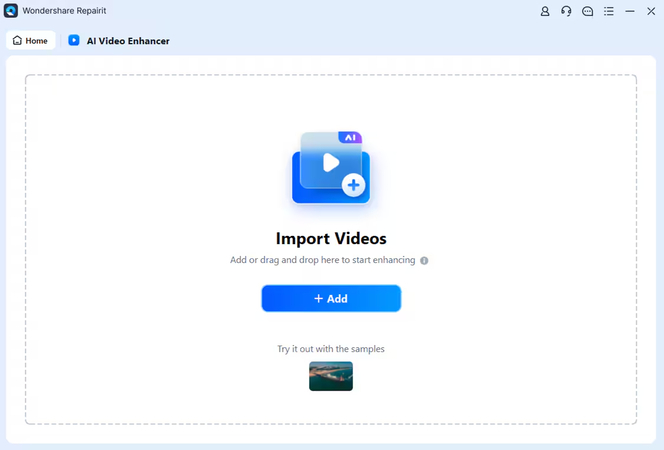
Step 3: After selecting your video, click on “Start Enhancing” to make it sharp and clear. You can choose the output resolution to upscale it.
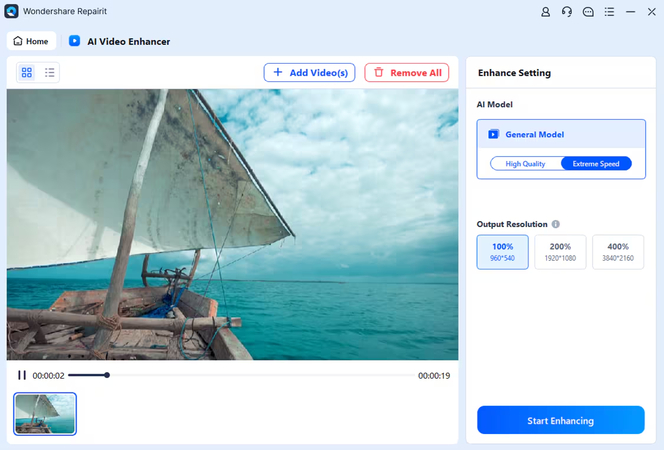
Step 4: When you are done with the changes, select “Save All” to save your video to your computer.
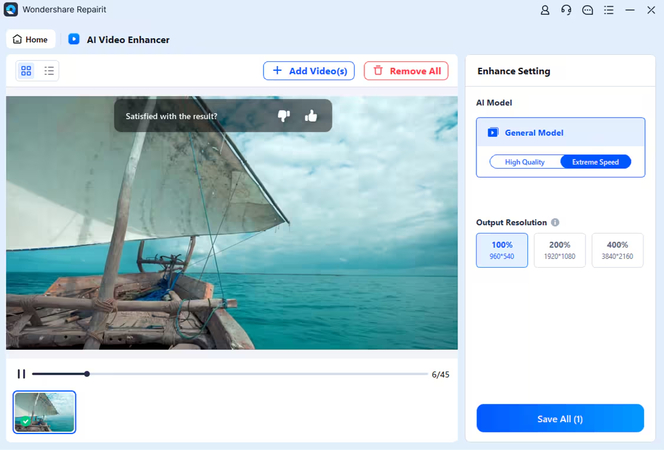
Part 4.2: How To Upscale 1080p To 4K With UniFab Video Upscaler AI
UniFab video upscaler AI is another excellent option that allows up to 8K resolution and lets you upscale your videos without any complex settings or tools. This platform also uses AI technology to upscale every type of content such as animated, home-made, or low-quality videos. Additionally, it works on both Windows and Mac, making it easy for users to edit and enhance their videos. Here are simple steps to follow when you use Unifab Video Upscaler AI:
Step 1: First, open UniFab Video Upscaler AI and choose the “Upscaler” option. Then, add your 1080p video that you want to upscale.
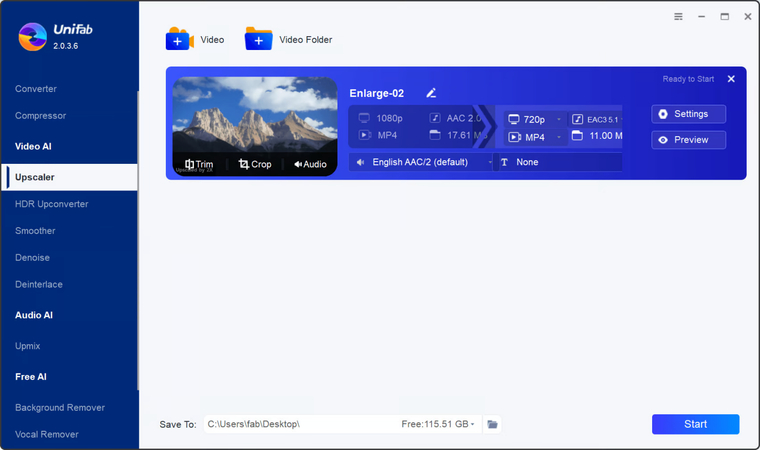
Step 2: Then, select the settings such as format, resolution, and quality that you want to enhance your video.
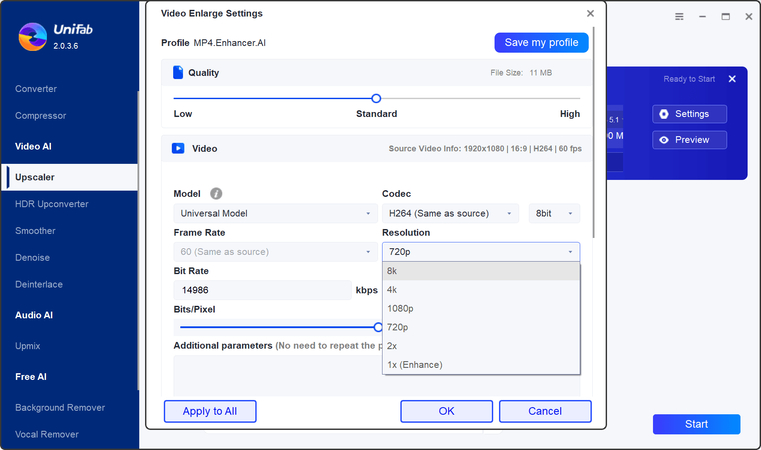
Step 3: When you are finished with the changes, choose “Start” to upscale your 1080p video to 4K.
Part 4.3: How To Upscale 1080p To 4K With Adobe Premiere Pro
Adobe Premiere Pro is a well-known platform for video editing and upscaling 1080p to 4K for all video formats. You can use the best color grading and color correction tools to adjust the saturation, contrast, and light of your video. Moreover, it has video sharpening features that remove blurriness and enhance the quality of your video. Additionally, it works well on both Windows and macOS, which means you can easily upscale your videos by following a few steps, such as:
Step 1: First, download and install Adobe Premiere Pro on your computer or desktop. Choose a new project and select the 1080p video that you want to upscale.
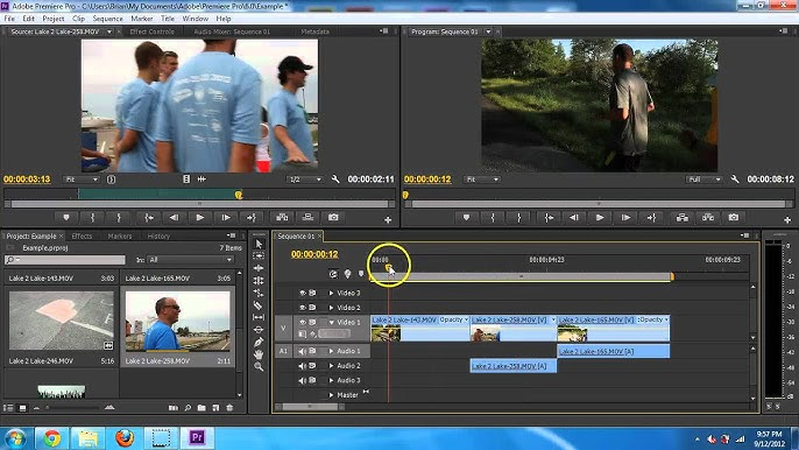
Step 2: Then, go to sequence and click on” Sequence settings”.
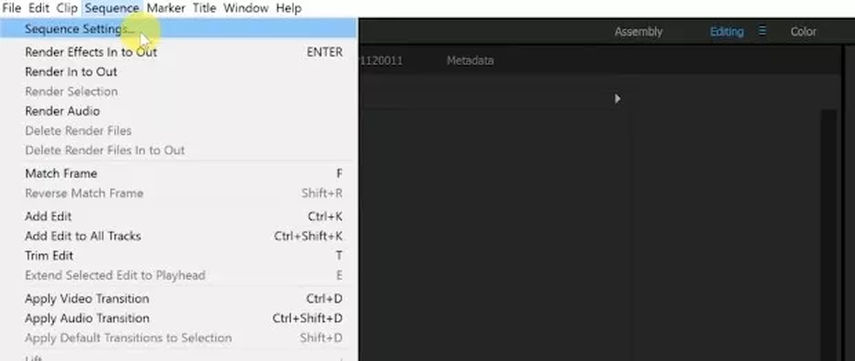
Step 3: Add the frame size as 2160 vertically and 3680 horizontally. You should also check and adjust other settings. After making your changes, click “OK” and export the file to your device.
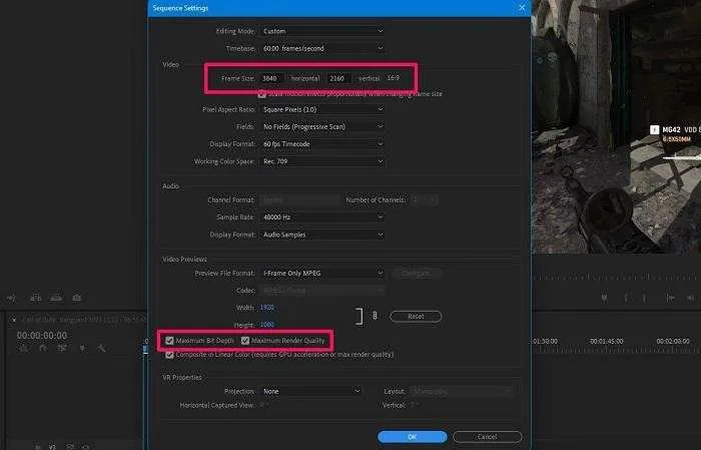
Part 5: Upscale 1080p To 4K With HitPaw AI Video Enhancer & Make Your Content Look Better
Create Now!HitPaw AI video enhancer is a remarkable online tool that you can use to upscale your 1080p videos, films, and shows to 4K without downloading any heavy software. This tool also uses AI technology to make your content look sharp and clear on 4K screens. It also saves time by upscaling multiple videos together without compromising on the quality of the video.
That is not all. The Hitpaw AI video enhancer automatically adjusts the brightness, saturation, and contrast of your video without any cost. It also fixes blurriness in your videos and makes sure that they look natural and clean. Moreover, it works on all video formats and is a great option for beginners who want to upscale and enhance their videos.
Part 5.1: Easy Way To Use HitPaw Online AI Video Enhancer
Step 1: The first step is to open the HitPaw AI video enhancer. Then, click on “Choose file” to select the video you want to upscale to 4K.
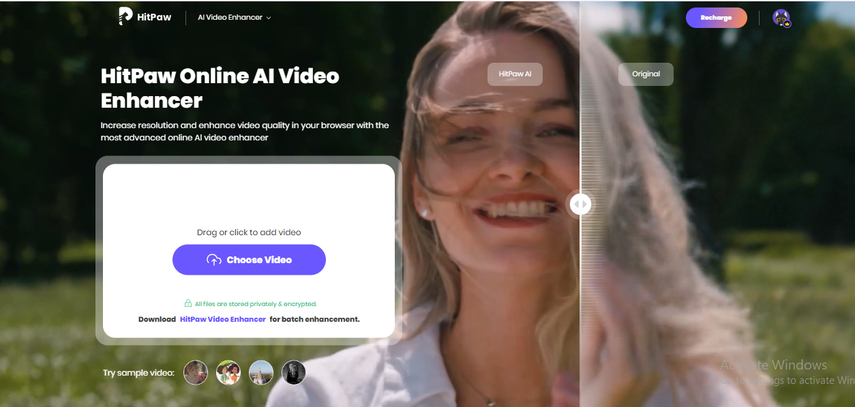
Step 2: After selecting your video, you can improve its quality by using editing tools and any AI model. You can choose from any five.
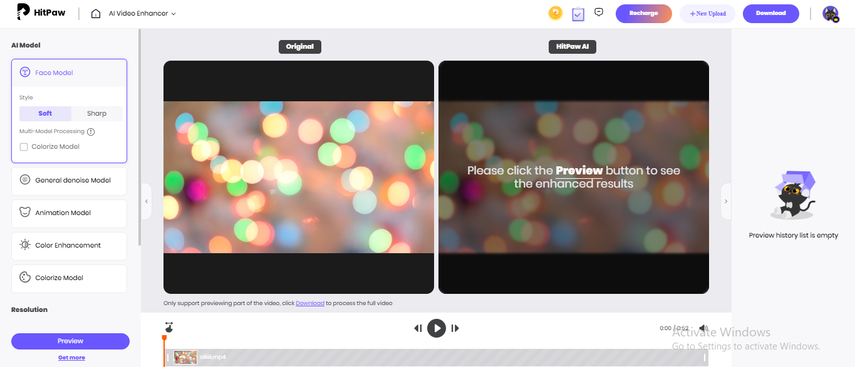
Step 3: After making your content sharp and clean, you can upscale your video by selecting 4K resolution.
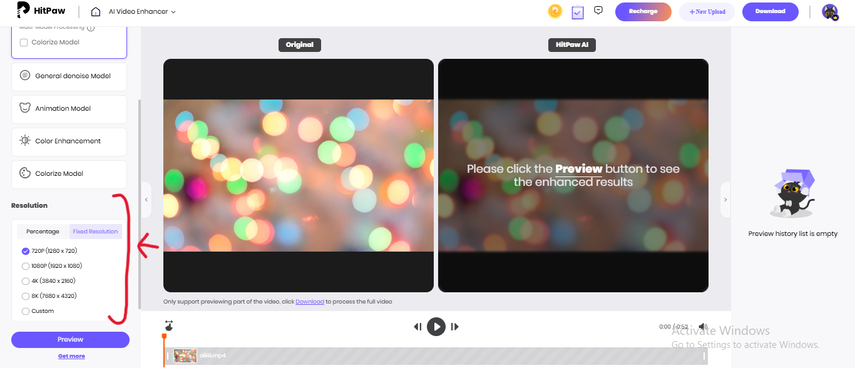
Step 4: You see the changes in your video by checking “Preview”. Then, press “Download” to save the upscaled video to your device.
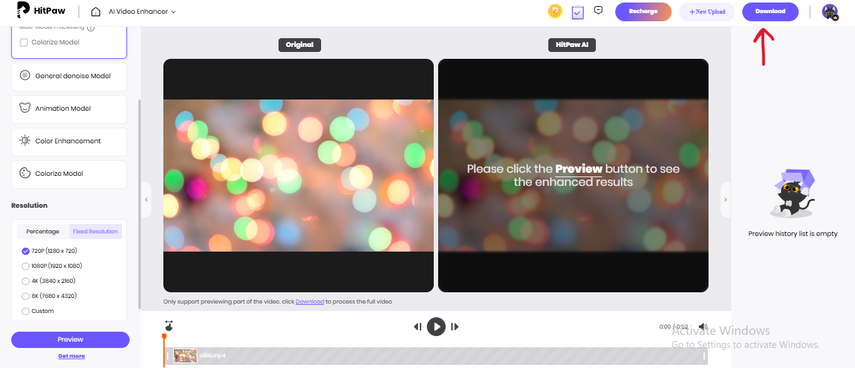
Part 6: Conclusion
To upscale your video to 4K, you should make sure that you have a video that has a resolution of 1080p, as low-resolution videos can become blurry if they are upscaled to such a high resolution. It is also important to have a device or computer that has good storage space and hardware to make the process of upscaling easy. You should also adjust the sharpness and color correction of your video so that it looks better when it is watched on a big screen.
Additionally, a good online tool to upscale your 1080p videos to 4K is HitPaw AI video enhancer that checks every frame carefully so that the upscale feels natural and clear. Not only is it easy to use, but it also provides a great viewing experience for the audience by removing any blurriness and noise. So, if you want clear and sharp 4K upscaled videos that look great on a big screen, then use HitPaw AI video enhancer.
Part 7: Frequently Asked Questions
Q1. Can video editing tools help in upscaling 420p to 1080p video?
A1. You can use video editing software and online tools for upscaling 420p to 1080p. There are many well-known AI video enhancers that fix any errors and blurriness in your video, such as HitPaw AI Video Enhancer which is a great option. Moreover, these tools also improve the video resolution and upscale them so that they can work well on all display screens.
Q2. Can I upscale a video on a mobile?
A2. You can upscale a video on a mobile or smartphone by using different video editing tools that have upscaling tools and functions. Many smartphones have their own upscaling software; however, you can download or use these tools online, and improve the quality of your content easily.
Q3. How does upscaling work?
A3. Upscaling works by improving the video resolution, enhancing the quality, and adjusting the size of the video so that it can easily fit the screen. Whether you are upscaling 420p to 1080p video or 1080p to 4K, upscaling makes the video clearer and better than before.




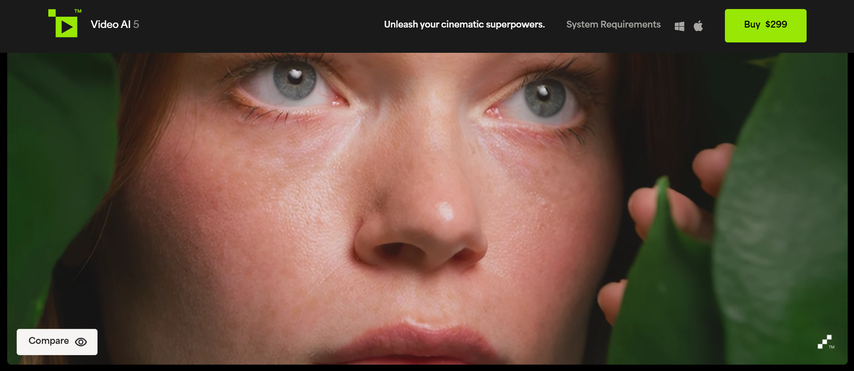
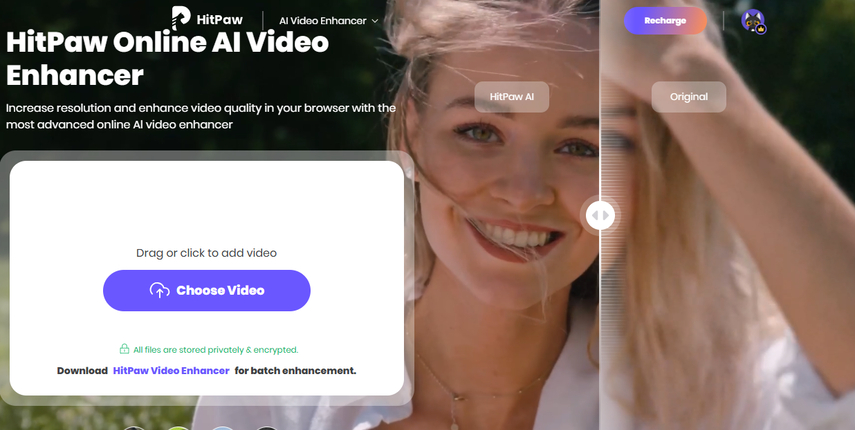

Home > Learn > How To Make Your Video Look Better With 1080p to 4K Upscaler?
Select the product rating:
Natalie Carter
Editor-in-Chief
My goal is to make technology feel less intimidating and more empowering. I believe digital creativity should be accessible to everyone, and I'm passionate about turning complex tools into clear, actionable guidance.
View all ArticlesLeave a Comment
Create your review for HitPaw articles