10 Best and Free Online YouTube Thumbnail Grabbers
A YouTube thumbnail image is the main cover photo for your YouTube video, and it is the first image people look at before they decide to click or move on. Since that image does a lot of the talking, you should come up with the best ones. If you are not that creative, a free YouTube thumbnail grabber online tool helps you download the amazing images that are performing great in your niche. Let's discuss our top 10 picks below.
Part 1. 10 Free YouTube Thumbnail Grabber Online Tools
1. Download YouTube Thumbnail

If you need to grab the thumbnail from a video, the Download YouTube Thumbnail is a free online tool for this purpose. It supports both YouTube and Vimeo, so that you can use the same input field for either. All you have to do is open the YouTube video of the creator, copy the URL, and paste it into the box that says Enter the YouTube URL here.
Once the link is in place, click the button labeled Get Thumbnail Images. Right after that, you can see the thumbnails available for that video. You get different resolution options based on what the platform offers, which include HD (1280x720), SD Image (640x480), and normal image in 480x360, 320x180, and 120x90 sizes.
You can select the version that matches what you need. This is useful for creators, editors, or anyone who needs to reference a specific video snapshot. You don't switch tabs or deal with redirects because everything happens within the same view.
2. 100L5
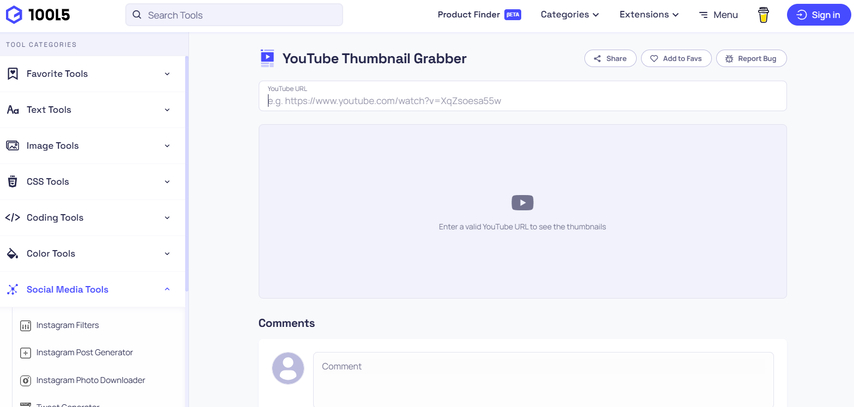
100L5 is a free online tool you can use to download YouTube thumbnails. You just have to copy and paste the YouTube URL in the empty field, and it shows you all the thumbnails in different sizes. At the top, you see the Maximum Resolution thumbnail with a size of 1280 x 720. Below the preview, you get two options: Copy URL or Download.
Next comes the Standard Definition thumbnail set at 640 x 480, followed by the High Quality version sized at 480 x 360. After that, the Medium Quality option appears with a resolution of 320 x 180. You also see the List Thumbnail, again at 480 x 360.
At the bottom, there are three smaller versions: Mini Thumbnail #1, Mini Thumbnail #2, and Mini Thumbnail #3, all set to 120 x 90. Every version includes both Copy URL and Download buttons, so you can get the one that fits your needs.
All the thumbnail versions appear together. No login blocks the process, and you don't have to open new tabs or click through pop-ups.
3. YouTube Thumbnail Grabber
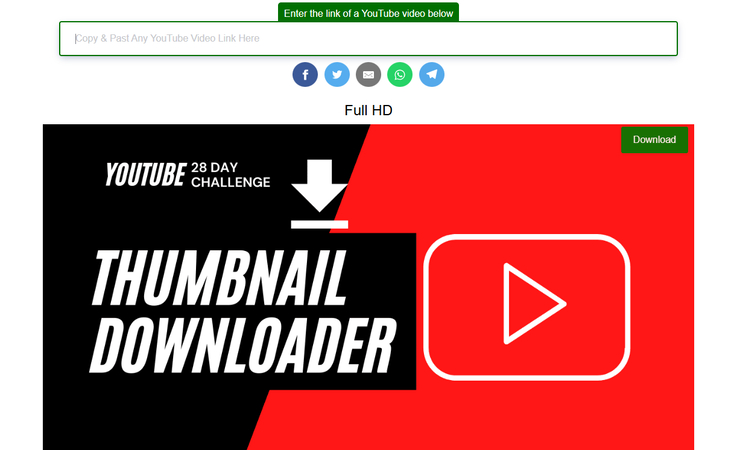
YouTube Thumbnail Grabber is another free tool you can use to download YouTube thumbnails. Simply copy and paste the URL into the input field at the top. Once you do that, it shows you three direct thumbnail options in different sizes. The largest one is Full HD, while the other two are Medium and Small versions with a slightly different layout.
To download any of the thumbnails, just click the green Download button placed on top of each one. There's also an option to share your downloaded thumbnails on Telegram, WhatsApp, Facebook, X, or even by email. Just tap on any of the icons, and it takes you straight to that platform.
This free tool supports formats like Full HD (1080), HD (720), SD, and even 4K. Once you enter the video link, the available thumbnails show up right away for you to download or share.
4. Thumbnail Grabber Chrome Extension
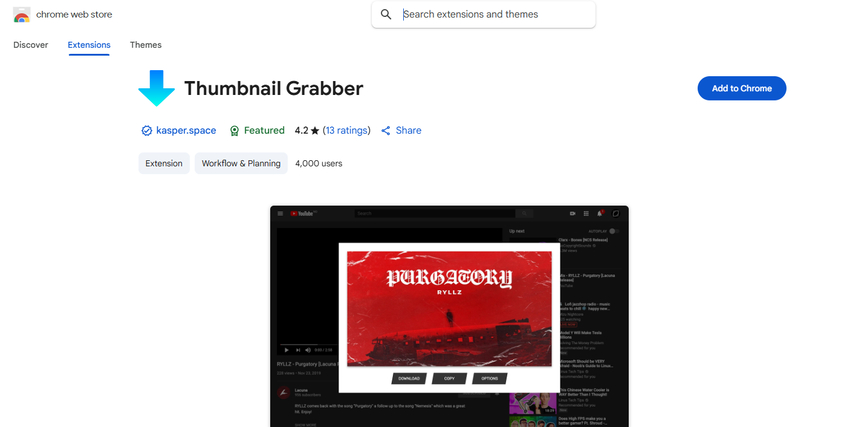
Google Chrome Thumbnail Grabber runs as a browser extension that lets you grab thumbnails from YouTube, SoundCloud, Spotify, and YouTube Music. Once it's installed, you can either click the icon or use shortcuts to pull thumbnails directly while the video plays. You can also right-click on the page or the video link to get what you need.
After adding the extension, a blue download icon shows up while the clip plays. Just tap that button, and the thumbnail gets saved in 1280x720 pixels. You can also copy the image or open it in a new tab. The extension settings let you change the keyboard shortcuts and pick what shows up when you right-click.
5. Fbutube.com
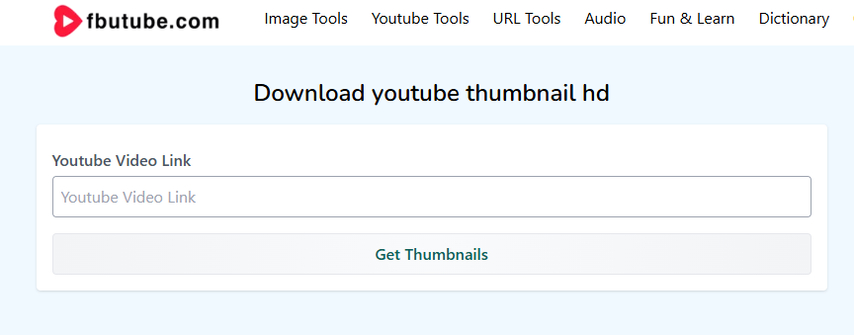
Fboutube.com shows you all available thumbnail sizes from a YouTube video on a single screen. You only need to paste the full video link into the field at the top and press the Get Thumbnails button. Right after that, the page loads every size pulled from that link. This includes 1280×720, 480×360, 320×180, and multiple frames in 120×90. There's also a 320×180 version available near the bottom.
Every thumbnail is displayed with a visible preview. A Download button sits under each image so you can choose which resolution to save based on your use. The layout presents the largest option first, followed by smaller ones grouped in rows. There's no scrolling through separate tabs or reloading to access different sizes.
This site helps people who need thumbnail images for blogs, presentations, or reference projects. It's used by bloggers, graphic designers, and editors who want a quick way to grab multiple formats without dealing with YouTube's restrictions. You only need the video link, and the rest loads instantly.
6. Subscribr YouTube Thumbnail Grabber
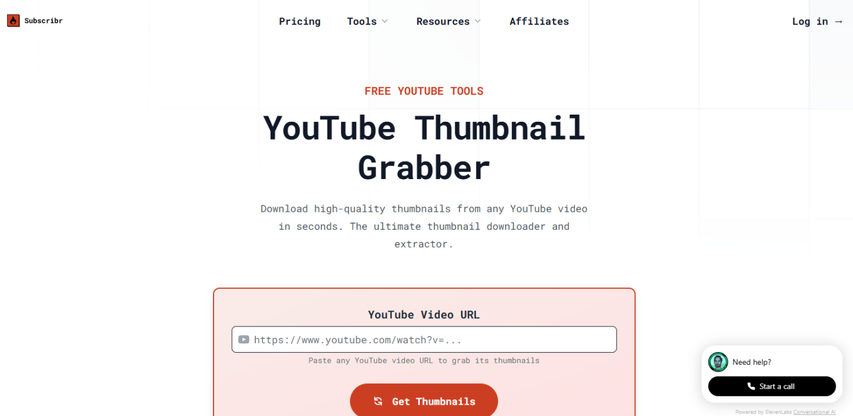
YouTube Thumbnail Grabber lets you download high-quality thumbnails from any YouTube video in seconds. You just have to paste the full video link into the field and press the red Get Thumbnails button below it. The tool pulls every available thumbnail from that video and lists them underneath.
The available resolutions are:
- Default (120×90)
- Medium (320×180)
- High (480×360)
- Standard (640×480)
- Maximum (1280×720).
Each size includes a label showing what it's used for, such as mobile previews, blog posts, or presentation slides. The 1280×720 option suits large image use, like print layout or export-ready thumbnails.
After the thumbnails load, you can download or copy any version directly to your device. If you need thumbnails for a blog or want to keep image files for future use, this tool clearly shows all the options once you enter the video link.
7. Get YouTube Thumbnail
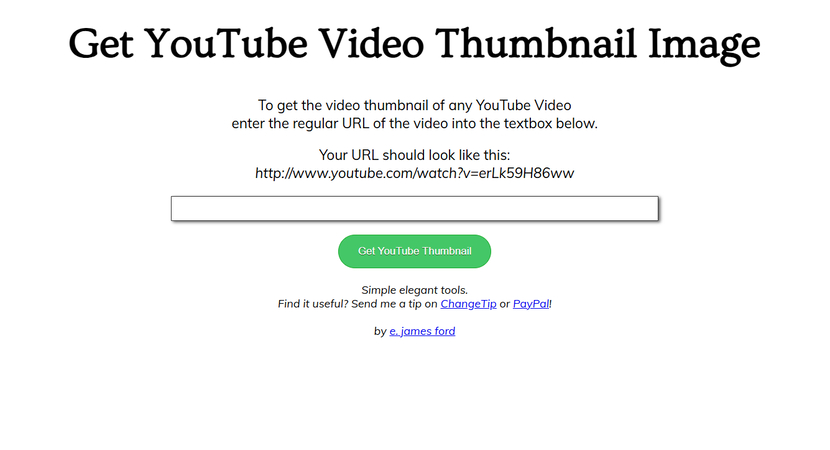
Get YouTube Thumbnail lets you extract a thumbnail image from any YouTube video by pasting the full link into the box and pressing the green "Get YouTube Thumbnail" button. The thumbnail image appears from the video without requiring you to manage separate files.
This tool returns one thumbnail per video, so it's suited for cases where you only want a single image. It also provides a direct image URL instead of forcing a file download. The site runs on a free model, and the catch is that it displays ads around the generated thumbnails.
8. Boing Boing
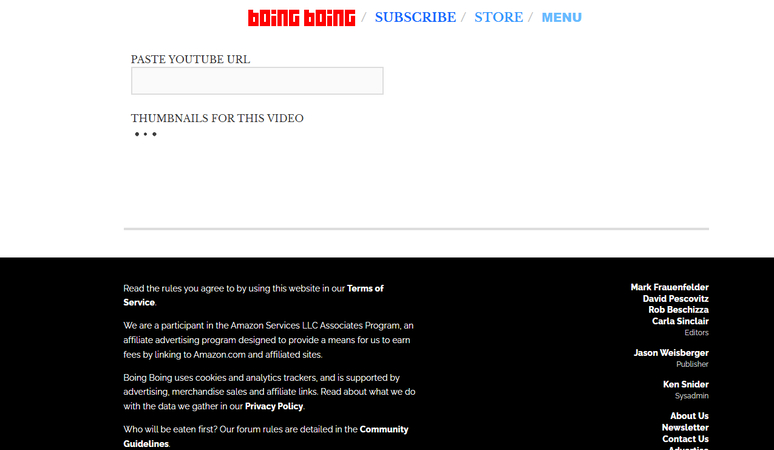
BoingBoing loads the thumbnails without asking you to click any download button. Once you enter the YouTube link, the image frames appear directly on the screen. There's no need to interact with anything else to view them.
It's faster than other tools because the thumbnails come up immediately. The site only shows one small ad at the bottom, and it doesn't get in the way. You also get the option to save extra images that capture moments from different parts of the video. The downside is that you have to right-click on the generated thumbnails because of the missing download button.
9. YouTube Thumbnail Image
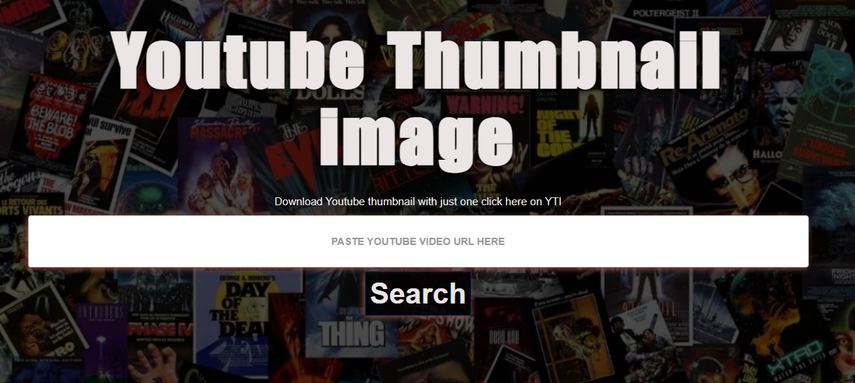
Youtubethumbnailimage.com gives you direct access to four different thumbnail sizes for any YouTube video. You can download MQ 320×180, HQ 480×360, SD 640×480, or HD 1920×1080 versions depending on the resolution you need. If you want better quality, the HD 1920×1080 option is listed as recommended.
To get the thumbnail, first copy the YouTube video link. Paste it into the box that says "PASTE YOUTUBE VIDEO URL HERE." Then, press the Search button shown right below the input field. This brings up the thumbnail in all four listed sizes.
Once the images load, you can choose any resolution and click Download to save it. The process is kept to three steps only: enter the URL, click Search, and download the size you want. There's no signup, no redirect, and no clutter. The tool focuses entirely on letting you grab the exact image size you need from any video.
10. Code Beautify YouTube Thumbnail Grabber Online
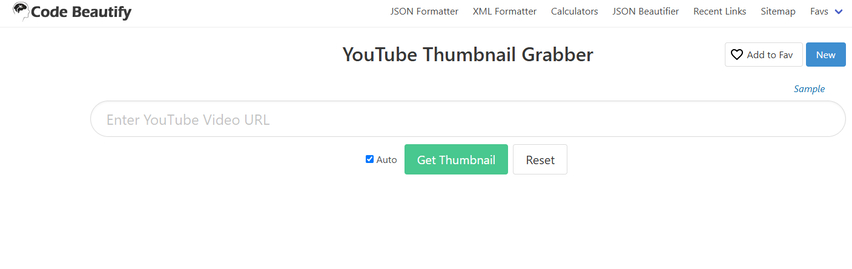
The Code Beautify YouTube Thumbnail Grabber lets you extract thumbnails from any YouTube video. To do this, paste the URL into the search bar and click the Get Thumbnail button. If the link isn't valid, it shows you an error message. Once the URL is accepted, the tool displays the thumbnail and gives you options to copy its link or download it in multiple sizes.
The available thumbnail formats include Maximum Resolution (1280×720), Standard Definition (640×480), High Quality (480×360), Medium Quality (320×180), and List Thumbnails (480×360). There's also a Mini Thumbnails option, which gives you 120×90 pixel versions generated from different moments in the video.
This tool runs directly in your browser and doesn't require any installation. It supports Windows, Mac, Linux, Chrome, Firefox, Edge, and Safari. It uses the thumbnails that YouTube generates, so you get access to all listed sizes without doing anything manually.
Part 2. Why There Is a Need for a YouTube Thumbnail Grabber?
There can be many reasons for people in different fields to use a YouTube Thumbnail Grabber:
- Content creators: If you're into content creation, you might need to download the YouTube thumbnails to analyze what in your niche gets results. You can also save the ones that stand out to study as examples, so you know how others approach their thumbnail designs.
- Marketers: You might need to download the YouTube thumbnails to include in performance reports or client presentations. You can use them to point out which videos did well and show patterns across your campaigns more clearly.
- Educators: As a teacher, there can also be a reason to download the YouTube thumbnails to include in your slides or lectures when referencing a video. It gives your students a quick visual cue and adds something familiar they can recognize right away.
- Researchers: You can collect YouTube thumbnails to study visual patterns across genres, creators, or trends. It helps you track how designs evolve over time and how certain styles grab more attention in different categories.
- Web developers: You might want to download YouTube thumbnails as part of your layout drafts or sample modules when building sites with YouTube video sections. It shows how video elements would sit in the final design and adds a layer of realism to your mockups.
- Social media managers: You might grab high-quality YouTube thumbnails as an inspiration to create your own campaigns on multiple platforms. You can reuse the same image from the original upload so the feed looks aligned and the visuals remain easy to recognize.
Part 3. FAQs of YouTube Thumbnail Grabber
Q1. How do I grab a YouTube thumbnail?
A1. If you want to grab a YouTube thumbnail, you've got a bunch of free tools that sort it out in no time. Sites like 100L5, fbutube.com, and Boing Boing let you copy and paste the YouTube link, and that's pretty much it. Once the video loads, you get a bunch of thumbnail sizes to pick from and download straight away.
Q2. Where do YouTubers get their thumbnails?
A2. Most professional YouTubers use graphic design software like Adobe Photoshop, Canva, Fotor, and other tools to create thumbnails for their videos. They also do A/B tests with other tools to see which picture shows up better. So, if you want to be in the same league, you can download the YouTube thumbnails that already perform great and then repurpose them to fit your niche.
Conclusion on YouTube Thumbnail Grabber
In this article, you've explored the top 10 YouTube thumbnail grabber tools that work online, so you don't need to download anything on your device. That's a great plus because everything is done in your browser right away, in a few seconds.
You can select any one of them from the list because all of them are free and offer you to download thumbnails in different resolutions that fit your project needs. Whether you need a quick reference image or something high-quality for edits, you'll get your thumbnail ready.








Home > Learn > 10 Best and Free Online YouTube Thumbnail Grabbers
Select the product rating:
Natalie Carter
Editor-in-Chief
My goal is to make technology feel less intimidating and more empowering. I believe digital creativity should be accessible to everyone, and I'm passionate about turning complex tools into clear, actionable guidance.
View all ArticlesLeave a Comment
Create your review for HitPaw articles