How Do You fix it if Twitter videos are not Playing?
Imagine you’re using Twitter and scrolling through different videos. Suddenly, out of the blue moon, you see that one of the videos is not playing. No matter how much you restart it, it just continues to load or show an error. It can be daunting if your Twitter videos are not playing. It can significantly impact your experience. If you’re also facing the issue of Twitter videos not playing, you’re on the right platform.
Twitter, currently known as X, is a popular social media networking website where users connect and share their thoughts, opinions, and perceptions with their followers through tweets. However, sometimes, the users face different technical issues that hinder their respective tweeting processes. This blog thoroughly focuses on the reasons why Twitter videos keep pausing and the ten effective methods to fix if Twitter videos are not playing.
So, read it thoroughly and fix your Twitter videos immediately.
Create Now!Part 1: Why Do Twitter Videos Keep Pausing?
Various technical issues lead to the pausing of Twitter videos. You must be aware of those, as they can significantly help you fix the problem of Twitter videos not playing. Here are the reasons why Twitter videos are not playing:
Reason 1: Because of poor internet connection
The main reason why Twitter videos keep pausing is because of poor internet connection. When the internet connection is weak or broken, it may seem connected and load written content. However, when it comes to visual content like images and videos, poor connection takes ages to load.
Reason 2: Because of the outdated app or browser
Twitter videos might also pause while playing if the app or browser on which they are being played is outdated. An outdated app or browser is not compatible with the quality or resolution of the recently shot video. It doesn’t have the efficiency to play the video properly. That’s why Twitter videos tend to pause.
Reason 3: Because of unsupported video formats
Another reason why Twitter videos pause is because of unsupported formats. Twitter only supports MP4 and MOV formats with H.264 codec. However, when the video formats are other than these, Twitter hardly recognizes them and processes them. Concequently, the videos pause during playing.
Reason 4: Because of uploading issues
Twitter videos might also pause because of various uploading issues. Sometimes, when a video is uploaded with a poor or weak internet connection, it may look fully uploaded, but some of its elements go missing. Moreover, uploading also compresses the video quality, due to which it pauses or hangs to play.
Reason 5: Because of account restrictions
Sometimes, Twitter videos can pause due to account restrictions. The posted video can be someone’s personal or could be regionally restricted. Moreover, it can come under the umbrella of age-restricted content. These are the different account restrictions that can cause Twitter videos to pause.
Reason 6: Because of Twitter server issues
Twitter videos can also pause while playing because of service issues. Different outrages can cause the server to shut down everything on Twitter, such as videos, images, and tweets. It significantly takes time for the server to restart. Moreover, the Twitter service can become slow because of high user traffic.
Part 2: 9 Different Techniques to Fix if Twitter Videos Won’t Play
Twitter is primarily used on mobile phones and computers, so the issue of not playing videos is also prominent on these platforms. There are different methods for mobiles and browsers to fix if Twitter videos won’t play.
How to fix if Twitter videos not playing on Mobile?
Here are the different methods that you can follow to fix Twitter videos on your mobile:
Method 1: Reset your network settings and restart your mobile
The network plays a significant role when it comes to the use of Twitter. Twitter videos only play if the network is strong. On the other hand, they might not play. However, in some cases, resetting network settings also helps to restore internet speed.
To reset the network settings on your mobile, navigate to the wireless and network in your settings. Try to turn off the WiFi a few times. Try to connect with some other network. If the issue persists, reset the network settings and restart your phone.
Method 2: Login on Twitter on your mobile browser
If Twitter videos don’t play despite resetting network settings, the following method is to log in to Twitter on your mobile browser. It will significantly help you to know if Twitter is properly working or not.
Open the Chrome on your mobile. Search Twitter and log in to your account by providing the required credentials. Now, try to play the video that was not playing.
Method 3: Update your Twitter app
If your Twitter is outdated, updating it is the best method to fix the issue of not playing videos. Here are the steps you can follow to update the Twitter app:
Step 1: Go to Apple Store (iOS) or Play Store (Android).
Step 2: Search the Twitter. Check if there’s any update.
Step 3: Click the install button to update its latest version.
Method 4: Update the window of your mobile
Twitter video not playing might also be caused by an outdated mobile window that impacts Twitter’s functionality. To overcome this issue, you must update the window of your mobile.
In the case of Android, go to “About the Phone” in settings and install the latest Windows updates. In the case of the iPhone, go to “General” in settings. Click software update. It will be downloaded and installed.
Method 5: Download an efficient VPN
As we have discussed, there is a high chance that Twitter videos will not play because of geographical restrictions. The videos you’re trying to play can’t be played unless you use an efficient VPN to bypass all restrictions.
Go to the Apple Store or Play Store on your mobile and search for a free VPN. Install it and set a particular location while assembling it. If the video doesn’t play, try changing the location.
How to fix if Twitter videos not playing on the browser?
Here are the different methods that you can follow to fix Twitter videos on your browser:
Method 6: Update your web browser
Updating your web browser is essential to fix the issue if Twitter videos are not playing. Sometimes, the version on which we use Twitter is outdated and unsuitable for video quality, so we tend to update the web browser. If you’re using Chrome, here are the steps to update your browser:
Step 1: Click the three dots on the top right corner of Chrome.
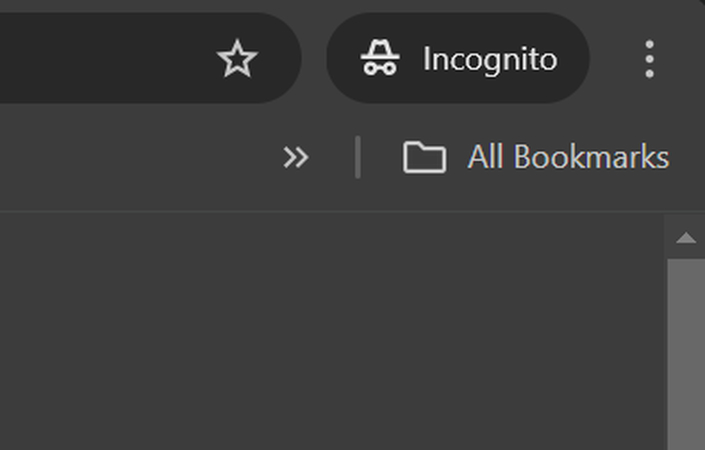
Step 2: Scroll down and click on Help.
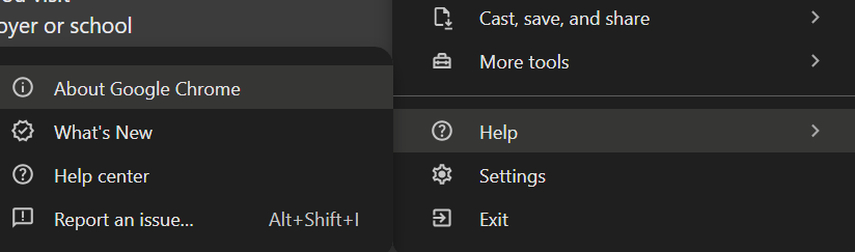
Step 3: Click on About Google Chrome. Download updates and relaunch the Chrome.
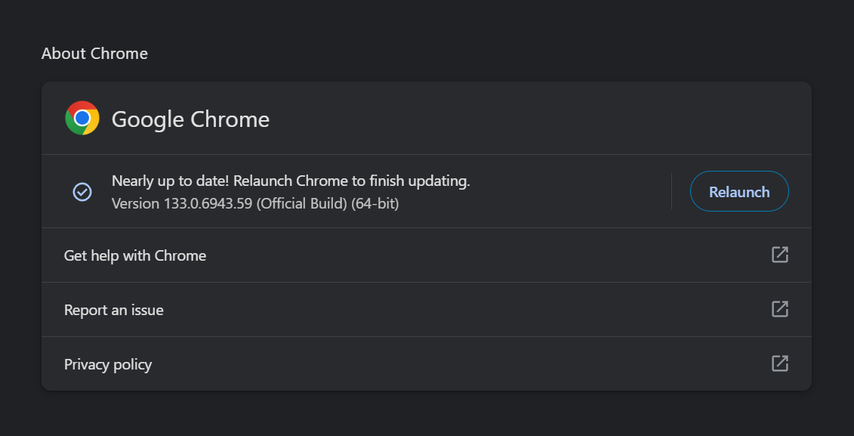
Method 7: Clear the cache and cookies of your browser
If you don’t want to update your browser, the most efficient way is to clear its cache and cookies. This can significantly remove all the bugs and glitches from the system and restore Twitter functionality. Follow these steps to clear cache and cookies in Chrome:
Step 1: Check the three dots on the top right corner of Chrome.
Step 2: Click “Delete Browsing Data”.
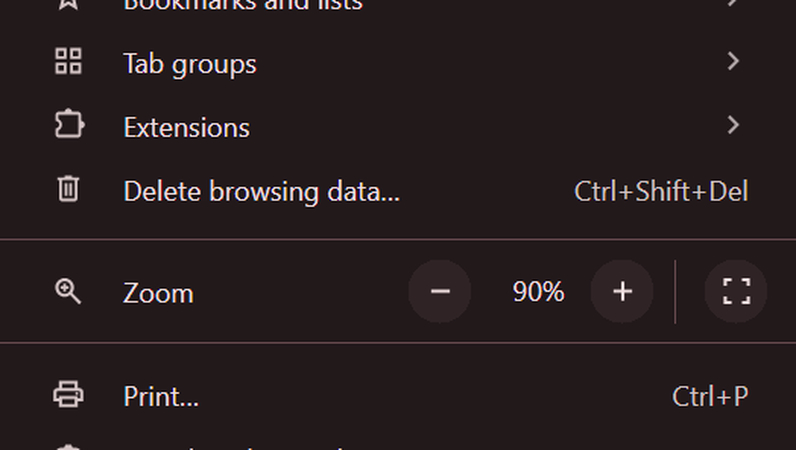
Step 3: Set the time range to all times and click the delete button.
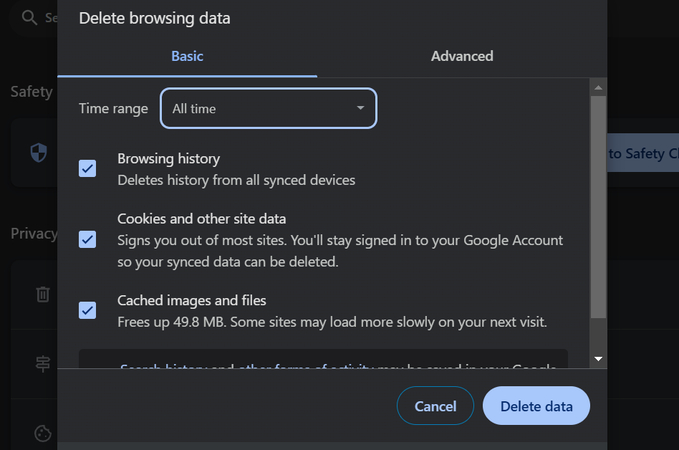
Method 8: Temporarily disable all extensions on your browser
If the above methods don’t work, the following method is to temporarily disable all downloaded extensions on the browser. This might shut down anything that might interfere with the Twitter video.
To disable extensions on Chrome, go to settings. Then, extensions and manage extensions. Disable all the extensions one by one.
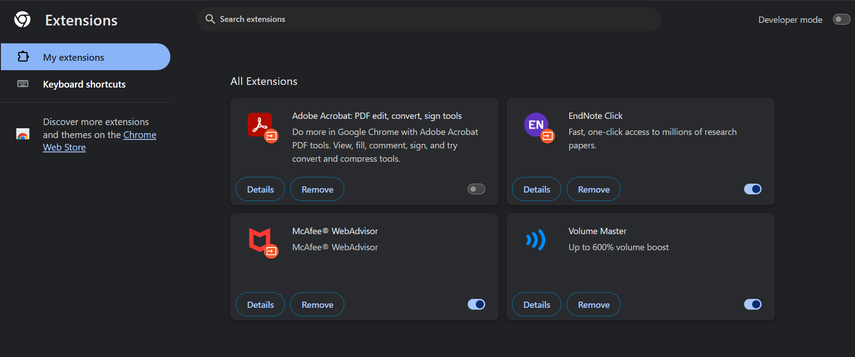
Method 9: Use some other web browser if the issue persists
If the issue persists, try to use some other web browser. Twitter or the video format might not support the browse on which you’re trying to play video. If you’re using Chrome to play Twitter videos, there are various browsers you must try to log in to and play the videos. These browsers are Microsoft Edge, Opera, Firefox, and Brave.
Part 3: Fix Twitter Videos with Advanced Video Repairing Tool
HitPaw AI Video Enhancer - The best software to fix Twitter videos not playing
The best software to fix Twitter videos that don't play is the HitPaw AI Video Enhancer. It is AI-generated online software with features and tools to efficiently enhance and upscale video quality. If you’re deadline with low-quality Twitter videos, this software is your perfect choice. It has various AI models that allow users to eliminate all issues from their respective videos and make them ready to be uploaded on Twitter.
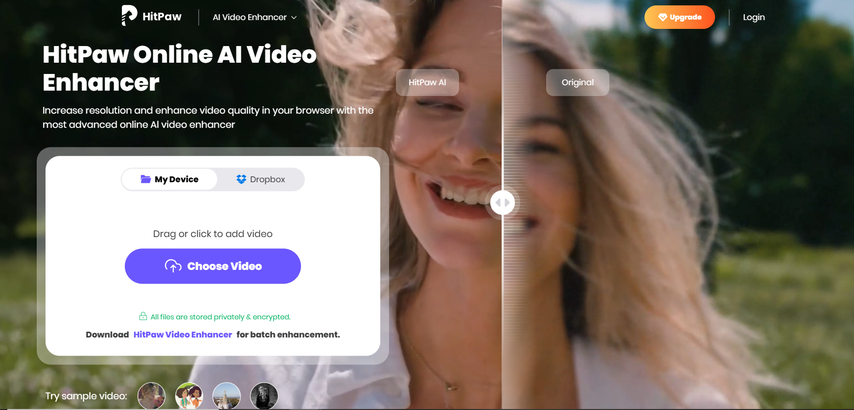
Here are the essential steps that you must follow to improve video quality using the HitPaw AI Video Enhancer:
Step 1: Click the Choose Video button and browse the video you want to upscale.
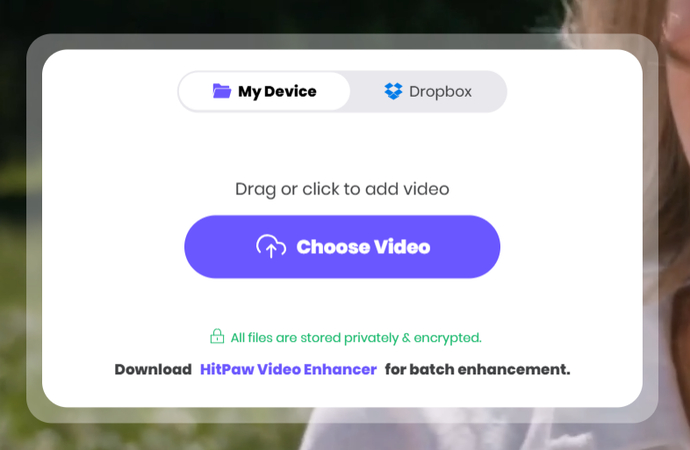
Step 2: When the video is opened, apply the AI models given on the left. Make changes according to your preferences.
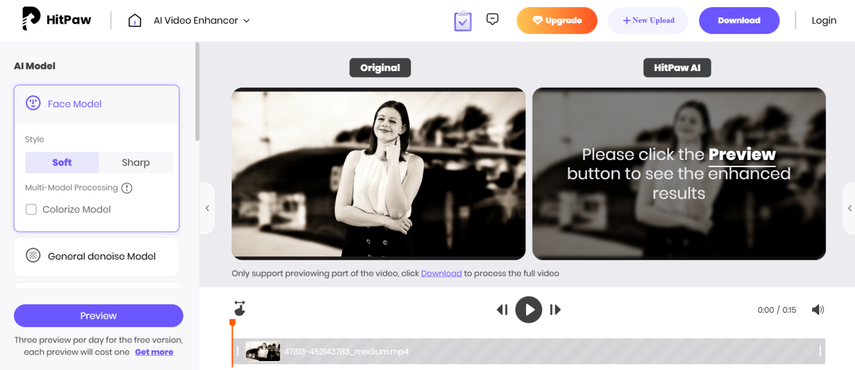
Part 4: Key Features of HitPaw AI Video Enhancer
Here are the key features of the HitPaw AI Video Enhancer:
- AI Restore: This software removes glitches, artifacts, and other issues from your videos.
- AI Upscaling: This software upscales the quality of your low-quality and compressed videos into excellent and compelling quality.
- 4K/8K Quality: Increase the quality of your 480p videos to 1080p and 4K/8K.
- Noise Reduction: Make your videos clear using the noise reduction feature.
- Enlarge Videos: Energy the size and resolution of your videos without damaging their pixels.
- Sharpen Videos: Sharpen your videos by removing textures, grains, and motion blur using this software.
Part 5: Final Thoughts
In this blog, we have discussed the reasons why Twitter videos are not playing, the top nine methods to fix the issue, and the best method of repairing Twitter videos. You must thoroughly understand and follow all the techniques discussed above to resolve your issue while playing Twitter videos. However, advanced video repairing software is the best way to fix this issue.
The best video repairing software is no other than HitPaw AI Video Enhancer. It is an all-in-one online video editing software that allows users to improvise and enhance the quality of their broken and low-quality videos with just one click. It has various AI models that significantly smoothen the upscaling process. So, what are you waiting for? Install the HitPaw AI Video Enhancer now and get a seamless Twitter experience.
Part 6: Frequently Asked Questions
Q1. What are the common reasons why Twitter videos won’t play?
A1. The common reasons users face Twitter videos not playing issues are poor internet connection, outdated apps or browsers, unsupported video formats, uploading issues, account restrictions, and Twitter server issues.
Q2. What are the different methods to fix Twitter videos not playing?
A2.
Here are the different methods of fixing Twitter videos:
Q3. Which is the best software to repair Twitter videos?
A3. HitPaw AI Video Enhancer is the best software for repairing Twitter videos. It is an AI-powered online video editing, enhancing, and upscaling software with various features that allow users to fix their Twitter videos efficiently.
Q4. What are the key features of the HitPaw AI Video Enhancer?
A4.
The key features of the HitPaw AI Video Enhancer are:
Q5. How can I enhance video quality using the HitPaw AI Video Enhancer?
A5.
Follow these steps to enhance video quality using the HitPaw AI Video Enhancer:
Click the Choose Video button > Browse the video you want to upscale > Apply the AI models given on the left > Make changes according to your preferences.




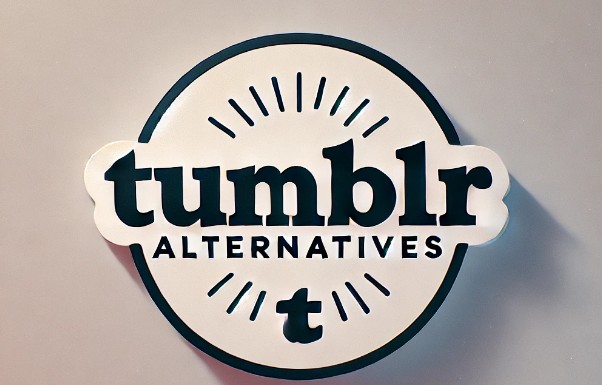



Home > Learn > How Do You fix it if Twitter videos are not Playing?
Select the product rating:
Natalie Carter
Editor-in-Chief
My goal is to make technology feel less intimidating and more empowering. I believe digital creativity should be accessible to everyone, and I'm passionate about turning complex tools into clear, actionable guidance.
View all ArticlesLeave a Comment
Create your review for HitPaw articles