6 Best Low Light Video Enhancement Tools! Stop Settling for Grainy Footage!
Low-light conditions can compromise the quality of your video. Luckily, tools are available now that have made it possible to transform dark, grainy footage into sharp and vibrant masterpieces. In this article, we’ll explore the top 6 low light video enhancement tools that can elevate your content and bring every detail into focus.
Part 1. What Is Low Light Video Enhancement and Why Does It Matter?
Every video tells a story, and the details matter! Poorly lit footage can obscure those special moments, reduce the emotional value of your content, or even make it look unprofessional. As a creator (filmmaker, vlogger, hobbyist, etc.), presenting astonishing visuals is the key to keeping your audience hooked and maintaining your credibility in the long run.
That’s where low-light video enhancement comes to your rescue. It is the process of improving the quality of the clip captured in poorly lit conditions. This involves adjusting the brightness, contrast, and color balance while reducing noise (grainy artifacts) with AI to make the video clearer and more visually appealing.
Thankfully, modern tools are available today that make it easier than ever to salvage and enhance low-light footage. They make sure that your video retains its mood and detail and lets you capture the magic of dimly lit moments without compromise.
Part 2. The Best Desktop and Online Tool for Low Light Video Enhancement
Capturing memories in dim light should feel magical—not frustrating. Meet HiPaw VikPea Video Enhancer, the ultimate desktop tool for low light video enhancement. Designed with cutting-edge algorithms, VikPea doesn’t just brighten your clip; it brings out details you didn’t think were there. Whether you’re documenting cozy evenings, late-night adventures, or creative cinematic shots, HiPaw VikPea transforms your raw, grainy clips into crisp, well-lit visuals that retain their natural charm. Its user-friendly design ensures that anyone—from beginners to professionals—can achieve stunning results effortlessly.
Key Features of HiPaw VikPea
- Automatically balances brightness and contrast to match natural lighting.
- Removes grain and artifacts without sacrificing detail.
- Recovers true-to-life colors, even in low-light conditions.
- Learns patterns in your clip with AI for optimized editing.
- Delivers results quickly, even for high-resolution videos.
- Supports 4K, 8K, and standard resolutions.
How to Enhance Low-Light Videos with HiPaw VikPea Video Enhancer
1. Install HiPaw VikPea on your device and open the application.
2. Scroll below in the right pane and select the “Low-Light Enhancement” option, which will allow you to import the video.
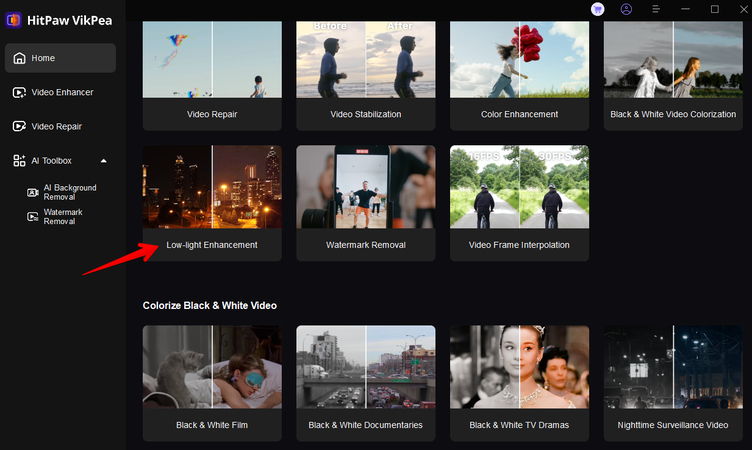
3. Let VikPea’s AI auto-adjust for optimal results; click “Preview” to see the low light enhancement effect.
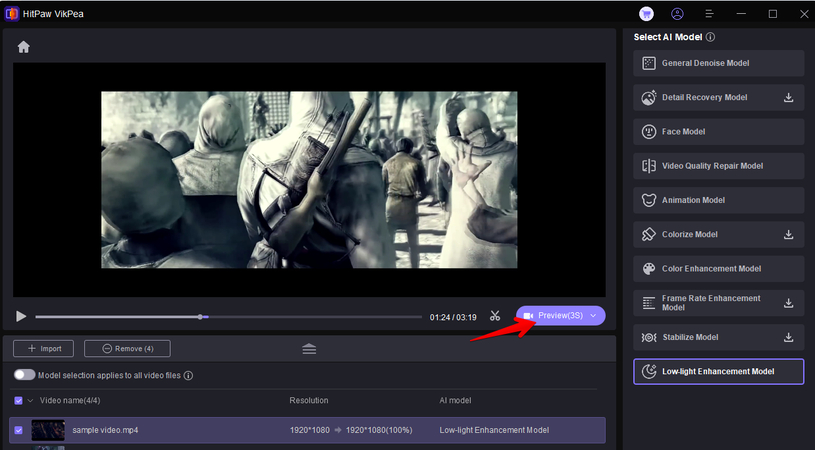
4. Now, see the before and after changes. Once satisfied, click “Export,” select your preferred resolution and format, and save the enhanced footage.
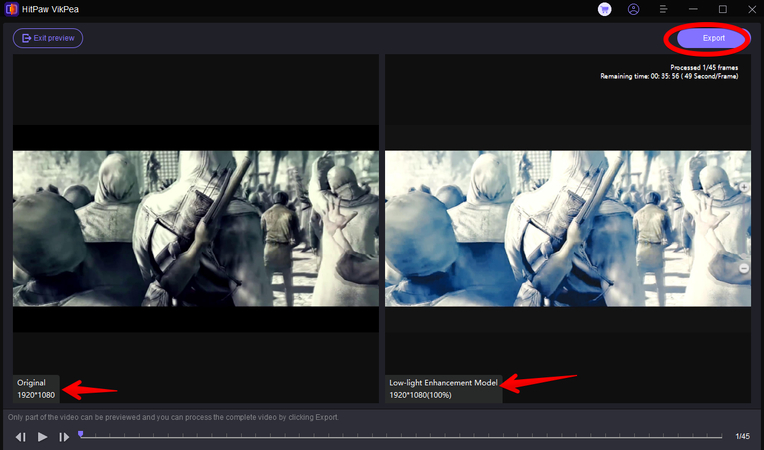
HitPaw VikPea Online Alternative
If you don’t want to install the VikPea software on your computer, HitPaw has another trick up its sleeves. Its Online AI Video Enhancer can do the same job right from your browser. Here’s how:
1. Open a browser and head to the HitPaw Online AI Video Enhancer webpage.
2. Sign up, access your dashboard, and click the “Choose Video” option to upload the video.
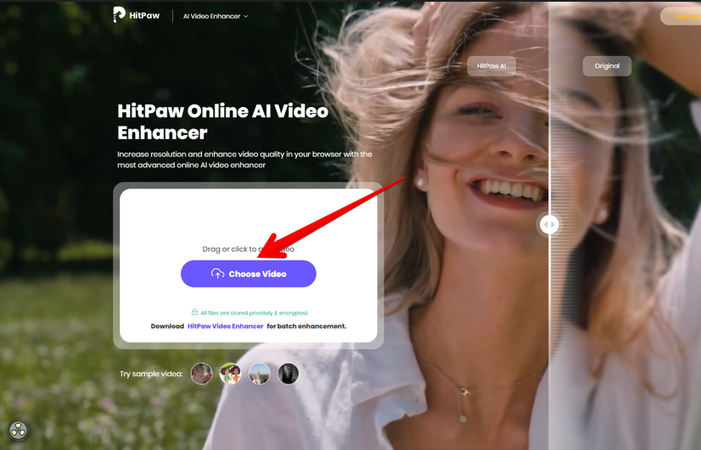
3. In the left pane under “AI Model,” click “Low-Light Video Enhancement” and let HitPaw auto-optimize the video for the best results.
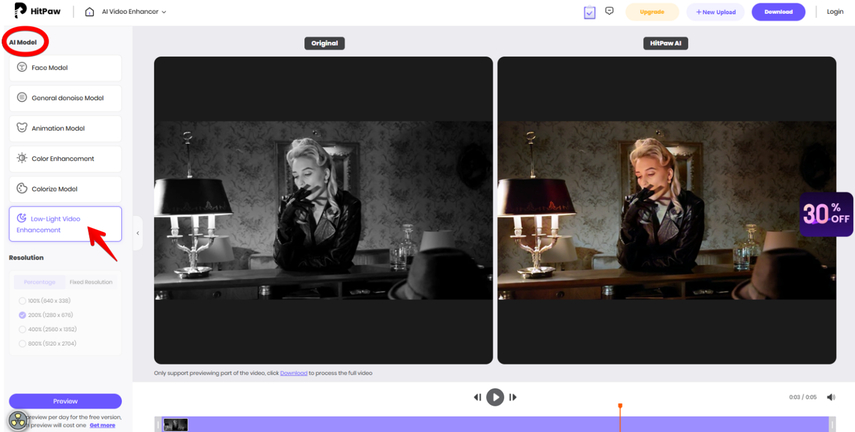
4. Lastly, click “Play” to preview the new low light enhancement effect, and if satisfied, click “Download” to export the edited video to your device.
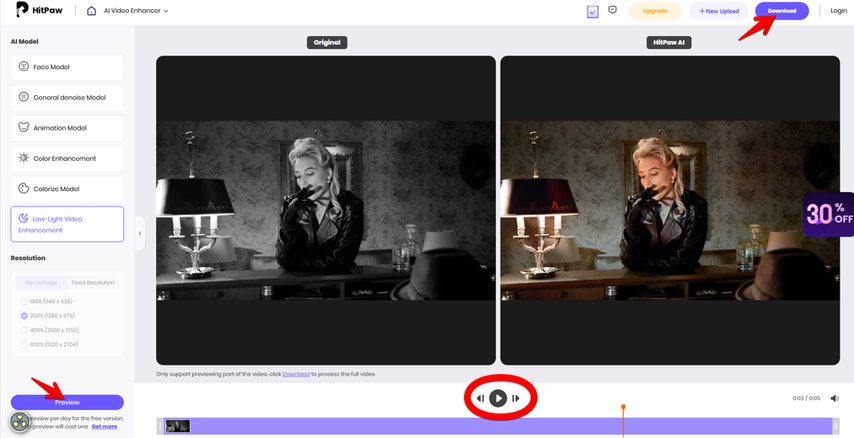
Part 3. 5 Other Tools for Low Light Video Enhancement
1. Topaz Video AI: The King of AI-Powered Clarity
Topaz Video AI is the go-to solution for professionals seeking remarkable results. Using advanced machine learning algorithms, this tool can take the noisiest, most underexposed footage and turn it into a cinematic visual experience. Topaz doesn’t just brighten your video—it intelligently enhances details, reduces noise, and maintains natural tones, making it perfect for anyone serious about video quality.
Steps to Use:
1. Install and open Topaz Video AI on your computer.
2. Upload your low-light video by dragging and dropping it into the interface.
3. Choose the “Enhance Low Light” model from the available options.
4. Adjust settings such as noise reduction and brightness enhancement to your preference.
5. Export the enhanced video in your desired format.
Key Features:
- AI-powered noise reduction.
- Preserves fine details and natural colors.
- Supports 4K and 8K upscaling.
- Batch processing for multiple videos.
2. Adobe Premiere Pro: The Versatile Editing Powerhouse
Adobe Premiere Pro isn’t just a video editing tool; it’s a creative powerhouse. While it’s widely known for editing, its Lumetri Color Panel and effects make it a fantastic choice for low-light enhancement. The tool allows you to fine-tune exposure, contrast, and saturation for a brighter, more polished video.
Steps to Use:
1. Open and then import the video into the Adobe Premiere Pro timeline.
2. Open the Lumetri Color Panel from the “Color” workspace.
3. Adjust exposure, shadows, and highlights to brighten the footage.
4. Use the noise reduction effect from the “Effects” library to clean up grainy sections.
5. Export your enhanced video with optimized settings.
Key Features:
- Comprehensive color correction tools.
- Seamless integration with other Adobe software.
- Noise reduction and sharpening filters.
- Professional-grade editing and exporting capabilities.
3. DaVinci Resolve: A Master of Precision and Color
DaVinci Resolve has earned its reputation as one of the most robust video editing tools available. Renowned for its exceptional color grading, DaVinci Resolve shines in low-light enhancement by allowing you to adjust every aspect of your footage’s exposure and tones with unparalleled precision.
Steps to Use:
1. Import your video into DaVinci Resolve and navigate to the “Color” workspace.
2. Use the color wheels to adjust shadows, mid-tones, and highlights.
3. Apply a denoiser effect from the “Effects Library” to reduce grain.
4. Use the node-based editing system to make specific adjustments to problem areas.
5. Export the enhanced video using optimized resolution and bitrate settings.
Key Features:
- Industry-leading color grading capabilities.
- Free and paid versions available.
- Advanced noise reduction tools in the Studio version.
- Node-based editing for precise adjustments.
4. Final Cut Pro: Apple’s Sleek Video Editing Solution
Final Cut Pro, Apple’s premium video editing software, combines simplicity with power. Its built-in features like color correction, exposure adjustment, and noise reduction make it an excellent choice for low-light video enhancement. Its intuitive interface ensures even beginners can achieve professional-looking results.
Steps to Use:
1. Open your video in Final Cut Pro and navigate to the color grading section.
2. Use the color wheels or curves to adjust brightness and contrast.
3. Apply the noise reduction filter available in the effects panel.
4. Fine-tune specific areas with masking tools for targeted enhancements.
5. Export your video in high-quality formats like ProRes or H.264.
Key Features:
- Optimized for macOS and Apple hardware.
- Real-time rendering for faster processing.
- Supports HDR video and high-resolution outputs.
- User-friendly interface with advanced features.
5. iZotope RX: The Audio-Visual Specialist
While iZotope RX is primarily known for its audio restoration capabilities, its video noise reduction tools deserve recognition. Designed for creators who need to salvage noisy, dark footage, iZotope RX is a lifesaver for enhancing video clarity while maintaining high fidelity.
Steps to Use:
1. Open iZotope RX and load your video into the workspace.
2. Navigate to the noise reduction module and select “Visual Denoiser.”
3. Adjust the intensity to reduce grain while maintaining detail.
4. Tweak brightness and contrast settings for better exposure.
5. Export the cleaned-up video in your preferred format.
Key Features:
- Intuitive noise reduction tools.
- Precise grain removal with minimal detail loss.
- Compatible with most video editing workflows.
- Ideal for cleaning up audio-visual projects.
Part 4. FAQs of Low Light Video Enhancement
Q1. How can I improve video quality in low light?
A1.
To improve video quality in low light, HitPaw VikPea is a fantastic choice. Its AI-powered tools automatically adjust brightness, reduce noise, and restore natural colors, ensuring your videos look sharp and vibrant. Simply select the "Low-Light Enhancement" feature, upload your video, and let VikPea work its magic.
For a quicker, browser-based solution, try the HitPaw Online AI Video Enhancer. It delivers similar enhancements without requiring downloads, making it perfect for on-the-go edits. Both options ensure professional results effortlessly!
Q2. What makes a video camera good in low light?
A2. A good low-light video camera excels in capturing clear footage with minimal noise in dim conditions. Key features include a large sensor (e.g., full-frame or APS-C) for better light sensitivity, a wide aperture lens (e.g., f/1.8 or lower) to let in more light, and high ISO performance for low noise in dark settings. Advanced image stabilization, fast autofocus, and support for low-light-friendly codecs also enhance performance, making the camera capable of producing sharp and vibrant footage in challenging lighting.
Conclusion on Low Light Video Enhancement
In this article, we’ve explored the best low light video enhancement software, the HitPaw VikPea Video Enhancer, and its online version, the HitPaw Online AI Video Enhancer. We’ve also discussed Topaz Video AI, Adobe Premiere Pro, DaVinci Resolve, Final Cut Pro, and iZotope RX so you can bring clarity, color, and life to even the darkest footage.
Each tool offers unique strengths, whether you prefer AI-powered automation, professional-grade color grading, or sleek interfaces tailored to your workflow. The choice ultimately depends on your creative needs and budget, but one thing is certain—your low-light videos will never be the same again!







Home > Learn > 6 Best Low Light Video Enhancement Tools! Stop Settling for Grainy Footage!
Select the product rating:
Natalie Carter
Editor-in-Chief
My goal is to make technology feel less intimidating and more empowering. I believe digital creativity should be accessible to everyone, and I'm passionate about turning complex tools into clear, actionable guidance.
View all ArticlesLeave a Comment
Create your review for HitPaw articles