7 Quick Ways to Test Microphone Online In Seconds
You can test microphone online in a few clicks before any voice chat, podcast, or game. It saves you from that awkward moment when nobody hears a word you say. You don't want to plug in your mic and just hope it does the job. There are tools available that you can use on your browser or app for that sound check.
In this guide, you'll find a bunch of free online tools that let you do just that.
Part 1. Top 7 Free Tools to Test Microphone Online
1. Mic Test
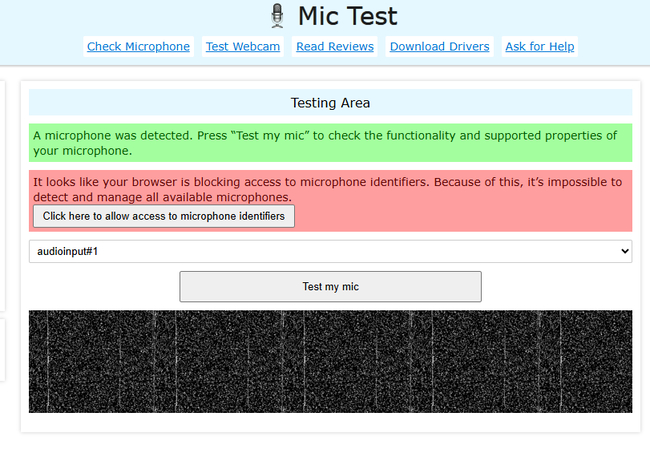
The Mic Test online tool can quickly check if your microphone is working for free. It auto-detects the microphone and shows the name in a drop-down menu. You get a big "Check my microphone" button, and once you allow permission, your voice shows up in a black waveform box. If mic access is blocked, it shows a red message asking you to reload the page. A pop-up also appears where you can allow mic access just for the session or while using the site.
The tool gives you a basic test if you only want to see if your mic responds. It also shows a few extra details like your mic's name and how long the audio was picked up. There's a step-by-step guide, too, that shows what to do, starting from mic selection to the final result.
You can also rate your microphone. It gives you dropdown menus for choosing the microphone type and device type, along with fields where you can write the mic name and device name. There's a feedback form where you can leave your name, give a rating, and write any comments. Testimonials from users also show how people use this site regularly to check mics before recordings.
For more detailed info, the tool can show things like quality rating, echo cancellation, sample rate, noise suppression, and automatic gain control, depending on your mic setup.
How to Use:
- 1.Choose your mic from the dropdown if you have multiple, otherwise it will show up by default..
- 2.Click "Check my microphone."
- 3.Allow mic permission from the pop-up
- 4.Speak into your mic and watch the waveform react.
- 5.Check your mic info, quality, and audio settings.
- 6.Leave a rating or comment if you want to review it.
2. Mic Test with Playback
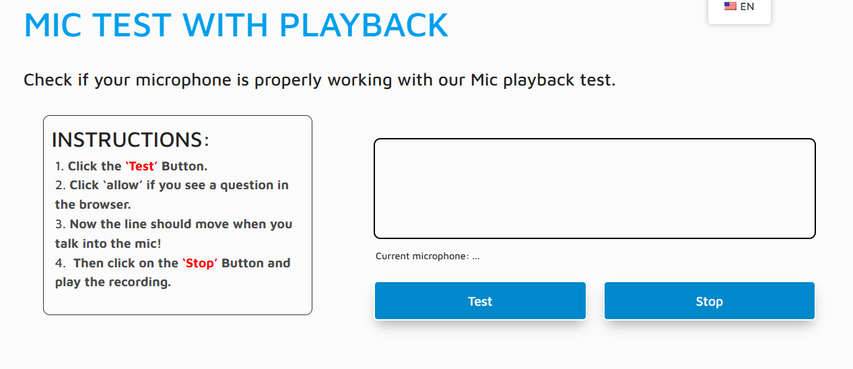
Mic Test with Playback lets you hear exactly what your mic picks up. You just hit the Test button, speak into your mic, and then press Stop to listen to the playback. A line shows up in the box and starts moving as soon as your mic picks up sound. That's how you know it works in real time. There's also a little text indicator for your current mic right below the box, so you don't have to guess which one is active.
If you open the site for the first time or if you cleared your browser data, a pop-up appears asking for mic access. On laptops, the message shows up near the address bar. On mobile, it appears after you scroll up. As soon as permission is given, the tool checks if your mic responds to voice or background sound. If the line moves up and down when you talk, your setup is fine and ready.
The tool doesn't show stats or advanced mic info, but it gives you an instant idea of how your mic sounds. Great for checking if your voice comes through clearly and if the mic actually works before any voice or video session.
How to Use:
- 1.Click the "Test" button to begin the mic check.
- 2.When prompted, you need to allow Mic Test to access your microphone.
- 3.Speak into your mic and watch the line move with your voice.
- 4.Click the "Stop" button to hear the recorded audio playback.
3. Mic Tester
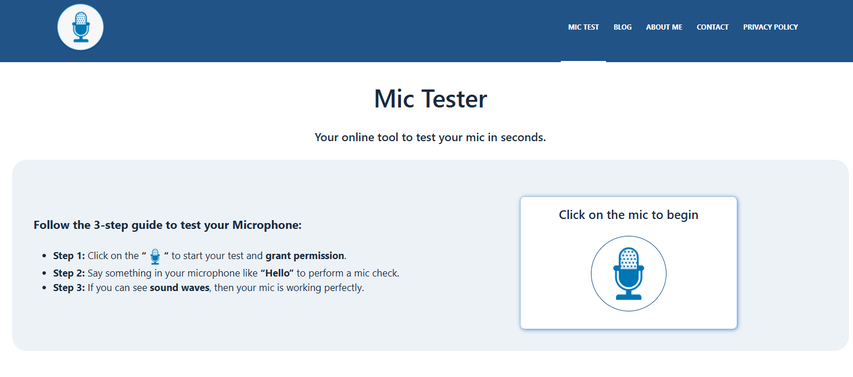
Mic Tester is a free online tool that can test your mic within seconds. You don't have to download any software. All you need is an internet connection and a compatible browser. Once you click the mic icon, a pop-up asks for mic access, and the test starts automatically. If the tool detects your voice, you'll see wave animations on the screen, which means the mic is working correctly.
This tool also includes a playback feature. It lets you listen to how your voice sounds once the test is complete. You can check if your mic is too quiet, and if it is, the site even suggests using a volume booster to increase the output. The test can be done in about 30 seconds and works with every operating system. You don't need to sign in or pay anything to use it.
The tool is designed for all kinds of use cases, whether you're setting up a new mic, checking your audio before a meeting, or troubleshooting sound problems with your device.
How to Use:
- 1.Click on the blue mic icon to start the test.
- 2.A browser pop-up will appear asking for mic permission.
- 3.Allow access so the tester can begin checking your microphone.
- 4.Speak into your mic and check if the screen shows wave animations.
- 5.Use the playback option to listen to your recorded voice.
- 6.If the volume sounds low, try using a volume booster to improve the output.
4. Online Mic Test
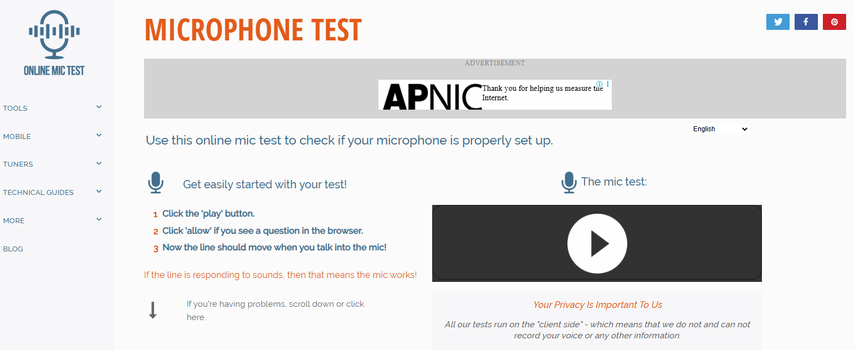
Online Mic Test is another free online tool that checks if your mic is connected and picking up sound. It is focused on privacy and never records your voice while testing.
If this is your first time using the tool or if you recently cleared your browser data, your browser will ask for mic permission. On laptops, the request shows up near the address bar. On phones, you might have to scroll all the way up to see it.
However, if your mic is still not detected, there's a troubleshooting section as well. The first part tells you what to do if the test area doesn't show any line at all. For example, you can try to speak louder, refresh the tool's page, check your mic connection to the device, or make sure it's not disabled. The second part covers what to do if a line shows up but doesn't move. In this case, you need to check the mic's mute settings, try a different input port, or adjust the input volume on your device.
How to Use:
- 1.Click the big playhead button to begin the microphone test.
- 2.When prompted, select "Allow" to give your browser access to your microphone.
- 3.Speak into the mic and check if a line starts moving in the test area.
- 4.If the line reacts to your voice, the microphone is active and working.
- 5.If there's no reaction, follow the troubleshooting steps provided below the test box.
5. Webcam Mic Test
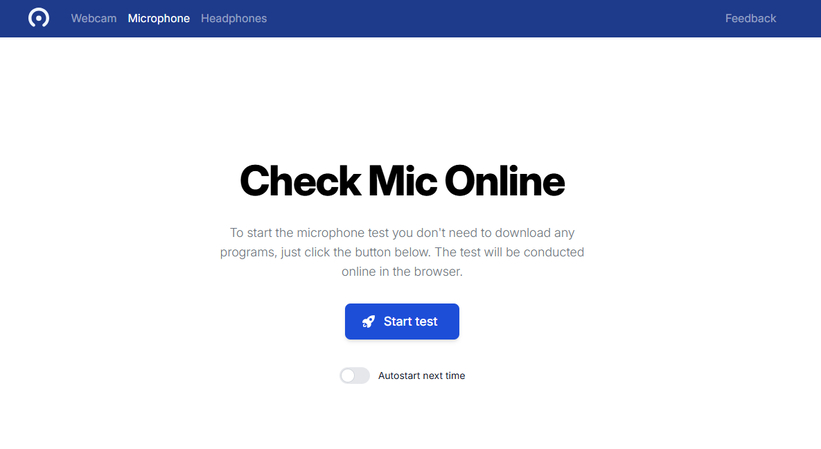
Webcam Mic Test offers a sound waveform display so you can confirm if your mic is working correctly, just by watching the wave react to your voice. The tool lets you play sound on your speakers to check if your voice gets picked up and comes through clearly. You also get a recording and playback feature to check the quality of your mic, which lets you listen to your recorded voice right after. Every test runs directly in your browser, and you never need to download anything extra.
How to use:
- 1.Open the site and click on the "Start test" button to begin the process.
- 2.When your browser asks, allow access to your microphone for the test to start.
- 3.Speak into your mic and watch the waveform move on your screen to confirm your mic is active.
- 4.If you want, turn up your speakers to hear your voice as it plays back.
- 5.Try the recording and playback feature to record your voice and listen to the sound quality using your speakers or headphones.
6. Media.io Online Mic Tester
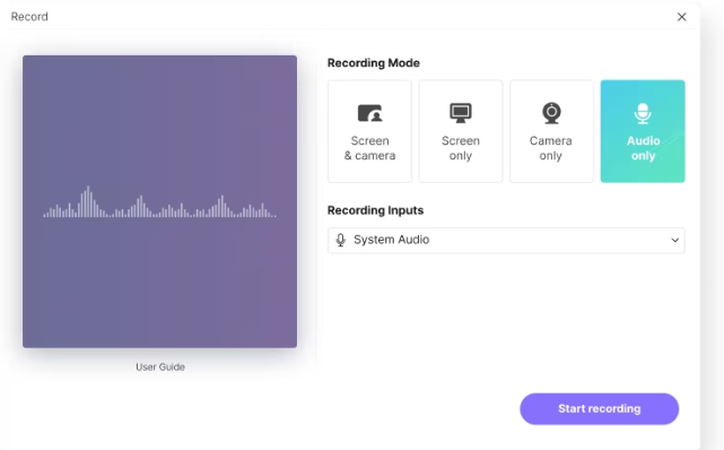
Media.io Online Mic Tester can test your microphone right in your browser with audio recording. You can use it on both Windows and macOS, and the whole process stays beginner-friendly from the start.
When you run a mic test, you'll see sound waves appear on the screen, which shows your voice is getting picked up. The tool lets you record your audio and listen back, so you can check how your voice sounds and make changes if needed. Every mic test and recording is secured, so you never have to worry about privacy. Extra features include both webcam and mic testing, several recording modes for different types of users, and editing tools that let you adjust audio or add sound effects.
How to use:
- 1.Visit the Media.io Online Mic Tester site, select your microphone, and allow the tool permission to access your mic.
- 2.Click "Record" and start speaking. Watch for the audio waveform to appear as you talk.
- 3.After recording, click the Preview button to play back your audio and check the sound quality.
- 4.If you want, use the editing features to tune your audio before downloading or using your microphone with other applications.
7. Livestorm Mic Test
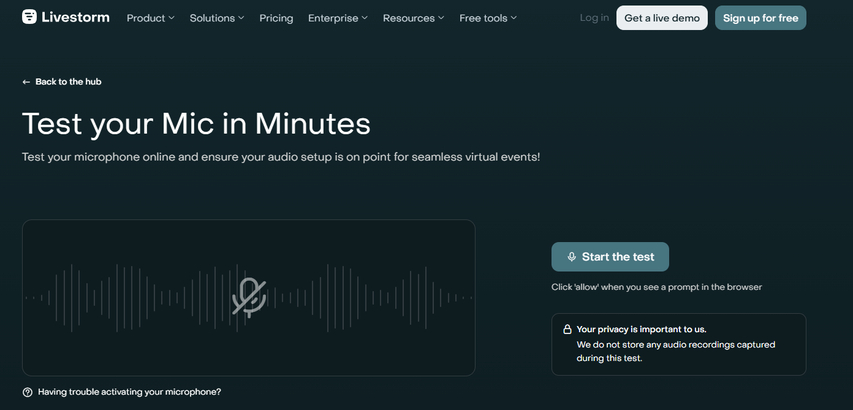
You can run a full microphone check online with Livestorm Mic Test before any virtual meeting or event. The tool shows you instant visual feedback every time you speak, so you know your mic picks up sound, and you can track volume levels.
Livestorm keeps privacy as a top priority and never stores any audio data during your test. It is compliant with ISO 27001 and GDPR security standards, which means your digital conference or meeting data stays protected. You can use Livestorm no matter your setup, whether you're handling a big event or just joining a quick call. Every step in the process aims for a simple and user-friendly experience to avoid confusion or mistakes.
How to use:
- 1.Go to the Livestorm mic test page and select the "Start the test" button in your browser.
- 2.When your browser asks for permission, click "Allow" so Livestorm can access your microphone.
- 3.Speak into the microphone and check the screen for visual sound feedback that shows your mic is active.
- 4.Watch the feedback to analyze sound quality, volume levels, and check for any audio problems before you join your event.
Part 2. FAQs of Test Microphone Online
Q1. How to check the quality of a microphone?
A1. First, make sure your microphone is properly connected to your PC. You can open Start, head over to Settings, choose System, and then select Sound. From there, pick your preferred microphone in the Input section. Speak into it and watch the Input volume bar to see if your voice registers at the right level. If you want a faster way, you can use an online tool like Mic Test. This kind of web app checks not just if your mic works, but also provides details about its sound quality, all in one spot.
Q2. What is the best online tool to test my microphone?
A2. Some of the best online tools you can use to check your microphone are Mic Test, Mic Test with Playback, and Webcam Mic Test. Mic Test checks if your mic is active and shows a live audio level. Mic Test with Playback lets you record and replay your voice to check the sound. Webcam Mic Test also displays a waveform and allows you to hear your recorded audio using your speakers or headphones.
Q3. What is the best way to test a microphone?
A3. The best way to test your microphone is through your PC sound settings, but if you're not that tech-savvy and want a simpler solution, an online microphone test tool is your best bet. You can simply visit any tool and start the process with a click, and it will tell you all about your microphone. Some of these tools also show you the steps to follow if they fail to detect your microphone or if it stops working entirely.
Conclusion on Test Microphone Online
In this guide, you've discovered the 7 best tools to test your microphone online. Every one of these tools doesn't require you to download anything on your computer, whether it is Windows or Mac. You just need a browser to visit their website and start the testing process. The layout of the UI suits beginners, and there are no complicated steps involved. The whole process finishes in mostly three or four steps, and you can then find out if your mic is working before attending a Zoom meeting, doing a podcast, or chatting while playing a game.





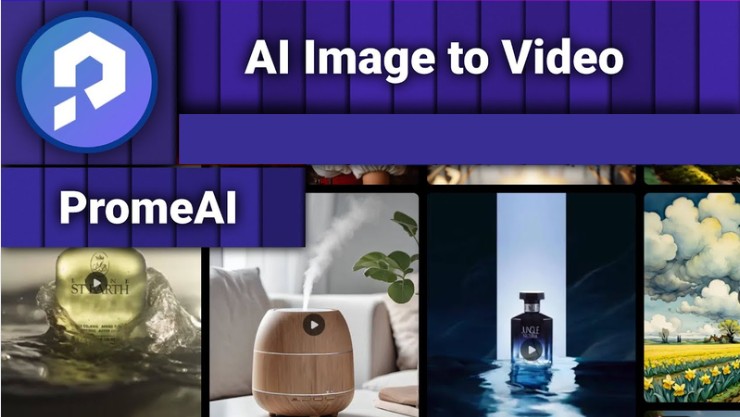


Home > Learn > 7 Quick Ways to Test Microphone Online In Seconds
Select the product rating:
Natalie Carter
Editor-in-Chief
My goal is to make technology feel less intimidating and more empowering. I believe digital creativity should be accessible to everyone, and I'm passionate about turning complex tools into clear, actionable guidance.
View all ArticlesLeave a Comment
Create your review for HitPaw articles