How To Write Runway Text To Video Prompts: Tips With Examples
Creating visual content with the right words takes practice, especially when using advanced tools. Runway is one of those platforms where writing a great prompt can shape how your final video turns out. Whether you're generating cinematic footage or stylized clips, everything starts with the prompt. With the power of the Runway Text to Video AI, knowing how to write clearly and precisely makes the entire process far more rewarding.
Part 1. What is Runway?
Runway is a creative video platform that turns your words and images into motion. You can start with a simple description, upload an image or even an existing video, and see it transformed into a new sequence. It supports various input types-text, images, and videos, which allows flexibility depending on what you're trying to create.
What makes Runway powerful are its evolving models. The earlier Gen-2 could create videos from text, other than images and videos. The Gen-3 was released, which now only supports video generation with a combination of image and video uploads, as well as a text prompt. Alpha is an excellent model for motion tracking and detailed visuals. Gen-3 Turbo builds on this with faster results and more fluid transitions. The latest is Gen-4 Alpha, which lifts the bar even further by improving temporal consistency. Gen-4 Turbo adds speed and a finer understanding of subjects and environments for more realistic and nuanced motion.
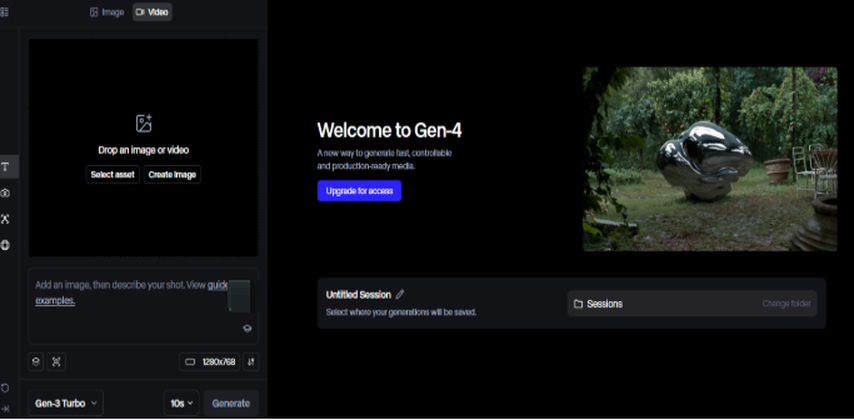
With Runway Gen-3 and Gen-4 models, you can combine text with an image or even use another video as a reference. Not only that, you can select either 1280x768 or 768x1280 aspect ratios.
But the model alone isn't enough. Writing the right prompt is where the real creative challenge lies. A detailed and creative prompt can make the difference between a generic output and something visually compelling. Runway is a tool, but it's your creativity that brings the content to life.
Part 2. What Should You Consider When Writing a Quality Prompt on Runway?
Writing good prompts in Runway isn't just about giving instructions. It's about describing action, setting, and style in a clean and imaginative way. If your wording is unclear or inconsistent, you'll often get mismatched visuals. To help, here are a few essential strategies that can enhance your prompts to achieve better, more consistent results.
Use Action Keywords
The core of your prompt begins with action. Action keywords are what move your scene forward. If you're showing a dog in a field, words like running, jumping, or sitting give the subject something to do. Without them, your subject feels static and lifeless. For example, "A lion walking through a desert at sunset," or "A ballerina spinning in slow motion on a dark stage."
Runway also provides sample prompts in its dashboard that highlight the value of action-driven phrasing.
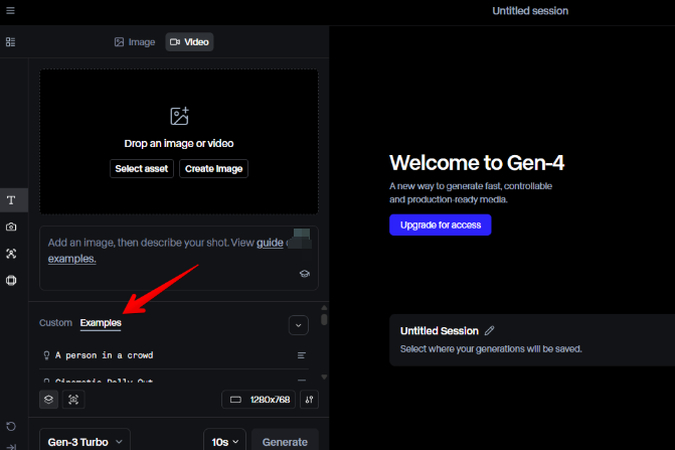
These prompts are effective because they point to a clear subject and a specific action. Try to avoid vague ideas like "a man being active" and instead write, "a man doing push-ups on a gym floor." Keep your language direct, and let the verbs do the storytelling. You're not writing a poem-you're directing a shot.
Action words are the backbone of the visual, so choose ones that instantly show motion or change.
Use Keywords for Video Style
In addition to movement, prompts should reflect the tone and visual style you want. That's where video style keywords come in. These shape the mood, texture, and format of your video.
Some common style-related keywords are:
- Cinematic (for film-like footage)
- 3D render (for animated or gaming looks)
- Cartoon (for stylized, comic visuals)
For instance, instead of simply saying a man riding a bike, you can say a cinematic shot of a man riding a bike through a foggy forest. This sets the tone and atmosphere for your prompt. Adding style doesn't just make the scene pretty-it shapes the kind of visuals Runway builds.
Combine these styles with action for better control. Try a 3D cartoon of a bird flying above an alien city. That kind of detailed style, combined with balancing the action, is where you get the best result.
Add Camera Movement Input
Runway gives you the option to control how the camera moves in your video. This isn't just a nice extra-it can completely change how your prompt looks in motion.
There are six camera directions to work with:
- Horizontal (left/right)
- Vertical (up/down)
- Pan
- Tilt
- Zoom
- Roll
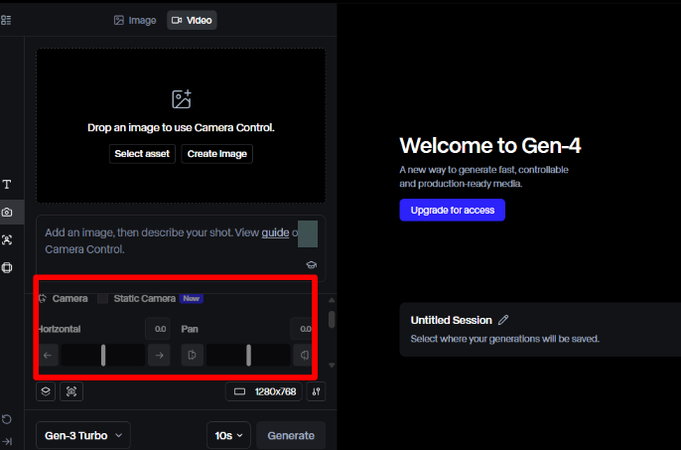
Each one has its own control slider. If you want to create suspense or focus, try Zoom slowly on a child staring at the sky. Want a dreamy feeling? Try "Roll" gently while floating over a quiet forest.
Apply these camera movements and use the sliders in the settings to fine-tune the pace. Combined with style and action keywords, this gives you creative freedom to simulate drone shots, ground-level views, or cinematic framing.
You can also stack them. Try Pan left while tilting up to reveal a tall futuristic building. The goal here is to treat Runway like a camera crew-you're giving directions for how each scene should move.
Avoid Confusing Phrases
Precision matters. Runway does not handle abstract or casual phrases well. So avoid typing things like "make it interesting" or "a scene that feels powerful." Those aren't visuals-they're opinions.
Instead of writing a cat enjoying a sunset, write a cat sitting calmly on a rooftop, sun casting orange light on its fur. Be specific.
Also, don't write questions or commands, like can you show a forest turning dark or add rain in this shot. Instead, just describe what you want the camera to capture: The forest sky darkens as heavy clouds roll in.
Another mistake is combining two unrelated ideas. A robot in a kitchen with jazz music in a snowy forest confuses the scene and results in muddled output. If needed, split your scene across clips.
Think like a director giving a visual brief, not a storyteller with metaphors.
Part 3. How to Write Text Prompts on Runway
To write prompts in Runway, especially with the latest models like Gen-4 Alpha or Turbo, you have to upload either an image or a short video. Then, you write a short text prompt to guide how the new video unfolds.
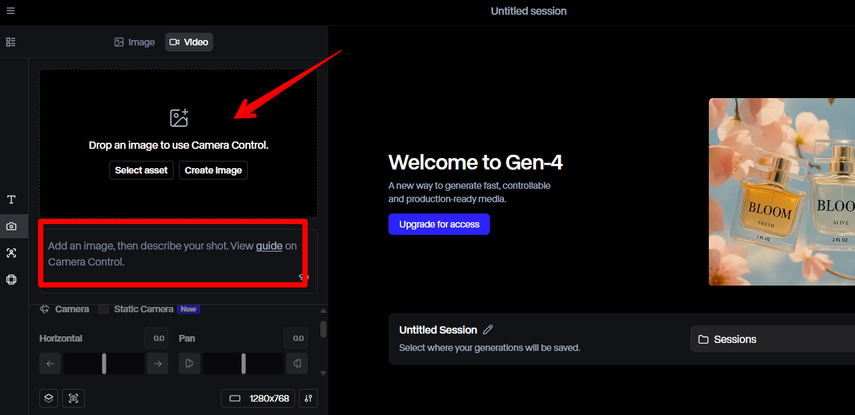
When using an image and text input, your focus should differ from the usual text-to-video style. You don't need to describe the image-it's already visible to the tool. Instead, center your prompt on what happens to the subject in that image.
Let's say you uploaded a photo of a dancer. Instead of writing a dancer in red, write the dancer twirls once and leaps toward the camera. The idea is to describe motion, not appearance.
Also, your text prompt should match the scene. If your uploaded image shows a person reading, don't write the person throws a ball-you'll confuse the tool, and the results will fall apart. Stick to prompts that stay consistent with what's already in the image.
In short, tell Runway what to show, not what you think the image means. You're giving the camera direction-where to look, what to record, and what action happens next.
Part 4. Examples of Creative Text Prompts You Can Try on Runway
Runway Text to Video prompts work best when you give clear direction on what the camera sees, how it moves, and what action takes place. The following examples are organized by scene type so you can try them in your own projects or take inspiration from them.
Scene Transitions
- Close-up camera view: A young boy in a red hoodie looks into a mirror. His reflection gradually morphs into an older version of himself wearing a graduation gown.
- FPV camera angle: A window fills with rain. As the droplets slide down, the scene shifts into a stormy sea viewed from a boat.
- Overhead view: A city skyline at night slowly transforms into a glowing digital grid as lights flicker and reshape the buildings.
Transitions are useful for storytelling. Use them to pass time, show change, or blend settings naturally.
Camera Movements
- Wide-angle camera: A modern greenhouse sits in the middle of a snowy field. Camera pans upward to reveal northern lights flickering in the sky.
- Low-angle tilt shot: A child runs across a meadow, while the camera tilts to follow a kite flying above them.
- Zoom in: A teacup sits on a kitchen counter. The camera zooms inward to reveal a miniature village living inside the cup.
- Slow pan: The camera moves across a bookshelf, pausing on a photo frame that shows a family in 1980s attire.
These camera controls work best when the motion highlights your subject or the environment they're in.
Video Title Cards / Intro Shots
- 50mm lens view: A close-up of a weathered book lies open on a café table. A hand reaches to turn the page as a train whistles in the background.
- Still camera: An elderly man with a gentle smile stands outside a dimly lit jazz club as fog creeps across the street.
- Macro shot: A droplet falls from a leaf and lands in a pond. Ripples reveal a reflection of a mountain skyline.
- Bird's-eye view: A neon-lit intersection in Tokyo with umbrellas swirling below during heavy rain.
Title card prompts set the tone before your video unfolds. Use these for intros, quote visuals, or emotional first frames.
Part 5. Try HitPaw Online AI Video Generator To Create Videos From Text Prompts
Runway can generate 5-10 second videos from text, but it needs an image or video source. If you don't want to upload a video or an image, HitPaw AI Video Generator can create videos using only your text prompts. What's best is you don't need to download anything. Everything works online.
Here are the steps:
Step 1.Head to the HitPaw AI Video Generator site and click "Text to Video."

Step 2.Type in your text prompts with your own imagination or use the examples mentioned above.

Step 3.Set the resolution, video length, aspect ratio, and also type something in the Negative Prompt box that you don't want to see in the video. Then, click "Generate."

Step 4.Wait a bit to let the tool analyze your text prompts and output settings, and then download your video.
Part 6. FAQs of Runway Text to Video Prompts
Q1. Can you do text-to-video on Runway?
A1. Runway's older Gen-2 models supported basic text-to-video creation, but the newer Gen-3 and Gen-4 models don't. If you want full control using just written text, HitPaw AI Video Generator is a much better choice for that job.
Q2. Can I use RunwayML for free?
A2. You can start using Runway for free, but the free version offers very limited features. If you want access to high-quality output, advanced models, or longer video duration, you'll need to upgrade to one of their paid plans.
Q3. How can I convert text into video?
A3. Go to HitPaw AI Video Generator, pick the "Text to Video" option, enter your idea in words, adjust video quality and settings if needed, and hit "Generate." It converts your writing into a video clip without requiring additional steps.
Q4. What is the best AI for text-to-video?
A4. If your goal is to turn pure text into video quickly and easily, HitPaw AI Video Generator is the best tool for the job. It doesn't need images or videos to guide the process-just type and create.
Conclusion on Runway Text to Video Prompts
Learning to craft a strong Runway Text to Video prompt takes more than just writing skills. It's a combination of action, vision, and control. With models like Gen-4 Turbo, you're no longer just describing a scene-you're directing it frame by frame. However, Runway now has a problem, and it can't simply use text prompts to generate a video.
If you're looking for another option that supports pure text-to-video without needing an image or reference video, try HitPaw AI Video Generator. It's a flexible tool that fills in the current gaps in Runway by allowing text-only input with impressive results.

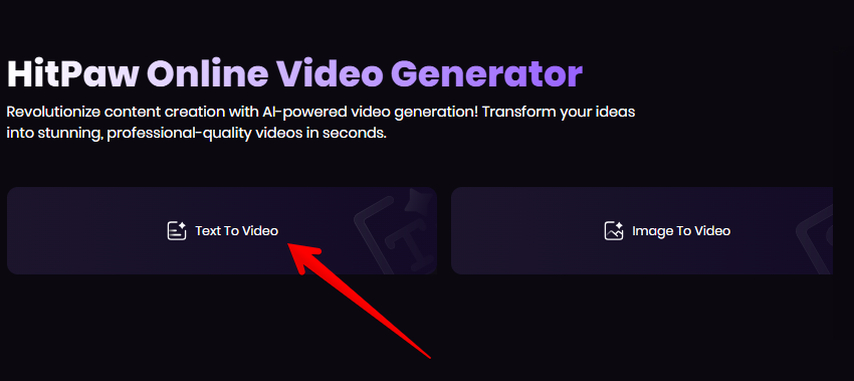
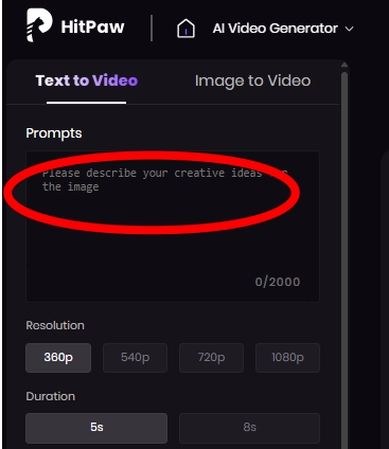
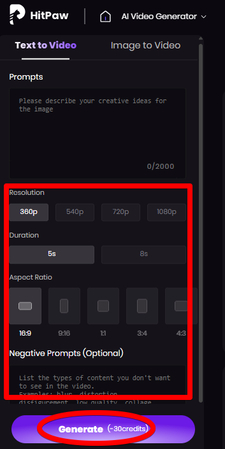


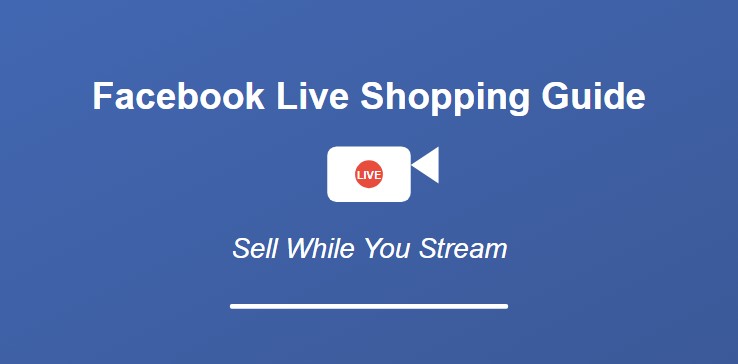
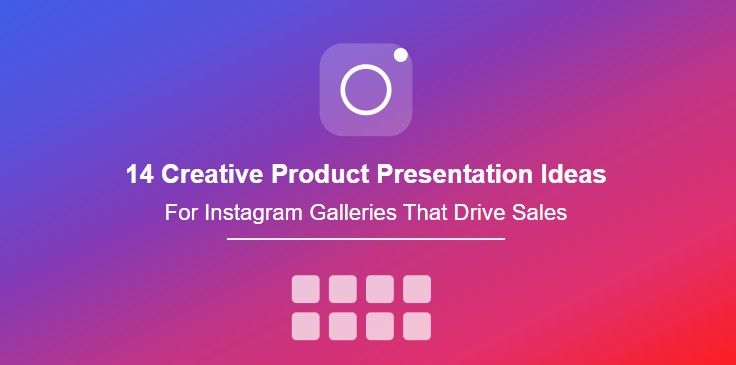
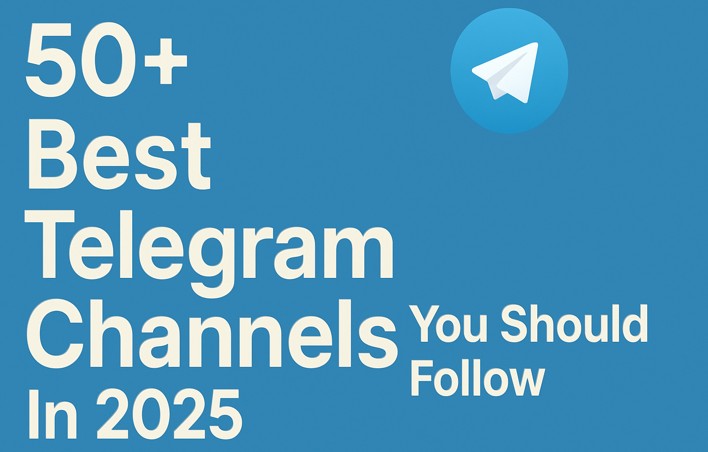

Home > Learn > How To Write Runway Text To Video Prompts: Tips With Examples
Select the product rating:
Natalie Carter
Editor-in-Chief
My goal is to make technology feel less intimidating and more empowering. I believe digital creativity should be accessible to everyone, and I'm passionate about turning complex tools into clear, actionable guidance.
View all ArticlesLeave a Comment
Create your review for HitPaw articles