Rip the Soundtrack! Learn How to Remove Audio from MP4 Instantly
While working on any project like a film production, podcast, or other sound-related project, you may need to remove audio from MP4 and repurpose it as a voiceover, background music, or remix. Learning this skill can help adjust sound elements without having to start from scratch.
To help you out, we’ll discuss the step-by-step instructions for doing this with the HitPaw Vocal Remover web app. We’ll also show you some best practices you need to follow before removing or muting the sound in the video file.
Create Now!Part 1. Understanding the Basics of MP4 Files
MP4 file is a digital file format, a container, used for storing, sharing, web streaming, and downloading video and audio together. These files are unique because they also have other multimedia elements like subtitles, still images, and 3D imagery, together with complex metadata. That too in a single container, as long as they are encoded in a supported codec.
Even though the MP4 format strongly compresses the videos to keep a relatively small file size, it maintains high resolution and quality.
While MP4 files are convenient for general use, you may sometimes need to remove the audio for your specific projects. For example, if you have an MP4 file containing a speech or lecture, you might want to extract the audio track to repurpose it as a podcast or audiobook. Or perhaps you need to mute the sound in the video to avoid any distractions during presentations or looping displays.
Extracting or muting audio from MP4 files has several advantages:
- Isolating the audio track from a video gives you the option to reuse it for different applications, such as creating tutorials, video content, or background music for presentations.
- Separating the audio from the MP4 video file also lets you apply advanced audio editing techniques to fine-tune the sound. You can adjust its clarity, remove the background noise, or make the quality of the track better.
- Extracting the audio from a video can help you make subtitles or translate the script into another language. This way, your content can reach more audiences that may not speak the original language.
- When you mute the original audio in a video, you can add custom sound effects, background music, or voiceovers to suit your preferences.
- You can also mute the audio in an MP4 file so viewers can concentrate fully on the story or information you’re presenting, which is especially important in instructional or tutorial videos.
Part 2. Can I Remove Audio from MP4 File Online?
Yes, you can easily remove audio from an MP4 file online using web-based tools and apps without downloading complex software.
These tools usually have a user-friendly interface where you can import your MP4 file, select the desired output format (most commonly MP3 or WAV), and start the processing. After that, you can download the removed audio or silent video file in just a few minutes.
If you want a quick and easy option, HitPaw Online Vocal Remover is a great choice. It uses advanced AI technology to manage audio in video files and extract the instrumental and vocal tracks for you.
The best bit is that the tool gives high priority to data safety, with encryption and secure handling of your uploaded files. This makes sure all uploaded content is processed privately and that no third-party service can get access to it.
Part 3. How to Remove Audio from MP4 Using HitPaw Online Vocal Remover
Want to remove and extract the audio track from your MP4 file? HitPaw Audio Remover MP4 makes it super easy with these four steps:
Step 1: Get High Quality MP4 File
Before you start, make sure your MP4 video file is high-quality with clear audio so the tool can easily detect and remove the audio and give you a smoother final output.
Also, save your video in a location on your PC where you can quickly find it later, as you'll need to upload it to the HitPaw Vocal Remover editing interface.
Step 2: Go to HitPaw Vocal Remover
Next, go to the HitPaw Vocal Remover web page on your PC's browser. This tool works entirely online, so there's no need for downloads or installation.
Simply click the “Login” option in the top-right corner of the screen, enter your credentials (email & password), and click “Login” again. Alternatively, click “Continue With Google,” select your account, and follow the instructions to sign in.
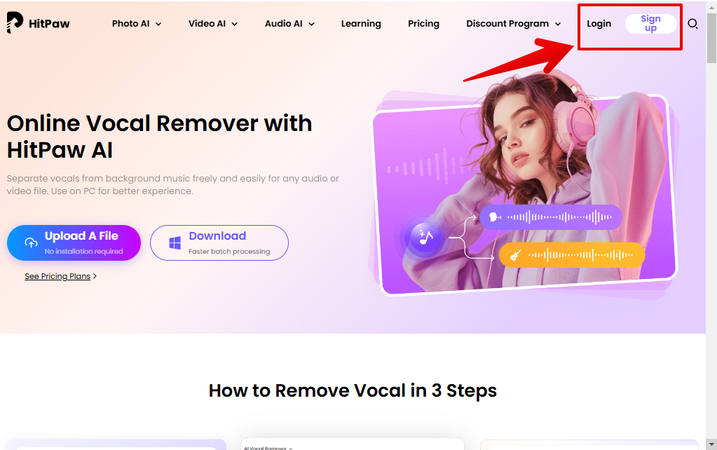
If you don’t have an account, click “Sign Up” and create a new one to access the HitPaw Vocal Remover dashboard.
Step 3: Import the Video File
In the next step, click the “Upload a File” option on the main screen and click “Choose File.” Now, browse through your PC to select the MP4 file, and click “Open” to upload it to the editing interface.
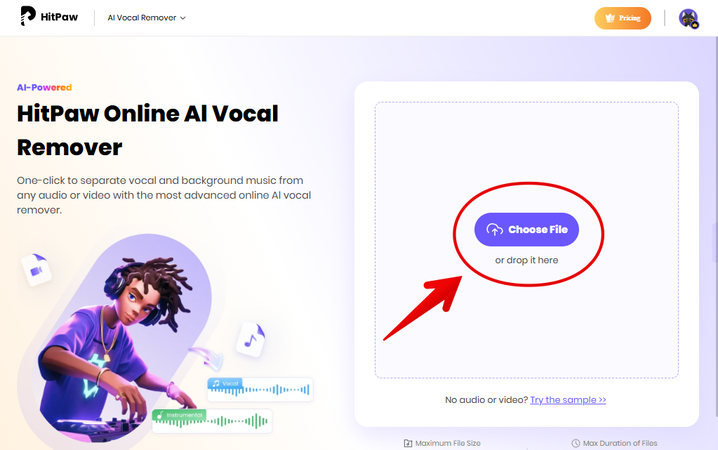
NOTE: You can also just drag the video file from your desktop and drop it in the editor to import it.
The upload might take a few seconds, depending on the MP4 file size and your internet connection.
Step 4: Export the Audio File
After the upload is complete, HitPaw Vocal Remover will start processing your video to detect and separate the audio from it.
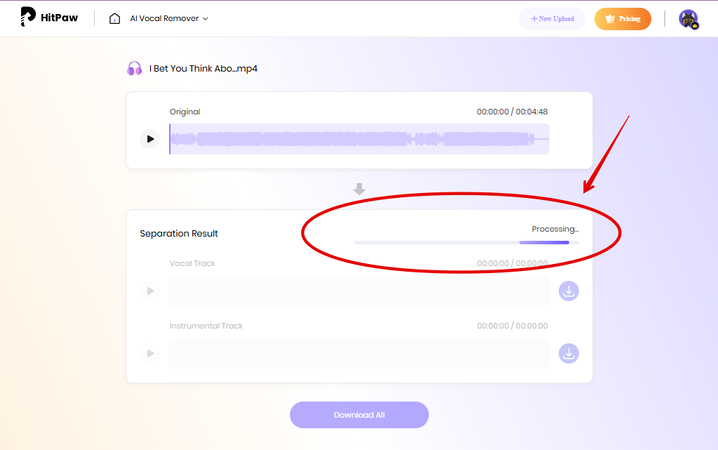
It will give you the vocal and instrumental tracks so you can download them separately. If HitPaw Vocal Remover sometimes fails to process your file due to a slow internet connection, just click the “Try Again” option, and you are good to go!
Finally, click the Download icon next to instrumental or vocal audio to export the isolated tracks to your device. Otherwise, click “Download All” to save both of them.
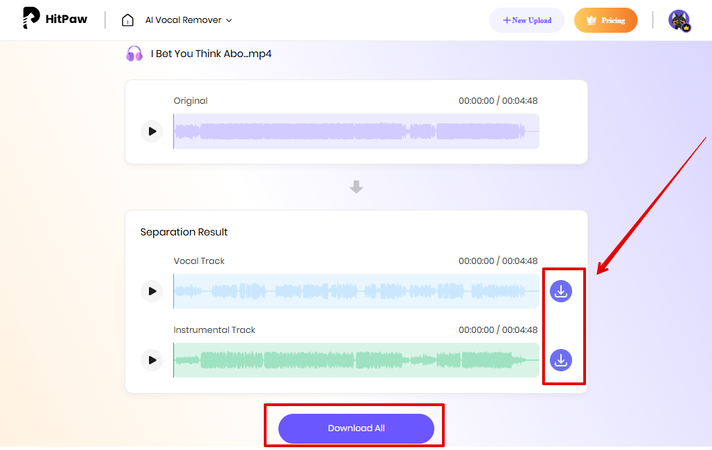
Part 4. MP4 Remove Audio Track - Best Practices
If you want to remove sound from MP4 video files effectively and prepare it for your new project, there are a few best practices that come in handy to you:
1. Choose the Right Tool
While there are several software, apps, and online tools available to remove the audio from a video file, make sure to use the one that gives you fast results and high-quality output. For this, HitPaw Vocal Remover is the best option due to its simple interface and one-click file-handling feature.
2. Use High-Quality Files
Low-quality videos can distort or degrade further when edited. So always try to use a high-quality MP4 file to get better audio output and maintain the content of your clip.
3. Check Compatibility
Before starting, confirm whether your selected tools support MP4 files and if the final output will be compatible with the device or platform for which you want to remove the audio. Some tools might have limited export options, so choosing one that works well with MP4 is key.
4. Preview and Double-Check Output
Always preview the final output before saving or downloading it. This ensures the audio has been properly removed and the video quality is intact.
Also, play the audio file to check for any unexpected background noises or sound traces before exporting the file to your PC.
5. Save an Original Backup
Before removing the audio, save an original copy of your MP4 file. This way, if something goes wrong while isolating or if you want to revert to the original version later, you’ll have a backup file ready.
Part 5. FAQs of Removing Audio from MP4
Q1. How do I remove sound from a video file?
A1. To remove sound from a video MP4 file, sign in to the HitPaw Vocal Remover dashboard, upload the MP4 file, and wait for the tool to isolate the audio. Then, click the “Download All” button to export the instrumental and vocal sounds to your computer for later use.
Q2. How do I remove audio from YouTube to MP4?
A2. To remove audio from a YouTube video, you’ll first need to download it in MP4 format (using a legal method if you have the right to do so). Just copy the YT video link, paste it into the downloader, and select the MP4 format to download it. Then, use an online tool like HitPaw to mute the audio.
Q3. What is the best audio remover for MP4 files?
A3. HitPaw vocal remover is the best tool to remove the audio from MP4 files and separately download the vocal and instrumental tracks to your device. You can then use the tracks to create acapella, karaoke tracks, and music remixes.
Conclusion on Removing Audio from MP4 File
In this article, you’ve learned easy-to-follow instructions on how to remove audio from MP4 video using HitPaw Vocal Remover. Remember to use a high-quality video to get better results and always back up the original file.
With so much ease and accessibility, there’s no point in waiting. Sign up for HitPaw Vocal Remover today and experience hassle-free audio removal in your video files.
,








Home > Learn > Rip the Soundtrack! Learn How to Remove Audio from MP4 Instantly
Select the product rating:
Natalie Carter
Editor-in-Chief
My goal is to make technology feel less intimidating and more empowering. I believe digital creativity should be accessible to everyone, and I'm passionate about turning complex tools into clear, actionable guidance.
View all ArticlesLeave a Comment
Create your review for HitPaw articles