PixVerse AI Image to Video Generator: Make Memorable Kiss Videos Effortlessly
PixVerse AI is one of the best tools out there to create stunning videos like a kiss scene, using text prompts and images. It offers both ease of use and innovation. In this guide, you'll learn all about this amazing app, along with how to use it and its best substitute.
Learn More: PixVerse V5 New Model Released! Get an Overall Review about It
Create Now!
Part 1. What Is PixVerse AI?
PixVerse AI is a tool packed with smart AI technology that makes tricky creative tasks basic enough for anyone to try. Instead of needing hours of practice or detailed software, this app gives you effective tools to produce videos, content, and social media posts in a straightforward way. It brings together expert-level features and simple design, so you don't have to choose between ease and quality.
This online app works for everyone. From people just starting out to experts who want fast results, PixVerse AI assists in cutting down the time and effort usually required. You don't need to have extensive experience in video editing or content design. Just put in your ideas, and PixVerse AI will handle the tricky parts by itself.
With PixVerse AI, you can create videos that really catch people's eyes or put together social media campaigns that look sharp and professional. It's nothing like those old editing tools that make you spend forever trying to figure them out. This app takes care of a lot on its own, but still lets you add your own flair where you want.For those exploring more dynamic content types, it also serves as a complement to specialized tools like the free AI twerk generator, expanding your creative range across different video styles.
Part 2. What are the PixVerse AI Key Features for Video Generation?
PixVerse AI comes loaded with smart features designed to cover a wide variety of creative tasks. You get tools that work for expert-level videos or basic idea exploration, all without hassle. It pairs AI technology with clear use, making it great for creators at any level. Here's a detailed look at what PixVerse AI includes:
- AI-Powered Video Generation: PixVerse leverages AI to generate videos from various inputs like text, images, and other videos.
- Fast Generation Speed: It can produce 360p videos in approximately 30 seconds and 720p videos in about a minute, even with complex prompts.
- High-Quality Visuals: The app delivers detailed visuals, lighting, and colors, even at lower resolutions, with impressive dynamic effects.
- Accurate Detail Rendering: PixVerse excels at capturing specific details from prompts, such as clothing styles, settings, and other elements.
- Abstract Prompt Handling: The AI effectively interprets and expresses abstract prompts, creating the intended atmosphere and vibe.
- User-Friendly Interface: PixVerse is designed with a user-friendly interface, including a sidebar for navigation, a discover section for inspiration, and a prompt field for input.
- Social Sharing and Notifications: You can share your creations, follow other creators, and stay updated with notifications.
- Multi-Image Templates: The app supports multi-image templates with recommended assets, allowing for more complex compositions like a kiss video.
- Fusion Enhanced: Blends three subjects seamlessly with consistent results.
- Cinematic Camera Movements: Creates over 20 stunning film-quality camera movements.
- Streamlined Video Editing: It cuts down the usual editing hassles by automatically trimming, adding effects, and organizing clips based on your input.
- Rich Effects Library: There's a whole library of filters, transitions, and overlays ready to enhance your videos and give them that extra shine.
- Personalized Video Projects: Want to capture a special event, produce a fun vlog, or create something artistic? The app fits these needs by helping you bring your personal style into the mix.
- Smart AI Recommendations: The app suggests text, visuals, and effects to suit your project, so you don't have to guess what works best. This feature helps fine-tune your work without overcomplicating things.
- Multi-Device Support: You can work on a desktop, tablet, or phone, and PixVerse AI maintains your projects in sync. Starting on one device and finishing on another is no problem.
Part 3. What are the Use Cases of PixVerse AI?
PixVerse AI’s versatility makes it suitable for a wide range of users and projects, supporting creators, businesses, educators, and hobbyists in turning their ideas into engaging video content. From intimate personal clips to professional marketing materials, here’s how it serves different use cases:
Quick Content Production for Social Media
For social media creators (TikTokers, Instagrammers, YouTube Shorts creators) who need consistent, high-quality content to stand out in crowded feeds, PixVerse AI accelerates video production. It lets you quickly generate short, attention-grabbing clips—such as romantic kiss scenes, behind-the-scenes snippets, or trend-aligned content—and enhance them with platform-optimized effects (e.g., vertical aspect ratio for TikTok, 1080p resolution for YouTube). The tool’s speed ensures you can keep up with posting schedules without sacrificing creativity, whether you’re sharing personal moments or niche content (like pairing it with a free AI twerk generator for more dynamic clips).
Marketing and Brand Promotion
Brands and small businesses use PixVerse AI to create promotional videos that resonate with their audience—from romantic-themed ads for jewelry or cosmetics (featuring kiss scenes to evoke emotion) to product demos with cinematic flair. The platform’s straightforward interface lets marketers with no editing experience craft polished campaigns quickly, while multi-device support ensures teams can collaborate on projects remotely. For example, a boutique could generate a video of a couple wearing its clothing in a romantic setting, using the app’s cinematic camera movements to highlight product details, then share it across social media and email campaigns.
Teaching and Online Learning
Educators, course creators, and e-learning professionals use PixVerse AI to make engaging educational content that goes beyond static slides. For instance, a relationship counseling course could include animated videos of healthy communication (using gentle, non-intimate interactions similar to kiss scene pacing to keep viewers engaged), or a film studies class could analyze cinematic camera movements by generating example clips. The tool’s ability to simplify complex visual concepts into clear videos helps improve information retention, making learning more interactive and accessible for students.
Hobby and Personal Videos
For hobbyists and individuals looking to preserve personal memories or explore creative projects, PixVerse AI offers easy-to-use tools that add a professional touch to personal videos. Whether you’re turning a photo of a family reunion into a short montage, creating a romantic anniversary video (with a kiss scene as the centerpiece), or experimenting with artistic concepts (e.g., “surreal romantic dream sequence”), the app’s templates and effects make the process fun and low-stress. Unlike traditional editing software that requires hours of practice, you can achieve polished results in minutes, letting you focus on sharing meaningful moments with loved ones.
Part 4. How Much Is the PixVerse AI Subscription?
PixVerse AI uses a credit-based system for generating videos, where $1 equals 100 credits, enough for about 2.3 videos of 5 seconds each in Turbo mode at 540p resolution. A free trial is available.
Membership Plans:
- Essential: Costs $100 per month and provides 15,000 credits, which allows you to generate around 333 videos monthly.
- Scale: Priced at $1,500 per month, this plan offers 239,230 credits, enough for approximately 5,316 videos each month.
- Business: For $6,000 per month, you get 1,069,500 credits, which can generate up to 23,766 videos monthly.
Credit Purchases:
If you prefer to buy credits without a membership, here's how many videos you get per credit package:
- $10 for 1,000 credits (approximately 22 videos) – great for testing a specific project (e.g., a single kiss video) or occasional use.
- $50 for 5,000 credits (111 videos) – suitable for creators who need to produce content periodically, such as monthly social media campaigns.
- $100 for 10,000 credits (222 videos) – a middle ground for semi-regular creators, like a small boutique generating weekly product videos with romantic or lifestyle themes.
- $500 for 50,000 credits (1,111 videos) – ideal for high-volume casual creators or small agencies producing content for multiple clients.
- $2,000 for 200,000 credits (4,444 videos) – designed for growing businesses or agencies with consistent monthly content needs.
- $5,000 for 500,000 credits (11,111 videos) – a large-scale package for enterprise users or media companies with high-volume production requirements.
This pricing system offers flexibility for casual users and businesses alike, depending on how many videos you plan to create.
Part 5. How to Make AI-generated Kissing Videos with PixVerse AI
Making kiss videos with PixVerse AI involves a few straightforward steps. You don't need experience in editing, just follow along:
Step 1. Select the Kiss Template
Click "Template" from the PixVerse online app dashboard, select the "Kiss Kiss" template, and at the bottom, click the Upload sign to import an image.
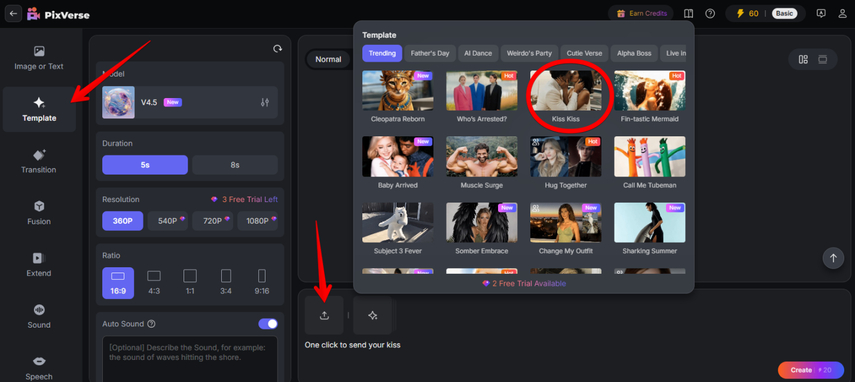
Step 2. Customize Video Settings
After the image is loaded, select the duration of the video, resolution (360p to 1080p), and describe the sound you want to create in the background. For example, you might want something like a wave hitting the shore, etc.
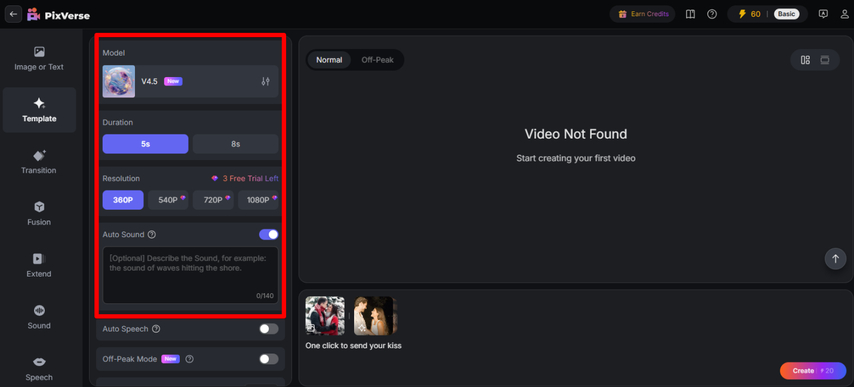
Step 3. Generate the kiss video
Next up, click the colored Create button at the bottom right to let the AI process it. It will create a kiss video based on your settings.
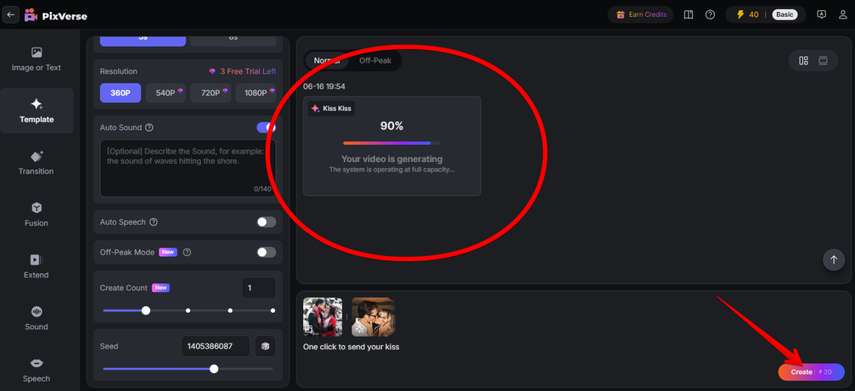
Step 4. Preview, Edit, and Download Your Video
When the kiss video is generated, click on it to open it in the preview mode. Click Play to review. Once you're happy, download your video in the format and quality you prefer. PixVerse AI also allows you to customize the video with different editing options like Upscale, Restyle, Extend, and others. You can even copy the video link by clicking "Share" and paste it on social media platforms for quick discovery.
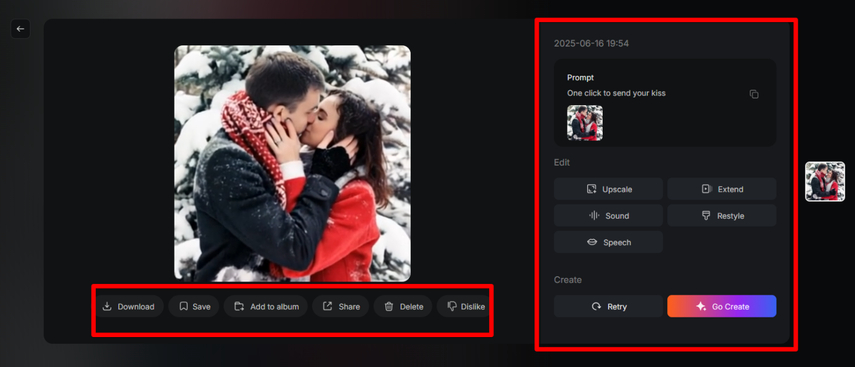
Now, your kiss video is ready to share or add to bigger projects.
Part 6. HitPaw Online AI Video Generator: The Best Alternative to PixVerse AI to Create Kiss Videos
If you want a tool that gives you more ways to control your kiss videos, HitPaw AI Video Generator is a solid pick. It's got a bunch of tools and settings to tweak your videos exactly how you want. The pricing structure is very simple and divided into weekly, monthly, and yearly plans, and you can even try it for free before you pay.
Compared to PixVerse AI, HitPaw lets you play with more options, like picking different effects and adjusting video length and resolution, and you're ready to roll.
The whole process of generating a kiss video is quick and easy, so you don't have to stress about complicated stuff. Now, let's dig into how you actually do it, step by step.
Step 1. Access HitPaw AI Video Generator
Head over to the HitPaw AI Video Generator site. Here, you can find options for both Text to Video and Image to Video right on the main page. For making kiss videos, click on Image to Video to begin.
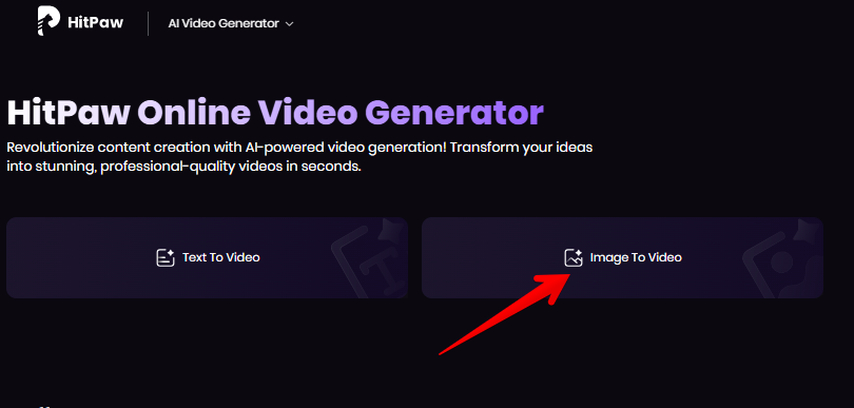
This tool animates your uploaded images naturally using AI-powered effects, which convert your static photos into lively video moments.
Step 2. Choose the "Kiss Kiss" Effect
Once you're in the Image to Video section, look for the Effect tab. HitPaw offers a variety of effects, but the "Kiss Kiss" effect is the one designed specifically for creating romantic videos. You'll see a thumbnail preview showing a couple kissing-select this effect to apply it to your image.
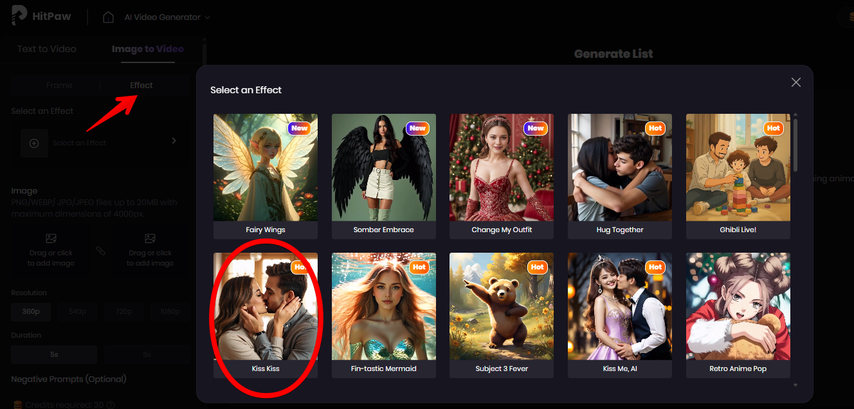
Step 3. Upload Your Image and Set Video Parameters
The next thing to do is to upload your photo in PNG, WEBP, JPG, or JPEG format. HitPaw supports images up to 20MB with a maximum resolution of 4000 pixels, so pick a clear, high-quality photo for the best results.
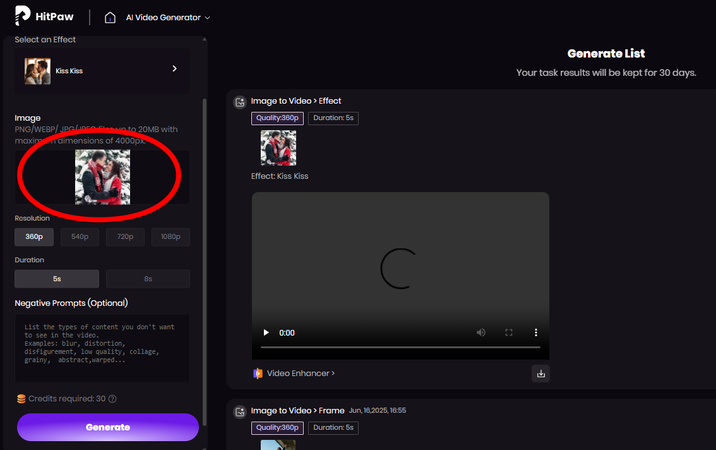
Next, choose your video resolution from 360p up to 1080p, depending on your needs and platform. You can also set the video length to either 5 or 8 seconds. These options let you balance quality and file size.
If there are specific things you want to exclude-like blur, distortion, or unwanted backgrounds-you can use the Negative Prompts feature. This allows you to list elements to avoid in the generated video, ensuring a clean final output.
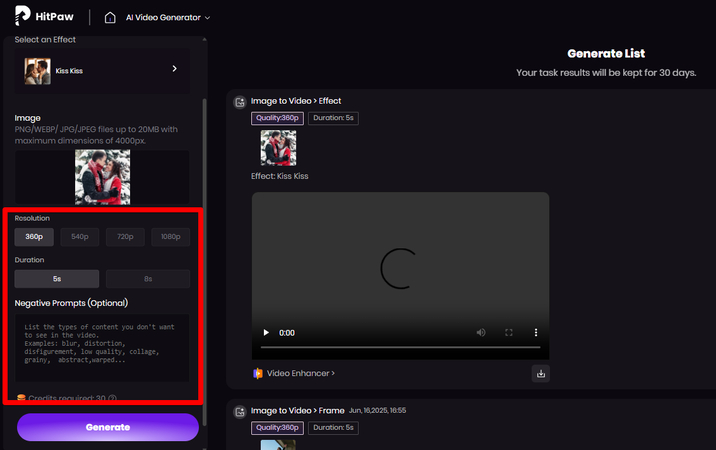
Step 4. Generate and Download Your Kiss Video
Once you've set everything up, hit the Generate button. The AI will work on your video, typically completing it quickly. You can watch the preview to see how it turned out.
If you're satisfied, download the video directly from the interface. HitPaw keeps your generated videos available for 30 days, so you can revisit or share them anytime during that period.
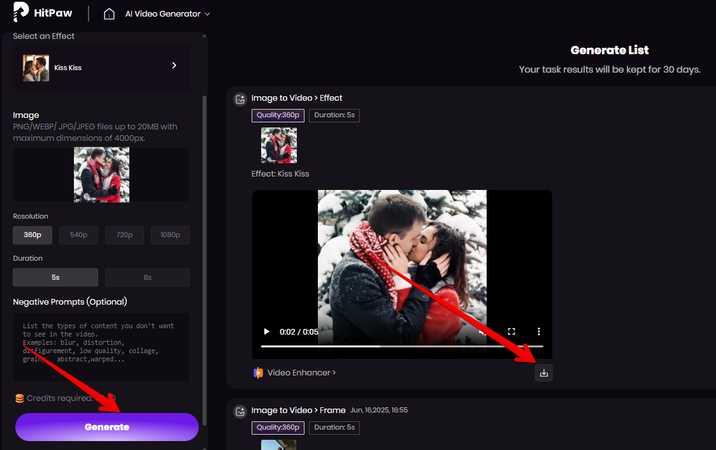
Part 7. FAQs of PixVerse AI
Q1. Is the app PixVerse AI free?
A1. PixVerse AI isn't free, but you can try it with some credits to see how it works. The app uses a credit system, where you buy credits to create videos. There's also a free trial, so you get a chance to test out some features before paying. If you want more, there are monthly plans and options to buy credits as you need.
Q2. Who is PixVerse AI?
A2. PixVerse AI comes from a Chinese startup called AISphere, which has raised over $55.2 million through Series A funding. The latest Series A5 round was led by Eminence Ventures. PixVerse launched its version for China recently, with both web and mobile options available, using the newest V4.5 model. The platform already has more than 60 million users worldwide and 16 million active users every month.
Q3. What is the best alternative to PixVerse AI?
A3. The best alternative to PixVerse AI is HitPaw AI Video Generator. Its pricing structure is very easy to understand, with clear weekly, monthly, and yearly plans. The whole process of creating videos from text or images is quick, with hardly any waiting time.
Conclusion on PixVerse AI
In this comprehensive guide, we’ve covered everything you need to know about PixVerse AI: its core identity as an AI-powered video generator designed for accessibility and quality, its key features (from fast generation speeds to cinematic camera movements) that make it ideal for creating kiss videos and other romantic content, its diverse use cases (social media, marketing, education, personal projects), and its credit-based pricing structure. We also walked through a step-by-step tutorial for generating AI kiss videos, highlighting how even beginners can achieve professional results with minimal effort.
Additionally, we introduced HitPaw Online AI Video Generator as the top alternative to PixVerse AI, emphasizing its superior ease of use, transparent pricing, and specialized features for romantic content—along with how it integrates with tools like the free AI twerk generator for broader creative flexibility. Whether you choose PixVerse for its high-volume credit plans or HitPaw for its intuitive workflow and romantic effects, both tools empower you to create stunning videos without professional editing skills.
With this information, you’re now equipped to select the tool that best aligns with your creative goals, budget, and usage needs—whether you’re generating a single kiss video for an anniversary, weekly social media content, or high-volume marketing clips. Both platforms continue to evolve, with regular updates to their AI models and features, ensuring you’ll have access to cutting-edge tools for all your video creation needs.





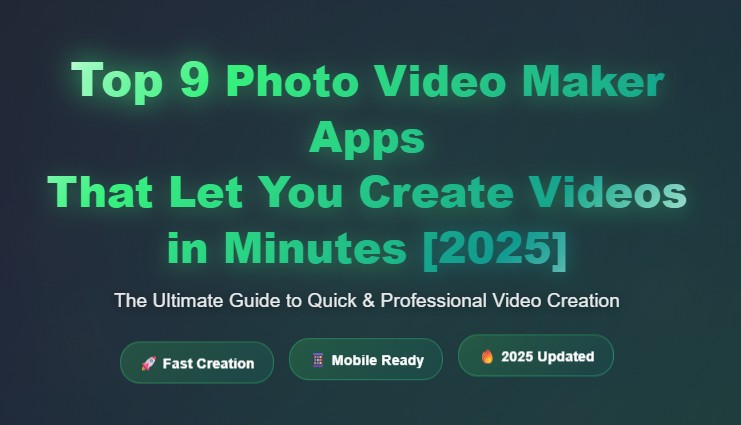
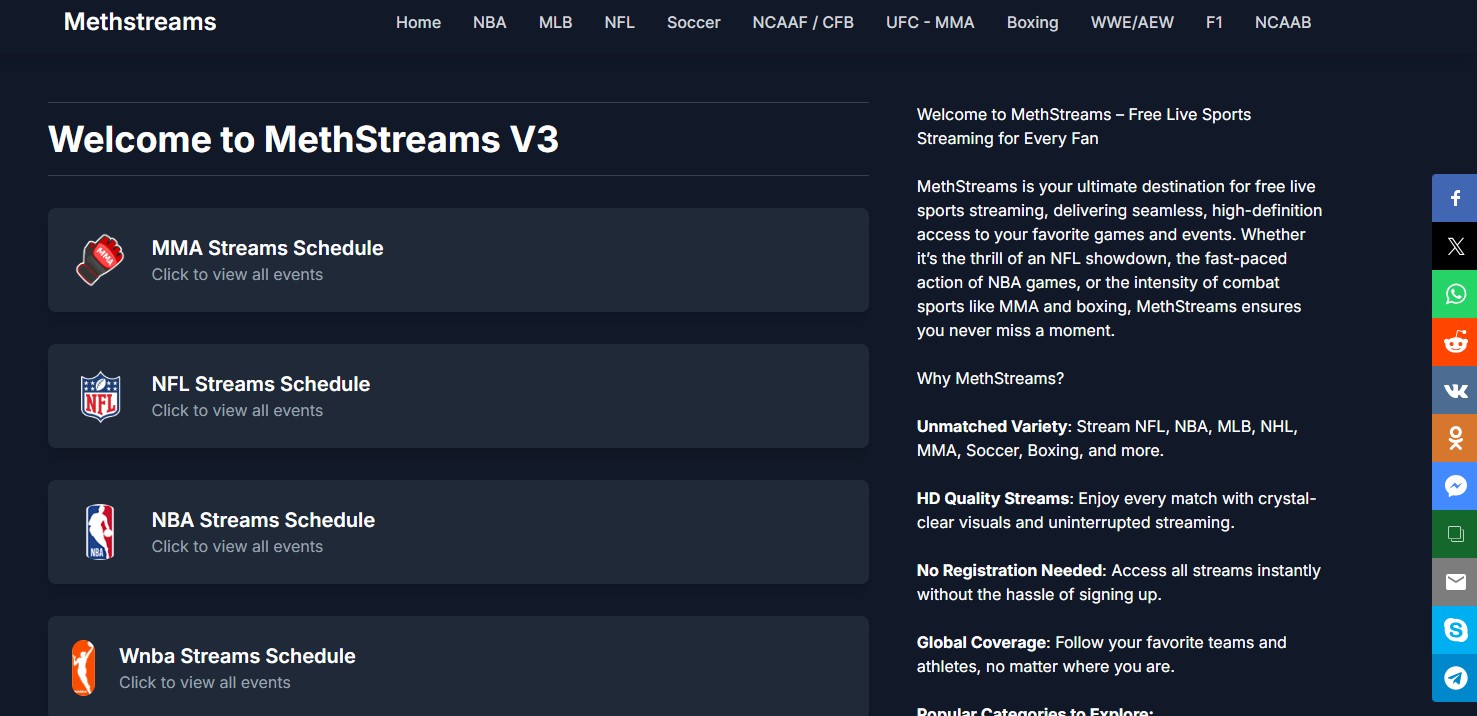

Home > Learn > PixVerse AI Image to Video Generator: Make Memorable Kiss Videos Effortlessly
Select the product rating:
Natalie Carter
Editor-in-Chief
My goal is to make technology feel less intimidating and more empowering. I believe digital creativity should be accessible to everyone, and I'm passionate about turning complex tools into clear, actionable guidance.
View all ArticlesLeave a Comment
Create your review for HitPaw articles