How to Use MiniMax AI Video Generator for Text & Image Videos
You no longer need a videographer or a production team to create cinematic videos anymore, because there are tools these days that can do exactly that in a matter of minutes. One of the best ones out there is MiniMax AI Video Generator. In this guide, you'll explore everything about it and what it promises to deliver to you when it comes to high-quality short video creation with text or images.
Create Now!Part 1. What Is MiniMax AI Video Generator?
MiniMax AI video is actually Hailuo AI Video Generator, which might be confusing for you. It is because the Hailuo AI is the actual model, developed by the Chinese AI company MiniMax.
Hailuo AI video generator helps you generate high-quality cinematic videos with the use of advanced AI technology. It gives you two methods for generating videos. "Image to Video" generation produces high-end videos from uploading a reference image, and Text to Video" generation, in which you can type in your ideas to produce videos.
The user interface of MiniMix AI video is online, quite simple, and yet responsive, so that you can create HD quality videos without indulging in technical requirements. Not only that, you get preset templates that are created for you, and they give you the ability to generate videos without the need to worry about creating the right prompt.
Part 2. Is MiniMax AI Video Generator Free?
Yes, MiniMax AI Video Generator is free, but only for a limited time. The free account is a game of credits. When you sign up for a free account on the Hailu AI official website, you get 500 free credits as part of the one-time Welcome Package.
Normally, it takes 25 credits per video, which covers all the features, like the video generation model selection and camera control options.
As a subscribed user, you can create videos at 1080p resolution, which is limited to 768p resolution. It also limits you to creating only 6-second videos; for a 10-second video, you need to be a paid member.
A free account gives you access to generate 1 video at a time, with 3 videos in the queue. For paid users, it varies and depends on their subscription plan. Also, the video generation time varies and is much faster for the paid members, referred to as the "Fast track".
The 500 credits will be enough if you know what you want to generate and how you want it to come out. The more clarity in your prompts and reference image you have, the fewer credits you will waste.
However, although it takes only 25 credits to generate an AI video, when you use the templates, the credits vary greatly, so choose them wisely. Here is the subscription plan breakdown:
- Standard ($7.99/month with 1,000 credits)
- Pro ($27.99/month with 4,500 credits)
- Master ($63.99/month with 10,000 credits)
- Max ($199.99/month with 20,000 credits)
Part 3. How to Generate Video with MiniMax Using Text Prompts
Now that you know that the Minimax AI Video Generator works on credit, you can carefully use it to generate the perfect short videos. It has 4 different AI models and allows you to choose the right one for your task.
Whichever AI model you choose, the steps remain the same for each of them. Let's find out:
Step 1. Sign Up with MiniMax AI Video
The first step is to visit the Hailuo AI official website. Next, click on the "Sign in" option in the top right corner. A small pop-up will open, select "Continue with Google" or "Continue with Apple" according to your device. Then, create your account.
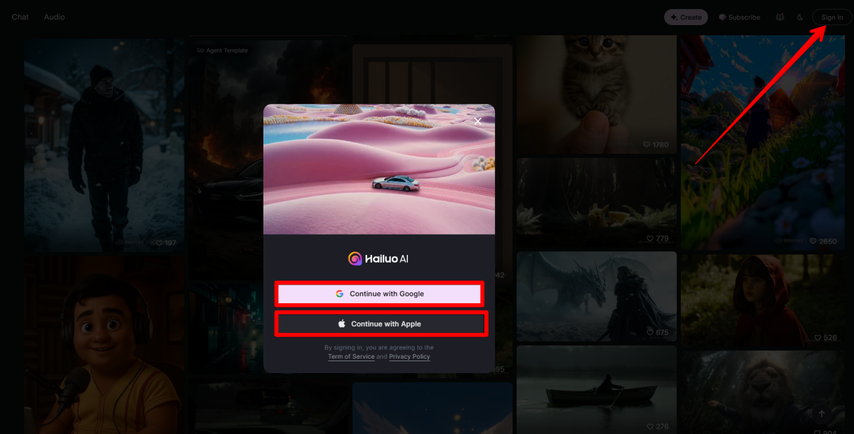
Step 2. Go to AI Video Generator
Once done, you will see the interface with a slight change that 500 credits have been added to your account as part of the welcome package that appears on the top right corner next to the "Free trial" text. Now, click the "Video" option in the left sidebar under "AI Create".
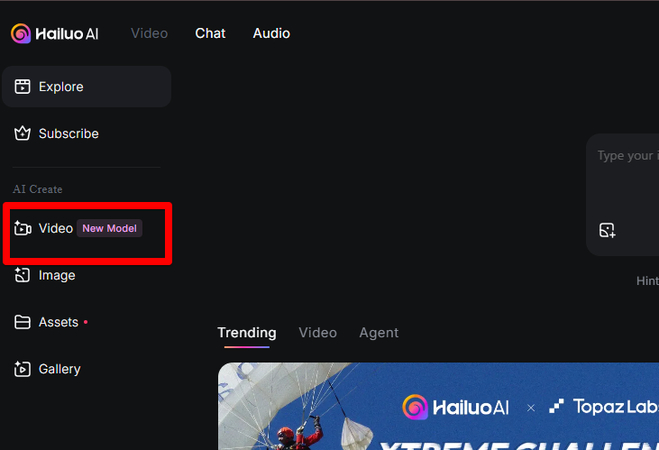
Step 3. Write the Text Prompt
A new window opens where you can find all the features to generate your video. Here, click on the "Text to Video" option from the top bar, and enter your prompt in the textbox below. Make sure that your prompt is under 2000 characters. You can also click the small pencil icon in the prompt box to refine your prompt automatically.
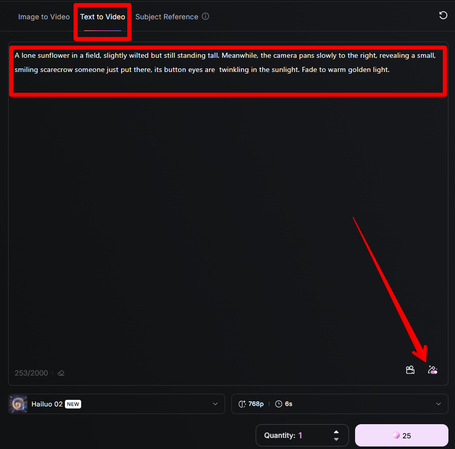
Step 4. Adjust Camera Controls
Next up, guide the tool for the camera movements. To do so, click the camera icon next to the pencil icon in the prompt box. Here are two sections: "Cinematic shots" and " Free Selection", which give you the option to choose the right camera movements.
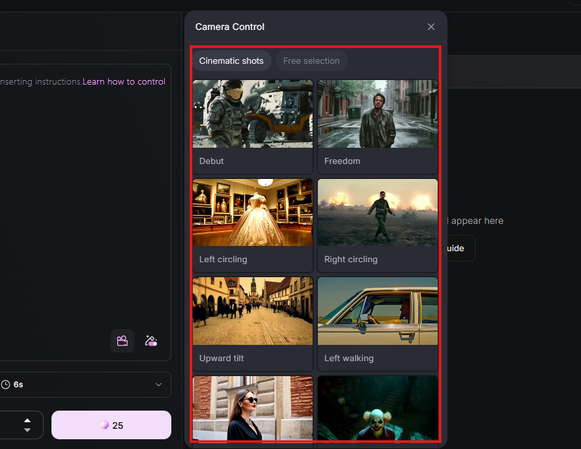
Step 5. Select a Generation Model and Generate the Video
In the next step, choose from one of the 3 available AI models. Now, select the number of variations you want to produce for the generated content.
After this, select the right settings for your video. As a free user, choose 768p and a 6-second video length. If you have run out of credits or have subscribed to a package, you can opt for 1080p resolution and 10-second video duration.
Lastly, click the button with the credit number to start processing.
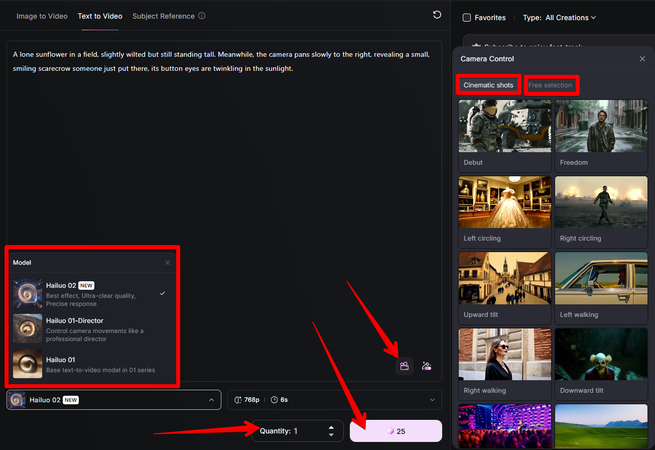
It will take some time to process, but once created, you can download it, recreate it, and so much more with it.
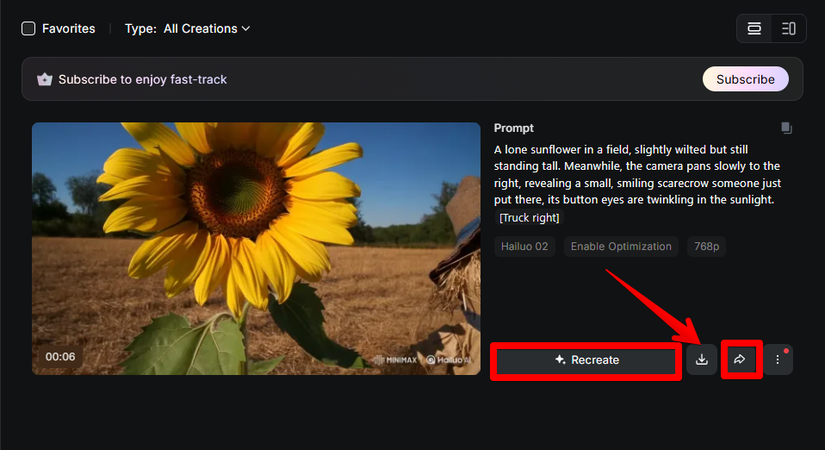
Part 4. How to Generate a Video with MiniMax Using Images
MiniMax AI offers you different templates designed on professional prompts that you can use as an inspiration to create high-end videos.
Here are the steps:
Step 1. Choose Image to Video and Upload Image
First, click the 'Video" option from the home page's left sidebar, select the Image to Video option from the top bar, and upload your reference image.
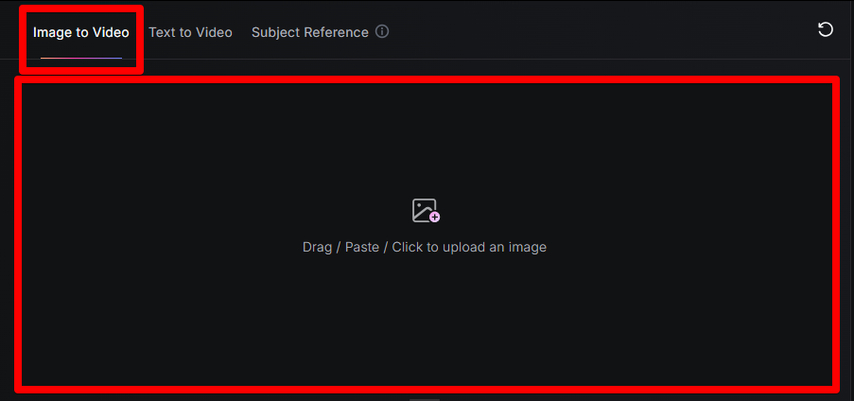
Step 2. Add Prompt to Control Camera Movements
Just below the image box, you can see the prompt box where you can add your customized prompts to control all the camera movements in your video.
You can also select the little pencil icon in the prompt box, which can refine your idea with AI. In case of an image with faces, keep it unselected to avoid any undesirable results.
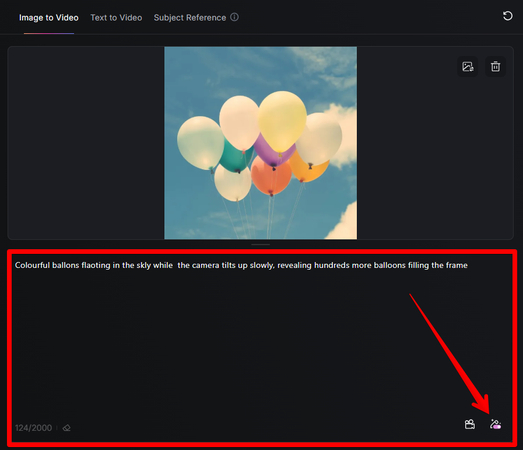
Step 3. Set Video Setting and Generate
The settings for "Image to Video" generation are mostly the same as "Text to Video," i.e., video length, resolution, variation, and camera movement controls. The only difference is that you get another Hailuo 01-Live model, which is best for 2D illustrations and smooth, clear live character animations. So, choose one accordingly, and click the credits button to start the generation process.
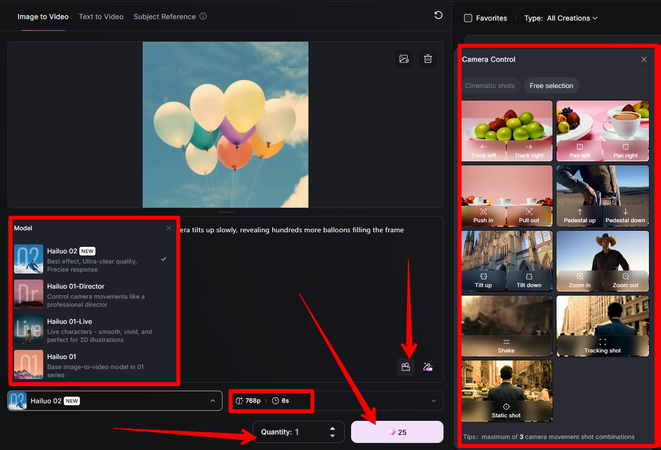
Like before, recreate, share, or download the video.
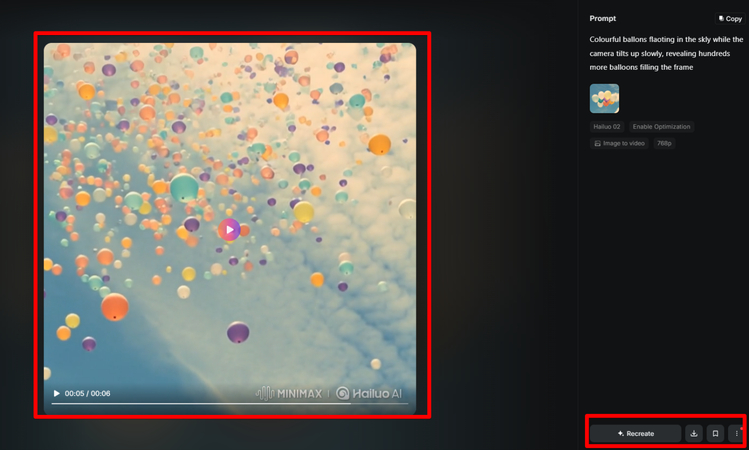
One of the best features of MiniMax AI Video is that you can select different templates to kickstart your video generation process. For this, go to the Home page, choose a template you like, and click the "Try now" button. Next, you have to upload a picture and click the small arrow button. It will create a video similar to the template video but with your image.
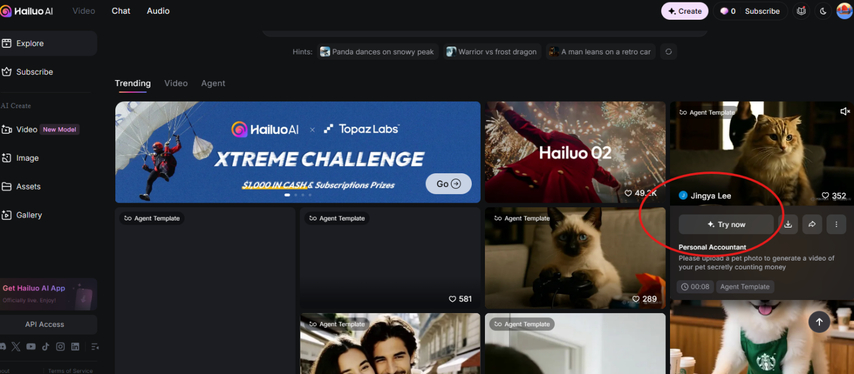
Part 5. How to Control Camera Movements with Text Prompts in MiniMax AI Video
In addition to the built-in feature for camera movements, you can also use text prompts to tell the AI model in detail about how you want to view the action.
Some of the common camera movements used in videography are tilt, dolly shot, and panning, and you need to write your prompt that way.
To do so, start with an initial subject/character, describe the scene, and then write the text for camera movement in the second part of the prompt. Don't forget to use a joining word, like "In the meantime", "While", "At the same time", or "Simultaneously", to connect the first part with the second part.
Here's a good example:
"A dusty old book with yellow and torn pages lies on a table. Meanwhile, the camera moves close, and the pages start turning by themselves and then stop on a blank page".
Once you have written the prompt, paste it into the prompt box below the image box and generate the video.
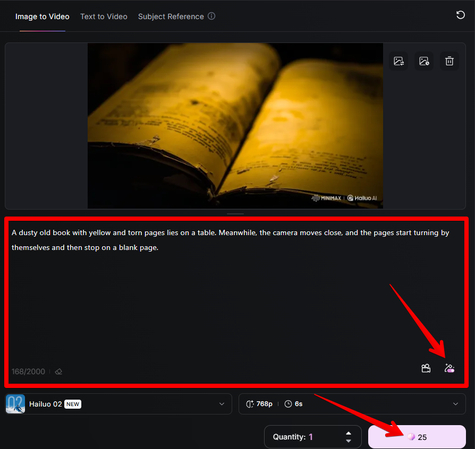
You can add the same details to be more precise about the camera control. The prompts can be more complex and depend on the requirements of your video. Let's look at some simple camera movements with prompt examples.
Tilt
In tilt camera movement, you direct the camera to move up or down, but with a slight tilt.
Here's a suitable prompt for this:
A single red balloon floats near the ground in an empty playground, its string dragging in the dirt. The camera tilts up slowly and reveals hundreds of identical red balloons silently filling the sky above.
Dolly Shot
In this camera movement, the entire camera moves towards or away from a point while it's mounted on a wheeled platform.
A good example here is:
"A vintage TV plays static in an empty junkyard. Meanwhile, the camera dollies out to reveal hundreds of identical TVs all suddenly tuning to a news channel".
Panning
In the panning camera movement, the camera moves horizontally left or right from a fixed point to reveal the surroundings.
Here's the prompt you can use for this:
"A Busy office desk with open files. Then, the camera pans right to reveal a fresh, steaming coffee cup beside the keyboard.
Part 6. The Best Alternative to MiniMax AI Video: HitPaw AI Video Generator
Like MiniMax, HitPaw AI Video Generator can create amazing dynamic visual content with the help of text prompts and uploaded images in a matter of seconds. Along with other AI models, the best bit is that the Hailuo 02 model by MiniMax AI video is already embedded into it.
If you select the Hailuo O2 model, you will only get the same features that are used in MiniMax AI. That's a restriction. However, these are some general features that are only available with other supported AI models in HitPaw AI Video Generator.
Key Features:
- Multiple AI models to choose from, along with the Hailuo 02 latest model.
- Tons of AI effects.
- Templates to use as an inspiration to kickstart your video generation process.
- Upload two photos and add an end frame in the middle (Limited to the AI model you choose).
- Auto sound to set as the background track (Limited to the AI model you choose).
- Customizable resolution, aspect ratio, and video duration settings.
- Auto optimization of text prompts with AI.
- Negative prompt to exclude what you don't want to see in the generated video (Limited to the AI model you choose).
Text to Video Generation
Step 1.Open any browser, head to the HitPaw AI Video Generator site, and select "Text to Video" from the top menu.

Step 2.Now, a new editor will open. Here, select the Hailuo AI or any other model.

Step 3.Then, type in to describe the whole idea of your video in the Prompts box, along with the details of the camera movements.

Step 4.Next up, choose a resolution, but that depends on the AI model you have selected above. If you have selected Hailuo AI, select 768p or 1080p. Also, choose the number of seconds for the video generation, which can be 6 seconds or 10 seconds, similar to MiniMax.

Step 5.Finally, click Generate and let the tool process the prompt and the settings to generate the video, which you can see in the right pane. Simply click Download to save.

Image to Video Generation
Video generation from the reference image and the text prompt is a breeze as well in HitPaw AI Video Generator.
Here are the steps:
Step 1.Open the HitPaw AI Video Generator site on your browser, and select "Image to Video" this time.

Step 2.Like before, select the Hailuo AI model, upload your image, and then type in the complete text prompt.

Step 3.Then select the resolution (either 768p or 1080p) and the video's duration.

Step 4.Finally, hit Generate and download the video you generated from the reference image and the text prompt.

If you want to use an AI effect with the image, simply click "Effects" at the top of the "Image to Video" menu, choose one, upload your images, and add negative prompts, if needed.
Part 7. FAQs of MiniMax AI Video
Q1. How does MiniMax AI video work?
A1. To use the minimax AI video generator, you need to visit and sign up on the Hailuo AI official website. Then, according to your requirement, you can either choose the "Text to Video" or "Image to Video" feature to generate high-quality videos. You can also use the built-in templates to generate amazing short marketing clips for your brand.
Q2. Can I use Minimax for social media?
A2. Minimax AI video generator tool offers different video generation AI models, and camera movement control options that give you just the right settings to generate highly engaging videos for social media and other purposes. For example, you can create visually appealing product videos for your brand's social media page that can attract a huge audience.
Q3. Does MiniMax AI Video support text prompts in different languages?
A3. Yes, MiniMax supports multiple languages, so creators worldwide can use it with ease. You can write detailed prompts in your own language, and the platform understands and follows them to produce accurate videos..
Conclusion on MiniMax AI Video
In this guide, you've explored all about the Minimax AI video generation tool to create videos, both with the help of a text prompt and images. You know it by now that Hailuo AI is the model referred to as the Minimax AI video generation. It offers different settings and models, all of which, when combined, give you exceptional results.
An excellent alternative to the Minimax AI video generator is the HitPaw AI Video Generator, which lets you generate customized AI videos with the Hailuo 02 model. You can try both of them and decide which works best for you.


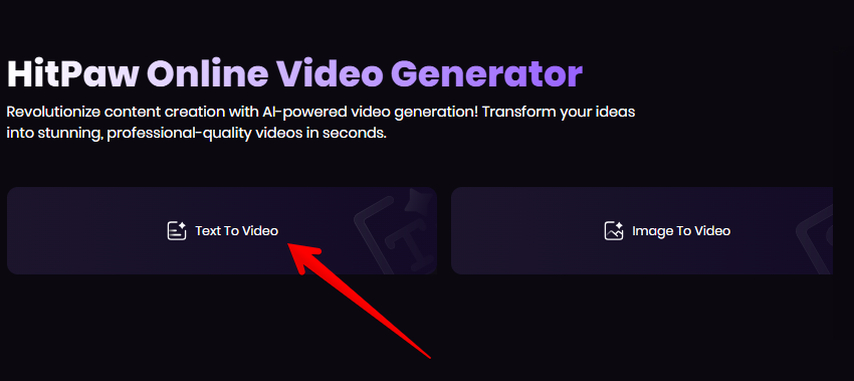
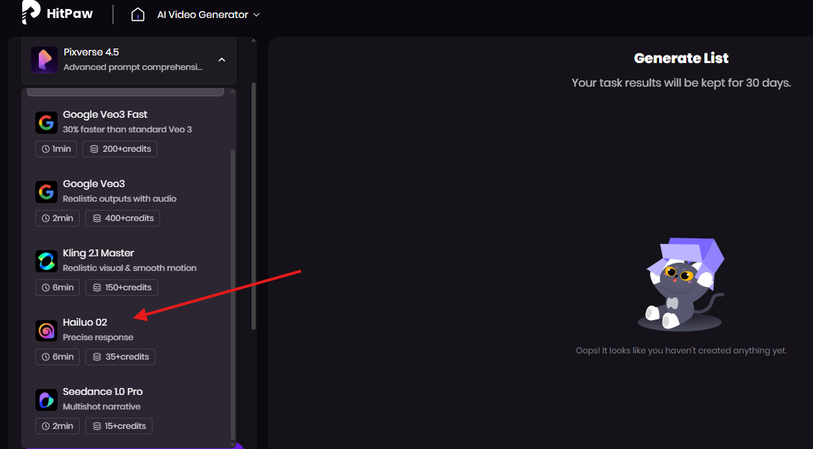
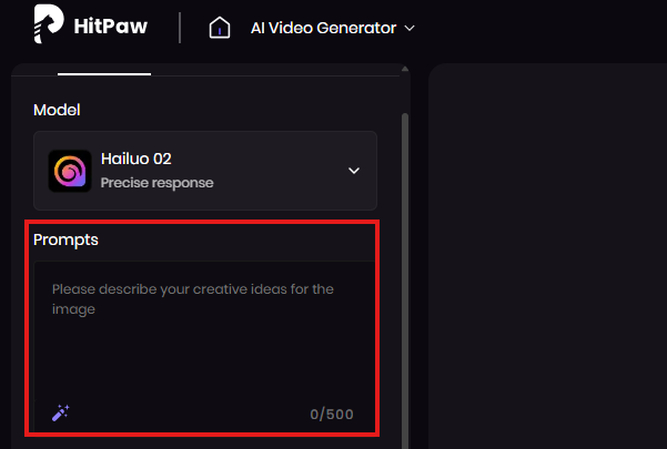
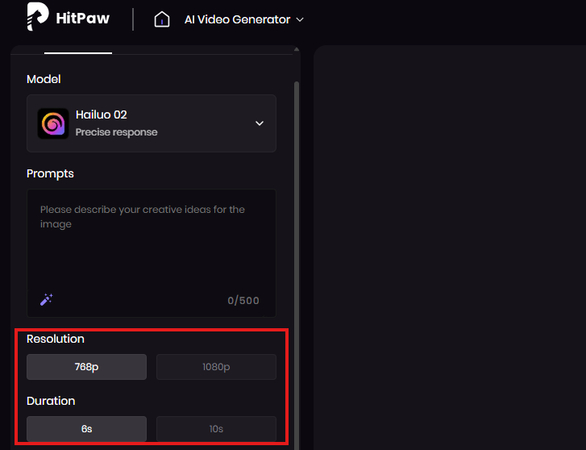
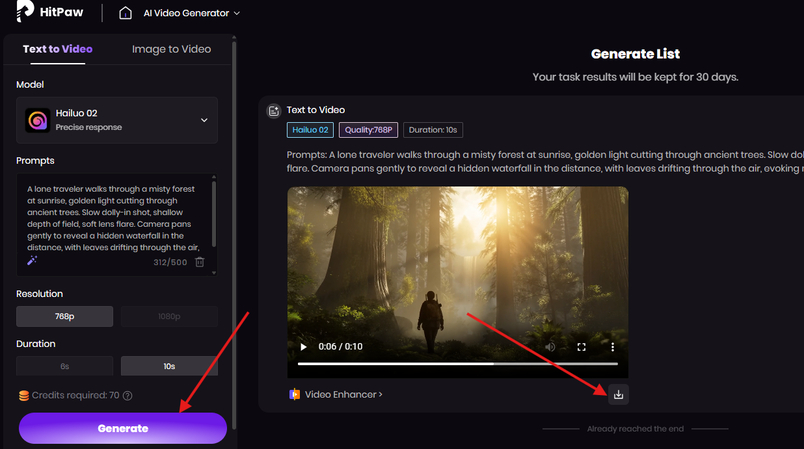
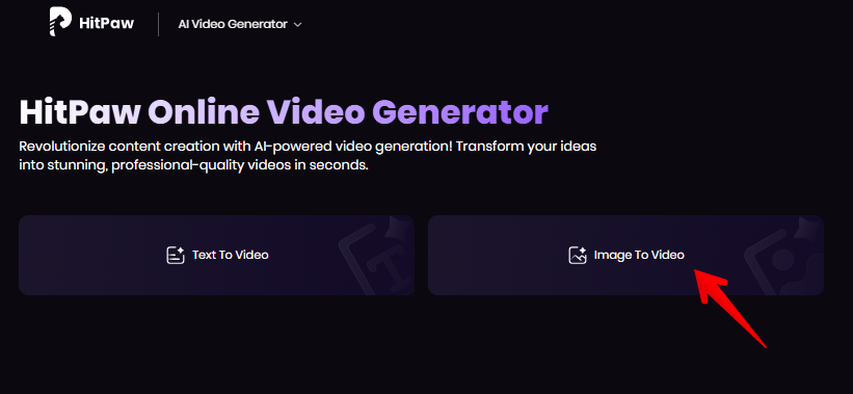
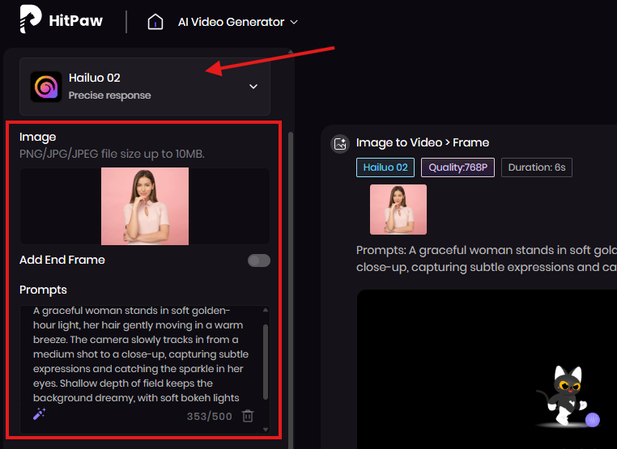
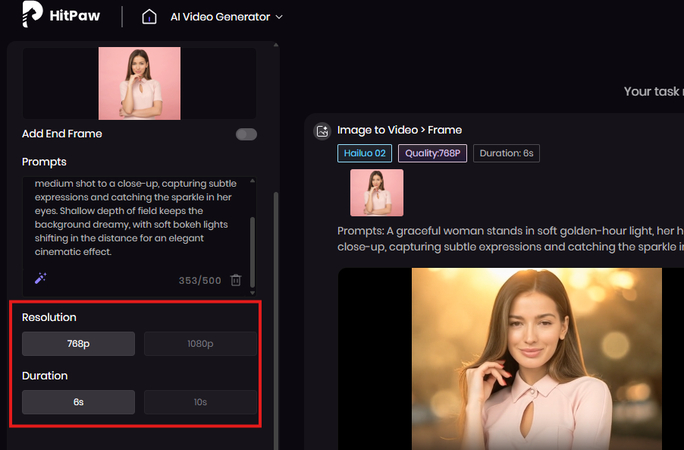
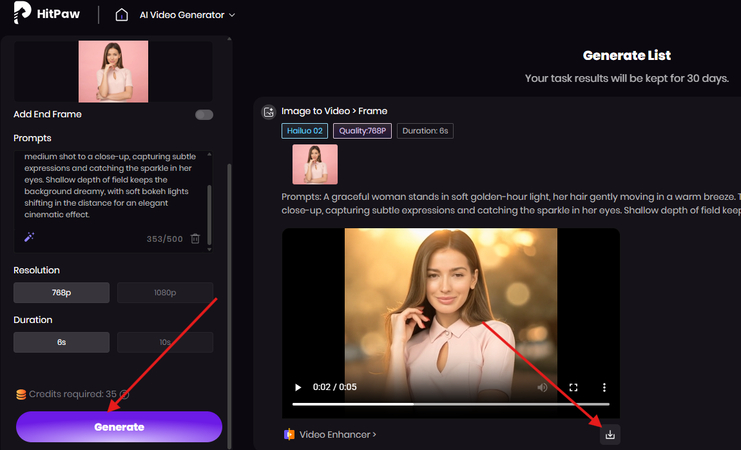


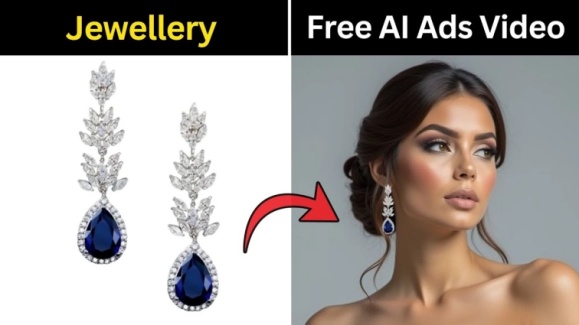

Home > Learn > How to Use MiniMax AI Video Generator for Text & Image Videos
Select the product rating:
Natalie Carter
Editor-in-Chief
My goal is to make technology feel less intimidating and more empowering. I believe digital creativity should be accessible to everyone, and I'm passionate about turning complex tools into clear, actionable guidance.
View all ArticlesLeave a Comment
Create your review for HitPaw articles