Make Memes and GIFs Instantly with Imgflip’s Free Online Editor
If you've ever wanted to turn your wild ideas into memes or GIFs without downloading anything, Imgflip is where the fun starts. It's a full playground for quick meme creation and animated GIF making. You can mix captions, images, and clips in seconds, then share your work straight from the online editor without breaking your flow.
Part 1. Imgflip Meme Generator Overview of Features
The Imgflip Meme Generator is a free online tool where you can create fun memes using any meme template or your own uploaded photo. You can start with popular memes or upload your own picture, then customize it however you want before downloading or sharing it.
You can create 25 memes for free, and you do need to log in to save your creation on the Imgflip account.
Here's a complete overview of every feature Imflip offers you for meme creation.
1. Add Image Option
The Add Image feature in Imgflip lets you stack extra visuals, stickers, or meme templates on top of your main meme without starting over. Once your base image or template is ready in the online editor, click the Add Image button above the meme preview.
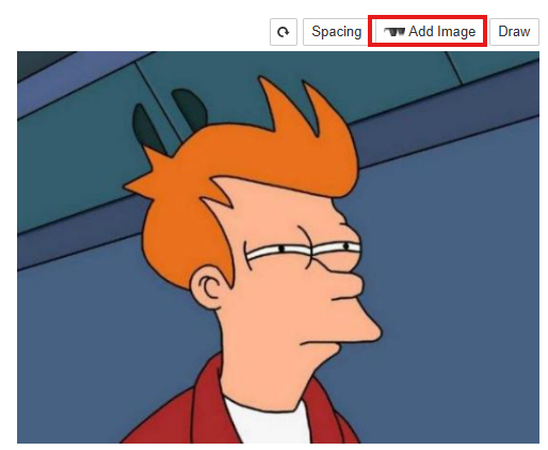
This opens a small pop-up window that gives you all the placement and upload options in one place.
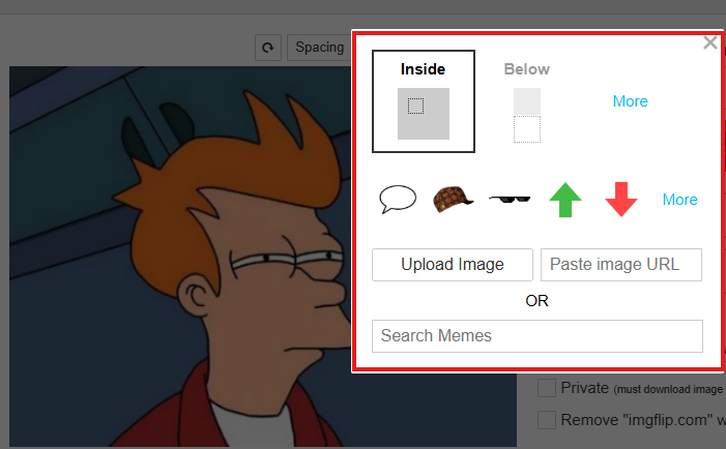
At the top, you'll see two placement choices: Inside and Below. Inside puts the new image right on your main meme, while Below adds it under the original one, creating a second panel. This is useful if you want to extend your meme into multiple frames or add a reaction image below it.
Below the placement area, Imgflip shows a few preset stickers you can instantly add. These include simple props like a speech bubble, a brown cap, sunglasses, and colored arrows. They're often used in popular memes, but you can also find more by clicking the More link next to them.
If you prefer to use your own image, you can upload one directly through the Upload Image button. That pulls a file from your device and adds it to your meme. You can also use Paste image URL if you already have a picture link copied from somewhere online. For those who want to bring in another meme template instead, the Search Memes bar below gives you access to Imgflip's meme library. You can type any meme name, load it instantly, and merge it into your design.
Once you pick an image or sticker, it appears in the editor right away. You can drag, resize, or reposition it however you like. The Add Image option basically turns a single meme into a flexible canvas where you can experiment and finalize the design.
2. Imgflip Templates Library
Imgflip hosts over one million meme templates that are updated regularly with the latest trends. You can browse or search a specific template. The section gives you instant access to all the classic and trending memes without uploading anything from your device.
You'll find classics like Drake's Hotline Bling, Two Buttons, Distracted Boyfriend, and UNO Draw 25 Cards, along with plenty of newer ones that pop up every day. Once you spot a good one, hit Add Caption and start adding your text right away.
Halloween is around the corner, and there are some cool Halloween templates that Imgflip offers to create memes for the day.
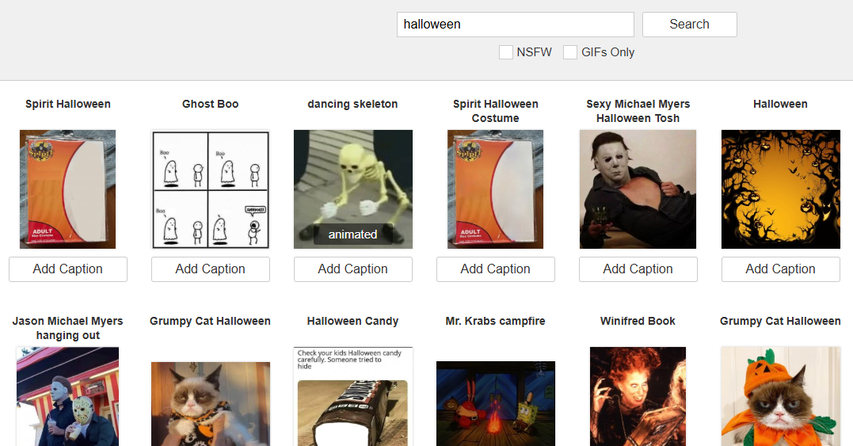
If you want to get special discounts on all HitPaw products they offer on any upcoming holiday, like Cyber Monday, avail the offer now.
3. Spacing and Drawing Tools
The spacing and drawing tools in Imgflip help you control how your meme looks before adding text or stickers. When you open a template or upload your own photo, you'll see a small toolbar above the image. This is where you can adjust spacing, placement, and color settings before getting into detailed edits.
The Spacing control manages the distance between the text and the edges of your image. It's useful when you want to use the captions that are not too tight or too far from the picture. By adjusting spacing, you can give the meme a cleaner look without cutting off your words or leaving too much empty area around them.
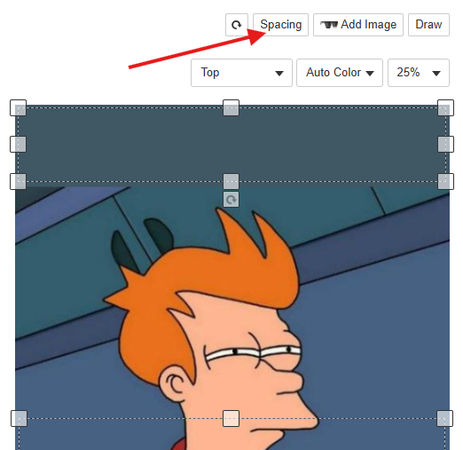
You'll also notice drop-down menus labeled Top and Auto Color. The Top menu tells Imgflip where to place your first caption line, and you can switch between top and bottom positions. The Auto Color setting automatically chooses a color for your text that fits best against the background, so it's visible no matter what image you're using. There's also a percentage box, which controls text size or padding, depending on your layout.
Next to these spacing tools, you'll find the Draw button. This turns on a simple free-draw mode where you can sketch directly on the meme. It's handy when you want to point at something in the image or add a casual scribble for fun. Once drawing mode is active, a small panel appears with tools like a brush slider and erase options. The slider controls line thickness. Lower numbers draw thinner lines, higher numbers create thicker ones. You also get two erase buttons: Erase removes small parts of your drawing, while Erase All clears the whole thing if you want to start again.
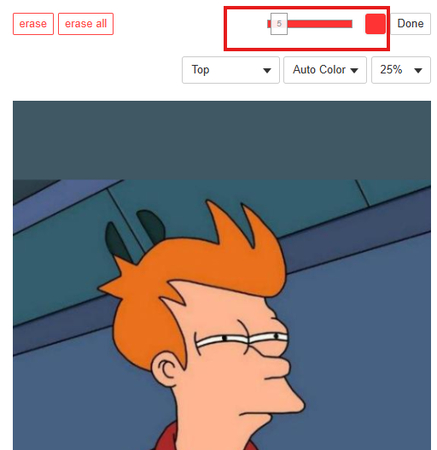
When you finish drawing, just click Done.
4. Add Text, AI-Generate, and Effects
To add captions to your meme or GIF, type in the text fields on the right side of the editor. There can be multiple text lines depending on the image you are using for the meme.
You have the option to add more text boxes if you need more lines, or reset the layout anytime to clear the captions and start again.
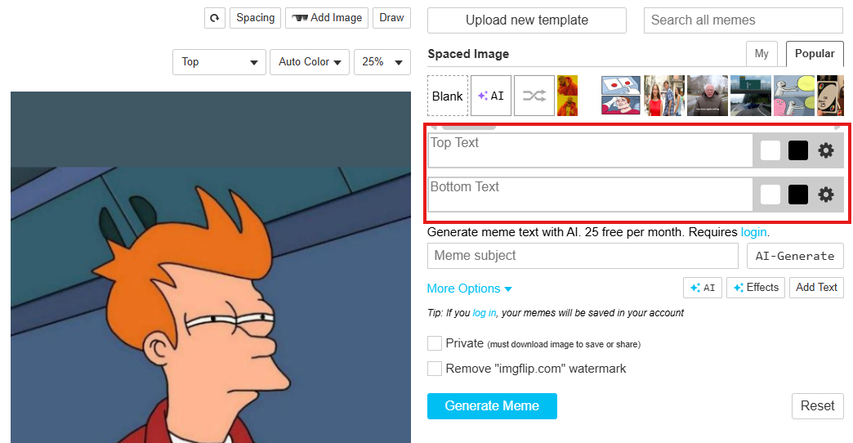
Once your text is added, open the formatting panel to style it. You can change the font to match the tone of the meme, make the words bold or italic, or switch them to all caps for extra punch. You can also cast a shadow/outline to make the text stand out better on the image, and set the outline width if you want thicker borders. The text alignment tools position your caption wherever it looks best, either to the left, center, or right, and you can place it at the top, middle, or bottom. The opacity slider controls how visible the text looks, and the top-layer option pushes it above other elements like stickers or added images. When you want all your captions to follow the same style, apply the same settings to every text box in one click.
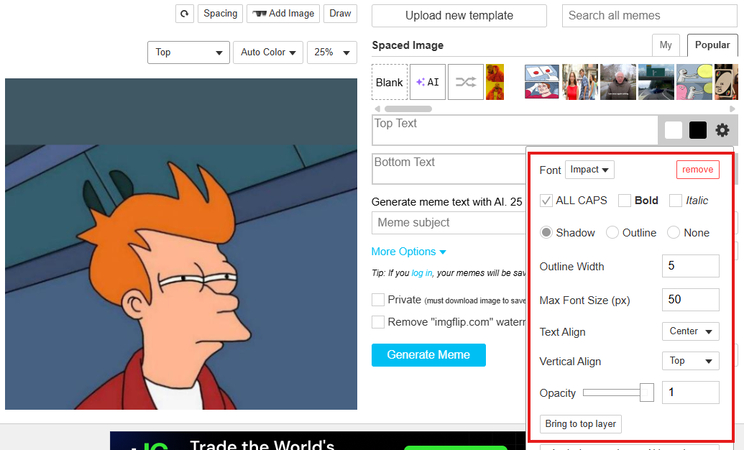
If you're short on ideas, type a short topic into the Meme subject box and use the AI-Generate option. It suggests caption ideas that match the mood of your meme. You can rewrite, shorten, or expand the lines before saving.
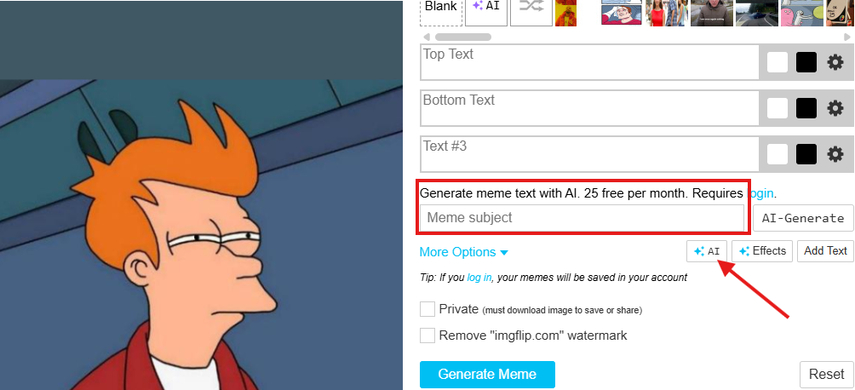
Beside the Add Text box, the Effects section fine-tunes the look of your meme. You can blur, sharpen, brighten, or darken the image. Posterize adds a comic-like tone, and grayscale or sepia gives a vintage feel. You can even invert the colors or lower the quality slightly for that classic meme look.
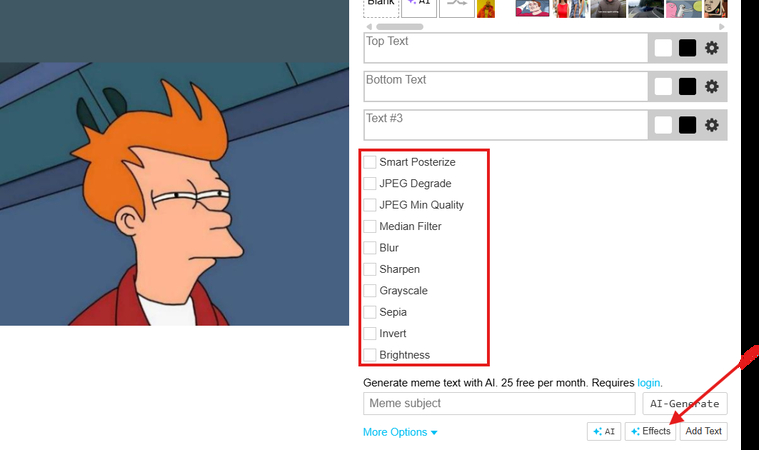
5. Font Support
Imgflip works with all fonts that are already installed on your device, whether you're on Windows, Mac, or using web fonts. It also supports over 1,300 free fonts that load on any system. If you want to use a custom one, install it on your device and type its name inside Imgflip.
6. Additional Options
Under the main editing tools, Imgflip offers you a few extra settings that help control how your meme looks and how it's saved. You can turn these on or off depending on how you want to work.
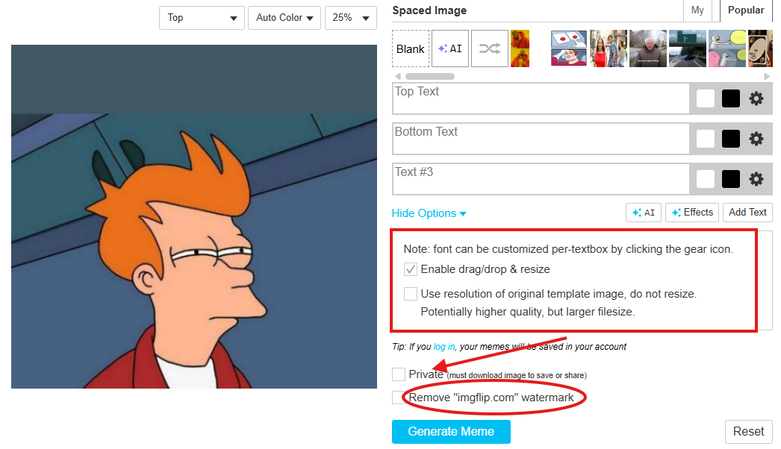
The first setting lets you enable drag, drop, and resize for text boxes. When this is checked, you can freely move captions around the meme and adjust their size directly on the image instead of changing numbers manually. It gives you more control when you're adjusting text placement or testing different caption positions.
Another option allows you to use the original resolution of the template image. When this is selected, the meme uses the same image size and detail level as the uploaded or selected template. It produces a higher-quality meme, but the file size can be larger than usual. It's best when you want the formatting of the generated meme image intact, even after downloading.
There's also an option that fonts can be customized individually through the gear icon next to each text box. This means each line of text can have its own look without affecting the rest of the meme.
Finally, you'll see a few settings related to saving. You can set your meme to private so it stays in your account without being visible to others, and you can remove the Imgflip watermark if you prefer a cleaner result.
Logged-in users can save memes automatically, while guests need to download the image before leaving the page. These small options give you flexibility over quality, privacy, and final presentation before you generate and download your finished meme.
After setting up everything, click Generate Meme to finish. The meme is processed instantly and ready to download or post online.
Part 2. Create a GIF/Short Video with Imgflip Animated GIF Maker
Apart from meme creation, Imgflip also lets you create animated GIFs from both videos and images. You can upload your own media or paste a direct link from platforms like YouTube or any video or image host. The layout is simple, with one upload button and a box to paste the URL. You don't need extra software or long setup steps to start turning your clips or pictures into moving animations.
To begin, select the type of GIF you want to create. If you're working with a video, choose Video to GIF and upload a file or paste its link. For picture sequences, switch to Images to GIF and upload several images in order.
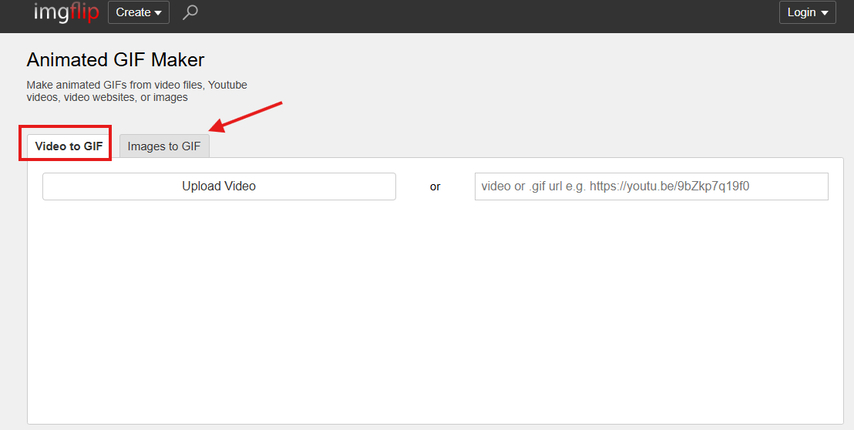
Once the media loads, use the editor to trim, crop, or arrange your content. You can also insert text, stickers, or drawings at specific points in the timeline.
When the GIF is ready, press Generate GIF to process it. After that, you can download it, copy a link, or share it directly to your social accounts. The site also allows saving GIFs privately or publishing them in the Imgflip community.
Like the Imgflip meme generator, you can also use a template from the huge GIF library and repurpose it for your creation.
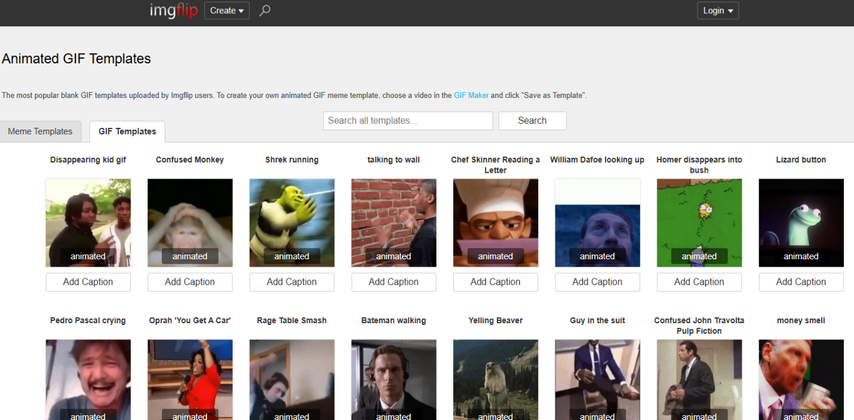
Part 3. FAQs of Imgflip
Q1. What is ImgFlip used for?
A1. Imgflip is used for creating memes and GIFs online. You can upload an image or use a template for memes, or a short video or photo sequence for GIFs.
Q2. Does Imgflip use AI?
A2. Yes, you can make AI memes or upload your own images to create custom ones in Imgflip. This online tool also gives you an AI option that helps generate meme captions. You just type a topic, press the button, and it suggests lines that fit your meme idea instantly.
Q3. What is the easiest meme creator to use?
A3. Imgflip is the easiest one to use. The tools load quickly, the UI is pretty basic, and you can finish your meme faster than most editors online.
Conclusion on Imgflip
Imgflip is the kind of site you open when you just want to mess around and end up making something funny. The Meme Generator and GIF Maker sit side by side, ready when you are. It's quick, simple, and actually enjoyable to use. If you've got a clever thought or a short clip that deserves attention, this is where you bring it to life.








Home > Learn > Make Memes and GIFs Instantly with Imgflip’s Free Online Editor
Select the product rating:
Natalie Carter
Editor-in-Chief
My goal is to make technology feel less intimidating and more empowering. I believe digital creativity should be accessible to everyone, and I'm passionate about turning complex tools into clear, actionable guidance.
View all ArticlesLeave a Comment
Create your review for HitPaw articles