How To Save a Video From YouTube For Later and Offline Viewing
Do you like a video on YouTube that you want to save so you can watch it later? Fortunately, YouTube has a "Save" feature, which you can use to watch your favorite vidoes without having to search them again.
In this guide, we'll show you how to save a video from YouTube on your PC, mobile device, and Smart TV, so hang on and keep reading!
Create Now!Part 1. How to Save a Video from YouTube - PC, Android, iOS, Smart TV
YouTube lets you save videos for later viewing without downloading them to your account. This feature works almost the same on all devices but keeps videos accessible only when you're online.
How to Save a Video from YouTube on PC
On your computer, saving YouTube videos means adding them to playlists or your "Watch Later" list. This doesn't download anything but creates a saved link you can find easily later.
1.Open YouTube in any browser and sign in to your account.
2.Find the video you want to save.
3.Click the three dots below the video and click "Save" from the menu.
4.Choose "Watch Later" or any other playlist you've made.

5.The video is now saved to your account and shows up in that playlist.
You can also make new playlists by clicking "New Playlist" in this menu. Name your playlist, and the video will be saved there.
To find it later, click on "Playlists" in the left sidebar on the YouTube Home page, then choose the playlist where you saved it. These videos stay saved until you remove them, but you need the internet to watch them.
How to Save a Video from YouTube on Android & iOS
The YouTube mobile app makes saving videos to your account simple and works the same on both Android and iPhone.
1.Open YouTube on your Android or iOS phone or tablet.
2.Find and play the video you want to save.
3.Look for the "Save" icon below the video and tap on it.
4.Select "Watch Later" or another playlist from the menu, and your video will be saved in that specific category. You can also create a new playlist to save the video there.

5.Tap "Done".
To see your saved video, tap your profile icon at the bottom right. Then, select the playlist you used to save it. Like on PC, these saves are just links that need the internet to play.
How to Save a Video from YouTube on Smart TV
Smart TVs have limited YouTube features but still let you save videos to playlists.
1.Open the YouTube app on your TV.
2.Sign in to your account if you haven't already.
3.Find and select the video you want to save.
4.Look for the "Save" option and select it.

5.Select "Watch later" or the playlist where you want to save it.
6.The video is now saved to your account.
On most TVs, you'll find your saved videos by going to the Library section and selecting your playlists. The controls vary by TV brand but usually work with your remote's directional buttons.
Smart TVs don't have download options, so all saved videos need the internet to play. These saves sync across all your devices where you use the same YouTube account. Afterward, you can download these saved videos on your YouTube account using a PC or mobile app.
Part 2. How to Save a Video from YouTube for Offline Viewing
Downloading videos from YouTube means saving them for offline viewing. YouTube offers official download features through its Premium subscription. However, some YouTube videos are downloadable even with a free account because the content creator has chosen to allow offline viewing, or because the video is part of a YouTube Premium subscription, or because it is in the public domain or has a royalty-free license.
How to Download a Video from YouTube on PC
YouTube Premium subscribers can download videos directly in Chrome, Edge, or Firefox browsers.
1.Open the YouTube site and play a video you want to download.
2.Look for the download button below the video (it looks like a down arrow)
3.Choose your quality. Here, some of the free downloads are offered in less resolution, and high-res downloads require YouTube Premium.

4.Click "Download".
These downloads work only through your YouTube account and stay there - you can't move the files elsewhere. You can play these videos offline for 29 days if you don't want to use YouTube with internet access. When this period ends, you have to reconnect your device and access YouTube online. Otherwise, the downloaded video will be removed. The platform does so to check the changes in the video, such as if the creator or YouTube has deleted it.
The browser downloads use YouTube's storage system, not your actual hard drive, so you can't access the files directly like normal downloads.
How to Download a Video from YouTube on Android and iOS
If you are using the YouTube app and want to save your favorite videos for offline viewing, do these steps:
1.Open the YouTube app with a Premium account.
2.Find the video and play it.
3.Tap the "Download" button, which is just under the video player.

4.The download starts and shows a progress indicator.
5.Find your downloads by tapping your profile → Downloads.
You can turn on the "Smart Downloads" in the Downloads folder on YouTube. This feature can automatically download recommended videos when connected to WiFi.
How to Download a Video from YouTube on Smart TV
Unfortunately, most Smart TVs don't support YouTube video downloads, even with a Premium subscription. This limitation exists because:
- TVs have limited storage space.
- Smart TV operating systems restrict app file access.
- YouTube hasn't enabled this feature for TV platforms.
A few Android TV devices might show download options, but most mainstream smart TVs from Samsung, LG, Sony, and others don't support YouTube downloads.
The best alternative for offline TV viewing is downloading to a mobile device and casting to your TV when at home, or using an HDMI cable to connect a laptop with downloaded videos to your TV.
Part 3. How Do I Download Saved Videos to My Device?
When you save videos from YouTube, you are just adding them to a list to view them later on, either in the "Watch later" section or from your playlist. If you decide to download them, these videos will be saved on your YouTube account. This means you can watch them offline, but the videos are not truly yours. If YouTube or the creator decides to delete them, they will also vanish from your YouTube download folder.
To fix this problem, you need to save or download videos directly on your device. For this purpose, there are many online tools available these days. You just have to copy the link of your saved or downloaded YouTube video and paste it into the tool to save the video permanently on your device. Now, even if YouTube or the creator removes it from the platform or your YouTube subscription ends, you still have access to the video.
Local downloads also let you play videos in any media player, edit them for projects, or store them long-term without worrying about expiration dates. This gives you full control over your video collection.
1. Clipgrab
Clipgrab offers a simple, free way to download YouTube videos to your computer permanently.
1.Download Clipgrab and install it
2.Open the program (available for Windows, Mac, and Linux).
3.Go to the Downloads tab.
4.Copy the YouTube video link.
5.Paste it into the empty bar.
6.Select your format (MP4 works best for most devices).
7.Choose your quality (720p offers a good balance of quality and size).

8.Click "Grab this clip" and wait for completion.
9.Click the downloaded link and save it on the preferred location on your device.
Clipgrab includes quick conversion options, so you can save videos as MP3 audio files if you only want the sound. The program searches for the video details automatically, saving you from typing names and descriptions.
The interface stays simple enough for beginners while offering enough options for people who want specific formats. Just watch for the optional software offers during installation - you can skip these if you don't want them.
2. SSYouTube
SSYouTube works directly in your browser without installing anything, which is great for quick downloads or when using computers that don't allow program installation.
1.Find your YouTube video and copy the full URL.
2.Open the SSYouTube website and paste the YouTube video URL.
3.Choose your format and quality from the options.
4.Click "Download" next to your chosen quality.

5.Select where to save the YouTube video file on your device.
6.Wait for the download to complete.
This tool works on any computer or mobile device with a browser.
SSYouTube handles most YouTube videos, including age-restricted ones in many cases. The site changes names occasionally due to legal pressure, so it might appear as savefrom.net or other similar names with the same "ss" prefix.
Beware of pop-up ads and misleading download buttons on these sites. Also, always look carefully for the real download links next to the quality options. You can also save the audio-only version of the YouTube video in MP3 format.
3. 4K Video Downloader Plus
For serious YouTube collectors, the 4K Video Downloader offers the most complete solution with support for playlists, channels, and ultra-high definition video downloads.
1.Download the 4k Video Downloader Plus program on your Windows, Mac, or Linux system.
2.Install and open it.
3.Copy your YouTube video link.

4.Click "Paste Link" and paste the YouTube video URL.
5.Wait for the video to load in the 4K Video Downloader tool.
6.Select your preferred format (MP4, MKV, or MP3 for audio only).
7.Choose quality up to 8K (if available).
8.Select the download location on your device.
9.Click "Download" and wait for completion.
The free version limits you to 30 downloads daily and 5 videos per playlist, while paid versions remove these restrictions. The program stands out for its ability to download entire YouTube channels or playlists with one operation.
4K Video Downloader also captures subtitles and descriptions for content where text matters. The program updates regularly to keep working when YouTube changes its systems.
Unlike browser methods, this program shows accurate download speeds and time estimates. It also handles interrupted downloads better, letting you pause and resume if needed.
The downloads are saved as standard files you can play in any media player, edit in video software, or transfer to other devices. These files stay available forever, regardless of what happens to the original YouTube videos.
Part 4. FAQs of How to Save a Video from YouTube
Q1. Can I save a YouTube video to your device?
A1. The Save button under each video lets you save it in "Watch later" or playlist on your YouTube account. It doesn't save videos on your computers, phones, and TVs, so you'll need the internet to watch them later. Even if you choose to download the video, your saved videos stay on YouTube's servers for offline viewing, not your device.
Q2. Can I save a video from YouTube to my phone gallery?
A2. Yes, you can get YouTube videos in your phone gallery using the SSYouTube online tool. Just open the SSYouTube site in your mobile browser, copy the YouTube video link, paste it into the tool, choose the quality, and tap "Download." The YouTube video will now automatically save in your phone gallery for offline watching.
Conclusion on How to Save a Video from YouTube
YouTube has a "Save" feature that lets you keep videos for later viewing with a few clicks. This means no more searching for the video you liked. The save feature works on computers, phones, and TVs, but you'll need the internet to watch these saved videos later since they're stored in your account, not on your device. However, you can download the video to watch it offline or save it directly on your device, even if it gets removed from the platform.


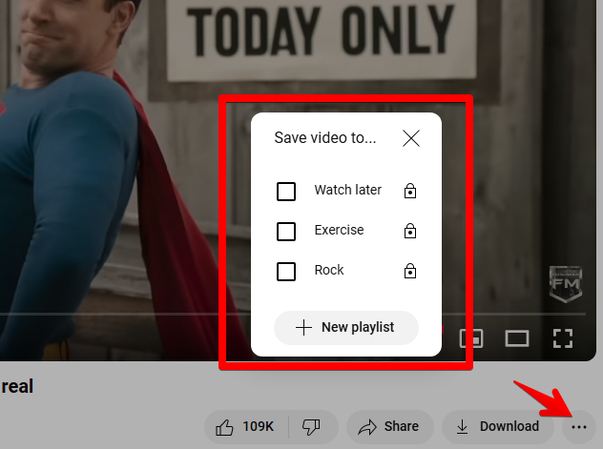
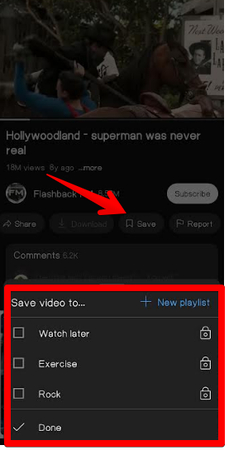
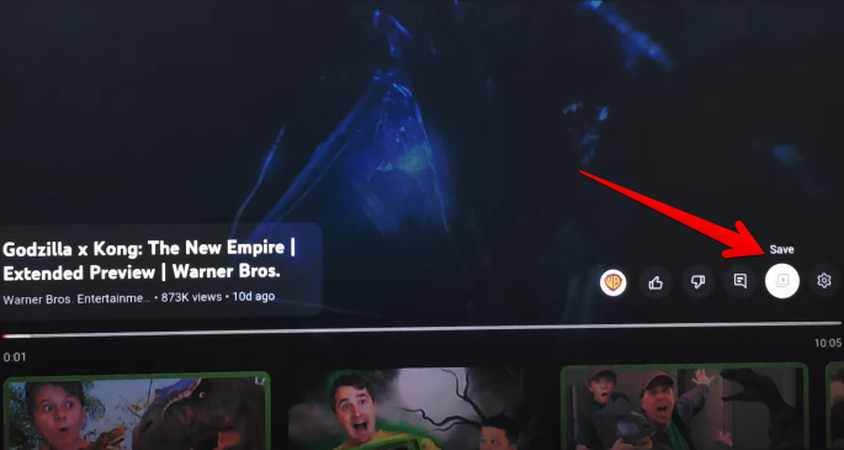
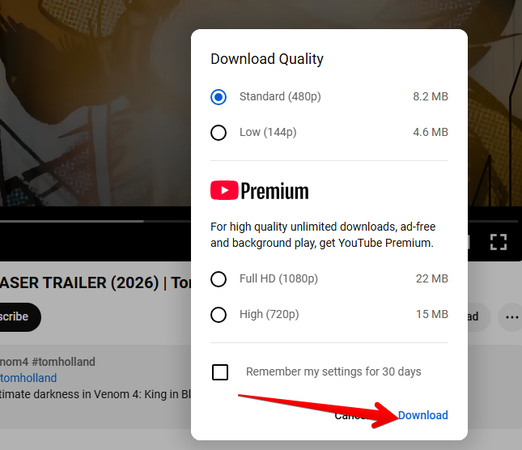
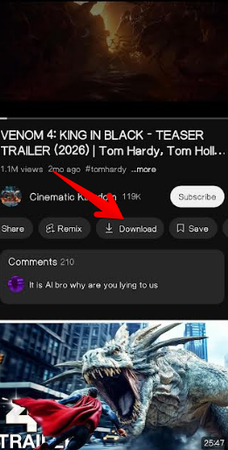
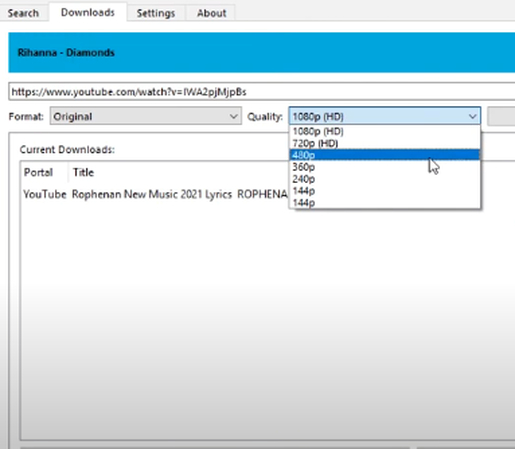
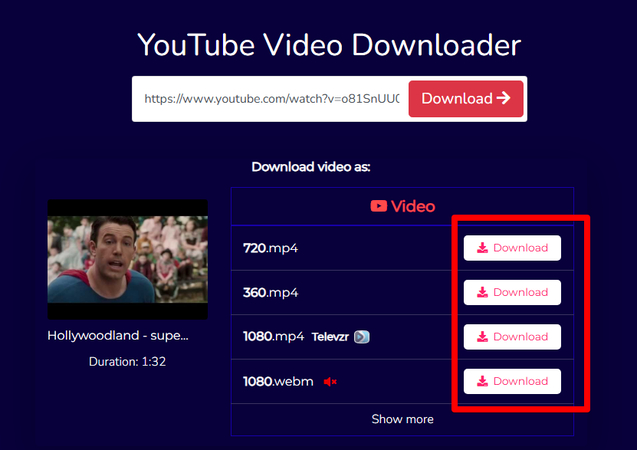
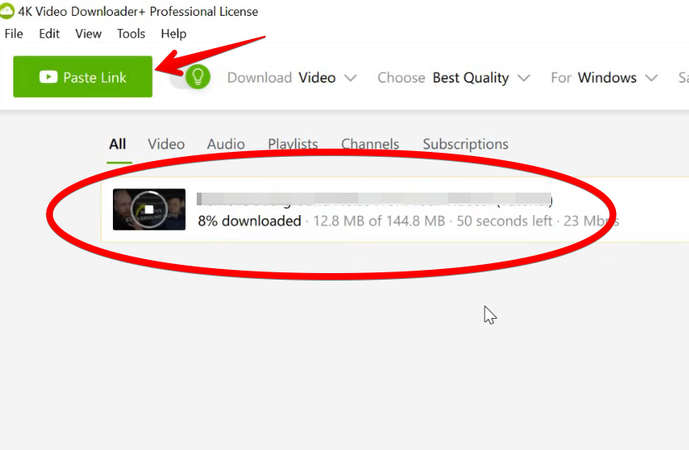


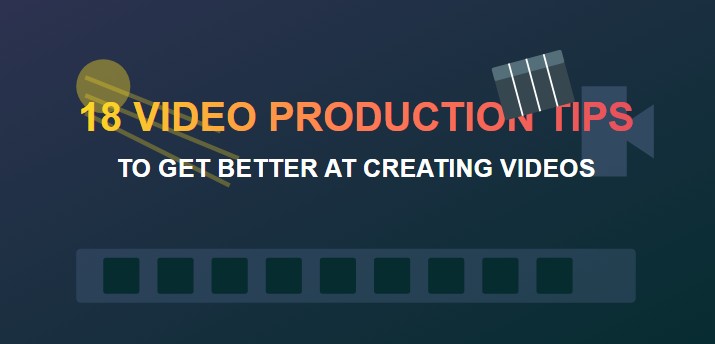



Home > Learn > How To Save a Video From YouTube For Later and Offline Viewing
Select the product rating:
Natalie Carter
Editor-in-Chief
My goal is to make technology feel less intimidating and more empowering. I believe digital creativity should be accessible to everyone, and I'm passionate about turning complex tools into clear, actionable guidance.
View all ArticlesLeave a Comment
Create your review for HitPaw articles