How to Fix Overexposed Photos: No Need to Retake Shots Anymore
Overexposed photos ruin the shot, and it's frustrating when the moment looks fine to your eyes but turns out too bright after you capture it. But what actually causes this kind of issue, and how do you avoid running into it every time you shoot? In this guide, you'll walk through why this problem shows up, how to fix overexposed photos after the fact, and most importantly, what are the ways to avoid this mess in the first place so you don't end up correcting every image later.
Enhance Now!Part 1. What Does It Mean If a Photo Is Overexposed?
Overexposure in a photo means that you have captured a shot, and the bright areas in it are just too bright to the point that they lose all detail. Instead of seeing texture or color in those spots, you lose the shadows, the contrast drops, and the details in the bright parts start fading out.

It is not a creative brightness or a soft glow. It is more like the photo gets blasted with too much light and now parts of it are unreadable. Someone's face that looks like it glows in a way that does not make sense.
So here's the deal-most of the time, overexposure in photos is due to the camera settings that fail to match the light around you. Sometimes, the place you're shooting in just throws weird light at you, like harsh sun or too much reflection, and then other times, the camera itself isn't really built to handle that kind of range. It just gives up when the light shifts too fast or gets too strong.
Now, when that overexposure occurs, it doesn't just brighten things up. It can mess up your photo in two ways:
- Mild overexposure: You still see some texture and color, but everything looks too bright or washed out. Some of that detail can be recovered in editing.
- Severe overexposure: The highlights clip entirely, turning parts of the image into pure white with zero detail left. Once that occurs, no amount of editing brings it back.
That's rough, especially when the photo actually means something, like a memory you wanted to hold on to. The shots don't come out clean, and that kind of thing adds up. This issue can show its ugly head for a lot of other reasons, too. So the main thing is to catch it early, figure out what's throwing it off, and fix it before you press the shutter.
Part 2. Why are My Photos Always Overexposed? 5 Common Reasons
This whole thing about photos being overexposed comes down to too much light getting into the camera, but there's a little more to it than just that. Apart from the photos taken in a very bright environment or the camera you are using is outdated, let's walk you through it step by step so you actually know where the problem lies.
1. Too Much Light Entering Through the Lens
When the photo is captured way too bright, it usually means the camera sensor picked up more light than it should. This happens because the aperture was left too wide open. A wide aperture means more light rushes in, and if the scene is already bright, that extra light just piles on and ruins the shot.

Now, this wouldn't be a problem in low light, but in bright daylight, a wide aperture turns everything into a washed-out mess. So when your photos lose detail in the bright areas, check that f-number. A smaller f-number like f/1.8 or f/2.0 lets in more light than f/8 or f/11, so it's one of the first things you want to control.
2. Shutter Speed Is Too Slow
Another thing that messes up your photo is the shutter speed being too slow. If the shutter is open for too long, the sensor continues to collect the light and doesn't stop in time. So even if the aperture is narrow, a slow shutter will still let in too much light.
That's why scenes you want to capture with better brightness need fast shutter speeds. If you slow it down to capture motion or because you're in manual mode and forgot to adjust, you end up flooding the image with brightness. So always check if the shutter speed is dragging longer than it should, especially outdoors.
3. ISO Value Is Set Too High
Then comes the ISO. You know how ISO tells your camera how sensitive it should be to light? If you crank it too high in a well-lit spot, it's like telling the camera, "Hey, act like it's dark," and the sensor overreacts by picking up more light than necessary. This is how you end up with blown-out highlights even though everything around looks normal to your eyes.
The ISO should be low when there's enough natural light. Something like ISO 100 or 200 is usually fine outside during the day. Anything above that can result in overexposed photos unless the light is dim.
4. Auto Mode Misjudging the Scene
Even if you're not messing around in manual mode, sometimes Auto Mode just gets it wrong. The camera reads the brightness in one part of the frame and tries to balance everything based on that. So if you're pointing at something dark, the camera boosts the exposure to brighten it up, but then everything else ends up looking way too bright.
It's not your fault really, but Auto Mode doesn't always know what you're going for. You might need to use exposure compensation to dial it back a little when you see it heading into overexposure.
5. Reflective Surfaces Throwing Things Off
Lastly, reflectors like water, snow, shiny walls, or even glass can bounce extra light straight into your lens. That light doesn't just sit quietly in the background. It jumps into the sensor and adds up fast.

You might be shooting in what seems like a normal scene, but if there's sunlight bouncing off a surface, it fools the camera into thinking there's more brightness needed than there actually is. So you end up with harsh lighting and totally white patches that just wipe out all the details.
Part 3. How to Fix Overexposed Photos with HitPaw FotorPea
If you have captured a photo and there is mild overexposure in it, you can fix it with HitPaw FotorPea AI editor. First, install FotorPea on your PC, launch it, and then do these steps:
Step 1.In the first step, select AI Photo Editor from the main dashboard.

Step 2.Then, upload your overexposed photo using the upload section and click Adjust in the right menu.

Step 3.Now, select the Basic Adjust option and start with lowering the brightness.

Step 4.Next, use the sliders to increase the contrast and the sharpness.

Step 5.Then, lower the shadow and the highlights till the overexposure is minimal or gone for good.

Step 6.If the problem is still there, select the Color Adjust option and use the slider to increase the saturation, and you'll notice a clear difference.

Step 7.If the photo now looks underexposed and real enough with clear details, click Export and you will see an option to save the fixed image to your PC.

Part 4. Enhance Your Fixed Overexposed Photos with HitPaw AI Photo Enhancer
After you fix the overexposed photo using HitPaw FotorPea, you can take it one step further with HitPaw Online AI Photo Enhancer. It gives you a few AI models to sharpen things up even more.
- Face model improves facial features that have lost clarity.
- General model works well for scenes, objects, or full-frame shots.
- Denoise model helps smooth out any grain or noise left behind.
- AI Image Upscale boosts the resolution so the final result stays clear even at larger sizes.
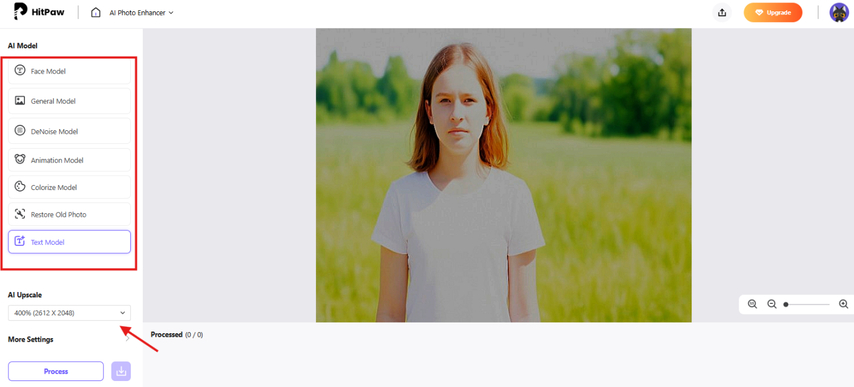
Part 5. How to Avoid Overexposure in Your Photos
It is best to avoid capturing overexposed photos to save you from the trouble of retaking or enhancing them. Here are a few tips:
Utilize Exposure Bracketing
One trick that works well is exposure bracketing. This basically means you take many clicks of the same scene using slightly different exposure levels every time. Your camera handles this automatically if you turn the bracketing mode on. Later, you can pick the one that looks right or blend them if you're into editing. It's great for scenes where light changes fast or where shadows and highlights are fighting for space.
Use Exposure Lock
You can also utilize the exposure lock feature in your camera. Let's say you want to take a picture of someone standing in front of a window. If you just point and shoot, the camera might overexpose the background or underexpose the person. But if you lock the exposure based on the subject's face before you reframe, it holds the brightness where you want it and doesn't adjust on its own.
Make Use of Density Filters
Another great way to avoid overexposure in photos is the use of neutral density filters, especially if you're shooting outside in the middle of the day. These are like sunglasses for your lens. They cut down the light before it hits the sensor, which gives you more control over your aperture and shutter speed without overexposing the shot.
Check Histogram Graphs
Then there's histogram checking. Most cameras and even phones now let you check a graph called a histogram, which shows you how light is spread across your photo. If you see a spike all the way to the right side, it means parts of your image are blowing out. You don't need to be a pro to read it-just watch for those edges and dial the exposure back if it goes too far.
Set Up Highlight Alerts
Finally, it's worth setting highlight alerts on your camera if that option's there. These alerts blink on parts of the photo that lose detail because of overexposure. It's like your camera waving a flag at you, saying, "Yo, this part's burning out." You can then adjust before saving a shot that can't be fixed later.
These little settings and checks don't take long once you get used to them. They just make sure you stay in control of the light instead of letting it ruin your shot.
Part 6. FAQs of How to Fix Overexposed Photos
Q1. How to know if an image is overexposed?
A1. An image is overexposed when it's excessively bright, resulting in a loss of key details in the brightest parts of the image or a completely washed-out appearance. Key indicators of overexposure include bright, featureless highlights, faded colors, and a lack of contrast between light and dark areas. You can also check the histogram on your camera or in post-processing software; an overexposed image will have a histogram that's skewed to the right, with a spike indicating data loss in the highlights.
Q2. Is it better to under or overexpose photos?
A2. It's usually better to slightly underexpose a photo rather than overexpose it. Underexposure lets you recover details in the shadows during post-processing, while overexposure can lead to clipped highlights, which may or may not permanently lose detail in those areas. However, the best approach depends on what you want to achieve with your shot.
Q3. How to make pictures look overexposed?
A3. In case you want to do the opposite and make the photo look overexposed, allow more light to hit the camera sensor than usual. To do this, alter the shutter speed or the aperture, or edit the photo afterward to increase the brightness level manually.
Conclusion on How to Fix Overexposed Photos
This guide walked you through what an overexposed photo actually is and why you keep ending up with shots that turn out too bright. You also found out how to fix overexposed photos using HitPaw FotorPea when things go wrong and you can't retake the shot. But instead of fixing every time, it's smarter to use the tips we shared here and get the settings right from the start. That way, your photos come out clean without needing extra edits later.

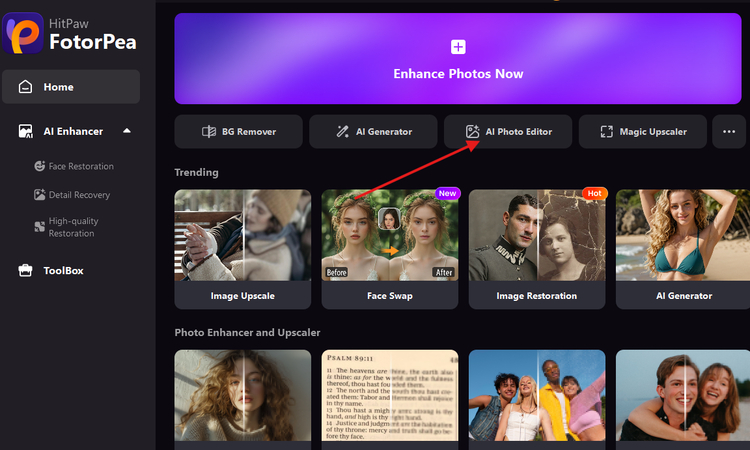
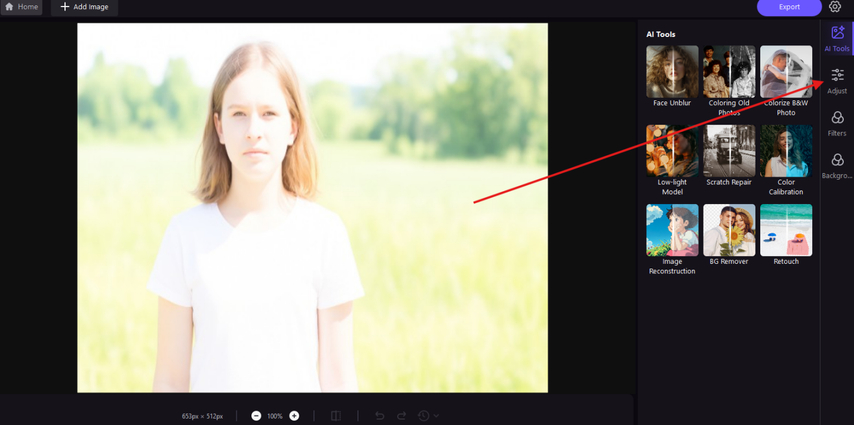
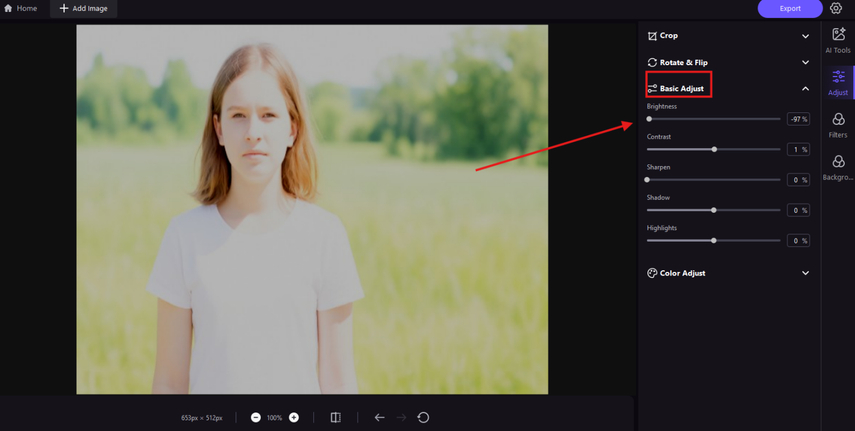
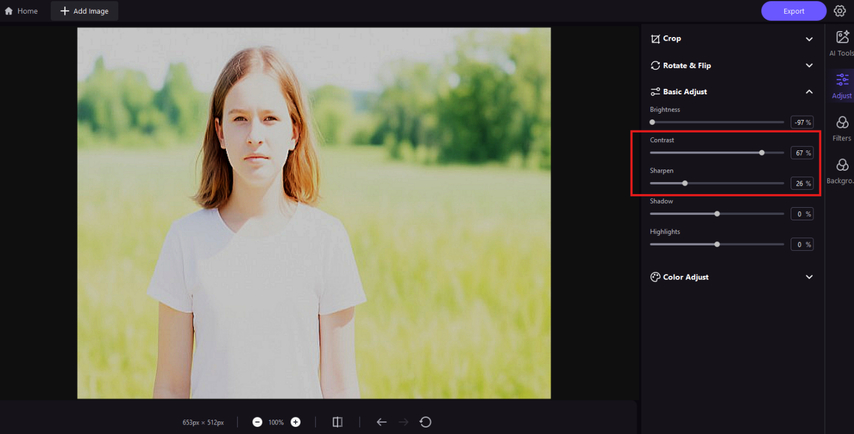
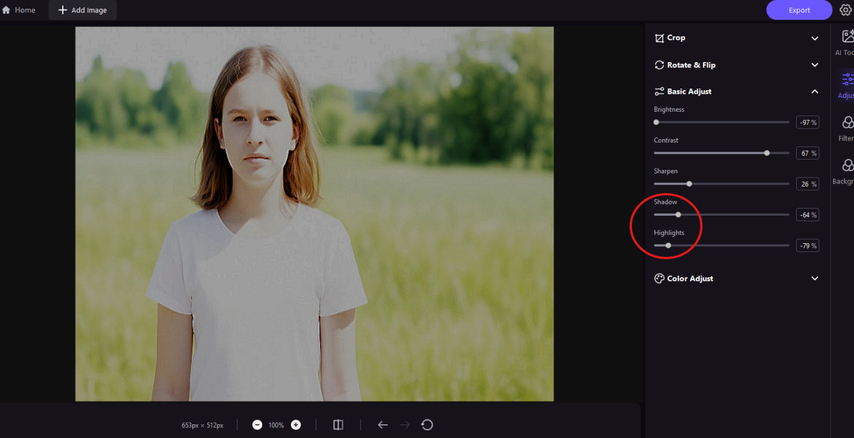
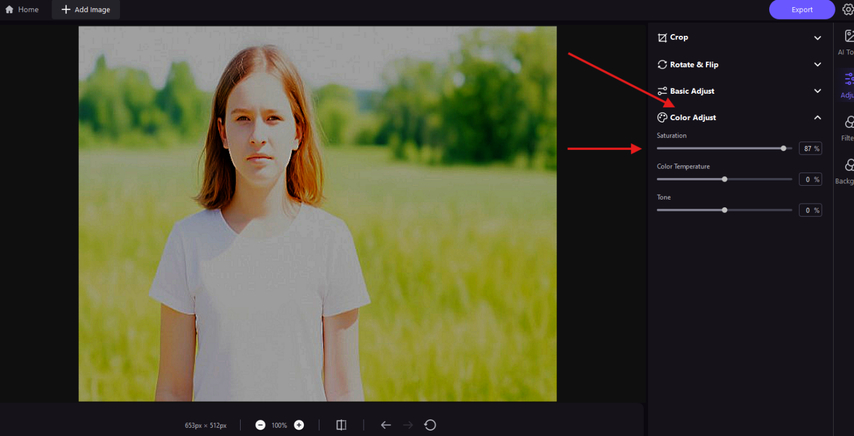
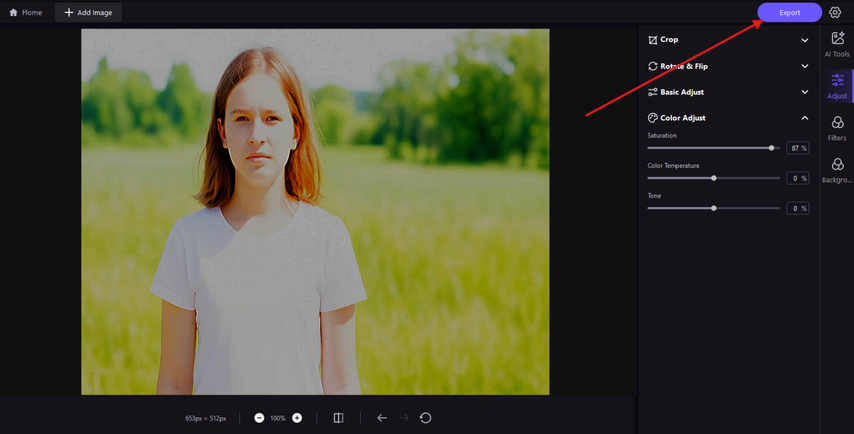



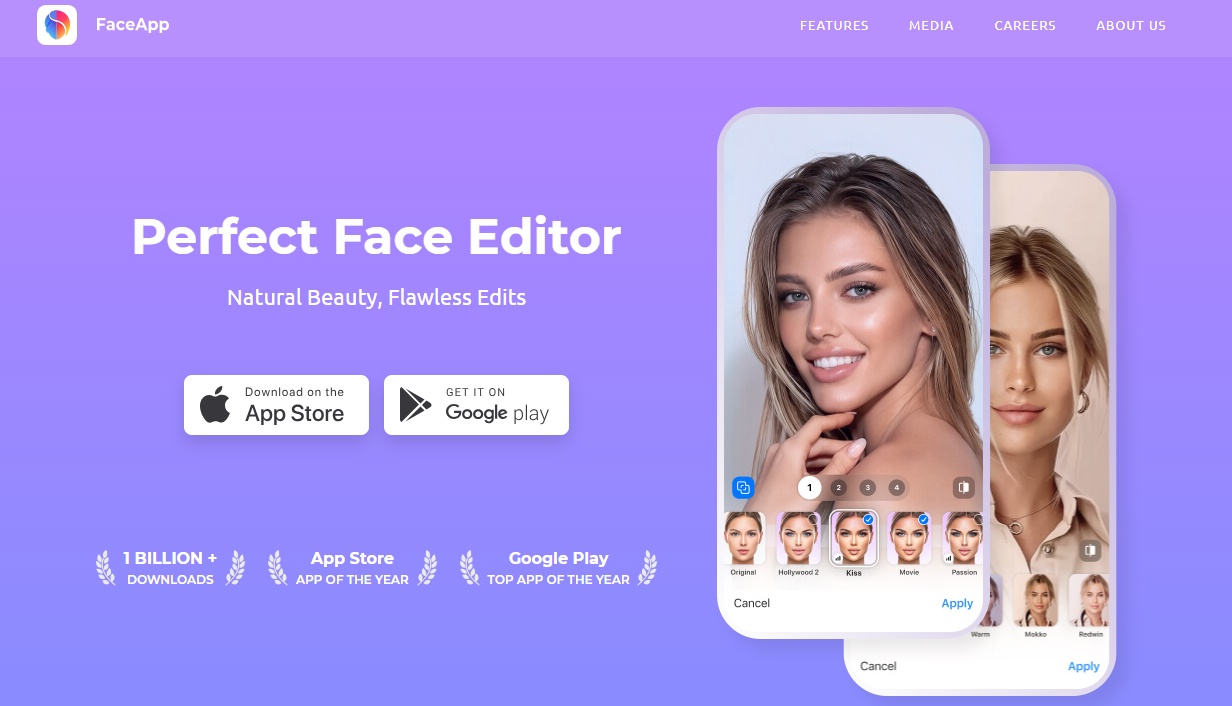
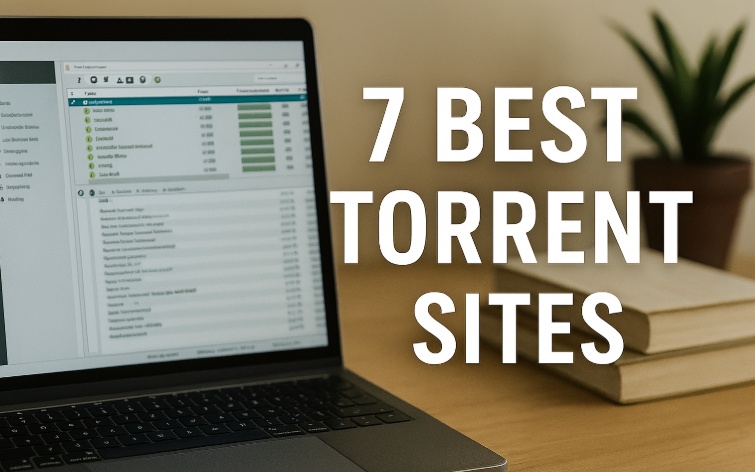

Home > Learn > How to Fix Overexposed Photos: No Need to Retake Shots Anymore
Select the product rating:
Natalie Carter
Editor-in-Chief
My goal is to make technology feel less intimidating and more empowering. I believe digital creativity should be accessible to everyone, and I'm passionate about turning complex tools into clear, actionable guidance.
View all ArticlesLeave a Comment
Create your review for HitPaw articles