Lost a Comment? Here’s How to Find YouTube Comments Fast
YouTube comments are where most of the real conversations happen. They can tell you what people think about a video, reveal tips hidden in discussions, or help you reply to your viewers if you upload videos yourself. But sometimes, finding them is tricky, especially when you switch between the desktop browser and the phone app. This guide explains how to find YouTube comments made by you or another user so you never miss what's said below your favorite videos.
Part 1. How to Find YouTube Comments on a Desktop Browser
If you use YouTube on your computer, the comment section sits right under every video. But its position and options can be easy to miss when there's so much on the page. Here's how you can find, open, and view all the comments.
Finding the Comment Section Below a Video
When you open a YouTube video, scroll below the video player. You'll pass the video title, channel name, and video description first. Just below that, you'll see a box that says "Add a comment…" and under it, the list of public comments.
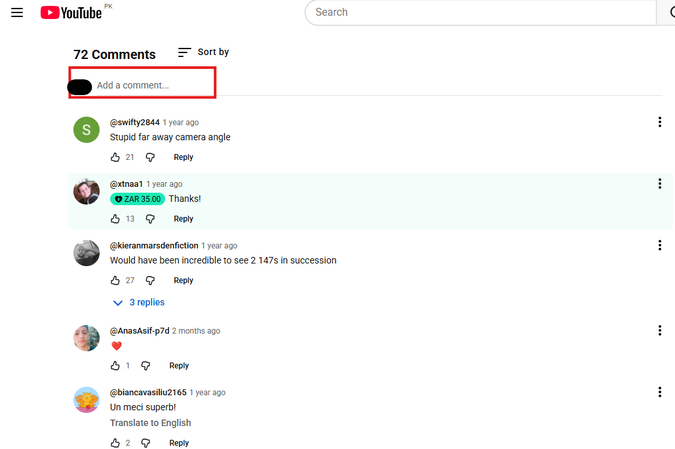
That's the full comment section. YouTube automatically loads a few comments first and adds more as you scroll down until you find the one you want. If you don't see any comments, check that you're not in full-screen mode or theater mode, since both hide the comment area temporarily.
Sorting the Comments
Once you reach the comment area, look right above the first visible comment. You'll see a button labeled "Sort by." Click it to open two options: "Top comments" and "Newest first." The first option puts the most liked and replied-to comments at the top, while the second one arranges them by time. If you want to find the latest feedback or reactions, pick "Newest first." That way, the most recent ones appear right away without scrolling for ages, so they are easier to find.
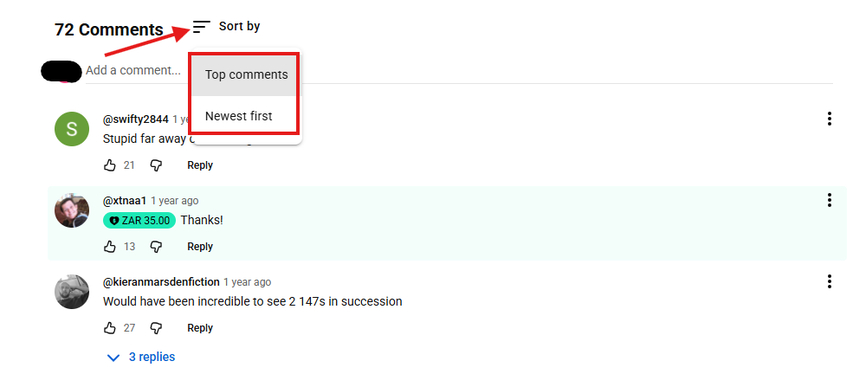
Expanding Comment Threads
Many viewers reply to each other inside one main comment thread. To find those replies, click the small "X Replies" link below a comment. It instantly expands that section to show every message in that conversation. If there are more hidden messages, another line appears that says "Show more replies." Keep clicking until all replies under that comment are visible. This makes it easier to follow full discussions instead of reading just single lines.
Finding an Author Name or Word In YouTube Comments
If you're looking for something written by a particular person or a word mentioned in a YouTube comment, use your browser's Find tool. To do this, press Ctrl + F on Windows or Command + F on Mac, then type the word or username. The browser will then highlight every match within the loaded comments. You can scroll down to load more and keep searching until you find the exact comment you want. This trick works perfectly when you remember part of what someone wrote or the user/author name, but not where it is in the thread.
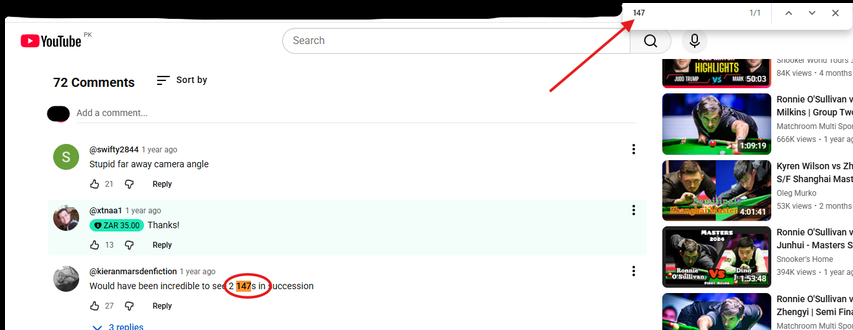
Part 2. How to Find YouTube Comments on Mobile App
When you're using YouTube on your phone, it's not just about reading what's under a video - sometimes you need to find your own old comments or look for something another person said. The mobile app doesn't show a direct search box for this, but there are still several easy ways to track comments through the app or your phone's browser. You can view your entire comment history, reopen the videos you've commented on, and even find specific usernames or words inside a busy comment section.
Finding Your Comment History
To find your comment history on the YouTube mobile app, open the app and make sure you're signed in with the same Google account you used when posting comments. Next, tap your profile at the bottom and then Settings at the top. A menu will appear. Scroll down and tap "Your data in YouTube".
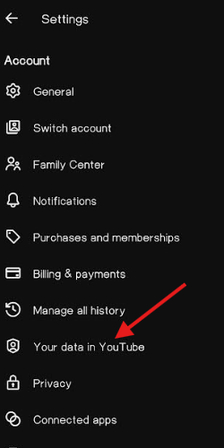
On that page, scroll until you see a section titled "Your YouTube Dashboard." Under that section, you'll find several options related to your account activity. Tap More and tap "Comments." The app redirects you to a dedicated page on the mobile browser showing all the comments you've ever posted on YouTube while signed in to that account.
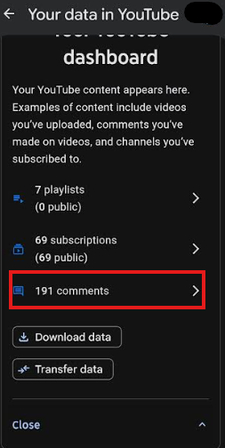
Each line in the list shows a short preview of the text you wrote and the title of the video where you posted it. The list orders entries by date with the newest at the top. Scroll the list to scan older entries and tap to open that video.
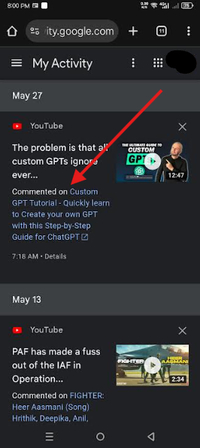
In most cases, YouTube will automatically load your comment near the top under the "Add a comment" section, especially if it's a recent one. If it doesn't appear right away, scroll slowly through the section until you spot your profile picture and text. When you find it, you can tap the three-dot menu next to it to edit or delete that comment if needed.
This is the fastest and most accurate way to find your previous comments on the YouTube mobile app. It works for any comment made on public videos, no matter how old. However, if you left a comment on a deleted or private video, it will still appear in the list, but the video itself won't open when you tap it.
This method saves time because you don't need to remember which channel or video you commented on. The comment history does all that for you-it acts like a shortcut that connects each comment you made with its original video.
If You Can't Find a Specific YouTube Comment
Sometimes you may remember writing a comment, but can't find it in your comment history. There are a few reasons this can happen, and you can fix most of them by checking a few details.
First, confirm that you're using the same YouTube account that posted the comment. You may have multiple Google accounts, and YouTube stores comment history separately for each one. If you switch accounts, the history list changes too. So, double-check by tapping your profile and selecting the right account from the drop-down menu before opening the comment history page again.
If you're logged into the right account but still can't find it, the video where you posted that comment may have been deleted, made private, or marked as age-restricted. In that case, the video no longer appears on YouTube publicly, which means your comment is effectively gone for everyone. You'll still see it listed in your history, but tapping it won't open the video.
Other times, a video owner can also remove your comment manually or mark it for review. YouTube Studio gives creators an option called "Held for Review." If your comment was flagged by filters or spam detection, it won't show under the public comments until the uploader approves it. This means you can still find it in your personal comment list, but not on the video page itself.
If nothing works, you can try using a browser instead of the app. Open https://www.youtube.com/feed/history in your phone's browser, switch to Desktop Site, and click the Comments tab on the left side.
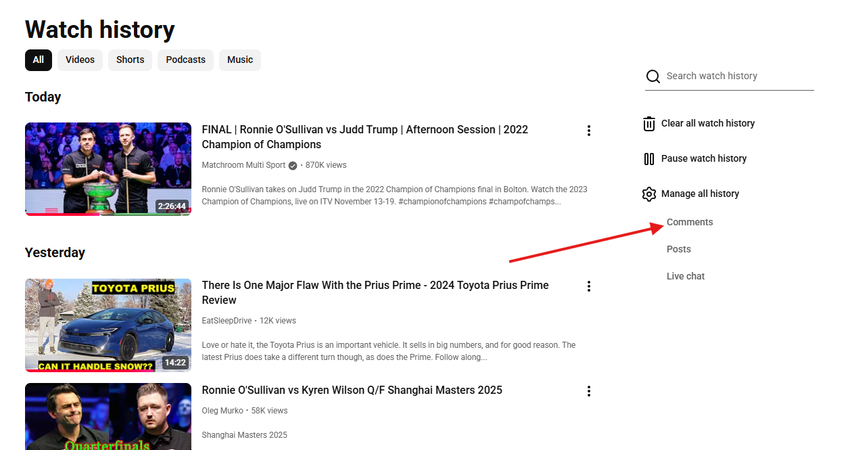
That page that opens next (Your YouTube Comments in Google My Activity) syncs with your comment activity and might show results the app missed.
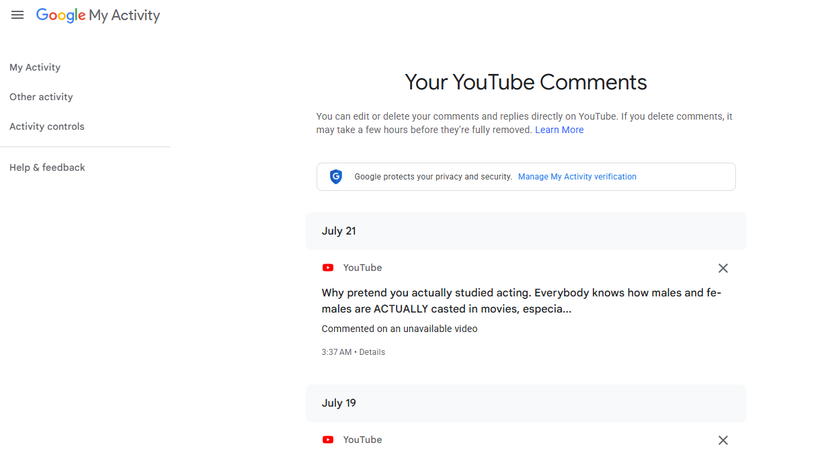
Finding Other Users' Comments on the YouTube Mobile App
If you want to find a specific comment made by another user on a YouTube video, you can do so by using search filters or your phone's browser. The YouTube mobile app itself doesn't include a built-in comment search box, but there are still reliable ways to look for what someone said.
Start by opening the video where you think the comment exists. Scroll down until you reach the "Comments" section and tap it to open the panel. Once the comment area loads, tap "Sort by" at the top and select "Newest first." This option shows the most recent comments first, which is useful when you remember roughly when that person posted. Scroll slowly through the list and keep an eye on usernames and profile pictures as they appear.
If the comment is older or buried under thousands of replies, this method might take time. In that case, switch to your mobile browser instead of the app. Open m.youtube.com, search for the same video, and tap the three-dot menu in your browser to enable Desktop Site mode. Once the desktop version of YouTube loads, tap the three dots again on the browser, tap Find in Page in your browser menu, and type part of the username or a keyword from the comment. The browser highlights every match it finds inside the visible comments.
You can keep scrolling down to load more comments and repeat the find command again until you locate the right one. This approach is especially helpful when you remember a few words from what the person wrote, but not exactly where it was posted.
If you're trying to find comments made by that same user across different videos, you can use Google's site filter. Open your mobile browser, go to Google.com, and type:
site:youtube.com "username" "keyword"
Replace "username" with the person's channel name and "keyword" with any word they might have used. This method narrows the search to YouTube and may show videos where that user's comment appears publicly.
Part 3. What Is a YouTube Comment Finder?
A YouTube comment finder is an online tool that lets you search comments on any video by word or username. HADZY is one such tool that works directly in your browser without installing extensions or software.
For example, if you want to find a specific comment on a YouTube video about the upcoming HitPaw's sales promotion on the Black Friday event after Thanksgiving, copy its link and paste it into the HADZY website.
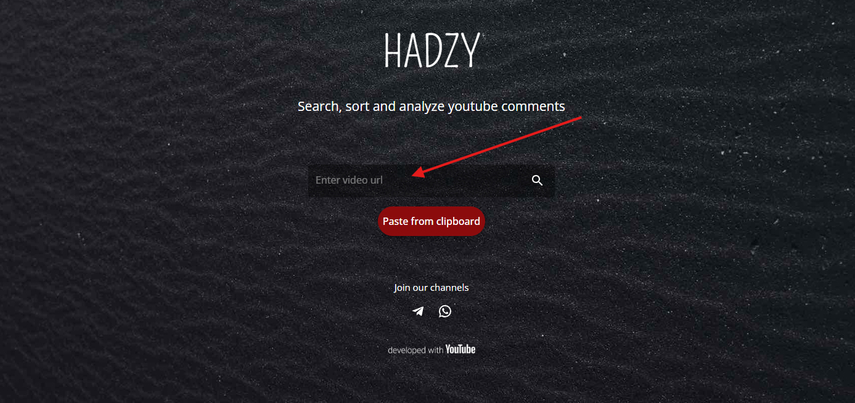
You'll see the video title, channel icon, and a red Load Data button. Click it and wait a few seconds for all comments to load. Then choose View Comments to open the full list.
You can sort comments by likes or replies. To find something specific, type a word or username in the search bar. You can also enable Search by Author from Show Filters to locate all comments from one person. HADZY instantly shows those results, which lets you open the comment or user profile directly on YouTube.
Part 4. FAQs of How to Find YouTube Comments
Q1. How do you see your comment history?
A1. To see your comment history on YouTube, open the website, click History to open the Watch History, and then select Comments from the right menu. Every entry here shows what you wrote and the video title, letting you revisit any comment instantly.
Q2. Can I find a list of my YouTube comments?
A2. Yes, you can find a list of your YouTube comments fairly easily. On a browser, open the History section on the YouTube website and navigate to comments. On the YouTube mobile app, tap Settings → Your data in YouTube → More → Comments (X Comments) to view your full list.
Q3. How to find a specific YouTube comment?
A3.
If you remember a few words or a username from the comment, there's an easy way to find it. On a desktop browser, open the video, scroll to the comment section, and press Ctrl + F on Windows or Command + F on Mac. Type the word or username, and every match gets highlighted.
On a phone, since the YouTube app doesn't have this option, open m.youtube.com in your browser, switch to Desktop Site, and use Find on page from the browser menu. It works the same way and lets you spot that comment fast.
Conclusion on How to Find YouTube Comments
So, how to find YouTube comments? It is easy once you know where to look. You can check your own comment history, revisit older posts, or use shortcuts like Ctrl + F on desktop and Find on page in your phone browser to search by word or username. Tools such as HADZY also simplify comment searches, which makes the whole process faster.



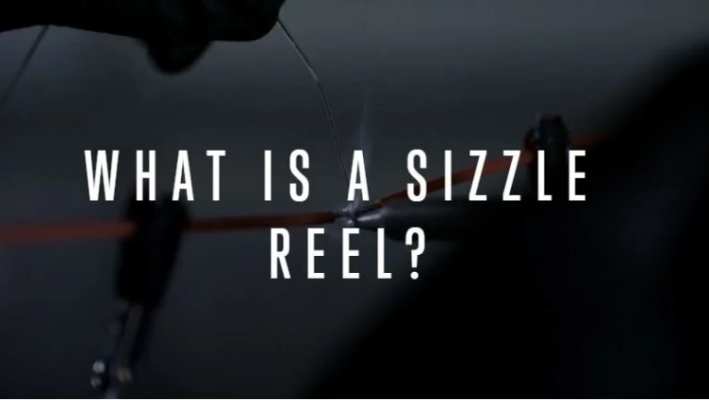
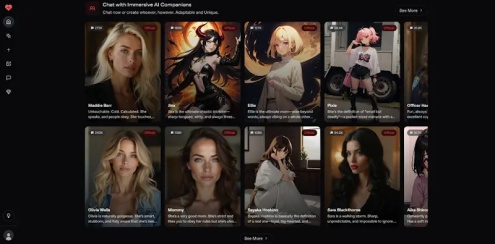


Home > Learn > Lost a Comment? Here’s How to Find YouTube Comments Fast
Select the product rating:
Natalie Carter
Editor-in-Chief
My goal is to make technology feel less intimidating and more empowering. I believe digital creativity should be accessible to everyone, and I'm passionate about turning complex tools into clear, actionable guidance.
View all ArticlesLeave a Comment
Create your review for HitPaw articles