How to Change PNG to ICO: 10 Best PNG to ICO Converters
PNG is a very popular file format that saves images with a transparent background. ICO, on the other hand, is a format used for icon files in apps, folders, and browsers. Both are totally different, so sometimes, you just need to switch one for the other. That's where a converter comes in. This guide explores how to change PNG to ICO in seconds so the icon file works wherever it needs to appear.
Part 1. Why Change PNG to ICO?
There are times when you need to change a PNG file into an ICO, depending on what you're working on. Here are some of the most common reasons:
- If you're setting an icon for a Windows app, folder, or shortcut, the system requires it to be in ICO format. This file type can store more than one size of the same image, such as 16x16, 32x32, or 64x64, so it picks the right one, depending on where the icon shows up.
- Some browsers now support PNG favicons, but older versions of Internet Explorer, especially anything before IE10, still need the icon in ICO. So, if you want your website icon to show up everywhere, including in those versions, you'll need to convert it.
- An ICO file can carry several versions of the same picture in many sizes and color depths. That makes sure the icon looks sharp no matter what resolution or display setting it runs on.
- Since ICO supports multiple sizes in one file, it fits well in different places like desktop icons, toolbars, and file explorers. You won't have to worry about blurry or stretched-out icons on screens with different resolutions.
- ICO is a lossless format. That means the image doesn't lose quality when you convert it, which matters if you're working on detailed icon designs.
Part 2. How to Change PNG to ICO?
If you want to convert a PNG file to an ICO format, this is very easy to do. Today, online tools are available where you can just upload your PNG image and select ICO as the destination file, and it will get converted for you. The process is very simple, and there is absolutely no need for you to gain any expertise regarding image conversion or download any software on your PC.
Let's take a look at the top 10 PNG to ICO online converters below.
Part 3. Best PNG to ICO Converters
1. HitPaw Online Image Converter
HitPaw Online Image Converter is the best PNG to ICO file format changer. It supports multiple formats, including JPG, BMP, TIFF, and WEBP, and you can switch between them directly from the dropdown. It also supports multiple PNG uploads, so you can batch convert if you're working with a set.
Here's how to change PNG to ICO using HitPaw Online Image Converter:
Step 1.To begin, click "Convert Image Now" on the tool's homepage.

Step 2.Then, drag and drop your PNG file into the upload box or use the Choose File button.

Step 3.Once the PNG image loads, you'll see its size next to the file name, along with a dropdown to pick your output format. Click it and choose ICO from the list. If you have more files, you can repeat the step or use the Batch Processing option at the top.

When all files are added and set to ICO, click the Convert button at the bottom. The conversion runs instantly, and the ICO files show up with a download link right on the screen.

2. Filesconverter.io

Filesconverter.io is one of those tools that gives you full control when you're converting PNG to ICO. You can upload a file as large as 55MB, which covers almost every standard use case. It also supports drag-and-drop, so if you're working with images already sitting on your desktop, you can just slide them into the box. The Select Images button also opens your file browser if that's what you're used to.
After adding the image, the section called Conversion Settings shows up. Set ICO from the dropdown as your output format. The Advanced Options menu, right below, lets you choose your exact icon format and size. For example, you can set it to 96 x 96 if that fits your project. If you're not sure which one to pick, just go with the default, and you're fine.
Afterward, click Convert and wait for the file to process. The tool handles everything right there, and once it finishes, the ICO file appears and is ready to download.
3. ZAMZAR
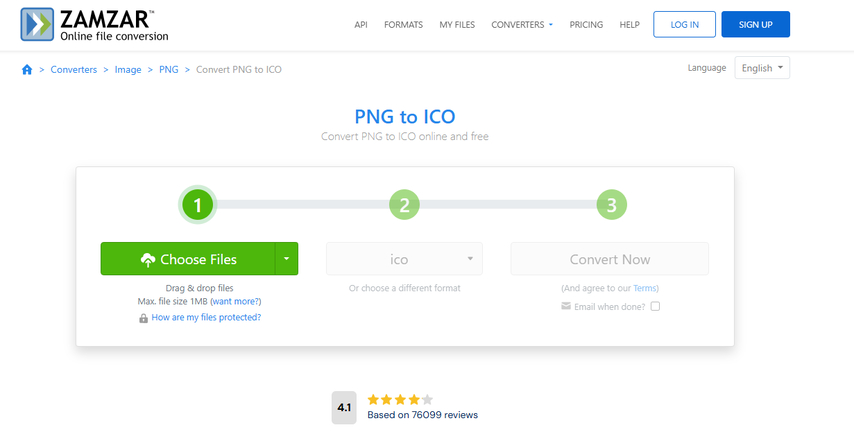
Zamzar is another tool you can use to convert PNG to ICO online. It has a file size limit of 1MB for free users, and you can drag and drop multiple files at once. There's also an option to receive the converted file by email if you check the box.
To get started, upload your PNG file by clicking the green button on the screen. Once your image is added, make sure the format is set to ICO. If you don't see it selected already, you can pick it from the dropdown. After that, press the convert button and let the tool do its job. The process finishes in a few seconds, and if you've enabled the email option, it'll be sent straight to your inbox too.
4. Online-Convert
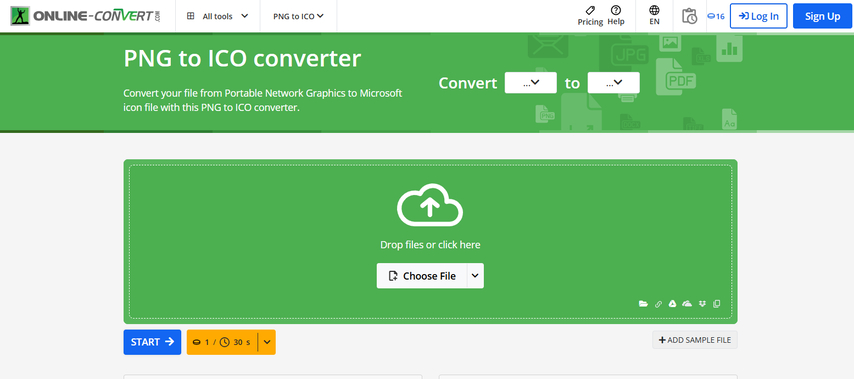
Online-Convert gives you a full set of tools when you're working with PNG to ICO conversions. It accepts multiple file types, and you can drop your image straight into the box or click Choose File to upload it manually. There's also a sample file option on the bottom right if you want to test the tool before uploading your own.
To start things off, upload your PNG and then scroll down to the Optional Settings section. Here, you can tweak the width and height of your icon between 1 and 256 pixels. You can also pick a color filter or apply basic corrections like sharpening, equalizing, or enhancing the image. If you want more control, there's a DPI setting between 10 and 1200 and a full crop tool that lets you remove pixels from any side of the image. There's even a slider to set the black-and-white threshold between 0 and 255.
After everything is set, just press the Start button at the bottom. Your ICO file gets processed with the options you selected, and the final icon will be ready to download on the same page.
5. CloudConvert
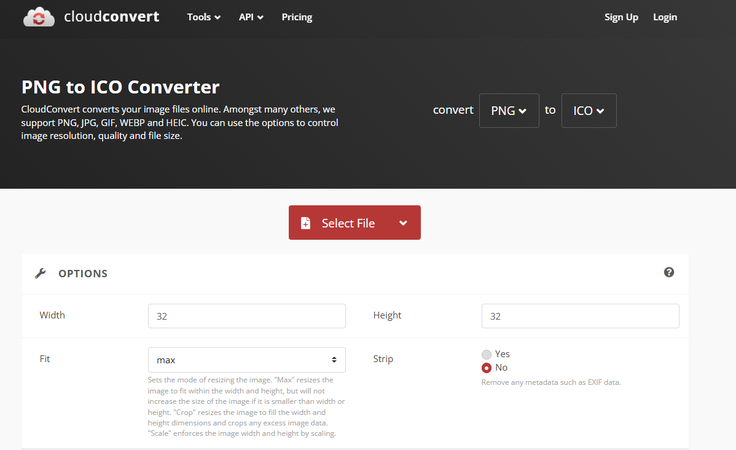
CloudConvert is a fast image converter that supports PNG to ICO and also works with formats like JPG, GIF, WEBP, and HEIC. It lets you pick the size of your icon, adjust how the image should fit, and choose whether to include extra data in the final file. You also get options that affect the resolution and output layout without changing the original quality.
Once you're on the page, upload your PNG image using the red Select File button. Under the Options section, enter the width and height for your icon. If you're not sure what size to use, 32 by 32 is already filled in by default, which is a standard icon size. Below that, choose how the image should be resized - either scaled, cropped, or fitted inside the dimensions without distortion. Then pick whether to strip metadata from the file or leave it as is.
When you're done with these settings, just start the conversion and wait a moment. The final ICO file appears once the process is complete, ready for download.
6. Convertio
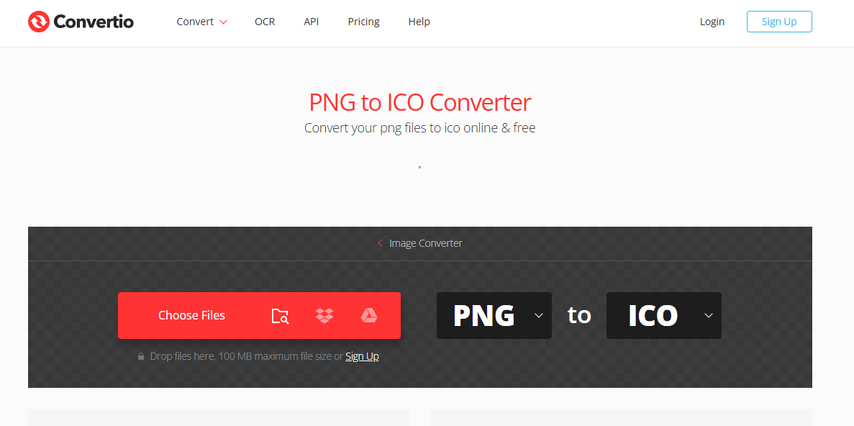
Convertio is another easy-to-use PNG to ICO converter that gives you a 100MB upload limit per file. You can upload PNGs directly from your device or get them from Dropbox and Google Drive using the icons next to the Choose Files button. If you want to convert more than one image at a time, you can use Ctrl or Shift to upload them together.
Once your PNG is added, you'll see the file listed on the screen with the output format already set to ICO. If you want to switch formats, there's a dropdown next to it. You can also upload PNGs using the Add More Files button if you're working in bulk. All your files stay visible in the queue until you're ready to start.
To begin, hit the red Convert button on the right. The tool processes your uploads, and after it's done, your converted ICO files show up right there on the screen, which you can download one by one or all at once.
7. ICO Converter
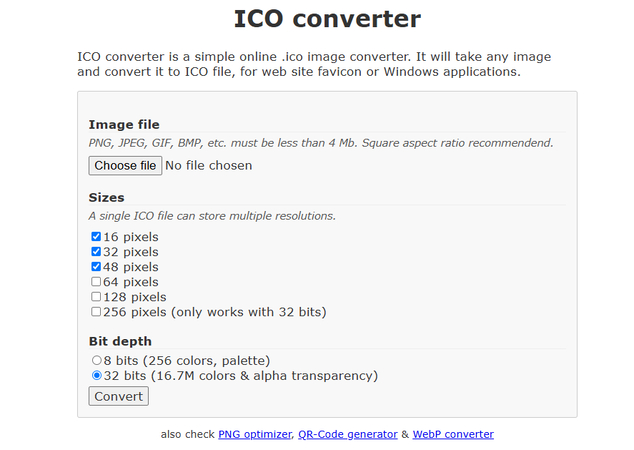
ICO Converter is a basic PNG to ICO tool that lets you create multi-resolution icons for websites or Windows apps. The file size limit is 4MB, and it accepts PNG, JPEG, GIF, BMP, and a few other common formats. It recommends uploading a square image to make sure your icon looks right at every size.
You can select the icon resolutions you want to include in the final file. The tool gives you a list from 16 pixels up to 256 pixels. You can check multiple sizes at once, like 16, 32, and 48, or go higher if you're building icons for large-screen use. Keep in mind that 256 pixels only works with 32-bit depth enabled.
Below that, there's a section for bit depth. You can choose between 8-bit, which uses a limited color palette, or 32-bit, which includes full color and alpha transparency. Once your image and settings are ready, click Convert and wait a moment. The download starts immediately when the conversion finishes.
8. RedKetchup
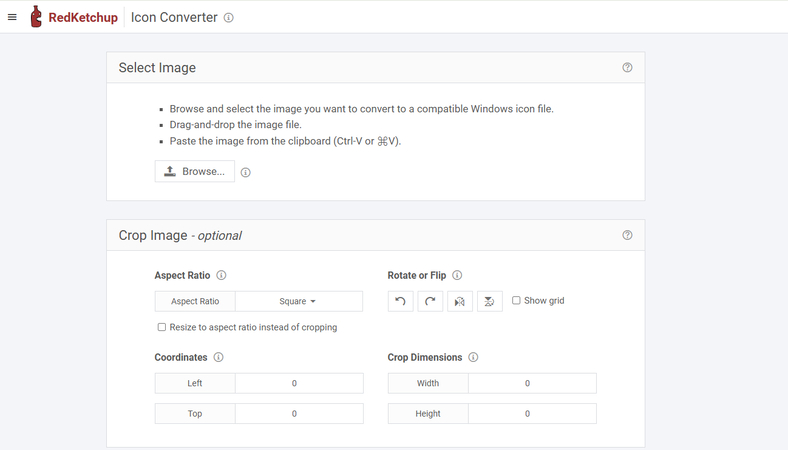
RedKetchup is an advanced PNG to ICO converter. You can upload your PNG image by browsing, dragging and dropping, or even pasting it straight from your clipboard using Ctrl+V. The file gets loaded instantly into the editor, where all the customization tools appear right below.
In the Crop Image section, you can adjust the aspect ratio, rotate or flip the image, and change the coordinates if you want a precise crop. If you're working on icons that need specific dimensions, you can lock in exact width and height values instead of guessing.
After cropping, move down to the Configure Icon panel. This is where you choose your icon sizes. You can check any of the standard presets, from 16x16 all the way up to 512x512. There's also a slider for changing the corner shape from square to circle, and you can set the background as transparent or colored depending on what you need.
At the bottom, pick your image format-BMP (32-bit) is selected by default, but other formats are available too. Once everything looks good, click the Download button and get your finished ICO file right away.
9. HiCompress
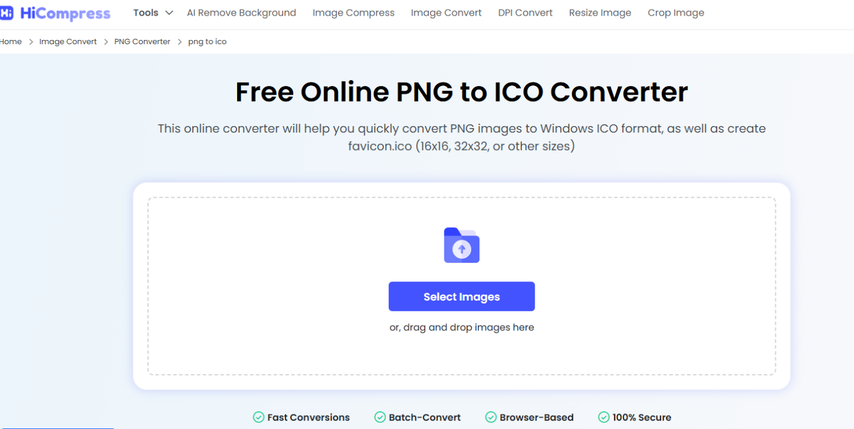
HiCompress offers a simple layout for converting PNG images into Windows ICO format. It supports multiple icon sizes like 16x16 and 32x32, which are often used for favicons or desktop icons. The tool runs in your browser and includes batch conversion, so you can process several files together if needed.
To start, click the Select Images button or drag your PNG file into the upload box. The tool instantly picks it up and moves to the next step. You don't need to change any settings manually-just let it handle the default icon format. When the process ends, the icon is ready to download with no waiting or popups.
10. Img2Go
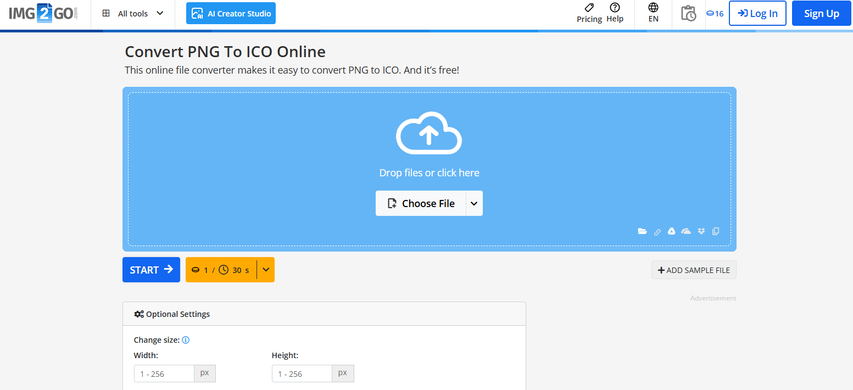
The Img2Go interface looks a lot like Online-Convert to change PNG to ICO. You can either upload from your device or drop the image right into the blue box. There are also options to load images from cloud storage or add a sample file if you want to try it out first.
Below the upload box, the Optional Settings section lets you change the size of your icon manually. You can enter any value from 1 to 256 pixels for both width and height. There's also a filter option to apply color settings, with Colored selected by default. You can leave it as is or choose another one from the list.
DPI settings are also available, starting from 10 and going up to 1200. If you're looking to apply basic enhancements, the tool includes checkboxes for sharpen, antialias, enhance, despeckle, and equalize. Once the image is ready and your settings are in place, press Start at the bottom to get your ICO file.
Part 4. FAQs of How to Change PNG to ICO
Q1. Can I turn a PNG into an ICO?
A1. Yes, there are tools available today that let you change PNG images into ICO format online. You don't have to install anything on your computer. All the conversion runs straight from your browser, so there's no hassle, and the process is very quick from start to finish.
Q2. What is the best PNG to ICO Converter?
A2. HitPaw Online Image Converter is the best free tool for changing PNG to ICO and getting your icon file without installing anything. You can drop in one image or upload a bunch together, and the whole process is completed within seconds without annoying delays.
Conclusion on How to Change PNG to ICO
In this guide, you've explored why there is a need to change a PNG to an ICO file type and learned that there are tools available online that help you do this task without much effort. Also, you've got to know the top 10 best PNG to ICO converters, and I must say, HitPaw Online Image Converter is an obvious choice because it completes the whole process within seconds, doesn't throw any ads in your face, and it's completely free to use.


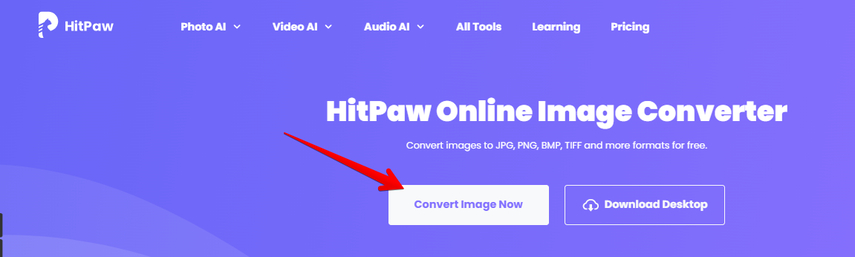
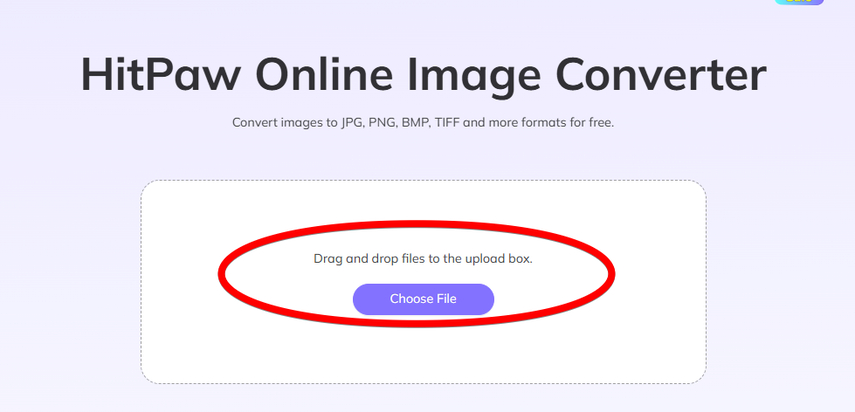
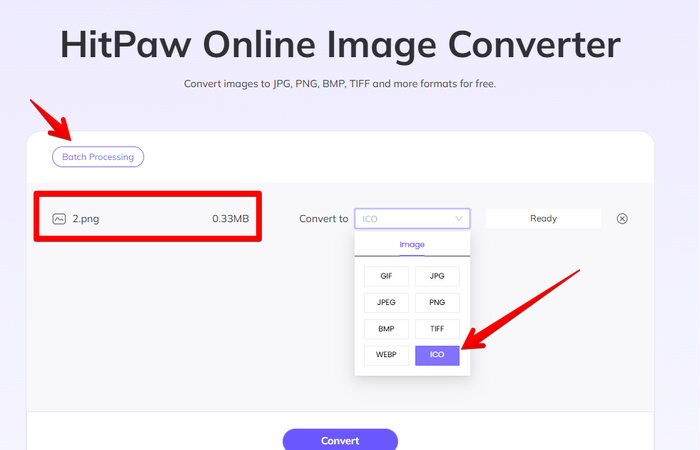
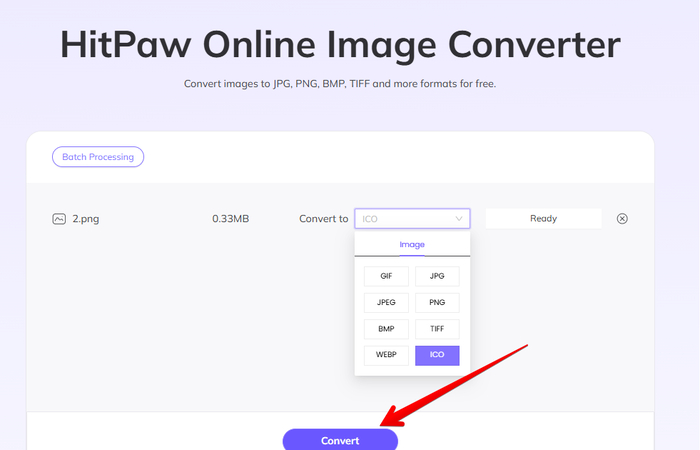


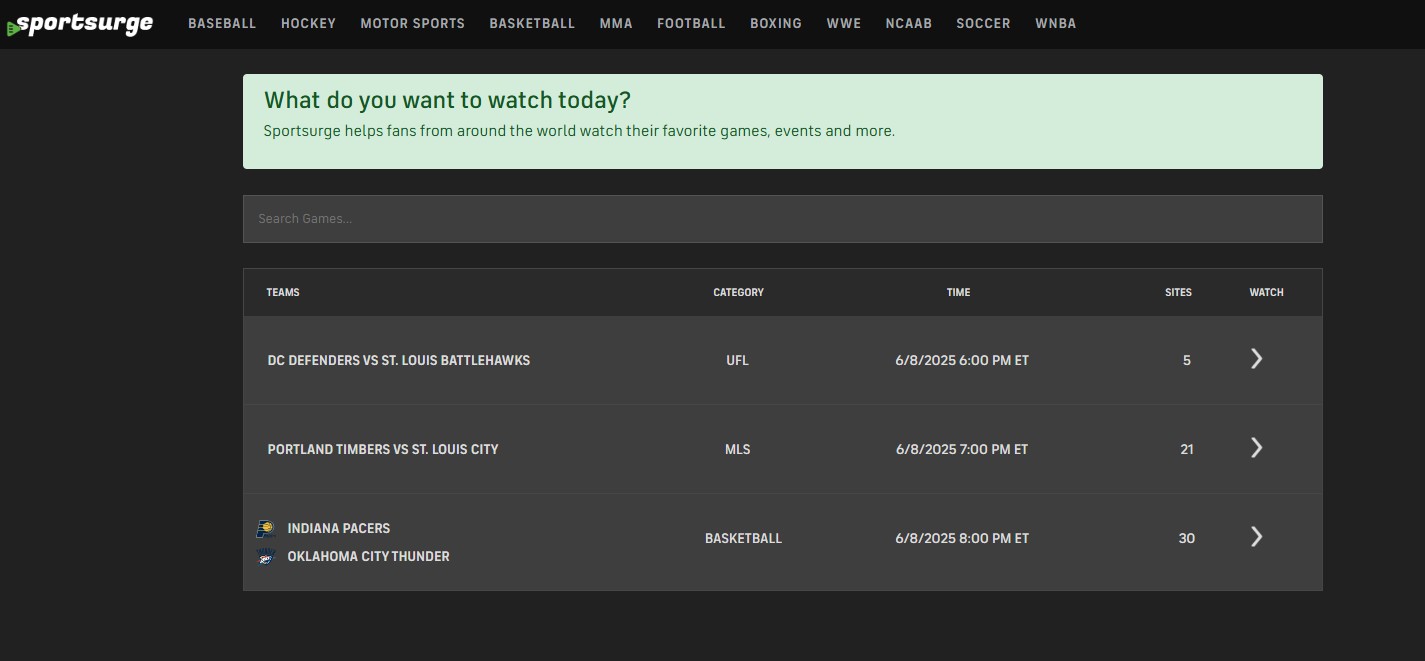
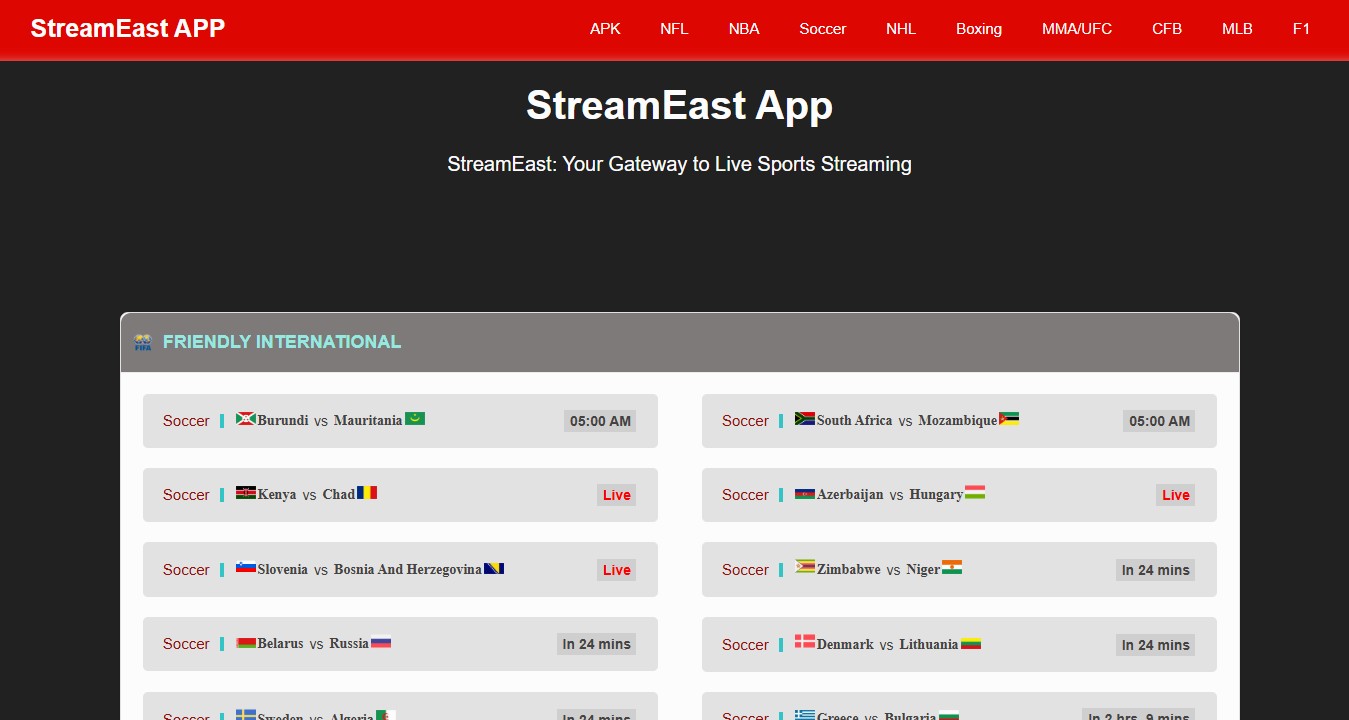


Home > Learn > How to Change PNG to ICO: 10 Best PNG to ICO Converters
Select the product rating:
Natalie Carter
Editor-in-Chief
My goal is to make technology feel less intimidating and more empowering. I believe digital creativity should be accessible to everyone, and I'm passionate about turning complex tools into clear, actionable guidance.
View all ArticlesLeave a Comment
Create your review for HitPaw articles