How to Brighten a Dark Video on iPhone in Minutes
It’s very exciting to capture videos on your iPhone, but sometimes, the perfect moment is recorded in less-than-perfect lighting. Dark videos can make it hard to relive those cherished memories or share them with others. The good news is that your phone offers easy tools and apps to enhance video brightness and make every detail shine. With just a few taps, you can transform a shadowy clip into something vibrant and visually stunning.
Let’s explore how to brighten a dark video on iPhone using an online video enhancer, native apps, and third-party alternatives.
Part 1. How to Brighten a Dark Video on iPhone After Recording
If you’ve just recorded a new video on your iPhone, but it is a bit dark, and everything is not clear, you can brighten it quickly with the help of browser-based online tools like HitPaw Online AI Video Enhancer.
Here’s how to make a very dark video visible enough using HitPaw Online AI Video Enhancer:
Create Now!Step 1. Access HitPaw Online AI Video Enhancer Webpage
In the first step, open the Safari browser on your iPhone and head to the HitPaw Online AI Video Enhancer webpage. Here, sign up for a new account so you can use the tool later whenever you want to make your videos light.
Step 2. Upload Video
The next action is to click the “Choose Video” button, navigate to your iPhone gallery where you’ve saved the dark video, and select it to import.
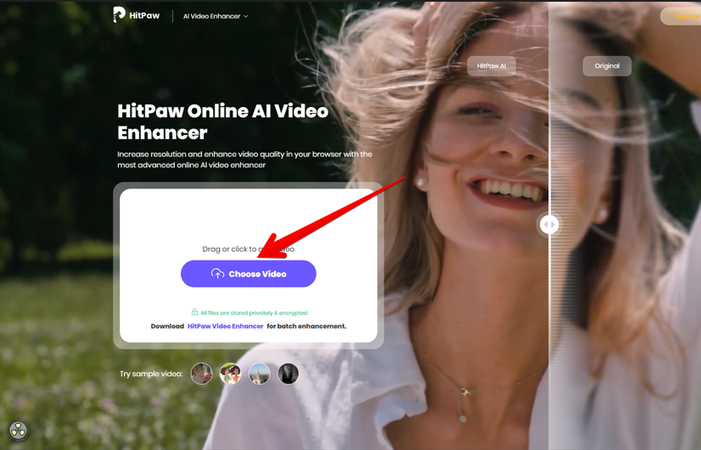
Step 3. Lighten Video & Export
Now, you’ll see a “Low-Light Video Enhancement” option in the left pane. Tap it, and the HitPaw Video Ehancer AI will get to work right away and brighten the clip within a minute.
Once satisfied with the before and after results, tap “Download” to save the enhanced video on your iPhone.
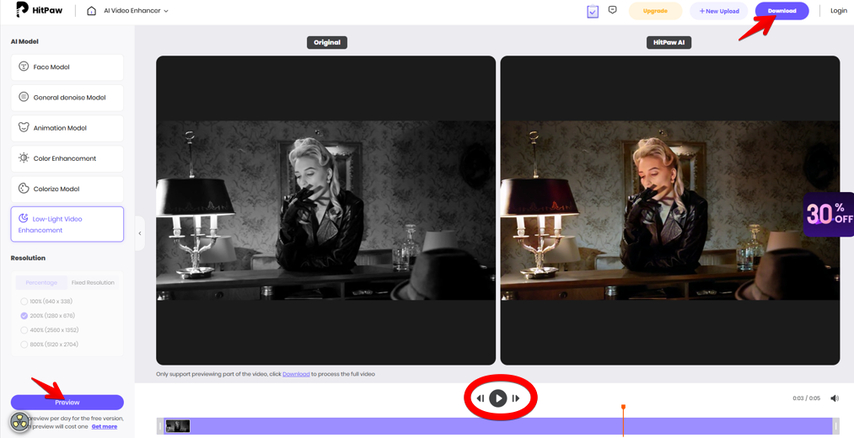
Part 2. How to Brighten Up a Dark Video on iPhone Using Native Apps
Your iPhone has iMovie and Photos apps that you can use to improve the brightness of a dark video. Here are the steps:
1. iMovie
1. Launch the iMovie app.
2. Scroll up the “Start New Project” menu to start a new project.
3. Select “Movie” and choose your dark video from the gallery.
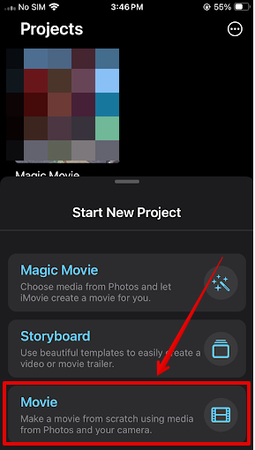
4. Tap the video in the timeline to select it.
5. Tap “Settings,” scroll through “Project Filter” to apply different filters, and select the one that brightens the video better.
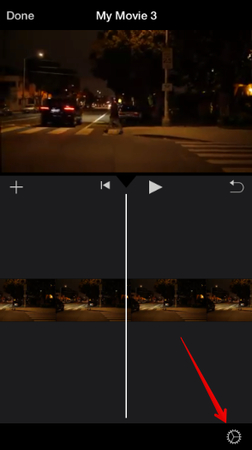
6. Finally, tap “Done,” then tap the Share icon to save the brightened video back to your Photos.
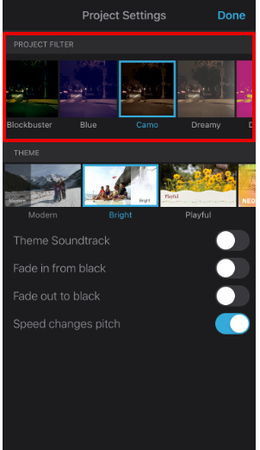
2. Photos App
1. Locate your video in the Photos app.
2. Tap on the video and select “Edit” in the top-right corner.
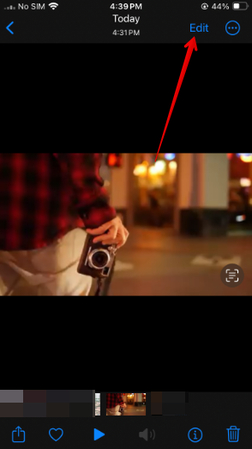
3. Scroll through the adjustment options and select “Brightness.”
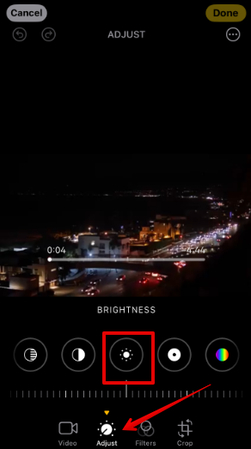
4. Drag the slider to increase the brightness, and you can also tweak “Exposure” and “Shadows” to give a balanced look.
5. Tap “Done” to save, and that’s about it!
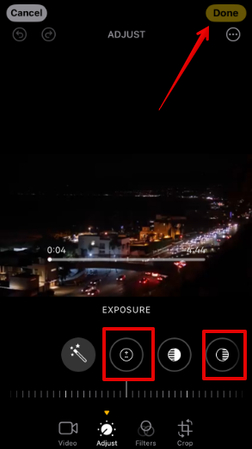
Part 3. How to Lighten a Dark Video on iPhone - 5 Third-Party Apps
1. InShot: Simple and Versatile Video Editor
InShot is a powerful, all-in-one video editor app for iOS devices that’s perfect for adjusting the brightness and other visual aspects of your video. With its user-friendly interface, the app allows you to tweak brightness, contrast, and highlights to bring life to dark videos. Just import your clip, access the “Filter” tab, and adjust brightness under the “Adjust” menu.
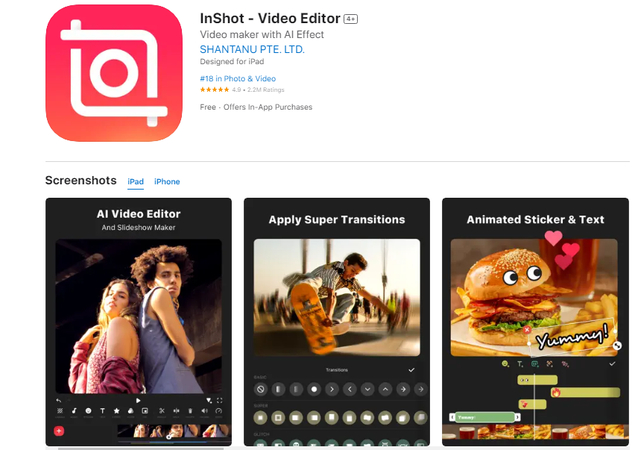
Pros
- Simple and intuitive design, perfect for beginners.
- Includes extra features like transitions, text overlays, and filters.
- Allows video exports in high quality without a watermark (in the paid version).
Cons
- Free version includes ads and watermarks.
- A few advanced features are locked with a subscription.
2. Ultralight: Precision Control for Video Brightness
Ultralight is known for its exceptional precision in video editing. It’s primarily designed for photographers and videographers who want fine control over their edits, but you can brighten your video on your iPhone by adjusting exposure and highlights using its detailed editing tools. Simply slide the settings until your video is just right.
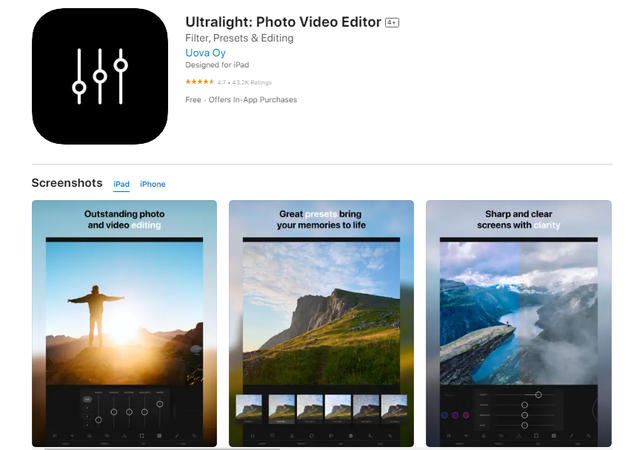
Pros
- Detailed brightness controls with professional-grade adjustments.
- Minimalist interface for focused editing.
- Lightweight app that doesn’t hog your iPhone’s storage space.
Cons
- Lacks extra features like music overlays or transitions.
- Might feel limited for users seeking a full-featured video editor.
3. VivaVideo: Fun and Feature-Packed Editor
VivaVideo combines advanced video editing capabilities with a touch of creativity to make Brightening a video on your iPhone a breeze; you can use its editing panel to tweak exposure, brightness, and saturation. VivaVideo also comes with fun filters and effects to add a creative twist to your brightened clip.
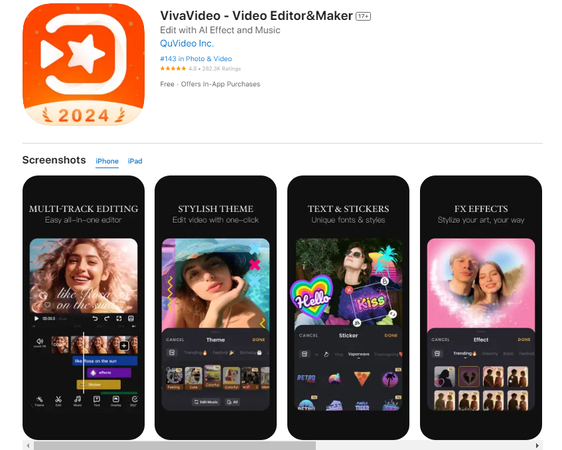
Pros
- Packed with creative options like stickers, text, and animations.
- Allows real-time previews of your edits.
- Wide range of export settings, including 4K resolution.
Cons
- Watermark in the free version can be intrusive.
- Frequent ads in the free version might disrupt workflow.
4. Trim & Cut Videos: Quick Edits on the Go
As its name suggests, the Trim & Cut Videos app is a great choice for fast, efficient edits and is also perfect for quick brightness adjustments. Its simple slider tools let you modify brightness, contrast, and shadows effortlessly. Whether you’re editing a casual clip or a short reel, this app gets the job done in seconds on your iPhone.
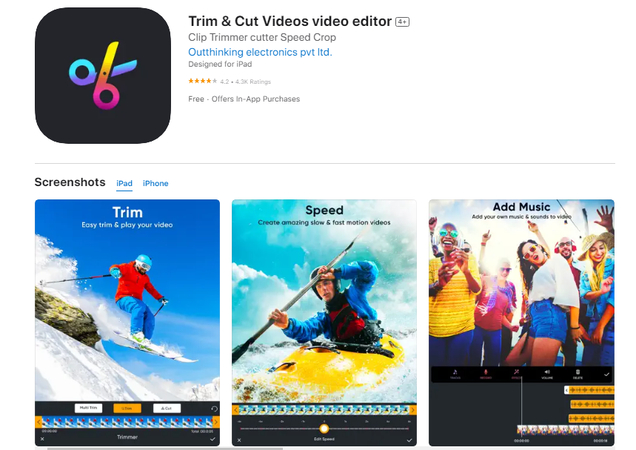
Pros
- Fast and straightforward for quick adjustments.
- Lightweight and doesn’t require much storage.
- Ideal for users who prefer minimal editing features.
Cons
- Limited advanced editing tools for more creative control.
- Free version has ads and limited export quality.
5. Splice: Pro-Level Edits Made Easy
Splice app has professional-level features and an easy-to-use interface. Brightening your video is as easy as dragging the brightness slider. Splice also offers advanced tools like color grading and filters to fine-tune your video further.
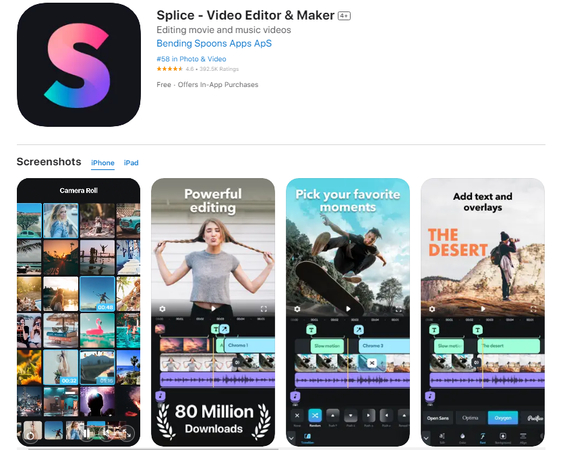
Pros
- Professional editing tools in a user-friendly interface.
- Integration with royalty-free music and sound effects.
- Supports 4K video export.
Cons
- Subscription is required for advanced features.
- Can be overwhelming for newbies due to the variety of tools.
Part 4. FAQs of Brightening a Dark Video on iPhone
Q1. Why does my video look dark on my iPhone?
A1. Your captured video might look dark on your iPhone due to low lighting conditions during recording or incorrect camera settings, like exposure and focus. The iPhone's camera adjusts to the available light, so in dim environments, videos can appear underexposed. Additionally, shooting against bright backgrounds or shadows can cause uneven lighting. To improve, ensure proper lighting, tap to focus and adjust exposure before recording, or use editing tools to brighten the video afterward.
Q2. What is the best app to lighten a dark video?
A2. Many iPhone apps bring out the best in your dark videos with just a few taps. InShot and VivaVideo are fantastic for creative edits, while Ultralight and Splice offer precision and professional-grade tools. Trim and Cut Video Editor is perfect if you’re looking for quick, simple edits. No matter your needs, one of these apps is sure to help brighten your memories beautifully!
Q3. Can you edit a video to make it brighter?
A3. Yes, you can edit a video to make it brighter using HitPaw Online AI Video Enhancer. This browser-based tool uses AI to automatically adjust brightness, contrast, and clarity and then transform dark videos into lightened delights. It’s easy to use—just upload your video, let the AI work its magic, and download the enhanced result. No advanced editing skills are needed, making it perfect for anyone who wants professional-quality results quickly and effortlessly.
Conclusion on Brightening a Dark Video on iPhone
Brightening a dark video on your iPhone is now possible with the powerful tools and apps at your disposal. With a few simple adjustments, you can turn dim, hard-to-see clips into vibrant, shareable memories. Whether you prefer using the built-in Photos and iMovie app or exploring third-party alternatives, the results will impress you.
For an even more effortless experience, try the HitPaw Online AI Video Enhancer. This tool uses AI to automatically enhance your video’s brightness and quality and give it a professional touch in just a few clicks. Give it a try, and make every video look its absolute best!





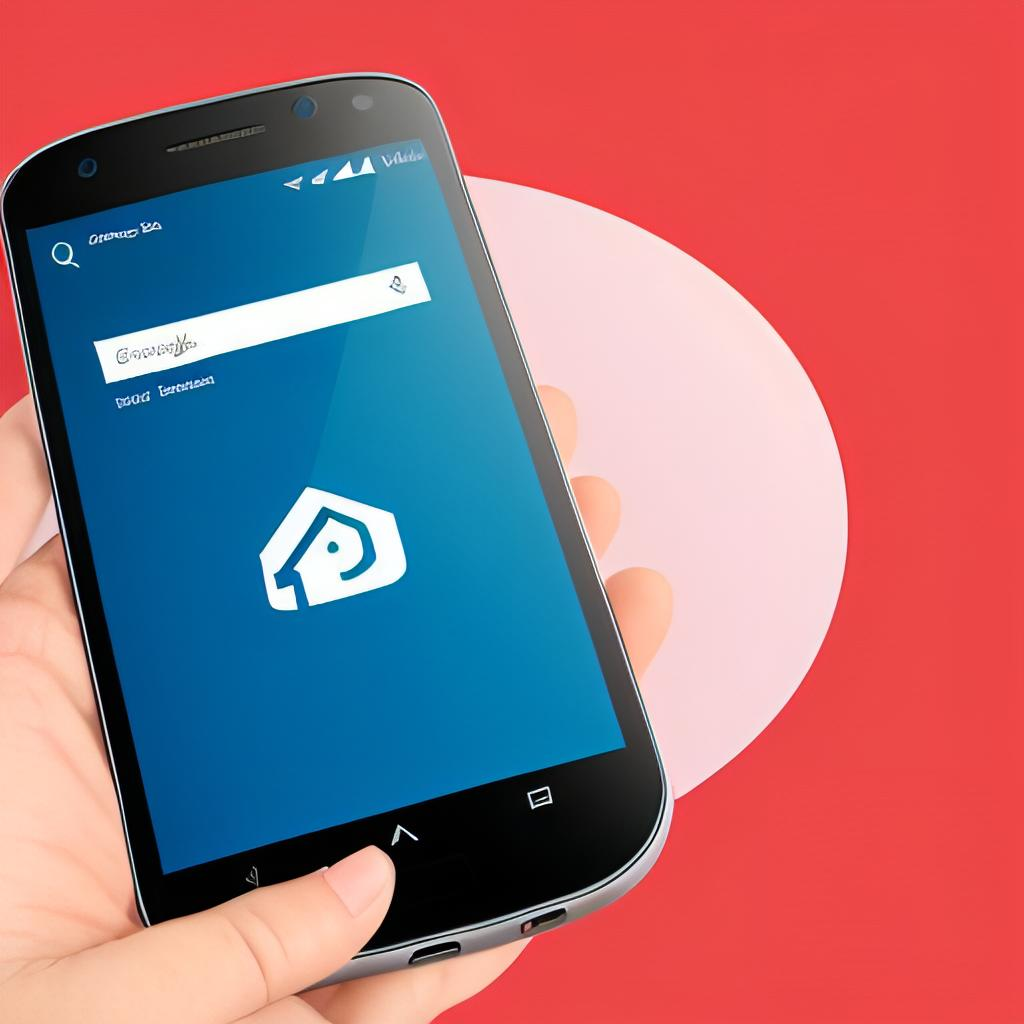


Home > Learn > How to Brighten a Dark Video on iPhone in Minutes
Select the product rating:
Natalie Carter
Editor-in-Chief
My goal is to make technology feel less intimidating and more empowering. I believe digital creativity should be accessible to everyone, and I'm passionate about turning complex tools into clear, actionable guidance.
View all ArticlesLeave a Comment
Create your review for HitPaw articles