How to Brighten a Dark Video on Android with Less Effort
You may have received a video or captured one using your Android phone, but it turns out to be too dark to view or share. By using the default or third-party apps or even an online tool, you can convert dim clips into lightened masterpieces that are ready to share or keep forever.
In this guide, we’ll explore how to brighten a dark video on Android with easy step-by-step instructions so that even a novice user (might be you) can understand quickly and get the job done in no time.
Part 1. How to Make Dark Videos Brighter and Clearer on Android
Many Android devices come with a built-in video editor within the Gallery or Albums app that can adjust the brightness to make a dark video lighter without needing third-party apps. Let’s find out how:
1. Tap the Gallery or Albums app to open it and navigate to the folder where you’ve saved the dark video.
2. Tap the video and select the “Edit” option, usually found as a pencil or slider icon.

3. Drag the slider to increase the brightness until your video looks clearer and brighter.
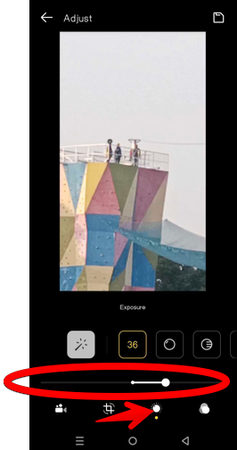
4. Tap “Save” ( or Done) to apply the new changes in your video. The brightened video will be saved as a new file or overwritten to the original, depending on your device settings.
Part 2. 6 Top Apps to Brighten a Dark Video on Android
If the default editor in your Android’s Gallery or Albums app fails to give you the desired results, there are apps designed to enhance video brightness and improve overall quality. Here are our top 6 picks that make the process seamless.
1. InShot - The All-in-One Video Editing Tool
InShot is a popular video editor becuase of its user-friendly interface and powerful editing tools. Brightening a video is just one of the many things it does exceptionally well, which makes it a great choice for Android users who are beginners or professionals.
Do these steps:
1. Open the InShot app and select "Video" from the main menu.
2. Import your video by tapping "New" and choosing your file.
3. Tap "Filter," then select "Adjust."
4. Use the "Lightness" slider to increase the brightness level until your video looks just right.
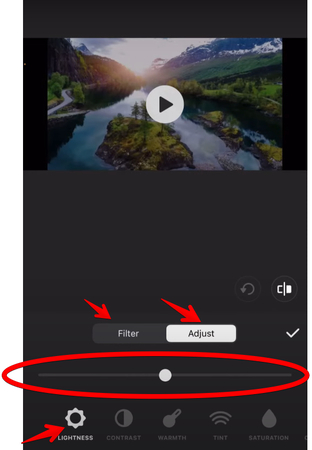
5. Tap the checkmark to save your changes, then export your video in the desired quality.
2. Adobe Premiere Rush - Professional-Quality Edits
Adobe Premiere Rush brings professional-grade video editing to your Android smartphone. Its advanced tools include easy brightness adjustments that ensure your videos look sharp after editing.
Here are the instructions:
1. Launch Adobe Premiere Rush and create a new project by importing your video.
2. Tap the clip in the app's timeline, then select "Color" and select from built-in presets.
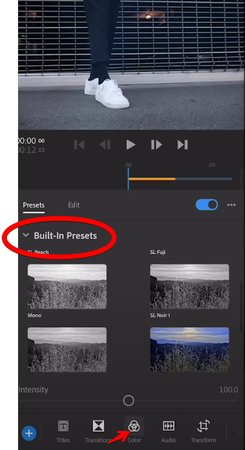
3. Next, drag the “Temperature,” “Tint,” and “Exposure” sliders to a point where you feel the darkness is reduced.
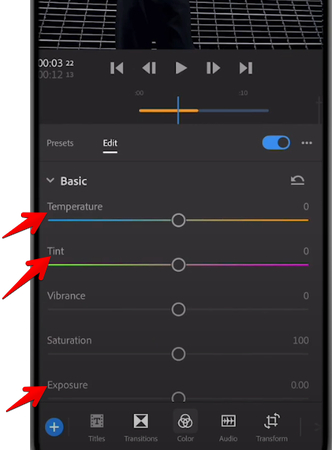
4. Finally, save your adjustments and export your polished video.
3. KineMaster - Professional Editing on the Go
KineMaster is probably the most underrated app for video editing that offers precision tools for color and brightness enhancements. It’s ideal for users who want detailed control over their edits.
Follow these steps:
1. Open KineMaster and start a new project by importing your dark video.
2. Tap the clip in the timeline and select "Adjustments."
3. Locate the brightness control and slide it to your desired level.
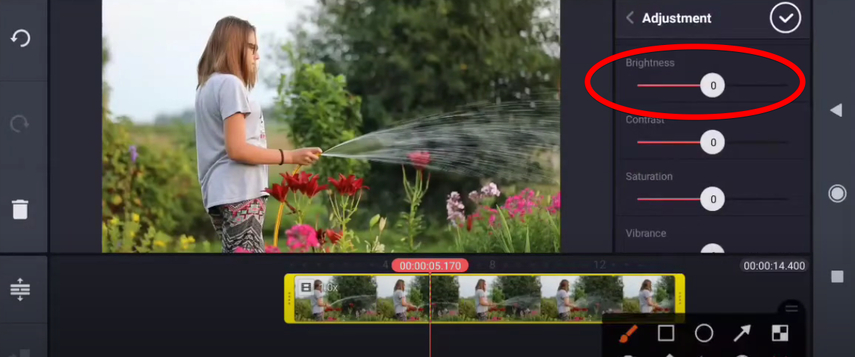
4. Preview your changes and make further edits if needed.
5. Export the final video in high resolution.
4. VivaVideo - Creativity Meets Simplicity
VivaVideo is another popular app amongst newbies for its creative features and quick editing capabilities, including brightness adjustment, while adding fun effects or transitions.
1. Open VivaVideo and tap "Edit Video" on the home screen.
2. Import your video from your gallery.
3. Tap "Adjust" and use the brightness slider to enhance the video.
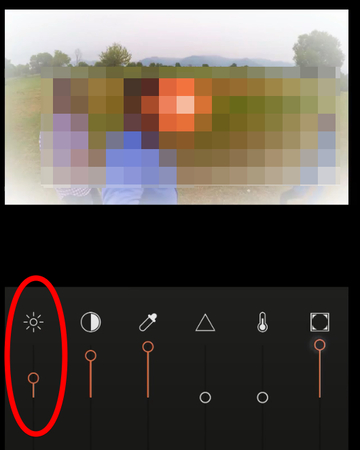
4. Review your edit and make additional adjustments, such as contrast or saturation, if necessary.
5. Save and export the edited video to your gallery.
5. PowerDirector - Advanced Editing
Brightening a video is straightforward with the PowerDirector editing app, and you get an excellent outcome that you are proud to share with anyone.
Below are the steps:
1. Launch PowerDirector and create a new project.
2. Import your video into the timeline.
3. Tap the pencil icon to access editing tools, then tap “Effects” > "Adjust."
4. Slide the brightness control to improve visibility in the video.
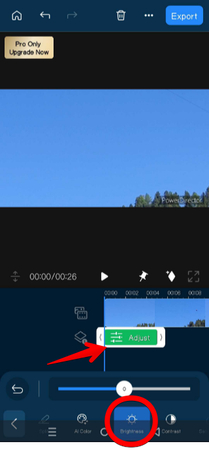
5. Save your edits and export the video in your preferred format.
6. CapCut - Free and Feature-Packed Editor
CapCut has gained massive popularity for its versatility, simplicity, and free access. Brightening dark videos is effortless, thanks to its smooth interface and advanced features.
1. Open CapCut and start a new project by adding your video.
2. Tap on the video clip, then select "Adjust."
3. Increase the brightness slider and adjust contrast or saturation if needed.
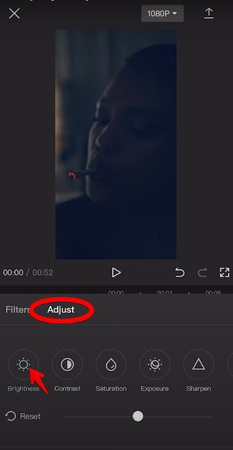
4. Check the preview to ensure the video looks balanced.
5. Export the edited video to your gallery or share it directly to social media.
Part 3. How to Brighten a Dark Video on Andoid Quickly - The Best Solution
There’s another way to brighten dark videos on your Android device, and you don’t need to install any app for this method. The HitPaw Online AI Video Enhancer can quickly do this task right from your Android browser.
Let’s explore the steps below:
Create Now!Step 1. Open HitPaw Online AI Video Enhancer Webpage
In this step, open Chrome or any other browser on your Android and open the HitPaw Online AI Video Enhancer webpage. Next, sign up for a new user account to access the online dashboard.
Step 2. Upload Dark Video
The next step is to tap the “Choose Video” button to go to your Android Gallery or Albums app and select the dark video to import it to the editor.
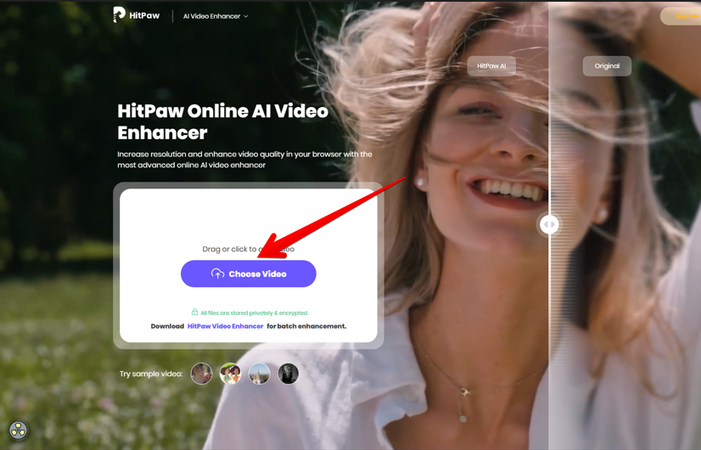
Step 3. Brighten Up Dark Video & Export
In the final step, tap the “Low-Light Video Enhancement” option in the left menu and wait for a bit to let the HitPaw Video Ehancer AI convert and brighten up the video.
Lastly, tap the “Play” button to preview the new brightness effect, and if satisfied, tap “Download” to save the edited video on your Android.
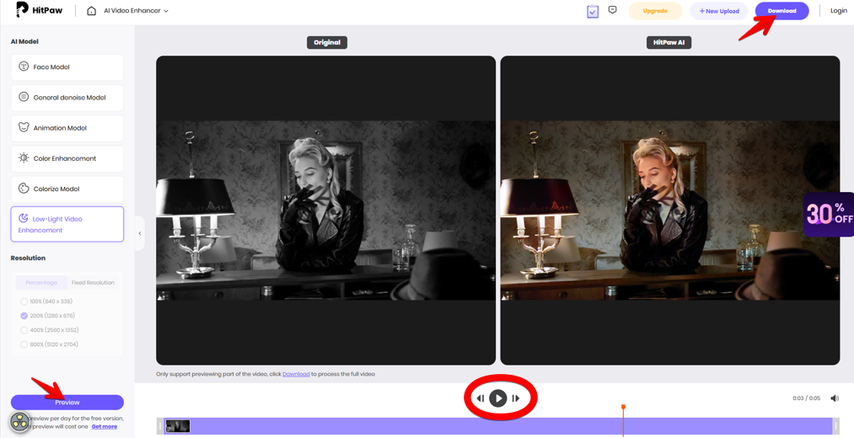
Part 4. FAQs of Brightening a Dark Video on Android
Q1. How to lighten dark video footage on Android?
A1. To lighten dark video footage on Android, try KineMaster, CapCut, or Adobe Premiere Rush. In KineMaster, import your video, use the Adjustments tool, and increase brightness. CapCut offers a simple Brightness slider under the Adjust tab. Adobe Premiere Rush lets you tweak brightness and exposure via its Color options for professional results. For effortless enhancement, use HitPaw Online AI Video Enhancer. This browser app employs AI for quick, professional-level fixes to brighten and improve video quality automatically without needing to download anything.
Q2. Is there an app to brighten videos on Android
A2. Yes, you can brighten videos using the built-in Gallery or Albums app on most Android devices. Open your video, tap the Edit option, and adjust the Brightness slider to enhance the lighting quickly and easily. For more advanced editing, the InShot app is a fantastic alternative. It offers precise brightness adjustments under the Filter > Adjust menu, along with tools to enhance contrast, saturation, and more. InShot also allows creative edits like adding text, music, and transitions.
Q3. Why does my video look dark on Android?
A3. A dark video captured on your Android could be that the camera may have automatically adjusted to a lower exposure, resulting in underexposed footage. Additionally, if the video was received from someone else, it might have been recorded in poor lighting. To brighten it, you can adjust the exposure and brightness using built-in or third-party video editing apps or with an online tool like the HitPaw Online AI Video Enhancer.
Conclusion on Brightening a Dark Video on Android
So, guys and girls, you now know how to brighten a dark video on Android using the default Gallery or Albums app editor, the other 6 alternatives, and the HitPaw Online AI Video Enhancer.
With so many incredible options available, you’ll always have the power to make your videos shine, no matter how dim they may start.
For the ultimate brightness and quality boost, we recommend using the HitPaw Online AI Video Enhancer. This cutting-edge tool uses advanced AI to improve video brightness and overall clarity with ease. Simply upload your video, let the AI work its magic, and experience the transformation yourself!




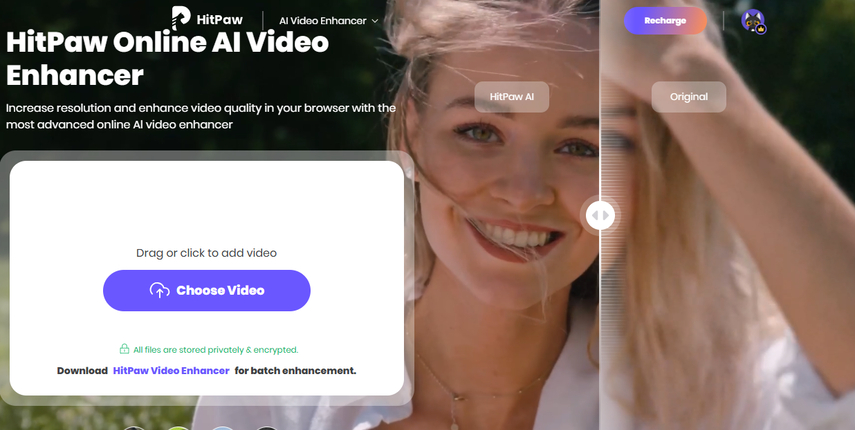
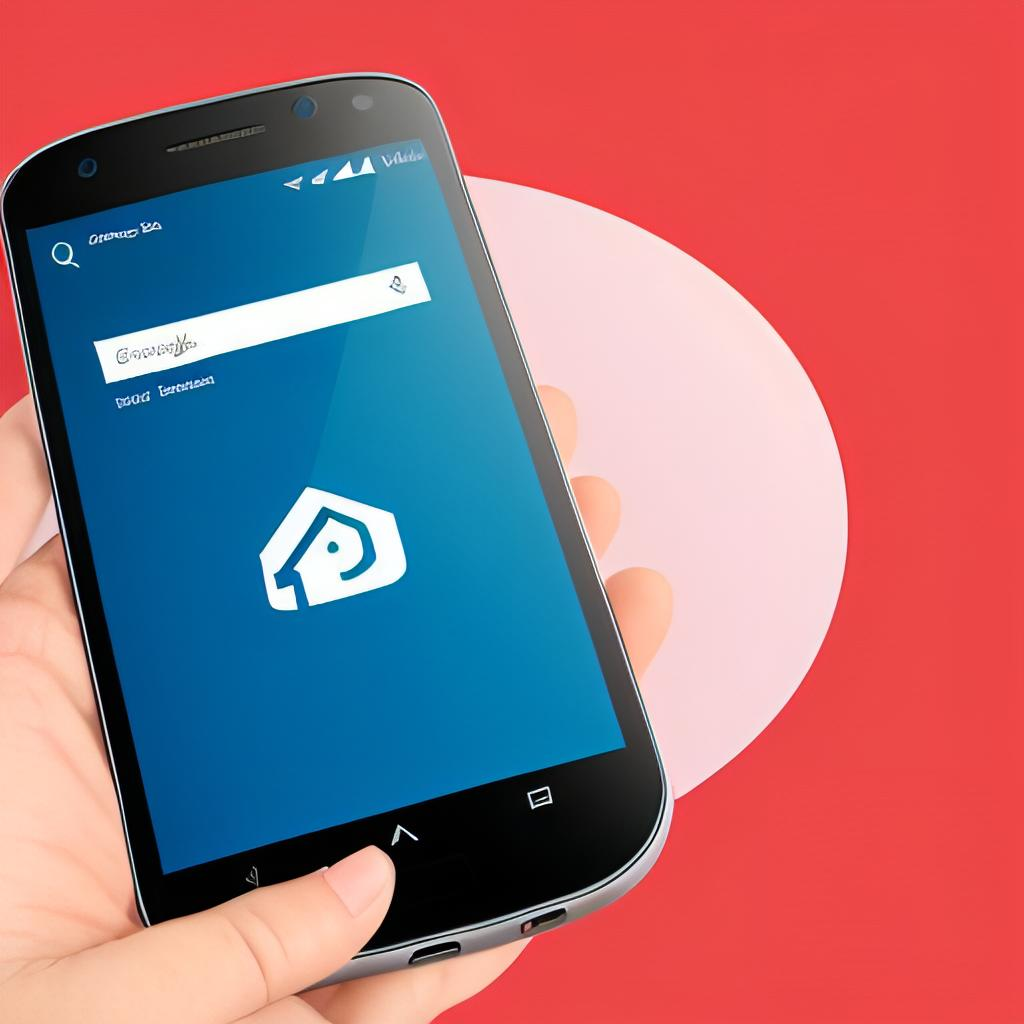

Home > Learn > How to Brighten a Dark Video on Android with Less Effort
Select the product rating:
Natalie Carter
Editor-in-Chief
My goal is to make technology feel less intimidating and more empowering. I believe digital creativity should be accessible to everyone, and I'm passionate about turning complex tools into clear, actionable guidance.
View all ArticlesLeave a Comment
Create your review for HitPaw articles