How to Add End Frame In Video Without Editing Skills
To create a smooth image sequence in a video, you need clear instructions for where one frame should stop and the next should begin. When working with tools to convert multiple images into a video, one important step is to set the exact end frame for each image. This tells the editor where to cut off the current image before moving to the next. If this part is missed, the timing between images can feel off. In this guide, you'll learn how to add end frame in video to ensure the rhythm and flow of your image-based video stays in order.
Create Now!Part 1. What Is an End Frame in a Video?
An end frame in a video refers to the last frame where a particular image or clip should stop playing before the next one begins. When creating a video using multiple images, it's important to define the duration of each image. Without setting end frames properly, the video can appear choppy or out of sync. Many tools offer a simple way to mark the final frame of an image using a splitter or a keyframe.
For instance, if you're creating a video with five images, you would need to tell the tool where image one ends and image two begins. This is done by inserting an end marker-sometimes called a splitter-at the last frame of each image. Tools like HitPaw AI Video Generator let you upload multiple images and place an end frame between them to create a video in a proper sequence.
Let's say you're creating an 8-second video using four images. After uploading the first image, you add an end frame marker. Then you upload the second image and place another end frame. The tool automatically distributes each image across two seconds, so the sequence remains in order without manual adjustments.
Part 2. How to Add an End Frame in a Video: Step-By-Step Instructions
To create a short video using many images, HitPaw Online AI Video Generator allows you to set up end frames. It runs in the browser and lets you upload multiple images, place end frame markers between them, and export a complete video with accurate frame sequencing. This ensures every image appears for the intended duration, so the result stays smooth and in order.
Here are the steps:
Step 1. Access and Open HitPaw Online AI Video Generator
Start by visiting the official HitPaw Online AI Video Generator website. Once the page loads, you'll notice a clean layout featuring several creative options, like ready-made templates and AI effects. Among these, you'll find both "Text to Video" and "Image to Video" tools listed at the top of the tool's homepage.
Since the goal is to create a video from multiple images and define exact end frames between them, click on the "Image to Video" option.
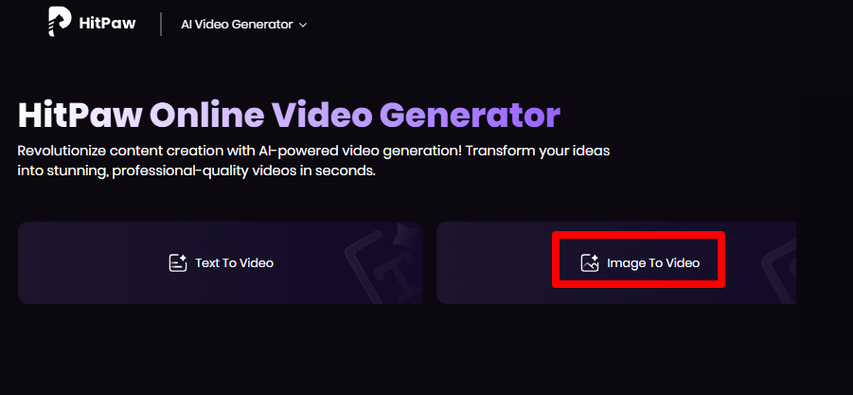
This selection leads to the online editor, where you can begin uploading your images and structuring them into a sequence. The interface loads directly in your browser without needing to install any software. From here, you're ready to start building the visual timeline using end frame markers for each uploaded image.
Step 2. Upload the First Image
Inside the HitPaw editor, you'll see an image upload area at the center of the screen. This section lets you choose the first image that will appear in your video. You can either click the upload box to browse your device or drag & drop the image directly into the space.
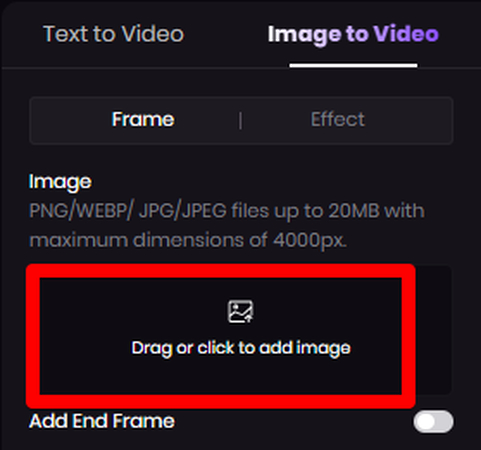
The tool accepts image files in PNG, WebP, JPG, and JPEG formats. Each picture can be up to 20 MB in size, with a maximum resolution of 4000 pixels. Once the first image is uploaded, it appears in the upload section area and is ready for end frame placement and further arrangement with the following images.
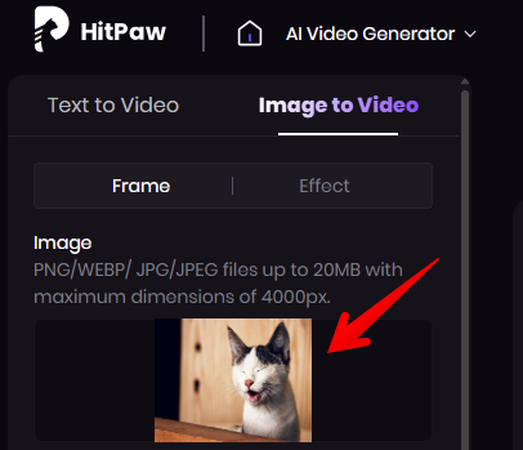
Step 3. Add an End Frame
After uploading the first image, look just below where the image appears in the upload section. You'll see an "End Frame" toggle. Swipe it to the right to turn it on. Once toggled, a marker will automatically be added, indicating to the tool that this image should end here.

This marker defines the boundary and tells the tool that the next image will follow this frame during the video creation. To continue, click the upload area again or drag and drop your second image.
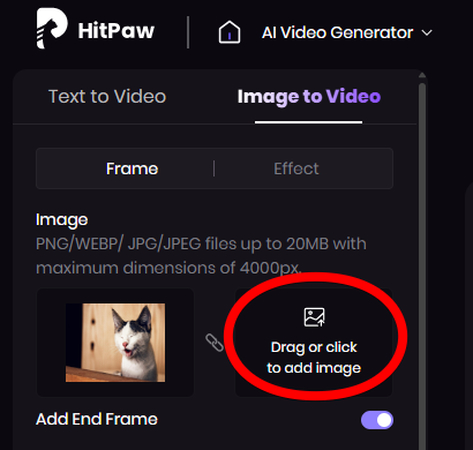
It will appear right beside the first one, ready to be included in the video sequence.
Step 4. Type in Your Prompt
Now that you've added two images with an end frame between them, it's time to describe the kind of video you want to generate. Below the uploaded images, you'll find a prompt box where you can type a detailed description of the scene, style, or theme you want the tool to follow.
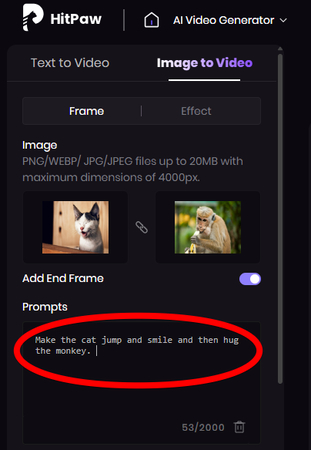
You can use up to 2,000 characters in this field, so feel free to describe the visuals in full detail. This includes any actions, camera angles, moods, or animation effects you want to appear across the image transitions. A clear and specific prompt ensures the tool understands your vision before generating the final video.
Step 5. Adjust Additional Settings
Once your prompt is written, you'll see a few important settings that control how the video will be generated. These options appear just below the prompt box and give you options for resolution, duration, and negative prompts. Each one plays a role in how the final output will look and feel.
The Resolution setting lets you choose how sharp or detailed you want the video to appear. You can pick from four resolution options: 360p, 540p, 720p, and 1080p. Lower resolutions like 360p or 540p generate faster and are great for previews or lightweight sharing. Higher resolutions like 720p and 1080p are better for final exports, especially if the video will be used on social media or in presentations. Choose the resolution that suits your use case before generating the video.
Next, you'll need to set the duration. You can choose either 5 seconds or 8 seconds as the total length of the video. This setting affects how long each image stays on screen. For example, in an 8-second video with two images and an end frame, each image will be shown for around 4 seconds. Make sure this setting reflects the number of images you've uploaded and how long you want each to appear.
Finally, there's the Negative Prompt field. This is optional, but useful if there are elements you don't want in the video. You can type anything here that should be avoided during generation. For example, if you want the background removed, you can write "Make the background transparent." You can also remove unwanted objects, colors, or styles by listing them here. This helps refine the output and avoids results that don't match your vision.
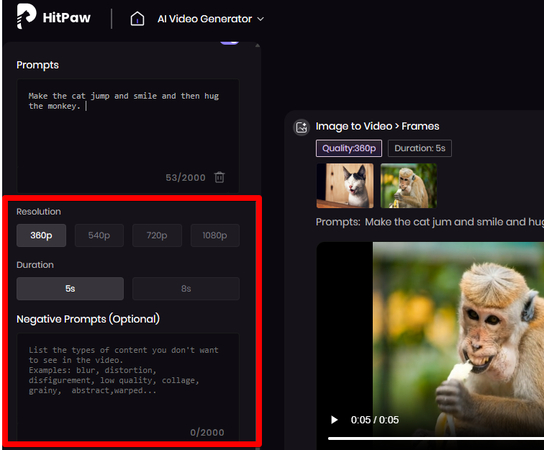
Step 6. Generate the Video and Download the Output
After configuring all the settings, click the Generate button to start the process. The HitPaw tool will now combine everything you've provided-the uploaded images, end frame markers, text prompt, negative prompt, selected resolution, and video duration-into one final video.
Once the generation is complete, the video will appear in a preview window. You can play it by clicking the Play button to see if it matches your expectations. If everything looks correct, click the Download icon at the bottom right of the video to save it directly to your device.
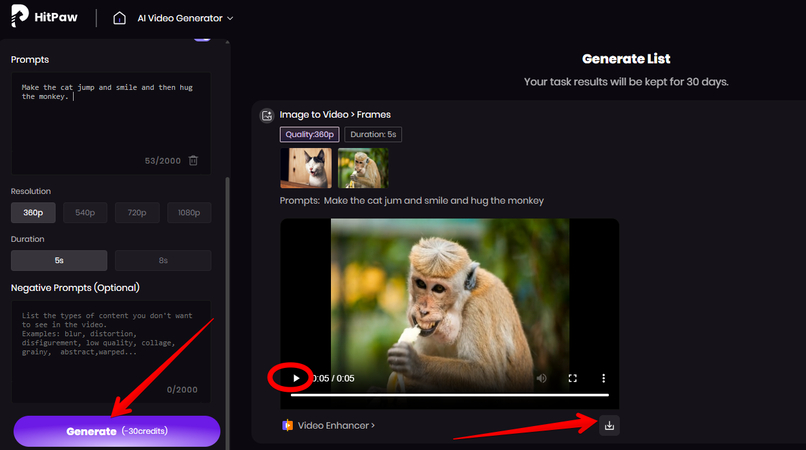
Part 3. Enhance Your Generated Video with an End Frame Using HitPaw Online AI Video Enhancer
After generating your video, you can improve its overall look using another HitPaw tool-Online AI Video Enhancer. It refines the visuals, sharpens image quality, and boosts resolution further using AI models with an upscaler.
You just have to visit the tool's website, upload the video, and let AI models in the online interface work their magic.
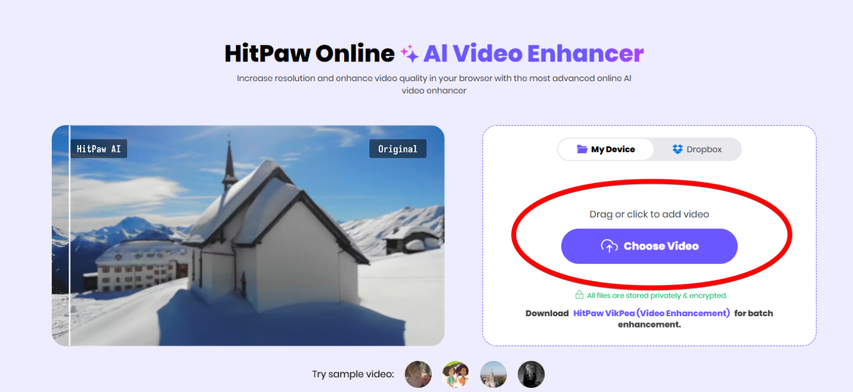
Let's discuss these models to enhance your end-framed video quickly and with better results.
Face Model
The Face Model improves the facial features of people in your video. It sharpens key details such as the eyes, nose, mouth, and skin while keeping the subject's original structure intact. You can choose between two enhancement styles: Soft for a smoother appearance or Sharp for more defined edges.
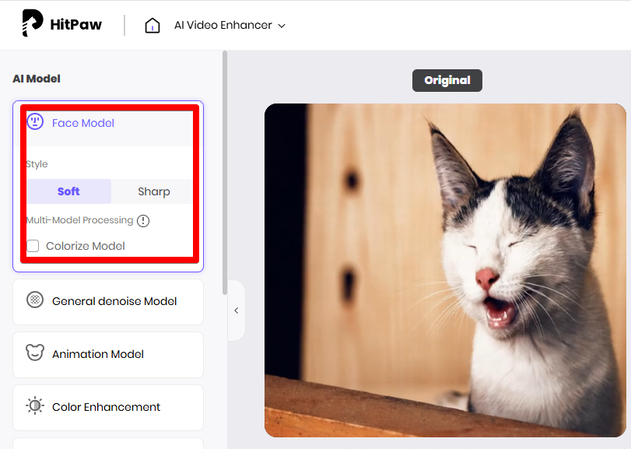
This model also works alongside the Colorized Model using multi-modal processing. It adjusts color balance and brightness across the face, especially useful in clips with close-ups or portraits where facial clarity matters.
General Denoise Model
The General Denoise Model removes blurriness and graininess from your video. It reduces rough textures and visual noise without altering the structure of the footage. Just like the Face Model, you can choose between two styles: Quality and Balance.
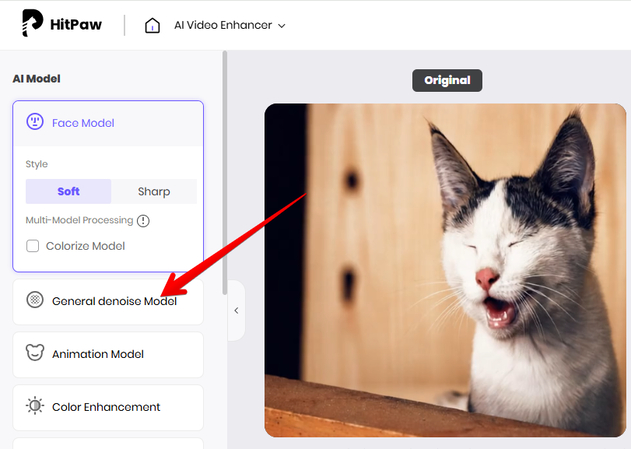
The Quality style reduces heavy noise without softening sharp parts of the footage. It handles fast movements and low-light clips where distortion often appears. The Balance style reduces grain but leaves behind some texture for a more neutral result. Both styles process the frames differently depending on the condition of the original video.
Animation Model
The Animation Model improves the overall video quality and adds an animated AI effect. It does so by sharpening edges, smoothing uneven lines, and adjusting colors without distorting the original shapes.
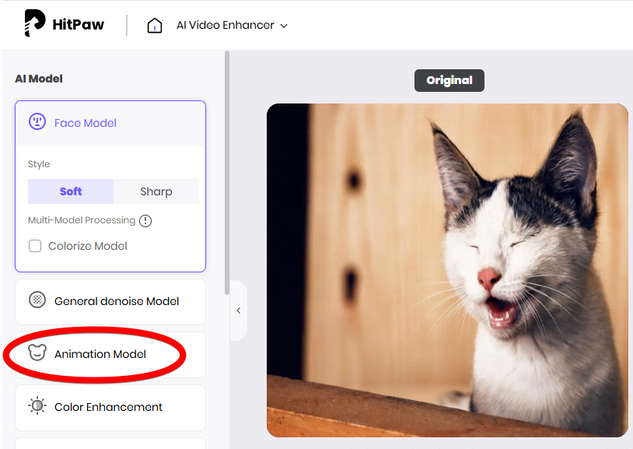
Color Enhancement Model
The Color Enhancement Model adjusts and adds depth to the colors in your video without affecting the structure of the frames. It fine-tunes brightness, contrast, and saturation to match the tone of the content.
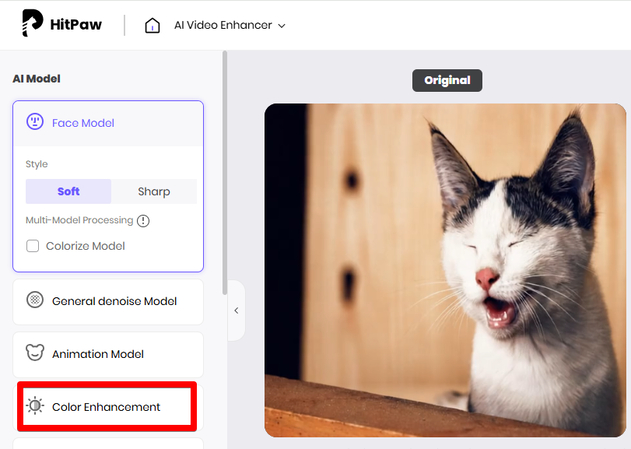
Colorize Model
The Colorize Model converts black and white videos into color and can also switch color videos to black and white. It reads the visual structure of each frame and applies the appropriate tone without changing the details.
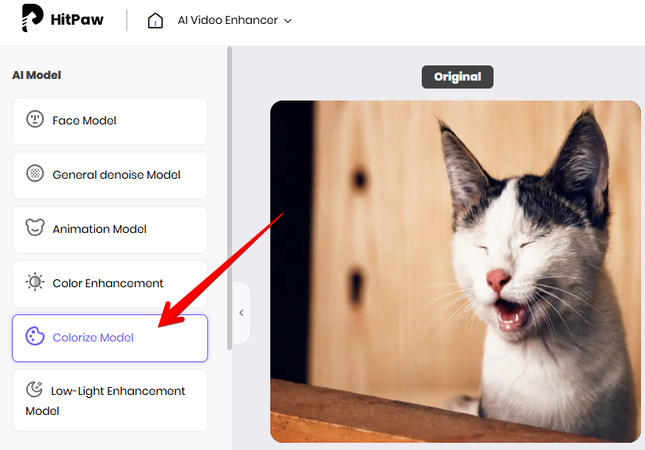
Low-Light Enhancement Model
The Low Light Enhancement Model brightens dark footage without overexposing the frame. It adjusts shadows, highlights, and overall exposure to reveal hidden details.
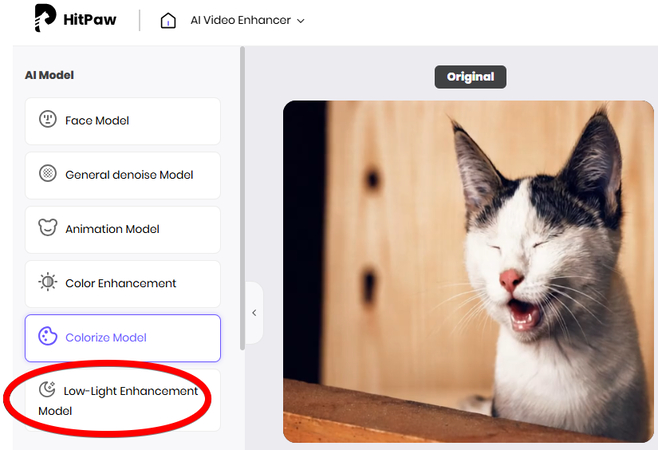
Video Upscaler
The Video Upscaler increases the size of your video either by percentage or by selecting a fixed resolution like 1080p or 4K.
After selecting an AI model and setting the resolution, just click "Preview" to enhance the video and download it on your device.
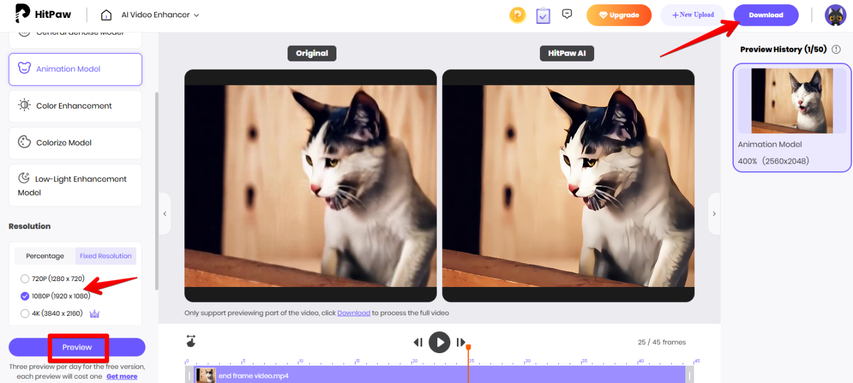
Part 4. FAQs of How to End Frame In Video
Q1. How do I add an end frame to a video?
A1. In HitPaw Online AI Image to Video Generator, upload your image, toggle on the end frame, upload the next one, and the tool will automatically sequence them to create a smooth video transition.
Q2. Can I set different durations for each image in HitPaw Video Generator?
A2. No, the tool divides the total video length equally among the uploaded images. You can control the overall video duration, but each image shares the same time unless the layout is changed.
Conclusion on How to End Frame In Video
An end frame marks where one image stops so the next can start without breaking the order. This step keeps the video structured with proper timing.
HitPaw Online AI Video Generator handles this well. You can upload two images and insert end frames between them to create a short, well-ordered video. After generating the video, you can improve it further using HitPaw Online AI Video Enhancer, which includes several models to sharpen faces, remove noise, adjust colors, and upscale resolution.







Home > Learn > How to Add End Frame In Video Without Editing Skills
Select the product rating:
Natalie Carter
Editor-in-Chief
My goal is to make technology feel less intimidating and more empowering. I believe digital creativity should be accessible to everyone, and I'm passionate about turning complex tools into clear, actionable guidance.
View all ArticlesLeave a Comment
Create your review for HitPaw articles